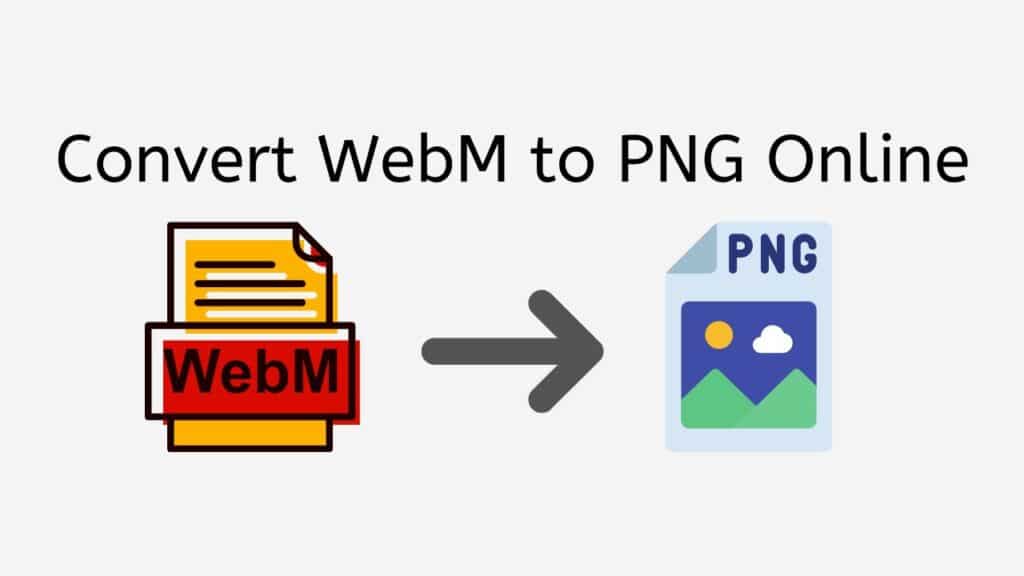Our file conversion service offers a convenient and efficient way to convert WebM to PNG using our free online converter. With just a few simple steps, you can easily convert your WebM files to high-quality PNG images in seconds.
The process is straightforward and user-friendly. All you have to do is drag the source WebM file into our app and the conversion process will begin automatically. Our app is optimized for speed, so you can expect to receive your converted PNG file in a matter of seconds.

What is a PNG File: Understanding the Format
A PNG, or Portable Network Graphics, file is a type of image file that uses lossless data compression to maintain high-quality images while keeping file sizes small. Unlike the JPEG format, which uses a lossy form of compression that can result in lower quality images, PNG files retain all of the original data and can be edited and re-saved without losing any quality.
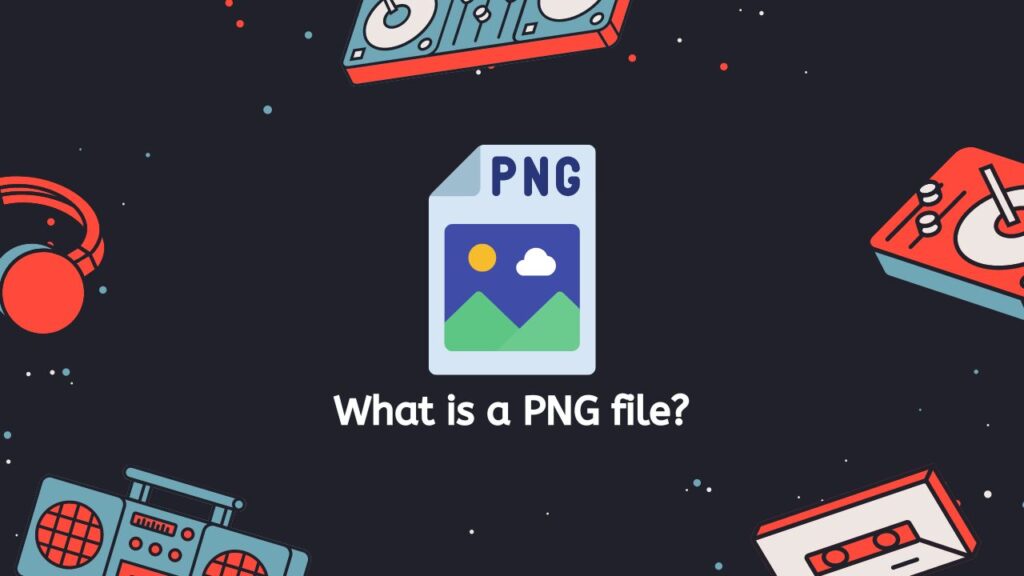
PNG files are often used for web graphics, as they can be easily viewed in web browsers and support transparent backgrounds. They are also commonly used for graphics and icons, as they can be easily edited and resized without losing quality.
Color Depths
One of the key features of PNG files is that they support a wide range of color depths, from 1-bit (black and white) to 48-bit true color. This allows for a wide range of color variations and shades, making them suitable for a wide range of images, from simple graphics to high-quality photographs.
Gamma Correction and Chromaticity Metadata
Another important feature of PNG files is that they support transparent backgrounds, which allows images to be placed on top of other images or backgrounds without the need for a solid color background. Additionally, PNG files also support gamma correction and chromaticity metadata, which ensures that images are displayed correctly on different devices and platforms.
PNG files are a versatile and widely-used image format that offers a high level of quality and flexibility. They are ideal for web graphics, icons, and other types of images that require transparent backgrounds or high levels of detail.
Convert WebM Files to PNG Image Format with Our Free Conversion Service
If you are looking to convert a WebM file to a PNG image quickly and easily, our online conversion tool, AnyConverted, makes it simple to convert your files in just a few steps. Follow this tutorial to learn how to use AnyConverted to turn your WebM file into a high-quality PNG image in no time.
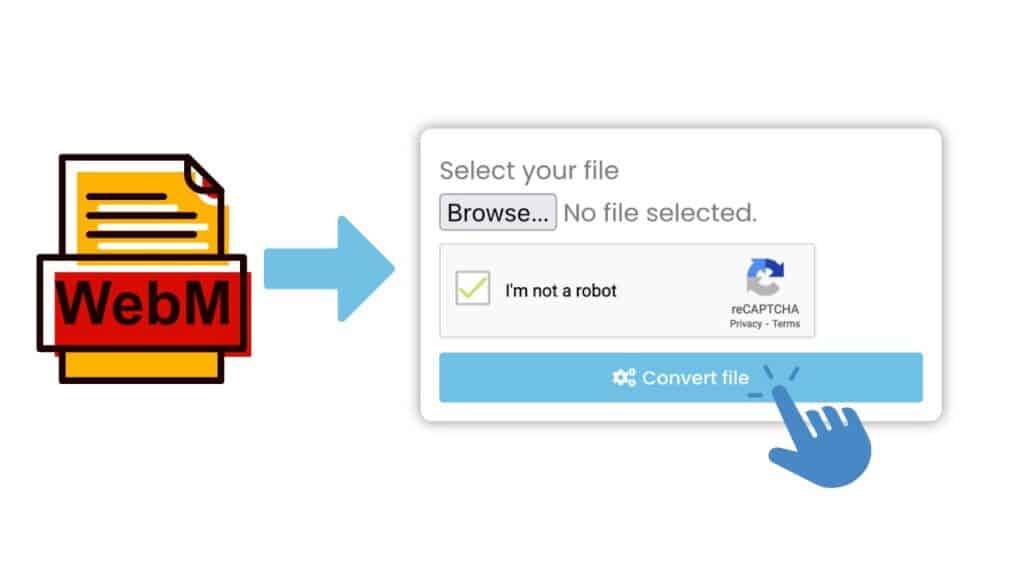
First, click the “Start” button to open AnyConverted, our online file converter. Once the tool has loaded, locate the WebM file that you wish to convert on your computer. Once you have found it, drag and drop the file into the uploader or you can also click the “Browse File” button.
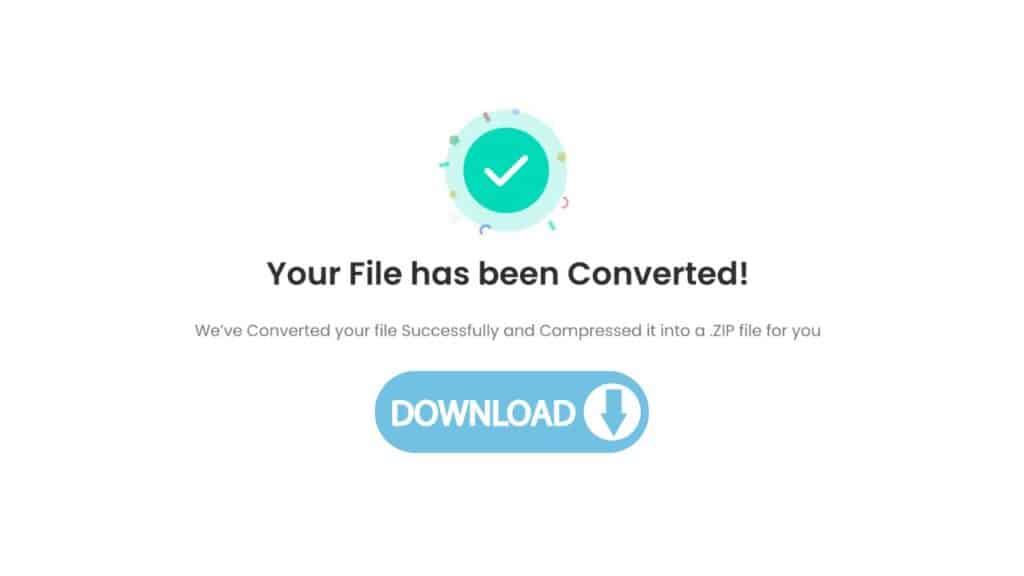
Once the file has been uploaded, click on the convert button to start the conversion process. The conversion process should begin automatically. Wait for the conversion process to complete, which should only take a few seconds. Once the process is completed, you will be able to download the high-quality PNG file by clicking on the download button.

You can now use the PNG file for any purpose you desire. Repeat the steps for any additional files you wish to convert such as MP4 to GIF or MKV video files to WMV format.
The Power of our WebM to PNG Converter
One of the major advantages of using our conversion service is its reliability. Our app has been developed and tested extensively to ensure that it provides accurate and consistent results every time. Additionally, our tool works on any device, whether it be a smartphone, computer or tablet, so you can convert your WebM files to PNG on the go.
Another advantage of using our web tool is the high quality of the converted files. Our app uses advanced algorithms to ensure that the converted PNG files maintain the same resolution and quality as the original WebM files. This means that the images will be clear and crisp, making them ideal for use in presentations, documents, or for posting online.
Our WebM to PNG converter is also completely free to use, and has received top ratings from users. This means that you can convert your WebM files to PNG or even AIFF to MIDI format without worrying about any hidden costs or fees.
Why PNG File Format is the Best Choice for Web Images
PNG (Portable Network Graphics) is a popular image format that is often used for web images due to its high quality and small file size. There are several reasons why PNG is considered the best choice for web images:
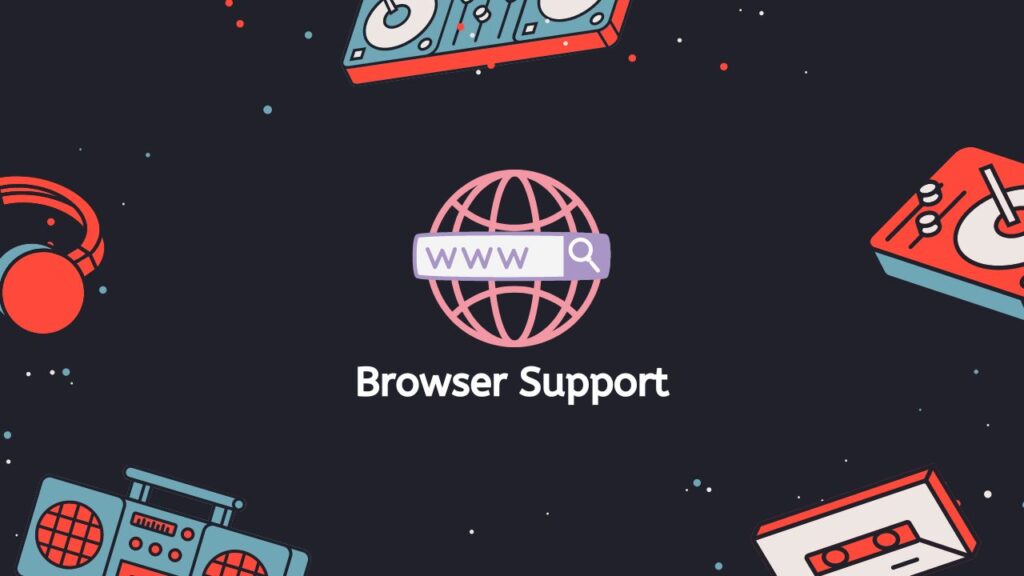
- Browser Support: PNG is widely supported by web browsers, which means that it can be used on a wide range of devices and platforms. This is in contrast to some other image formats that may not be supported by certain browsers.
- Lossless Compression: PNG uses lossless compression, which means that the image quality is not affected when the file size is reduced. This is in contrast to lossy compression formats like JPEG, which can result in a noticeable loss of quality when the file size is reduced.
- Transparency: PNG supports transparency, which means that the background of an image can be made transparent, allowing the image to blend seamlessly with the background of the webpage. This is particularly useful for logos and icons.
- High Quality: PNG images have a high color depth, which means that they can display a wide range of colors and shades. This makes them suitable for images with a lot of detail, such as photographs.
- Small File Size: PNG images have a smaller file size compared to other image formats like JPEG and GIF, which makes them faster to load on web pages. This is especially important for websites that have a lot of images, as it can greatly improve the overall loading time of the site.
PNG is the best choice for web images because it uses lossless compression, supports transparency, has high quality, small file size, and wide browser support.
Transparent PNG: How to Create and Use Transparent Images
PNG has the ability to create transparent images. This means that the background of the image is transparent, allowing the image to be placed over other backgrounds or images without the need for a separate mask or alpha channel.
Creating Transparent Images
- Open the image: To create a transparent PNG, you will first need to create or acquire an image that you want to make transparent. This can be done using any image editing software, such as Photoshop, GIMP, or Paint. Once you have your image open, you will need to select the area of the image that you want to make transparent. This can be done using a variety of selection tools, such as the Magic Wand or the Lasso tool.
- Remove the color: Once you have the area of the image selected, you will need to remove the color from that area. This is done by using the “Erase” or “Delete” tool, which will remove the color from the selected area and make it transparent. You can also use other tools like the “Blend” or “Fade” option.
- Save the PNG image: Once you have removed the color, you will need to save the image as a PNG. When saving the image, make sure that you select the “Save as PNG” option and not “Save as JPG” or any other file format. This will ensure that the transparency is preserved in the final image.
Using PNG Files
- After creating a transparent PNG, you can use it in a variety of ways. One of the most common uses is to place the transparent PNG over another image or background. This allows you to create a layered effect, where the transparent PNG appears to be floating over the other image. Transparent PNGs can also be used for creating icons, logos, and other graphics for use on websites, social media, and other digital platforms.
- Another use of transparent PNGs is to create graphics with transparent backgrounds for use in video production, such as compositing and visual effects.
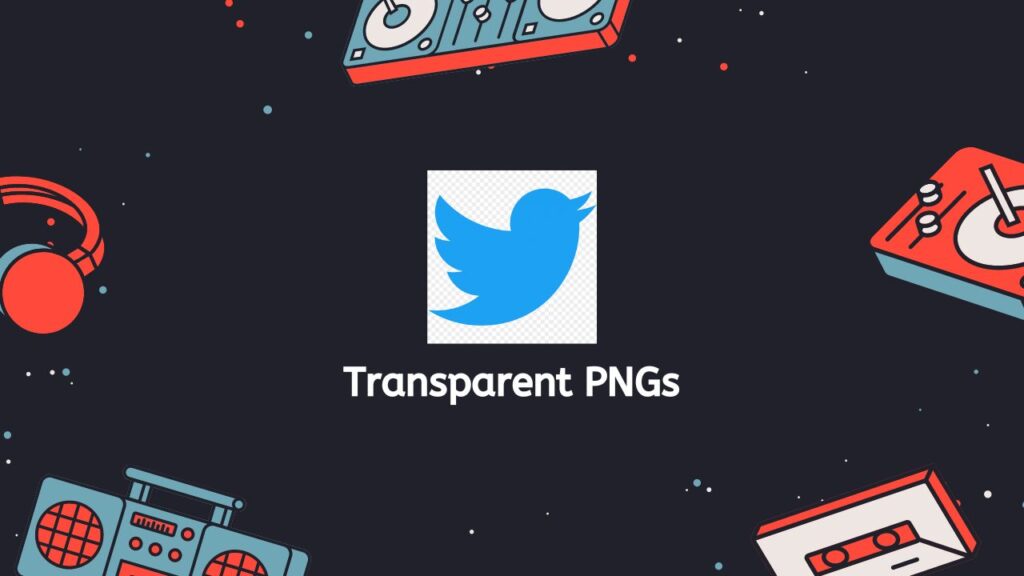
It is important to note that not all image editing software support transparency in PNGs. Some software only support transparent backgrounds for GIFs. So, it is important to check if the software you are using supports transparency in PNGs before creating a transparent PNG.
Creating a transparent PNG involves removing the color from a specific area of an image, saving it as a PNG, and then using it in a variety of ways, such as layering it over other images or backgrounds, creating icons, logos, and other graphics, and compositing and visual effects in video production.
Wrapping Up
Our online service offers a fast, reliable, and high-quality way to convert WebM files to PNG using our free web-based converter. It’s easy to use, works on any device, and produces high-quality results every time. Test it out today and notice the change firsthand!
Frequently Asked Questions
A list of responses to the most frequently asked questions regarding online conversion of WebM files to PNG image format have been compiled in this section.
Is PNG a picture or video?
PNG, or Portable Network Graphics, is an image file format. It is primarily used for lossless image compression, meaning that the image quality is not compromised when the file is compressed. PNG supports transparent backgrounds, which makes it a popular choice for web graphics and logos.
Is PNG the same as JPG image file?
No, PNG and JPG are two different image file formats.
PNG (Portable Network Graphics) is a lossless image compression format, which means that the image quality is not compromised when the file is compressed. PNG supports transparent backgrounds and is commonly used for web graphics, logos, and other types of images where preserving detail is important.
JPG (Joint Photographic Experts Group) is a lossy image compression format, which means that some of the image’s information is lost during compression, resulting in a smaller file size. JPG is often used for photographs or other high-resolution images because the loss in quality is not as noticeable as it would be for graphics or text.
PNG is generally better for graphics and images with sharp edges or a transparent background, while JPG is better for photographs or high-resolution images with many colors and gradations.
Can a PNG file be a video?
It is not possible for a PNG file to be a video, as the format is specifically designed and optimized for the storage and display of still images. The PNG format uses lossless compression algorithms, which are optimized for preserving the integrity and quality of static image data, rather than the dynamic, time-based data of a video file.
Can Adobe Premiere convert WebM to PNG?
Adobe Premiere is a video editing software and cannot convert WebM to PNG. However, you can use our free online tool to convert WebM files to PNG images.
Does converting WebM to PNG lose quality?
Converting a WebM video file to a PNG image will result in a loss of quality because you are taking a moving image and converting it to a still image. In addition, WebM is a video format and PNG is an image format, it will result in a loss of information. The resulting image will be a single frame from the video, and any motion or audio in the original video will be lost.