Our conversion service is designed to make it easy for you to convert WebM to MOV video format. Whether you need to convert a video for personal use or for professional reasons, our free online web converting app is the perfect solution.
One of the key advantages of our app is its ease of use. Simply drag the source file into the app, and within seconds you’ll receive your converted file. No need to navigate through complex menus or settings – our web application is designed to be user-friendly and straightforward.

Understanding the Basics of MOV File Format
A MOV file is a multimedia file format that is used to store and play videos on a variety of platforms and devices. The format is commonly used for storing movies, television shows, and other video content on Apple’s Macintosh and iOS devices, as well as on Windows and Linux computers.

The MOV file format was developed by Apple Computer and is based on the QuickTime file format. It is a container format, which means that it can store multiple tracks of different types of media, such as video, audio, and text. This allows for a wide range of possibilities when it comes to creating and editing video content.
Support for Multiple Codecs
One of the key features of the MOV file format is its support for multiple codecs, which are used to compress and decompress video and audio data. The format supports a wide range of codecs, including H.264, ProRes, and MPEG-4, which allows for high-quality video playback on a wide range of devices. Additionally, the format supports variable frame rate and high resolution video which makes it suitable for professional video editing and post-production.
Video Editing Software Tools
MOV files can also be edited and manipulated using a variety of software tools, including Apple’s own QuickTime Player, Final Cut Pro, and Adobe Premiere Pro. This allows for a wide range of possibilities when it comes to editing and manipulating video content.
MOV files are a multimedia file format that is used to store and play video content on a wide range of platforms and devices. The format is based on the QuickTime file format and is a container format that can store multiple tracks of different types of media. It is widely supported by various editing software and codecs which makes it a versatile format for professional video editing and post-production.
Converting WebM to MOV Video Format: A Step-by-Step Guide
Transform your WebM files to MOV with ease using our online tool, following our comprehensive guide for a smooth conversion process.

Click the “Start” button above to begin the conversion process. Drag and drop your WebM file into the designated area on the converter page. Alternatively, you can upload your file by tapping the “Browse file” button.
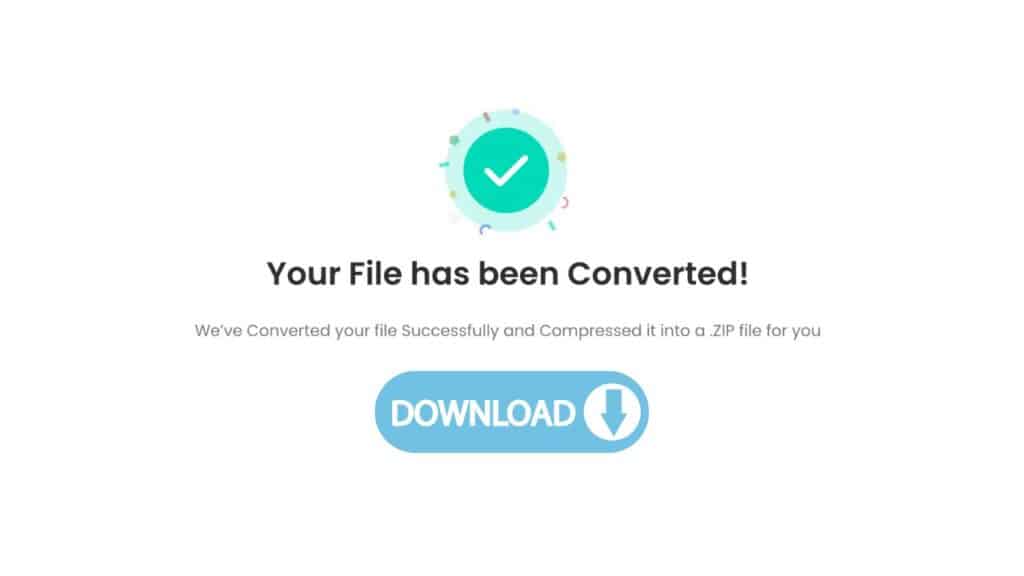
To initiate the conversion process, press the “Convert” button. Please wait while the conversion is in progress, it should only take a brief moment. Once the conversion has been successfully completed, you can then press the “Download” button to obtain your newly converted MOV file.
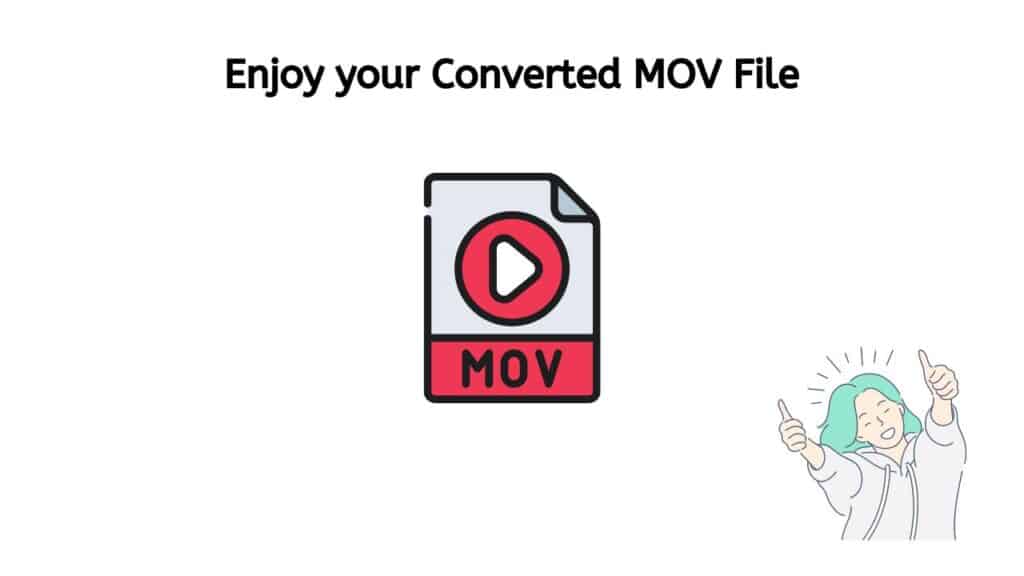
The meticulously crafted, high-definition MOV file has been meticulously prepared and is now ready to be utilized on your computer. This file boasts exceptional visual and auditory quality, ensuring that your viewing or listening experience is nothing short of exceptional. Whether you plan to use it for personal or professional purposes, this MOV file is guaranteed to meet and exceed your expectations.
Say Goodbye to Complicated File Conversion with Our Web-Based Converter
Our app is incredibly fast, ensuring that you don’t have to wait around for your files to convert. This is particularly useful if you need to convert large files or multiple files at once.
Another great feature of our WebM to MOV converter is that it is completely free to use. Whether you need to convert one file or a hundred, you won’t have to pay a cent. Our video converter is also accessible from any device, whether you’re using a smartphone, a computer, or a tablet, making it easy to convert files on the go.
Our conversion tool is also highly rated by users, which is a testament to its reliability and effectiveness. We have put a lot of time and effort into making sure our tool is the best it can be, and it shows in the positive feedback we receive from our users.
One of the most important aspects of our online tool is the quality of the file conversion. We use advanced algorithms to ensure that your files are converted to the highest standard possible. This means that you can be confident that your files will look and sound great, no matter what format they’re in.
5 Benefits of Using MOV Files for Your Video Projects
MOV files are a popular file format for video projects. They offer several benefits such as maintaining high quality video and audio, compatibility with multiple software and devices, large file support, easy editing and metadata support. This file format is widely supported and can be used in various professional and personal video projects.
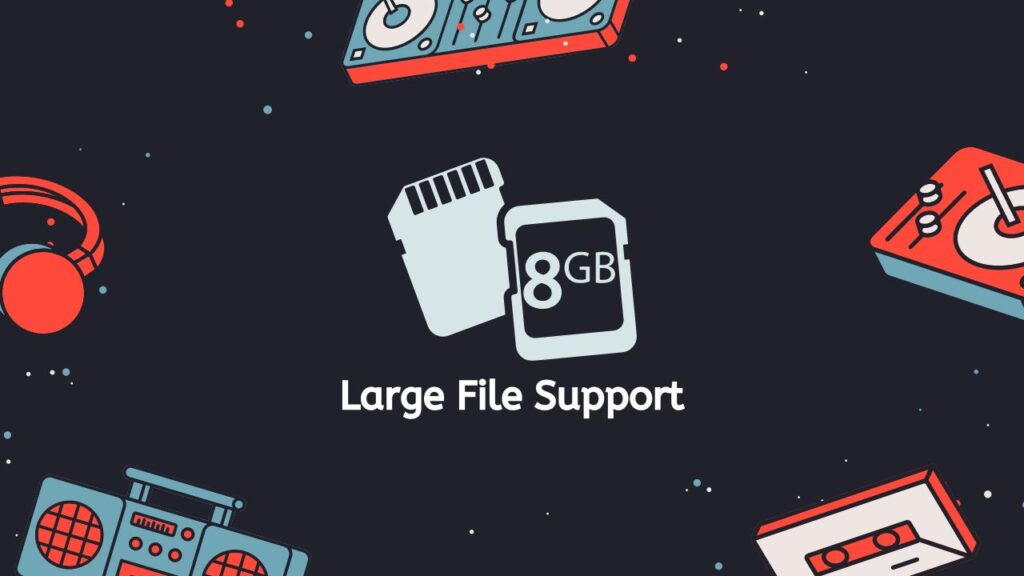
- Large File Support: MOV files can support large file sizes, making them well-suited for lengthy video projects or projects that require a high level of detail.
- High Quality: MOV files are known for their ability to maintain high quality video and audio even after compression. This makes them ideal for professional video projects where high quality is a must.
- Compatibility: MOV files are compatible with a wide range of software and devices, including Apple’s QuickTime player, Adobe Premiere, and Final Cut Pro. This makes them a versatile choice for video projects that need to be edited, viewed, or shared across multiple platforms.
- Easy to Edit: MOV files are easy to edit, which makes them ideal for video projects that require post-production work. They can be easily imported into most video editing software, allowing for quick and seamless editing.
- Metadata Support: MOV files support metadata, which can be useful for storing information about the video such as its resolution, frame rate, and aspect ratio. This can be useful for keeping track of important information about the video and making it easier to share and collaborate on video projects.
MOV files are a great choice for video projects that require high quality, compatibility across different platforms, large file support, easy editing, and metadata support. They are widely supported and can be used in various professional and personal video projects.
Free Tools for Editing MOV Video Files
There are a number of free tools available for editing MOV files, which are a type of video file format used by Apple QuickTime. Some popular options include:
- iMovie: This is a free video editing software that comes pre-installed on all Apple computers and can be used to edit MOV files. It offers a wide range of basic and advanced editing features, including the ability to trim, split, and merge clips, add transitions, and apply effects.
- QuickTime Player: This is a free media player that can also be used for basic editing of MOV files. It allows users to trim, split, and join clips, as well as adjust the volume and brightness of the video.
- Avidemux: This is a free, open-source video editing software that can be used to edit MOV files, as well as other video formats. It offers basic editing features such as the ability to cut and join clips, as well as more advanced features like filters and effects.
- VSDC Free Video Editor: This is a free, non-linear video editing software that can be used to edit MOV files, as well as other video formats. It offers a wide range of editing tools, including the ability to cut and join clips, apply effects, and create animations.
- OpenShot: OpenShot is a free, open-source video editing software that can be used to edit MOV files, as well as other video formats. It offers a wide range of editing tools, including the ability to cut and join clips, apply effects, and create animations. It also supports a wide range of video formats and has a simple and user-friendly interface.
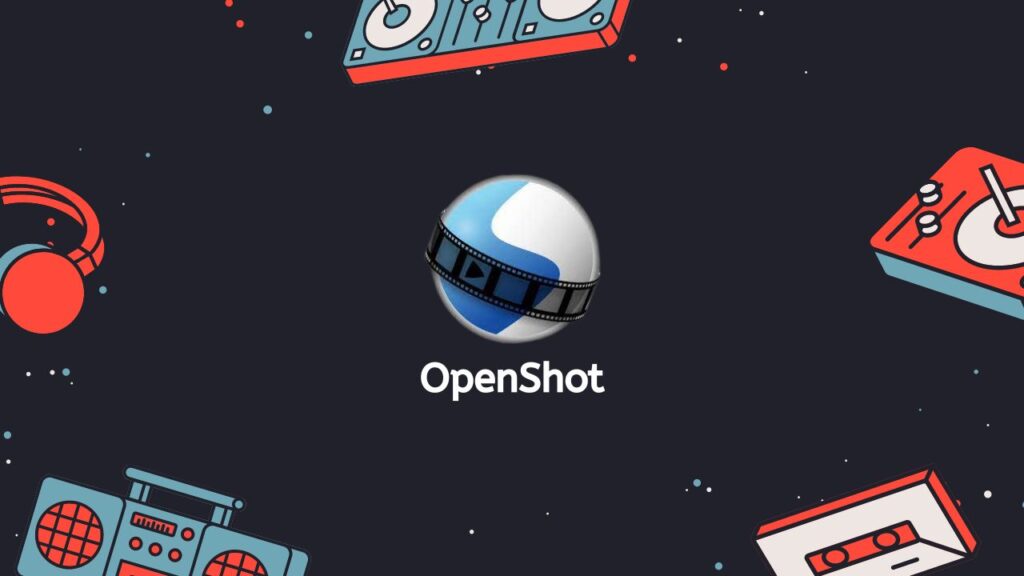
All of these free tools for editing MOV files have their own set of features and capabilities, so it is important to choose one that best fits your needs. Additionally, it is always a good idea to make sure that the software is compatible with your operating system before downloading.
Conclusion
Our free online web converting app is the perfect solution for anyone looking to convert WebM files to MOV format. It’s easy to use, fast, free, and produces high-quality results. With our web-based converter, you can convert your files quickly and easily, without having to worry about losing quality.
People Also Asked
A list of responses addressing the most frequently asked questions regarding the conversion of WebM files to MOV format online has been compiled in this section.
Can a WebM file be converted?
Our powerful video converter tool makes it easy to convert your WebM files to popular video formats such as MP4, AVI, or MOV. Simply upload your WebM file and our tool will handle the rest. It is available online and ready to use at your convenience.
Can I upload WebM files to iMovie?
It is possible to upload WebM files to iMovie, but it may not be natively supported. In order to do this, you will need to convert the WebM file to a compatible format such as MP4 or MOV before importing it into iMovie. Once the file has been converted, you can import it into iMovie by going to File > Import > Movies.
What programs can open WebM files?
There are many programs that can open WebM files, including popular web browsers such as Google Chrome, Mozilla Firefox, and Opera. Additionally, media players like VLC and KMPlayer can also open WebM files. Some video editing software such as Adobe Premiere Pro, DaVinci Resolve, and Final Cut Pro also support WebM files.
How do I save a WebM as a MOV?
To save a WebM file as a MOV, you can use our video converter tool. The process typically involves importing the WebM file into the converter, and then starting the conversion process by clicking “Convert file.” Some video editor software also support export option to export the WebM file in MOV format.
Can I edit a WebM file in iMovie?
It is possible to edit a WebM file in iMovie, but it will require converting the file to a format that is natively supported by iMovie such as MP4 or MOV. Once the file has been converted, you can import it into iMovie and edit it like any other video file. However, keep in mind that not all features or effects may be compatible with WebM format, so you may experience some limitations when editing the file in iMovie.


