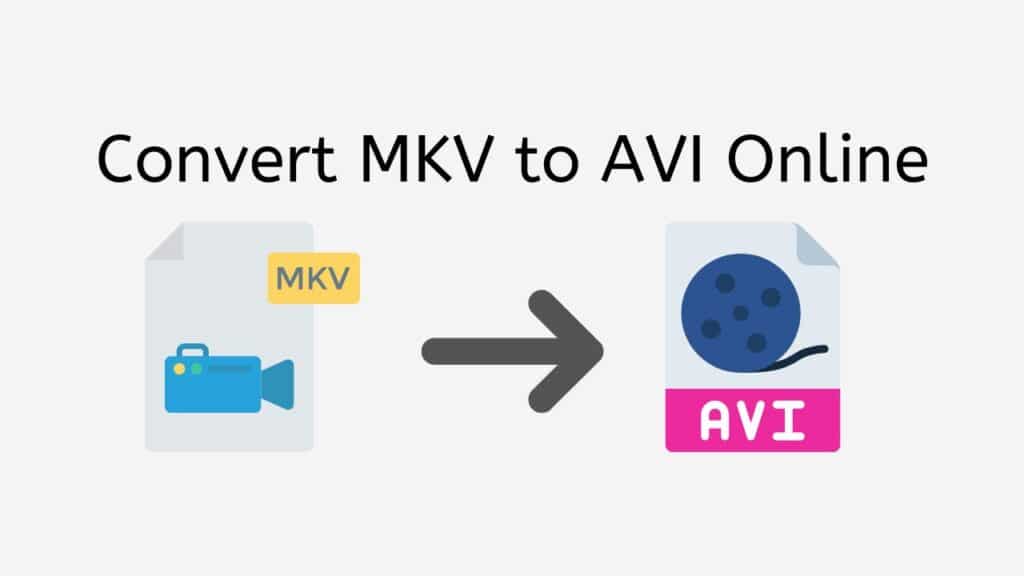Our online web converting app is the perfect solution for anyone looking to convert MKV to AVI format quickly and easily. With our app, there’s no need to download any software or pay for any premium features – it’s completely free to use.
The process is simple: all you have to do is drag and drop your source MKV file onto the app, and within seconds, you’ll receive your converted AVI file. The app is reliable, fast, and efficient, so you can trust that your file will be converted to the highest quality.
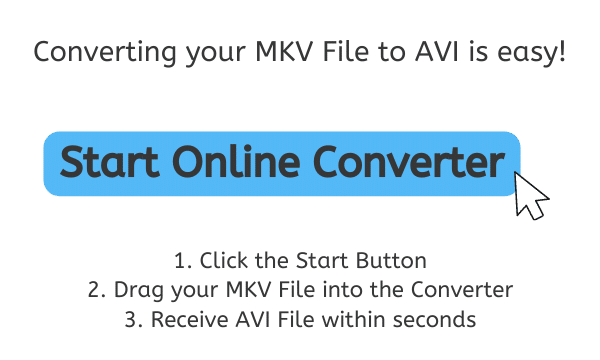
AVI File Format: A Brief Overview
AVI, which stands for Audio Video Interleave, is a popular multimedia container format that was developed by Microsoft in 1992. It is used to store both audio and video data in a single file, making it a versatile and widely-used format for both personal and professional use.
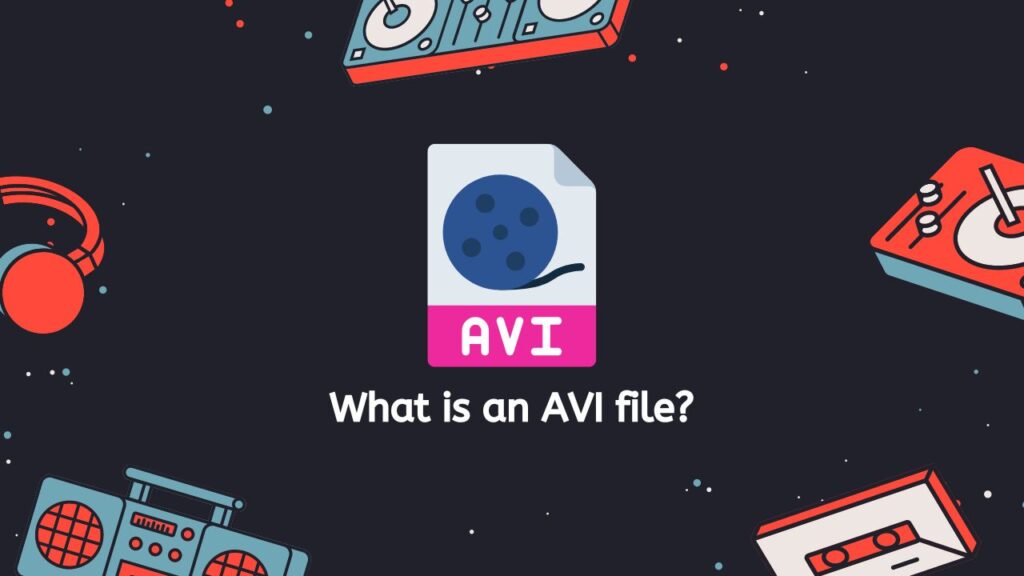
AVI files are compatible with a wide range of operating systems and devices, including Windows, Mac, Linux, and most media players. Additionally, AVI files can also be played on most mobile devices, such as smartphones and tablets, as well as gaming consoles.
Smoother Playback
One of the key features of AVI is its ability to interleave audio and video data, which means that the audio and video streams are stored in the same file but at different points. This allows for smoother playback, as the audio and video streams can be played simultaneously without any syncing issues. Additionally, AVI files can be compressed using a variety of codecs, such as MPEG-4, H.264, and DivX, which makes them smaller in size and easier to share.
Multiple Languages
AVI files can also support multiple audio and video streams, making it possible to include multiple languages or different versions of the same video in a single file. This feature is often used for creating DVD-ROMs and other multimedia applications.
Open Format
Another advantage of AVI is that it’s an open format, which means that it’s not proprietary and can be read by a wide range of software and hardware. This makes it very accessible and versatile, which is why it’s still widely used today.
AVI is a widely-used multimedia container format that is known for its ability to interleave audio and video data, making for smooth playback. It also can support multiple audio and video streams and can be compressed using a variety of codecs. Additionally, it’s an open format which makes it accessible and compatible with most operating systems and devices. This is why it’s still a popular format for both personal and professional use.
Change MKV File to AVI using the Best Online Converter on the Internet
Our web-based converter is incredibly easy to use, and with just a few simple steps, you’ll be able to convert your MKV files to AVI video format in no time. Here’s a step-by-step guide on how to use our app:
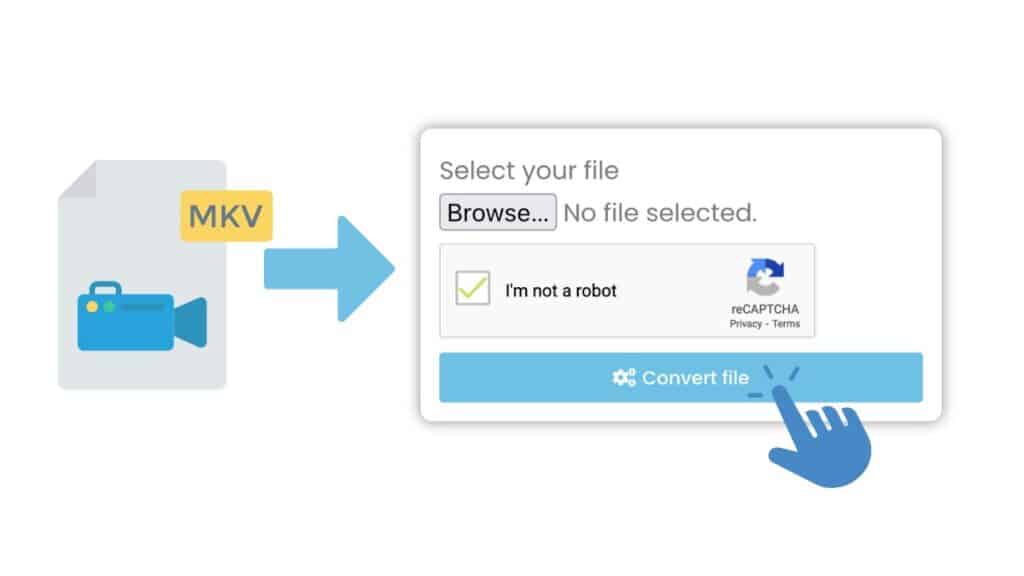
First, navigate to our online web converting app by clicking the “Start” button. Once the app is open, you’ll see a large, empty space where you can drag and drop your MKV file. Simply drag your MKV file into the online converter. You can also click on the “Browse File” button to select the file from your computer.
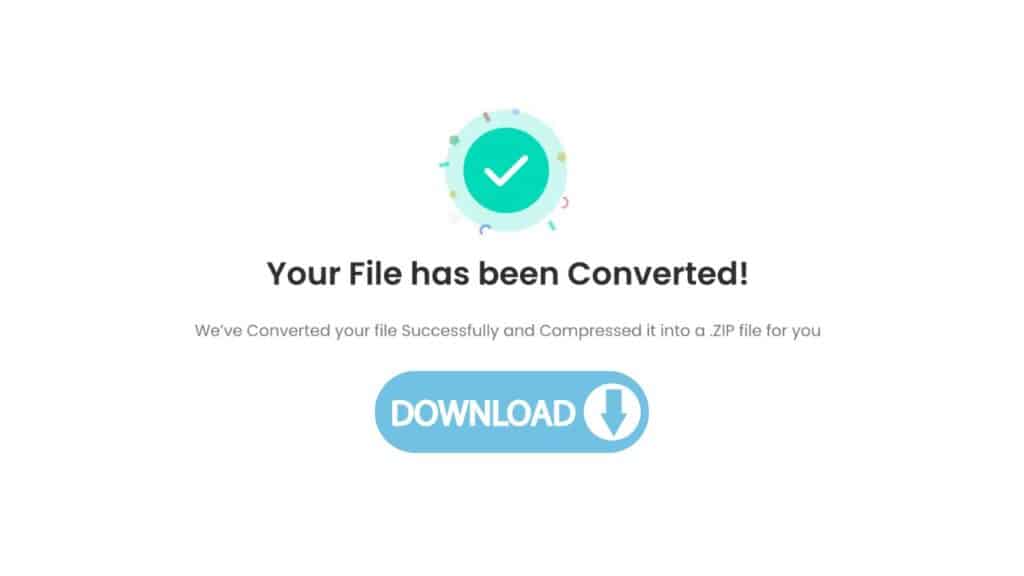
Once the file is uploaded and you clicked the “Convert file” button, the file conversion process will begin automatically. This should only take a few seconds, and you’ll see a progress bar indicating how far along the conversion is. After the conversion is complete, you’ll be prompted to download your newly-converted AVI file. Simply click the “Download” button to save the file to your computer.
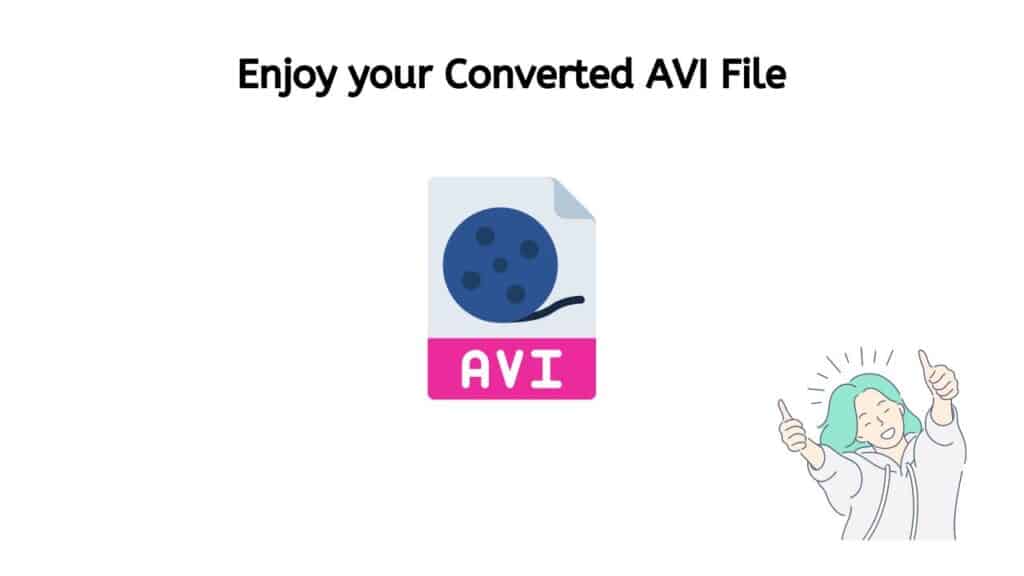
Your MKV video file has been successfully converted to AVI format, and you can now play it on any device that supports AVI files. It’s worth mentioning that our app is designed to maintain the high quality of the original file during the conversion process, so you can trust that your AVI media file will be of the same high quality as the original. Additionally, our app is compatible with any device, so you can convert file types such as FLV to WMV or MOV video files to PNG image format, without the need for a specific device or software.
Our MKV to AVI Converter: Why Should You Use it?
Our web application is designed for convenience and ease of use, it is compatible with any device, allowing you to convert files on the go, without any specific software or device requirement. Our user-friendly video converter has been highly rated by users, ensuring that it is a reliable and popular choice for all your conversion needs.
Another great feature of our online tool is that it’s incredibly user-friendly. The interface is easy to navigate and understand, so even if you’re not technically savvy, you’ll be able to convert your files with ease. Additionally, the app is designed to work quickly, so you won’t have to wait around for your files to convert.
What Advantages does AVI Video File Offer
AVI (Audio Video Interleave) is a popular multimedia container format that is known for its flexibility and compatibility. There are several benefits to using AVI files, which make them a great choice for both personal and professional use.
- Cross-platform compatibility: AVI files are compatible with a wide range of operating systems and devices, including Windows, Mac, Linux, and most media players. Additionally, AVI files can also be played on most mobile devices, such as smartphones and tablets, as well as gaming consoles.
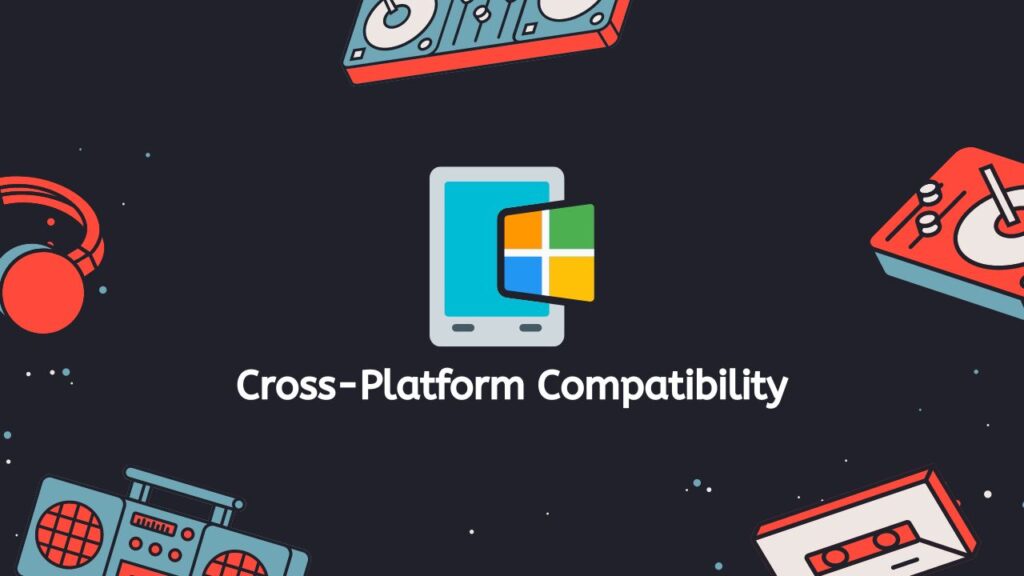
- Open format: AVI is an open format, which means that it’s not proprietary and can be read by a wide range of software and hardware. This makes it very accessible and versatile, which is why it’s still widely used today.
- Interleaving Audio and Video: AVI files are known for their ability to interleave audio and video data, which means that the audio and video streams are stored in the same file but at different points. This allows for smoother playback, as the audio and video streams can be played simultaneously without any syncing issues.
- Compression: AVI files can be compressed using a variety of codecs, such as MPEG-4, H.264, and DivX. This makes them smaller in size and easier to share, while maintaining the high quality of the original file.
- Multiple audio and video streams: AVI files can support multiple audio and video streams, making it possible to include multiple languages or different versions of the same video in a single file. This feature is often used for creating DVD-ROMs and other multimedia applications.
- Editing: AVI files are easy to edit, they can be opened and modified with most video editing software, which makes it easy to manipulate the file, add effects, or make any other changes.
- Quality: AVI files can maintain high quality even when compressed, this makes them a great option for archiving or sharing large files without compromising quality.
- Large file size support: AVI files can handle large file size, this is beneficial for storing high-quality videos, large movies or long-length videos.
AVI files offer a range of benefits that make them a great choice for both personal and professional use. They are known for their ability to interleave audio and video data, which allows for smooth playback, and the ability to be compressed while maintain high quality. They are also compatible with a wide range of operating systems and devices, and it’s an open format which makes it accessible and versatile. Additionally, it’s easy to edit, supports multiple audio and video streams and can handle large file sizes. These benefits make AVI files a reliable and efficient option for storing and sharing multimedia files.
Use VLC to Open and Play AVI Files
VLC Media Player is a free, open-source multimedia player that is known for its ability to play a wide range of video and audio formats, including AVI files. Here is a detailed explanation on how to use VLC to open and play AVI files:
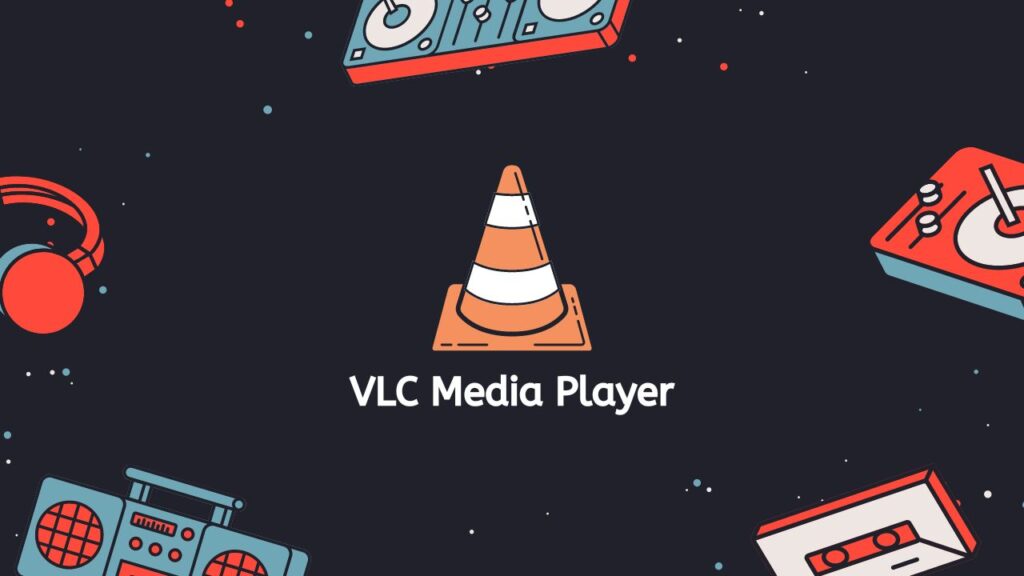
- First, download and install VLC Media Player on your computer. The software is available for Windows, Mac, Linux, and mobile devices.
- Once VLC is installed, open the program by double-clicking on the VLC icon on your desktop or by searching for it in your program files.
- Next, go to the “Media” menu and select “Open File.” A dialog box will appear, allowing you to browse your computer’s files and folders to locate the AVI file you want to play. You can also drag and drop the AVI file into the VLC player.
- Once you’ve located the AVI file, click the “Open” button. The file will begin playing in VLC automatically.
- VLC offers a wide range of controls for playing, pausing, and adjusting the volume of the video. You can also use the “Playback” menu to access advanced options such as looping, shuffling, and adjusting the playback speed.
- If you want to change the aspect ratio, or the picture size of the video, you can go to the Video menu and select Aspect Ratio, you will have several options to choose from.
- With VLC, you can also take screenshots of the video by going to the Video menu and select Snapshot, this will save an image of the video.
- Additionally, VLC offers a wide range of audio and video effects that can be accessed by going to the “Tools” menu and selecting “Effects and Filters.” This allows you to adjust the brightness, contrast, and saturation of the video, as well as the audio settings.
- You can also use VLC to convert your AVI files to other formats by going to the “Media” menu, selecting “Convert/Save,” and then choosing the desired format.
- Lastly, VLC is a cross-platform software, meaning you can use it on different operating systems, it also supports a wide range of subtitles formats and it’s constantly updated to support new codecs and fix bugs.
VLC Media Player is a great option for opening and playing AVI files. It’s a free, open-source program that offers a wide range of features for playing, adjusting, and converting video files. With VLC, you can easily change the aspect ratio, take screenshots, and adjust the video and audio settings to suit your preferences. Additionally, VLC is compatible with most operating systems and it’s constantly updated to support new codecs and fix bugs. With this software, you can enjoy your AVI files with ease and flexibility.
The Bottom Line
Our free online web converting app is the perfect solution for anyone looking to convert MKV files to AVI format. It’s free, fast, reliable, and compatible with any device. The app has received top ratings from users, making it a trusted option among many. If you’re looking to convert your MKV files to AVI format, our online tool is definitely worth a try. You’ll be able to see the difference for yourself.
Frequently Asked Questions
We’ve gathered answers to some of the most frequently asked questions pertaining to MKV to AVI online conversion.
Which is better, MKV or AVI?
It depends on what you’re looking for in a file format. MKV is known for its ability to store multiple audio and video streams, subtitles, and other metadata in a single file. This makes it a great option for storing high-definition movies or videos with multiple languages or subtitles. AVI, on the other hand, is known for its interleaving of audio and video data which allows for smooth playback. This makes it a great option for videos that will be played back frequently. Both formats have their advantages and it’s worth considering the specific use case before choosing which one to use.
Can VLC convert an AVI file to a different format?
Yes, VLC Media Player is capable of converting AVI files to different formats such as MP4, MKV, FLV and many more.
Does converting MKV file to AVI lose quality?
It depends on the method and tool used to convert the file. Some conversion methods and tools may cause a loss of quality, while others will not. It is important to use a reliable and high-quality conversion tool like our online converter to minimize the loss of quality.
How to open MKV files?
You can open MKV files by using a media player that supports the MKV format, such as VLC Media Player, KMPlayer, Media Player Classic, and many more.
Can Google Drive play MKV or AVI files on Mac?
Google Drive does not support MKV or AVI files natively on Mac, you will need to convert them to a format that is compatible with Google Drive such as MP4.