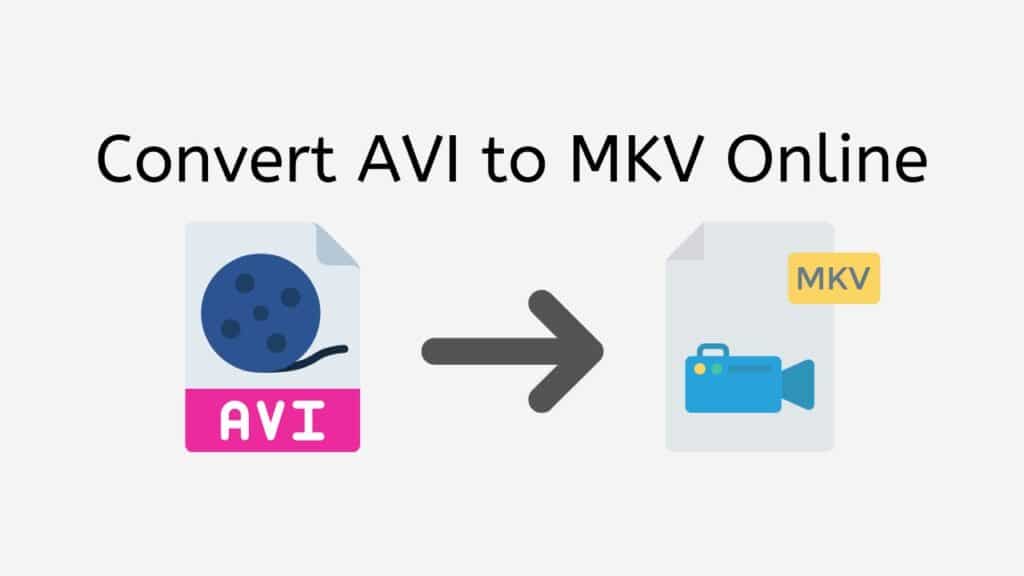You may easily and quickly convert AVI to MKV with the help of our web application, which is a dependable, rapid, and free solution. It functions on all gadgets, including tablets, desktops, and smartphones, and has received high user evaluations.
Our app’s simplicity is one of its best qualities. The conversion procedure will start automatically as soon as you drag the source AVI file into the program. You may start downloading a high-quality MKV file in a matter of seconds.
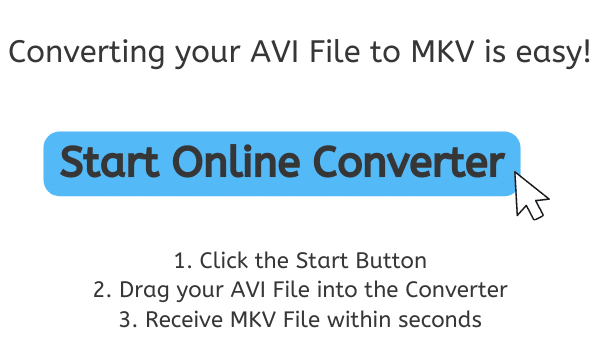
A Brief Overview of Matroska Video
The file format MKV, which stands for Matroska Video, is used to contain video and audio streams as well as additional information like subtitles and chapter information. Since its creation by a group of volunteers in 2002, the format has gained popularity as a method of storing high definition video.
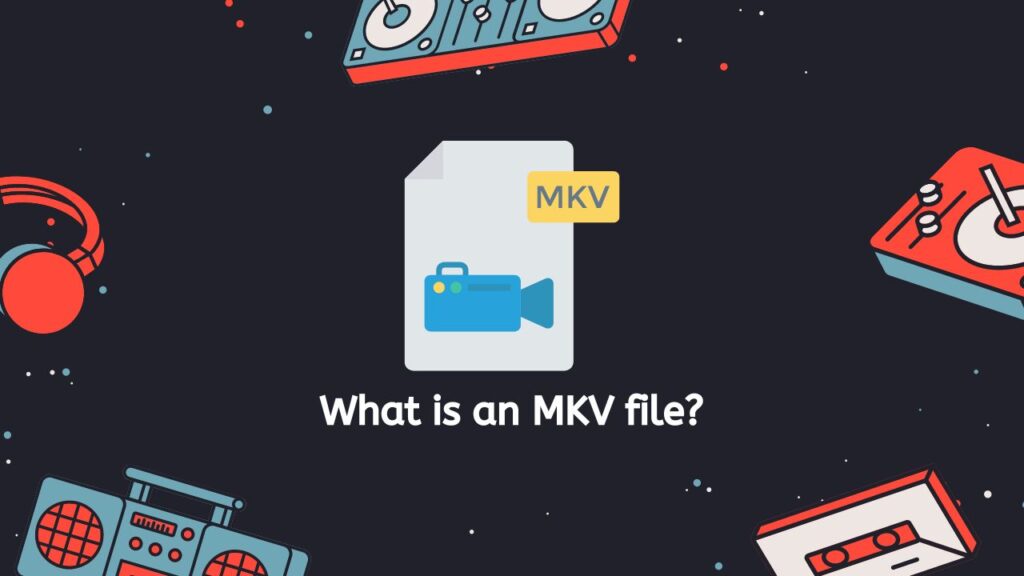
Open Source Format
Being an open source format, which means it is independent of any one business or piece of software, is one of MKV’s key advantages. This makes it possible for a large number of applications and hardware to support the format and makes it simple for developers to add MKV compatibility to their creations.
Preservation of the Original Media Quality
Support for a variety of video and audio codecs is another important aspect of MKV. As a result, many video and audio streams in various formats can be stored in a single MKV file. This can help to maintain the original media’s quality or to make it compatible with a variety of playback devices.
Chapter Information
MKV files can include additional data in addition to the video and audio streams, such as metadata, subtitles, and chapter information. Because of this, the format excels in organizing and storing huge collections of video files.
A strong and adaptable tool for storing and sharing video and audio content is the MKV format. It is widely supported by a variety of hardware and software, and many users find it appealing because it is open source.
Converting AVI Video File to MKV Format Quickly and Easily
Learn how to use AnyConverted to quickly and easily convert an AVI file to an MKV file with this step-by-step tutorial. Simply follow the instructions provided and you’ll be able to convert your AVI file to an MKV file in no time.
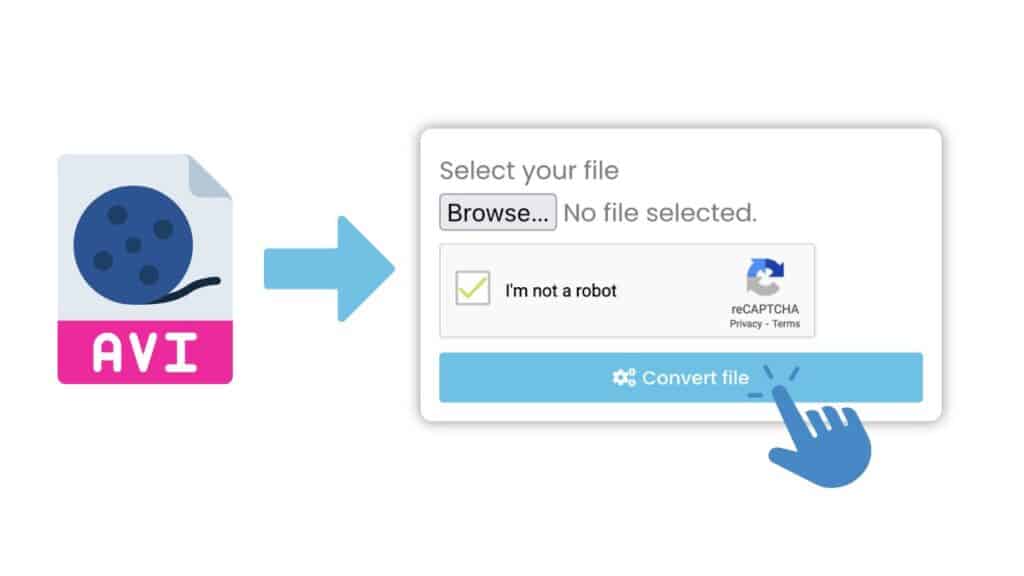
Select “Start” to begin converting your AVI file. You can drag and drop your AVI file into the window that opens, or you can browse to it on your computer and choose it. Click the “Convert” button after the AVI file has been submitted to start the conversion.

Hold off until the conversion is finished. This process ought to be quick. When the conversion is complete, a “Download” button will appear. To get your freshly converted MKV file, click this button.
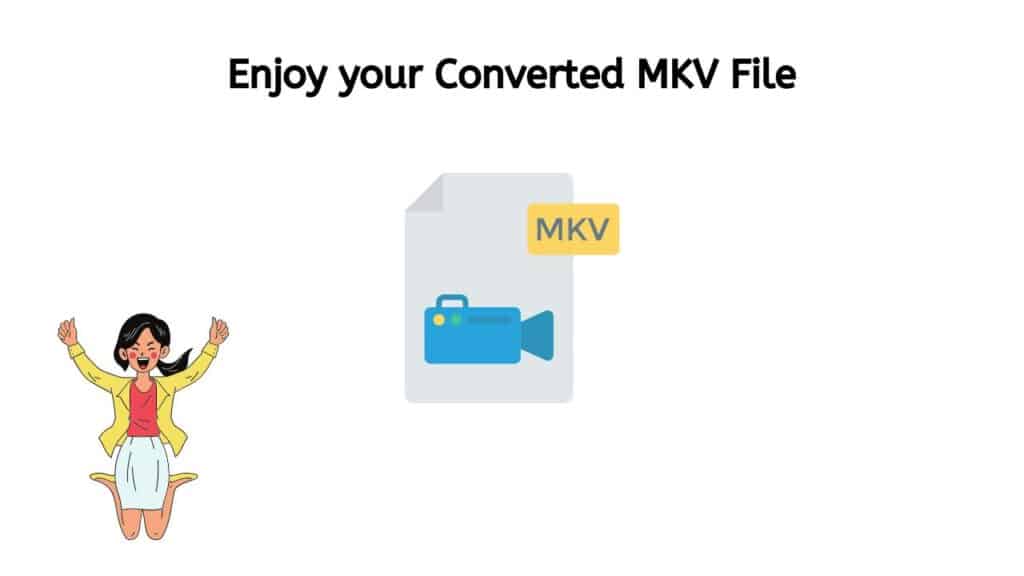
You should now have a high quality MKV file that you can watch on any device that supports the MKV format. You can also convert a lot more formats including MP3 to AIFF, FLAC files to AAC, and many more.
Convert AVI to MKV while Maintaining the Original Quality
Our service can convert AVI files to MKV format while preserving the original quality, which allows it to take an AVI file and create a new MKV file that contains the same video and audio as the original AVI file but is saved in the MKV format. Since the content of the original AVI file is being kept in the new MKV file, this technique shouldn’t cause any quality loss.
The Key Advantages of using our Free AVI to MKV Converter
Even if you are not tech knowledgeable, you may still use our app because it is made to be user-friendly. There are no special technical abilities or information needed for the conversion procedure, which is simple to complete.
Utilizing our technology has a number of benefits, including quickness. You won’t have to wait long for your file to be converted because the conversion procedure is quite quick. This is especially helpful if you have a tight deadline and need your file translated right away.
Our AVI to MKV converter’s high-quality conversions are an additional benefit. You won’t have to worry about losing any quality throughout the conversion process because the final MKV file will be of the same excellent quality as the original AVI file.
Our conversion app is not only quick and excellent, but it is also totally free to use. There are no additional costs or required subscriptions. There are no additional fees associated with using the app as frequently as you’d like.
Benefits to Expect when Converting AVI file to MKV
There are several advantages to converting an AVI file to MKV format. Some of these benefits include:
- Improved compression: MKV files use more advanced compression techniques than AVI files, which means that they can be smaller in size while maintaining the same quality of video and audio. This can be especially useful if you have a large AVI file that you want to shrink down to a more manageable size.
- Greater flexibility: MKV files can contain multiple audio, video, and subtitle tracks, which means that you can easily switch between different language options or turn subtitles on and off. This can be useful if you want to watch a movie with a friend who speaks a different language, or if you are hard of hearing and need subtitles to follow the dialog.
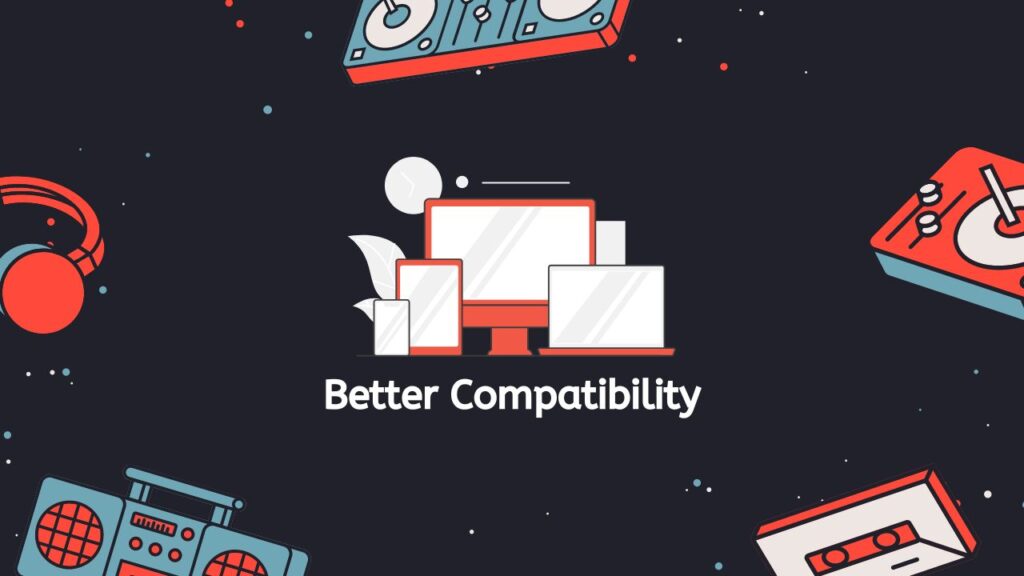
- Better compatibility: MKV files are supported by a wider range of devices and media players than AVI files. This means that you may be able to play your MKV file on more devices without encountering compatibility issues.
- Enhanced features: Some media players that support MKV files offer additional features, such as the ability to change the aspect ratio of the video or to take screenshots.
- Improved streaming: MKV files are better suited for streaming over the internet than AVI files. They can handle larger file sizes and offer more efficient streaming performance.
Converting an AVI file to MKV can offer benefits such as improved compression, greater flexibility, better compatibility, enhanced features, and improved streaming performance. However, keep in mind that the process of converting a file from one format to another can take some time, and the resulting file may not be exactly the same as the original.
Play MKV Files with VLC Media Player
One of the best ways to play MKV files is by using the VLC media player. VLC is a free, open-source, cross-platform media player that is widely used for playing a variety of audio and video file formats, including MKV.
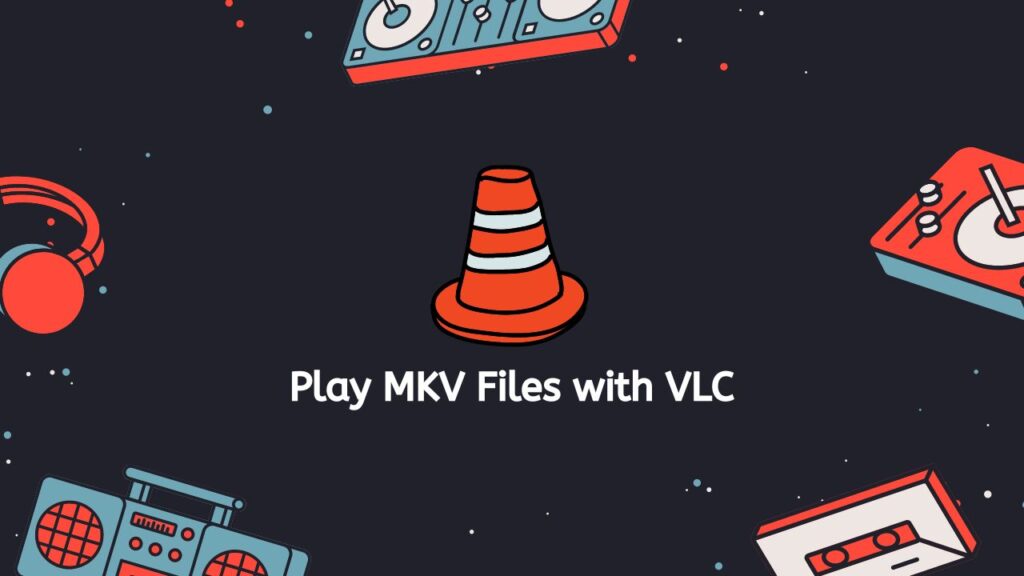
To play an MKV file with VLC media player:
- Download and install VLC media player on your computer.
- Open VLC media player.
- Click on the Media menu and select the option to “Open File”.
- Navigate to the location of the MKV file on your computer and select it.
- Click on the “Open” button to begin playing the MKV file in VLC media player.
Alternatively, you can also drag and drop the MKV file into the VLC media player window to play it.
The Advantage of using VLC to play MKV Files
The fact that VLC media player can play the majority of audio and video file formats without the need for extra codecs or plugins is one of the benefits of using it to play MKV files. In addition, it includes a lot of helpful capabilities, like the capacity to change the audio and video settings, record videos, and even broadcast them over a network.
If you experience any problems while using VLC media player to play MKV files, it’s possible that the file is broken or that your machine lacks the essential codecs. In some circumstances, you might need to use a codec pack or another media player to fix the problem.
MKV files and a variety of other audio and video file types can be played with the help of the dependable and potent VLC media player. It is accessible for free on a variety of platforms, simple to use, and has an intuitive UI.
Final Words
A trustworthy and effective way to convert AVI to MKV is with our online converter tool. It is the best option for anyone wishing to convert their AVI files to MKV because it is quick, high-quality, and simple to use. Today, download our app to experience the ease and convenience of online file conversion.
People Also Asked
Here are some answers to the most frequently asked questions about how to easily convert AVI to MKV format.
What is an AVI (Audio Video Interleave) file?
An AVI (Audio Video Interleave) file is a type of video file that stores both audio and video data in a single file. It was developed by Microsoft as a container format for storing audio and video data, and is widely supported by many media players.
What’s the difference between AVI and MKV?
The main difference between AVI and MKV (Matroska Video) is that MKV is a newer and more flexible container format, which can support a wider range of audio and video codecs, and has the ability to store multiple audio and subtitle tracks in a single file. MKV is also generally more efficient at compressing video than AVI, which can result in smaller file sizes.
Which is better, AVI or MKV?
There is no definitive answer to which is better, AVI or MKV, as it ultimately depends on the specific needs of the user. AVI may be more suitable for users who need compatibility with a wider range of media players and devices, while MKV may be a better choice for users who need more advanced features such as support for multiple audio and subtitle tracks, or who need to store high-definition video with a smaller file size.
Can VLC convert AVI files to the MKV format?
VLC is a popular media player that can play both AVI and MKV files, and it also has the ability to convert between various video and audio formats, including AVI and MKV. To convert an AVI file to MKV using VLC, you can follow these steps:
- Open VLC Media Player
- Click on the “Media” menu and select “Convert / Save”
- Click on the “Add” button to add the AVI file you want to convert
- Click on the “Convert / Save” button
- In the “Convert” tab, select the MKV format from the “Profile” drop-down menu
- Click on the “Start” button to begin the conversion process
How to open an MKV file?
To open an MKV file, you can use a media player that supports MKV playback, such as VLC Media Player, or you can use a video editing software that can import and play MKV files, such as Adobe Premiere Pro or Avid Media Composer. You can also use our video converter tool to convert the MKV file to a different video format that is more compatible with your media player or device.