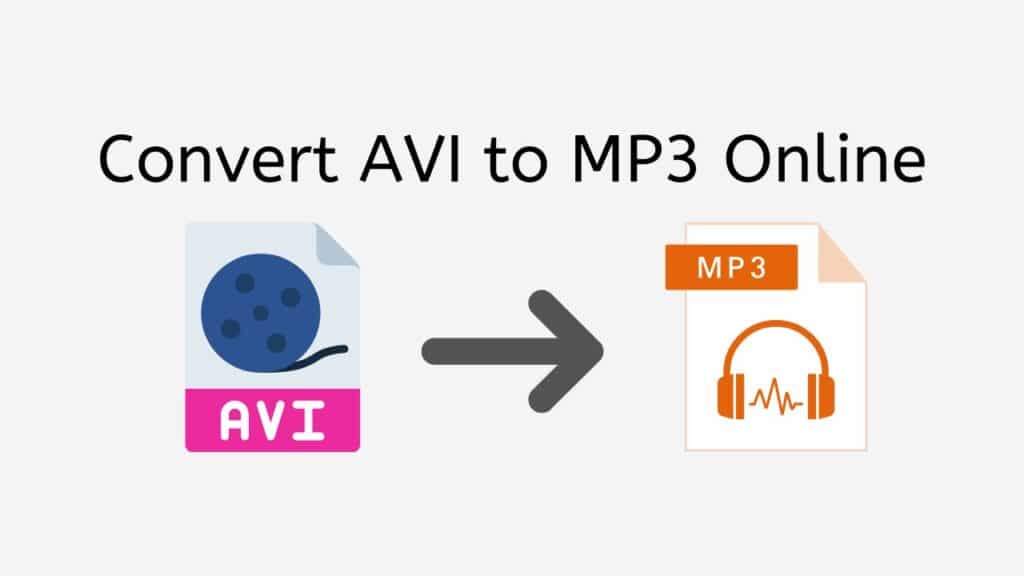Using our free online web converting tool, you may convert AVI to MP3 with confidence and speed. Drag the source file into the app to start the process, and you’ll get the converted file in a matter of seconds. Our app is handy to use on the move because it works with all gadgets, including smartphones, desktops, and tablets.

Exploring the MP3 Audio File Format
A lossy data compression strategy is used by the MP3 digital audio encoding format to minimize the overall file size of an audio file. In order to compress audio data for usage on the Internet and other digital audio applications, it was created in the late 1980s. Motion Pictures Experts Group, the company that created the standard, is known by the initials MPEG, which stand for Motion Pictures Experts Group Audio Layer-3.

Because it may reduce the size of audio files while retaining a reasonable level of audio quality, MP3 is a popular format for audio files. This makes it perfect for online and portable storage and sharing of music, audiobooks, and other audio files.
Creating an MP3 File
An audio signal must first be processed using a special kind of algorithm known as a “codec,” which stands for coder-decoder, in order to create an MP3 file. The codec examines the audio data and eliminates or modifies components that are regarded to be unimportant to the audio’s overall quality. For instance, the codec may eliminate some high-frequency sounds that fall outside of the human hearing range or that are masked by other sounds, making them less detectable.
An MP3 file is created from the compressed audio data and can be played back using an audio player or program that is compatible with it. There are many third-party software programs and hardware gadgets that can play MP3 files in addition to the majority of contemporary desktop and mobile devices’ built-in support for MP3 files.
The fact that MP3s are lossy, or that some of the original audio data is permanently lost during the compression process, is an important point to keep in mind. It is not possible to completely reproduce the original audio data from an MP3 file, even though the loss of audio data can be reduced by utilizing higher bit rates (i.e., more data) for the MP3 file. This indicates that MP3s might not be appropriate for some audio applications where the highest level of audio fidelity is required, such as in the production of professional music or for archiving purposes.
The Quickest Way to Convert AVI File to MP3 Online
You can quickly convert your AVI files to MP3 using our online converter by following the steps in this short tutorial. You can convert your files quickly if you only adhere to the tutorial’s instructions.

Click the “Start” button to begin the conversion process. Drag your AVI file into the Online Converter. Then click “Convert file” if you are now ready to convert your AVI file.
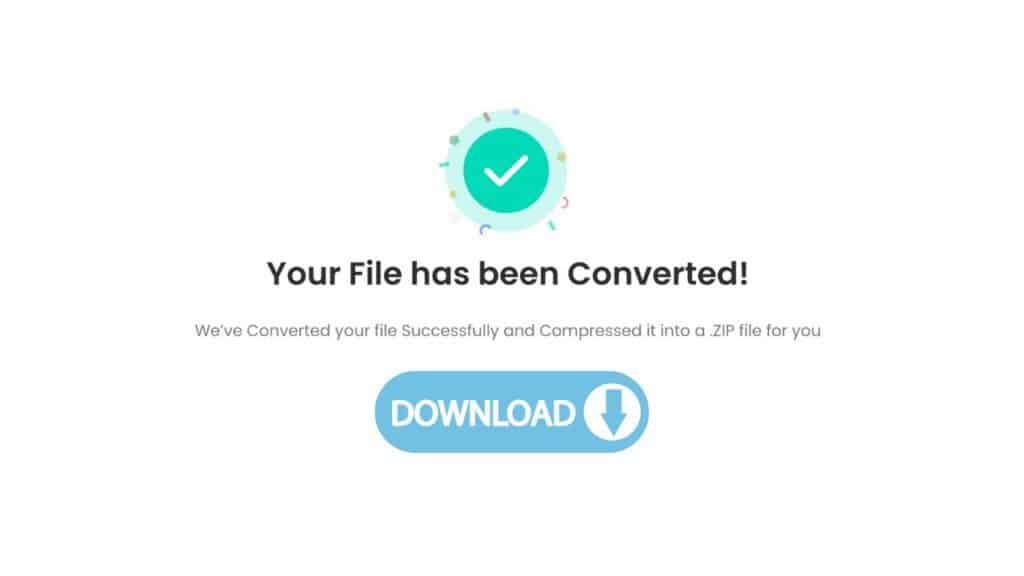
Wait a few seconds while the AVI file is being converted to MP3. Once the conversion is complete, you will be able to download the MP3 file to your computer.

Congratulations on successfully converting your file to MP3 format! We hope you have a great time listening to it. There are also a lot more formats that you can convert such as MP4 files to PDF, M4B to M4A format, and more. Explore our free online tool now and see how it can help you convert your desired file formats!
The Ultimate Online AVI to MP3 Converter
The fact that our program consistently receives high marks from users, a testament to its dependability and efficiency, is one of its strongest features. You will receive the best outcomes because of the high quality of the file conversion.
Thanks to our app, converting AVI to MP3 has never been simpler. Our program can easily handle any conversion task, whether it involves converting a single file or many files at once. The best part is that using it is totally free!
What are the Advantages of Converting AVI Video File to MP3 Audio File
There are a few advantages to converting an AVI file to an MP3 file:
- File size: MP3 files are generally smaller in size compared to AVI files, as they are audio-only files. This means that you can save more MP3 files on your computer or device than you could AVI files, and you will be able to transfer them more quickly.
- Compatibility: MP3 is a widely supported audio format, and it is supported by most media players, software, and devices. This means that you will be able to play your MP3 files on a wide variety of devices and platforms without any issues. On the other hand, AVI is a video format, and not all devices and platforms support it.
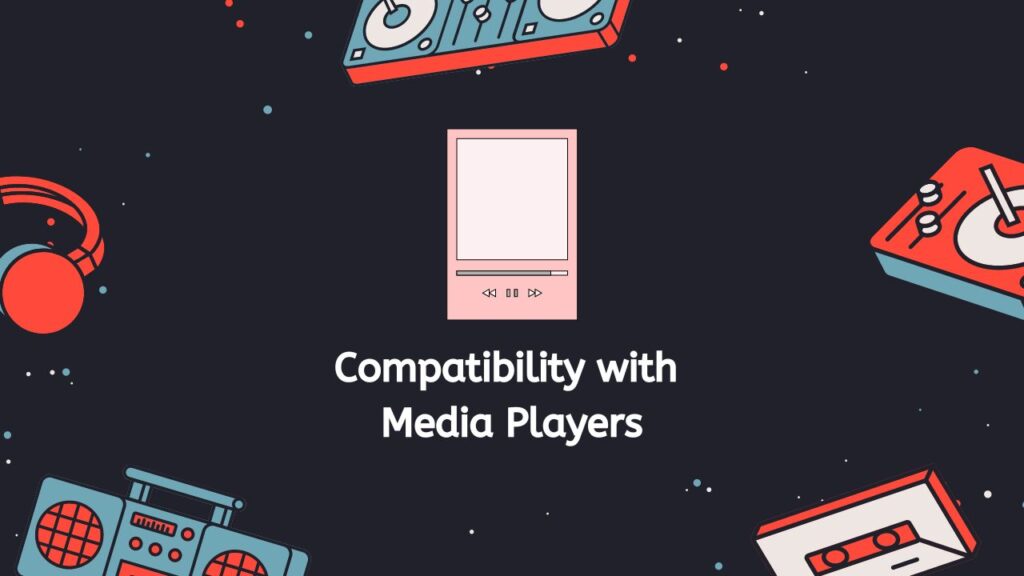
- Ease of use: MP3 files are easier to use than AVI files, as they do not require any special software to play. You can simply double-click on an MP3 file to play it in your default media player, whereas you may need to use a specific video player to play an AVI file.
- Editing: It is much easier to edit audio files than video files, and MP3 is a popular format for audio editing. If you want to trim, merge, or otherwise manipulate the audio from an AVI file, converting it to an MP3 file first can make the process much simpler.
- Quality: MP3 files can be encoded at a variety of bitrates, which determines the quality of the audio. You can choose a higher bitrate for better quality audio, or a lower bitrate for smaller file sizes. This is not possible with AVI files, which are fixed in quality.
Converting an AVI file to an MP3 file can be useful if you want to save space, improve compatibility, or make it easier to use and edit the audio from the AVI file.
How to Play MP3 Audio Files on iTunes
Here are the steps for playing MP3 audio files on iTunes:
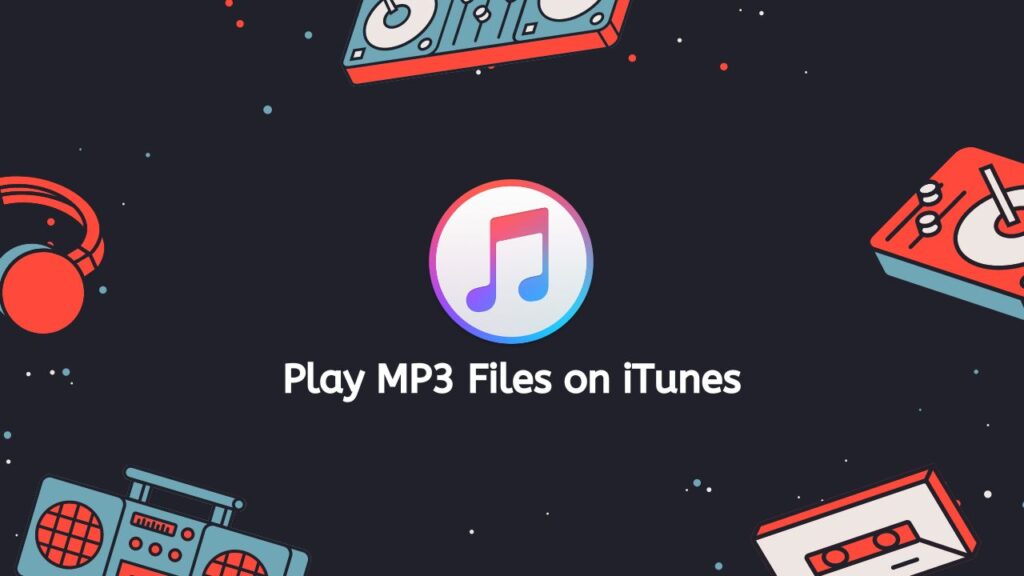
- Launch iTunes on your computer. You can find iTunes in the “Applications” folder on a Mac, or in the “Start” menu on a Windows PC.
- Once iTunes is open, click on the “File” menu at the top of the window and select “Add File to Library” from the drop-down menu. This will open a file browser window.
- Navigate to the location on your computer where you have saved the MP3 file that you want to play.
- Select the MP3 file, then click the “Open” button. This will add the MP3 file to your iTunes library.
- Once the MP3 file has been added to your iTunes library, you can play it by double-clicking on the file in the iTunes window. The file will begin to play in the iTunes player.
- If you want to create a playlist of MP3 files, you can do so by clicking on the “Playlists” tab in the iTunes window, then clicking the “New” button. This will create a new, empty playlist.
- To add an MP3 file to the playlist, simply drag the file from the iTunes library and drop it into the playlist. You can repeat this process to add as many MP3 files as you like to the playlist.
- To play the MP3 files in the playlist, click on the playlist to select it, then click the “Play” button at the top of the iTunes window. The MP3 files in the playlist will play in the order that they appear in the list.
Final Thoughts
See for yourself how simple it is to convert AVI to MP3 by using our free online converter tool right now. You won’t want to use another file converting program after experiencing how quick and efficient it is and how excellent the results are.
Frequently Asked Questions
This section answers a series of questions that are commonly asked by our users about AVI to MP3 online conversion.
How to open an MP3 file?
To open an MP3 file, you can use any media player that supports MP3 playback. Some examples of media players that can open MP3 files include Windows Media Player, VLC Media Player, and Apple’s iTunes.
How do I convert AVI file to MP3 format using Windows Media Player?
To convert an AVI file to MP3 using Windows Media Player, follow these steps:
- Open Windows Media Player.
- Click on the “File” menu and select “Open.”
- Navigate to the location of the AVI file on your computer and select it.
- Click on the “Play” button to start playing the AVI file.
- While the AVI file is playing, click on the “File” menu and select “Save As.”
- In the “Save As” window, select “MP3 Audio” from the “Save as type” dropdown menu.
- Choose a location to save the MP3 file and click “Save.”
How do I convert AVI to MP3 with VLC?
To convert an AVI file to MP3 with VLC Media Player, follow these steps:
- Open VLC Media Player.
- Click on the “Media” menu and select “Convert / Save.”
- In the “Open Media” window, click on the “Add” button to add the AVI file.
- Click on the “Convert / Save” button.
- In the “Convert” window, select “Audio – MP3” from the “Profile” dropdown menu.
- Click on the “Browse” button to choose a location to save the MP3 file.
- Click on the “Start” button to begin the conversion process.
Is MP3 related to MP4?
MP3 and MP4 are not directly related to each other. MP3 is a compressed audio file format, while MP4 is a container format that can hold a variety of different audio, video, and subtitle tracks.
What are the similarities of AVI and MP3?
AVI and MP3 are not very similar to each other. AVI is a container format that can hold video and audio data, while MP3 is a compressed audio file format. One similarity between AVI and MP3 is that they can both be played on a wide variety of different media players.