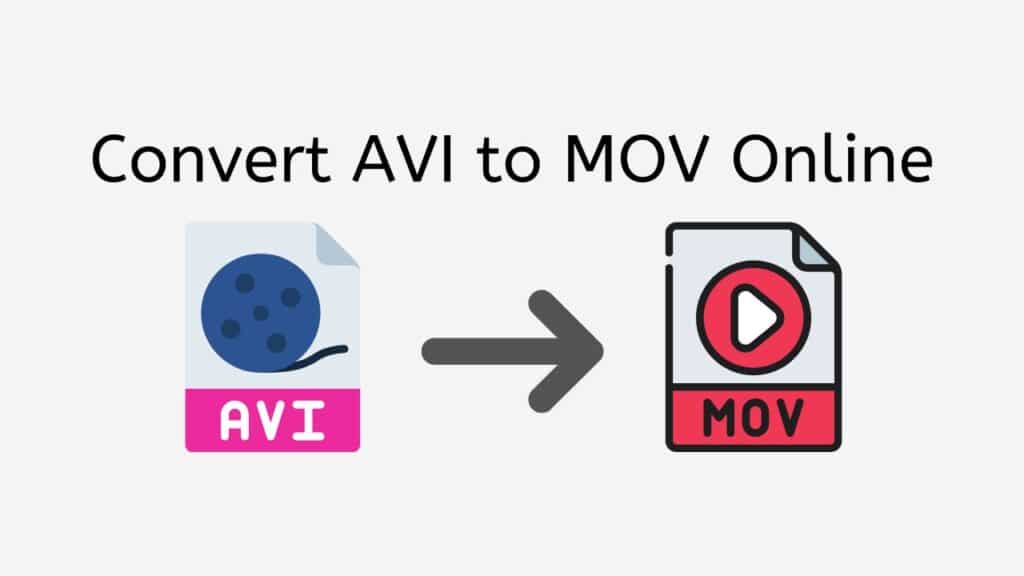You may quickly and easily convert AVI to MOV with our free online converter tool. You may access it from any device with an internet connection, including cellphones, PCs, and tablets. It is a practical and dependable option.
Simply drag the source AVI file into the conversion screen to start using our program. The program will launch the conversion automatically and send the converted MOV file in a matter of seconds. You don’t need to download any plugins or software to use it, and it works quickly.

MOV Video Format: An Introduction and Overview
A MOV file is a type of multimedia file used to store and transmit audio, video, and other types of content. It was created by Apple and is frequently used on Windows computers as well as their Macintosh and iOS operating systems.
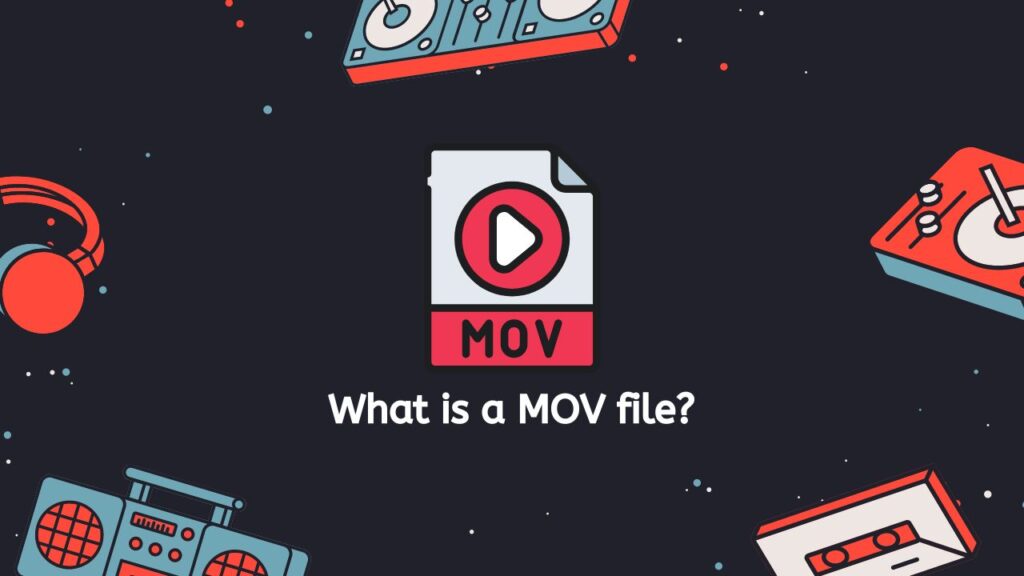
The QuickTime file format, which was created by Apple in the early 1990s as a means of storing and playing multimedia information on personal computers, is the basis for MOV files. The MP4 file format, which is also used for storing and transferring multimedia content, is comparable to the MOV file format. However, MOV files tend to be bigger and could have more sophisticated features than MP4 ones.
A Variety of Different Codecs
Video, audio, text, and image data can all be found in MOV files, among other data kinds. They can be encoded using a variety of different codecs that control how the data is compressed and stored within the file, including H.264, ProRes, and DV.
Media Player Software
Media player software or apps can be used to play MOV files on a variety of gadgets, such as PCs, tablets, and smartphones. QuickTime, VLC, and Windows Media Player are some examples of popular media players that handle MOV files.
Professional Video Editing
MOV files are frequently utilized for expert video editing and post-production work in addition to being used for storing and playing multimedia material. It is simple to share video content with others because many video editing products, like Final Cut Pro and Adobe Premiere Pro, support importing and exporting MOV files.
MOV files are a versatile and widely-used file format for storing and sharing multimedia content, and are commonly used for both personal and professional purposes.
Transform your AVI File to the MOV Format using AnyConverted
Here’s a simple and easy tutorial on how to use AnyConverted to transform an AVI file to MOV. You can also use our tool if you want to convert a video file to an audio format.
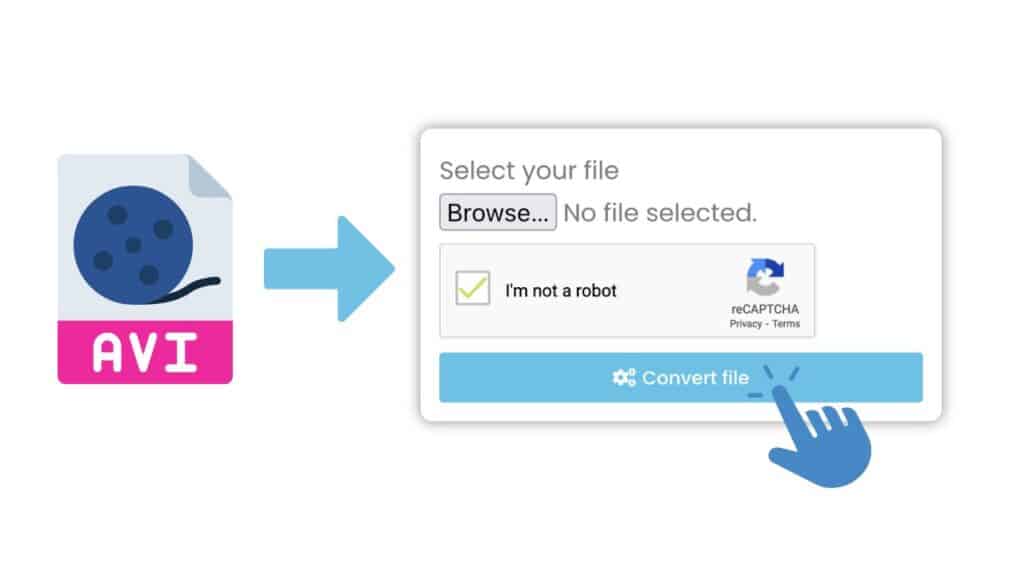
Click the “Start” button to begin the conversion process. A new window will open. Drag your AVI file into this window or click the “Browse Files” button to choose for the file on your computer.
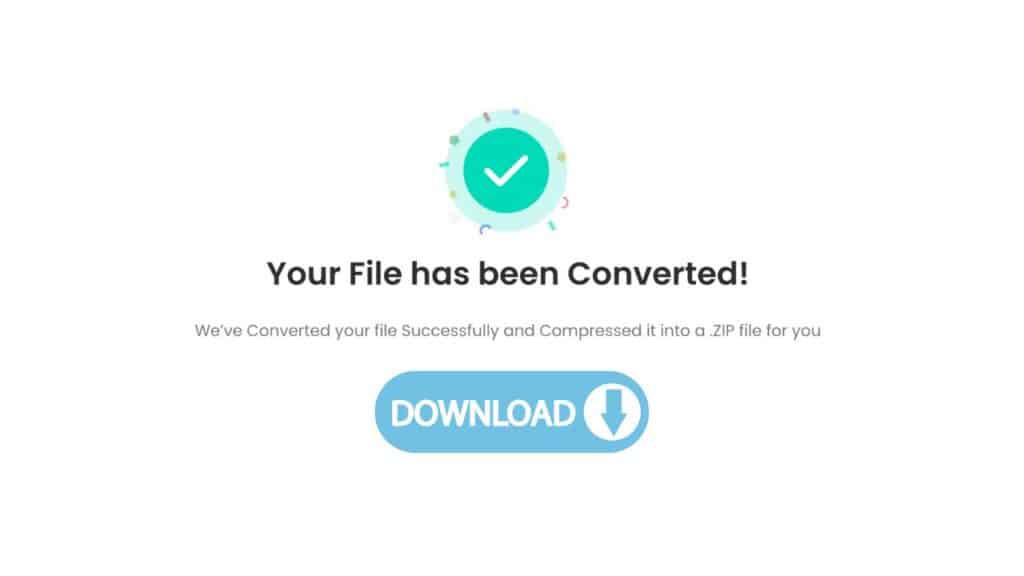
Once your AVI file has been uploaded, select “Start.” Depending on the size of your AVI file, the conversion should only take a short while. Click the “Download” option to save the MOV file to your PC after the conversion is finished.
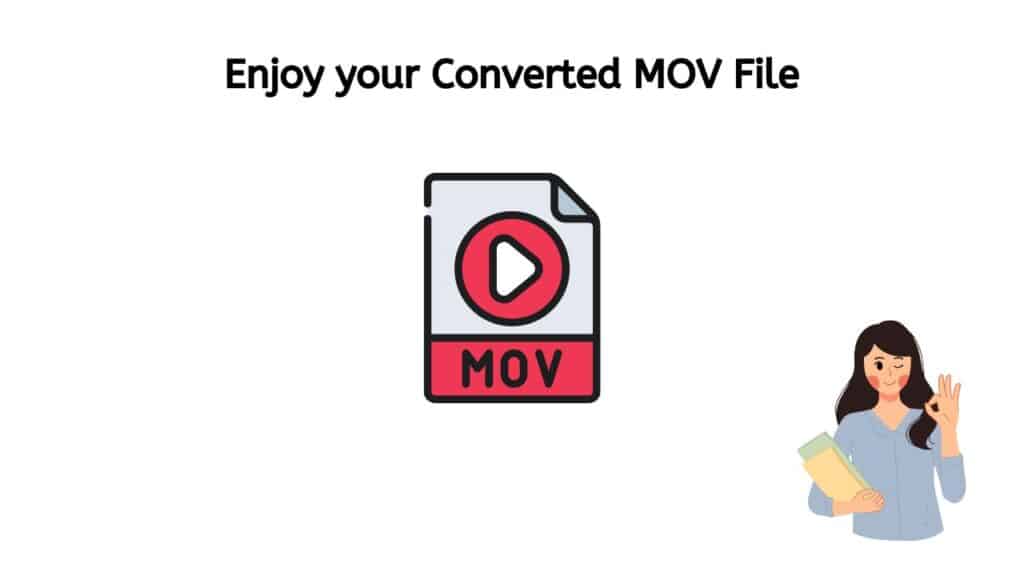
You should now have a high quality MOV file that you can play on any device that supports the MOV format. If you have any issues or questions during the conversion process, you can contact our Support Team for assistance.
What Makes MOV Files a Good Choice
Below is a list of benefits you will get when you utilize the MOV file.
- High Quality: MOV files support high quality audio and video, making them suitable for storing and playing back high definition content.
- Compatibility: MOV files can be played back on a wide range of devices, including iPhones, iPads, Mac computers, and even some Windows PCs.
- Flexibility: MOV files can be edited and modified using a variety of video editing software, including iMovie, Final Cut Pro, and Adobe Premiere. This makes them a popular choice for people who want to edit and customize their videos.
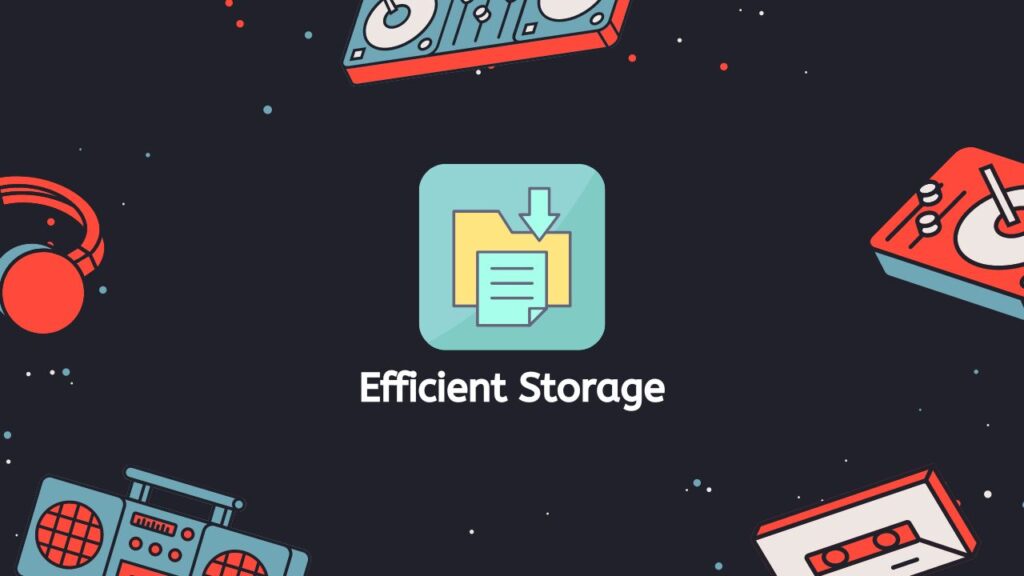
- Efficient Storage: MOV files are relatively small in size compared to other video file formats, such as AVI and MP4. This makes them more efficient for storing and transferring large amounts of multimedia content.
- Support for Multiple Codecs: MOV files can support multiple codecs, which are used to encode and decode audio and video data. This means that MOV files can be used to store and play back a wide range of audio and video formats.
The benefits of MOV files include high quality audio and video, compatibility with a wide range of devices, flexibility in editing, efficient storage, and support for multiple codecs.
A Reputable File Conversion Service
The high-quality conversion of our app is one of its main advantages. To guarantee that the converted MOV file retains the same visual and audio quality as the original AVI file, we apply cutting-edge techniques and technology. You don’t need to be concerned about the file’s quality degrading or being lost.
Additionally, our technology is simple to use and intuitive. It includes an easy-to-use interface that walks you through the conversion process, and using it doesn’t require any special technical knowledge or skills. Users of all skill levels, from novices to specialists, can use it.
Our converter is not only quick and high-quality, but it is also open-source. To use its features and advantages, there are no payments or premium plans required. You can convert various file kinds, such MP3 to WMA or M4A files to WAV, as well as AVI to MOV with this affordable method. There are no additional fees or hidden expenditures.
Finally, the fact that our free online tool has gotten high marks from users is proof of its dependability and efficiency. It has been successfully utilized by many users to convert their AVI files to MOV, and many have left encouraging comments and evaluations. You can rely on our software to provide the outcomes you require.
Play MOV Files using QuickTime
Apple Inc. created QuickTime, a multimedia framework that supports a variety of digital video, picture, sound, panoramic image, and interactive file types. The MOV file format, a multimedia container file that holds audio and video data, is one of the file formats that QuickTime can play.
Here’s how you play MOV files using QuickTime:
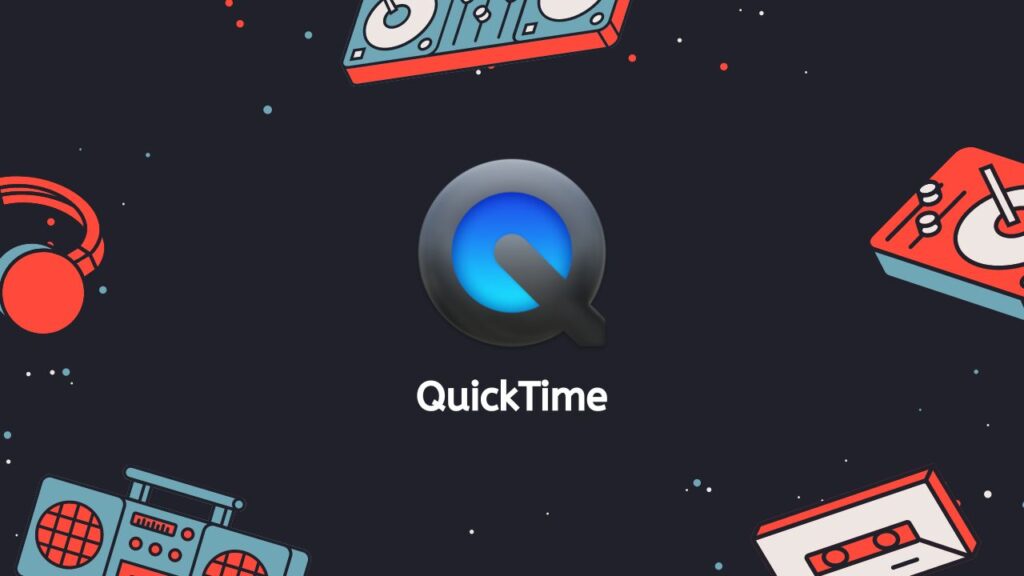
- Double-click on the MOV file: If you have QuickTime installed on your computer, you can simply double-click on the MOV file to open it in QuickTime Player. The player will automatically launch and play the file.
- Use the “Open” command in QuickTime Player: If QuickTime Player is already open, you can go to the “File” menu and select “Open.” This will open a file browser window, where you can navigate to the MOV file and open it.
- Drag and drop the MOV file into QuickTime Player: You can also drag and drop the MOV file into the QuickTime Player window. The player will automatically play the file.
- Use the “Import” command in QuickTime Player: If you want to import the MOV file into QuickTime Player for editing or conversion, you can go to the “File” menu and select “Import.” This will open a file browser window, where you can navigate to the MOV file and import it into QuickTime Player.
In addition to being able to play MOV files, QuickTime Player also contains some rudimentary editing features, including the ability to split and trim video clips as well as add text and shapes to the video. The movie can be saved in a variety of file formats, uploaded to the web, or shared on social media, among other export possibilities.
You can get QuickTime for free from the official Apple website if it isn’t already installed on your machine. Both Windows and Mac operating systems support QuickTime.
AVI vs MOV
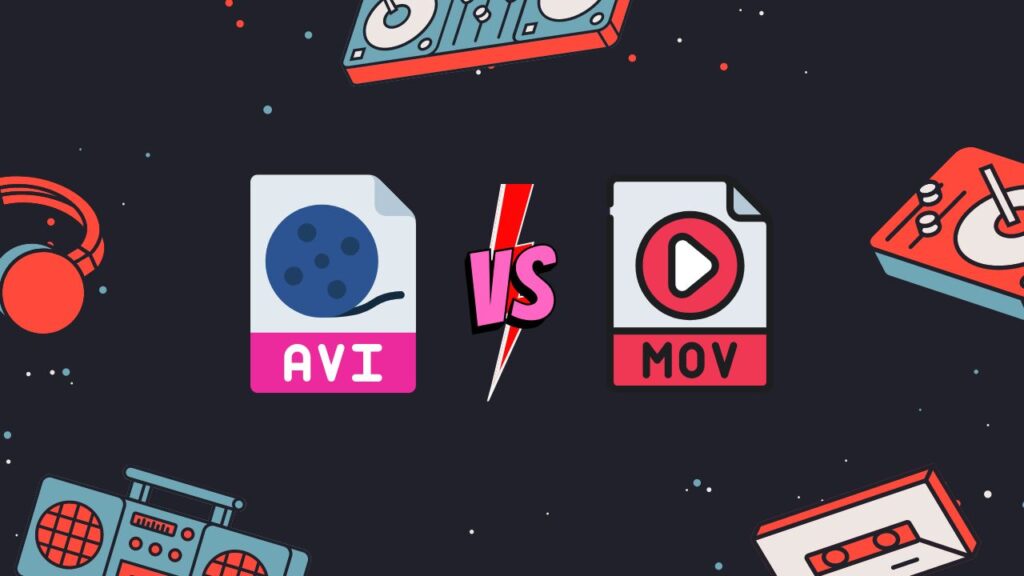
AVI (Audio Video Interleaved) and MOV (QuickTime Movie) are both file formats that are used to store and play digital video. Here is a detailed comparison of the two formats:
Compatibility: AVI is a widely compatible format that can be played on most media players and devices. However, MOV is a proprietary format developed by Apple and may not be compatible with all devices and software.
Container format: AVI is a container format that can hold various types of video and audio codecs. MOV is also a container format but it is primarily used to store videos that have been encoded using the QuickTime codec.
File size: AVI files tend to be larger in size compared to MOV files due to the way the video is compressed. MOV uses a more efficient compression method, which results in smaller file sizes.
Quality: AVI and MOV files can both offer high-quality video, but MOV tends to be slightly better in terms of overall quality due to its more efficient compression method.
Editing: AVI files are generally easier to edit than MOV files as they are more widely supported by video editing software. However, MOV files can be edited using Apple’s own video editing software such as iMovie.
AVI is a more widely compatible format that can be played on a wider range of devices and software, but MOV offers better quality and smaller file sizes. It ultimately comes down to the specific needs of the user and the type of device or software that the video will be played on.
Wrapping Up
You can easily convert your AVI files to MOV format using our dependable, quick, and free AVI to MOV converter. It is high-quality, simple to use, and appropriate for all devices. Try it out and you’ll understand why consumers have given it such high reviews.
People Also Asked
This may serve as a way for you to quickly find answers to the questions that you may have about converting AVI to MOV file.
How to convert an AVI file to MOV format on Windows 10?
AVI, or Audio Video Interleave, is a file format for storing audio and video data. MOV, or QuickTime Movie, is a file format developed by Apple for storing and playing audio and video data. If you have a file in AVI format and you want to convert it to MOV format on a Windows 10 computer, you can use our file conversion tool to do so. Just simply upload your MOV file and in seconds, you can download your newly converted MOV file on your computer.
Which is better: AVI file or MOV file?
It’s difficult to say definitively which is better between AVI and MOV, as it depends on what you need the video file for. AVI (Audio Video Interleaved) is an older file format that was developed by Microsoft, and it is not as efficient as newer formats such as MP4 or MOV. AVI files can be larger in size and may not support as many features as newer formats. MOV, on the other hand, is a newer file format developed by Apple and is used primarily on Apple devices. It is generally more efficient and supports more features than AVI.
How to open an AVI file?
To open AVI files, you can use a video player such as VLC Media Player, which is a free, open-source player that supports a wide range of video formats. You can also use Windows Media Player, which is included with Windows, or a third-party media player such as KMPlayer or GOM Player.
Can I turn AVI into MP4 on Mac with VLC?
Yes, you can use VLC Media Player to convert an AVI file to MP4 on a Mac. Here’s how:
- Download and install VLC Media Player on your Mac
- Open VLC and go to “Media” in the menu bar, then select “Convert / Save”
- Click on “Add” to select the AVI file you want to convert
- Under “Destination”, select the “MP4” option from the “Profile” menu
- Click on “Start” to begin the conversion process
Can QuickTime Player convert AVI to MP4 on Mac?
Yes, QuickTime Player can also be used to convert an AVI file to MP4 on a Mac. Here’s how:
- Open QuickTime Player and go to “File” in the menu bar, then select “Open File”
- Select the AVI file you want to convert
- Go to “File” in the menu bar again, then select “Export As”
- In the “Export” window, select “MP4” from the “Format” menu
- Click on “Save” to begin the conversion process.