Our free online tool can help you quickly complete the task of converting AVI files to MP4 if you need to. With the help of our program, you can rapidly convert formats like OGG files to MP4 or M4A to the MP3 format, as well as AVI to MP4 and other formats.
Simply drag the original AVI file into the appropriate location on the converter page to start using our converter. The remainder will be handled by our tool, which will swiftly and effectively convert the file to MP4 format. One of the quickest and most practical methods to convert AVI to MP4 only takes a few seconds to complete the full procedure.
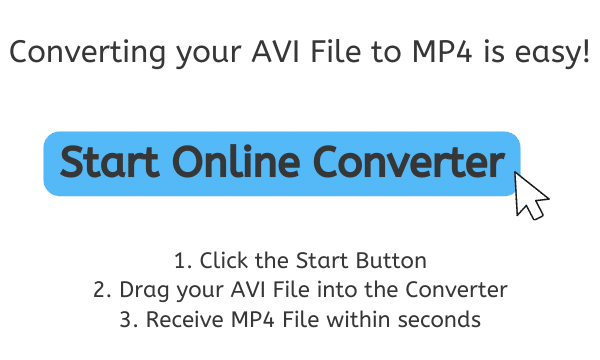
Understanding AVI and MP4 Formats
Microsoft created the AVI file format, which stands for Audio Video Interleave, in 1992 to store audio and video data together in one file. Because AVI files use a container format, they can hold many audio, video, and other data streams, including still images and subtitles. Although AVI files are frequently larger than MP4 files, they can be played on practically any device and are supported by a vast number of media programs.
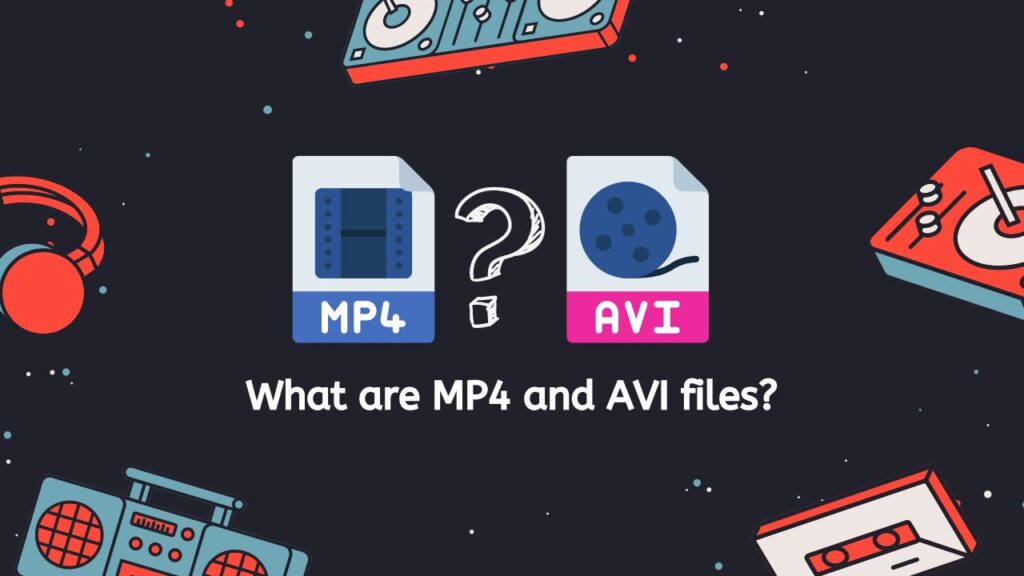
The Moving Picture Experts Group created the digital multimedia container format known as MP4, which stands for MPEG-4 Part 14. (MPEG). The MP4 container is used to store audio, video, and other data in MP4 files, which are based on the ISO/IEC 14496-14 standard. Compared to AVI files, MP4 files are more compact and effective, making them perfect for streaming and online sharing. Additionally, a broad variety of media players and gadgets, such as smart TVs, tablets, and smartphones, support them.
Both AVI and MP4 files can be used to store and play video, but MP4 is more often used because of its reduced file size and wider device compatibility.
How to Convert AVI to MP4 Video Format without Losing Quality
Use our online application called AnyConverted if you want to convert an AVI file to an MP4 file or another sort of file, such M4A to FLAC, without compromising quality. Here is a detailed guide on how to utilize it:
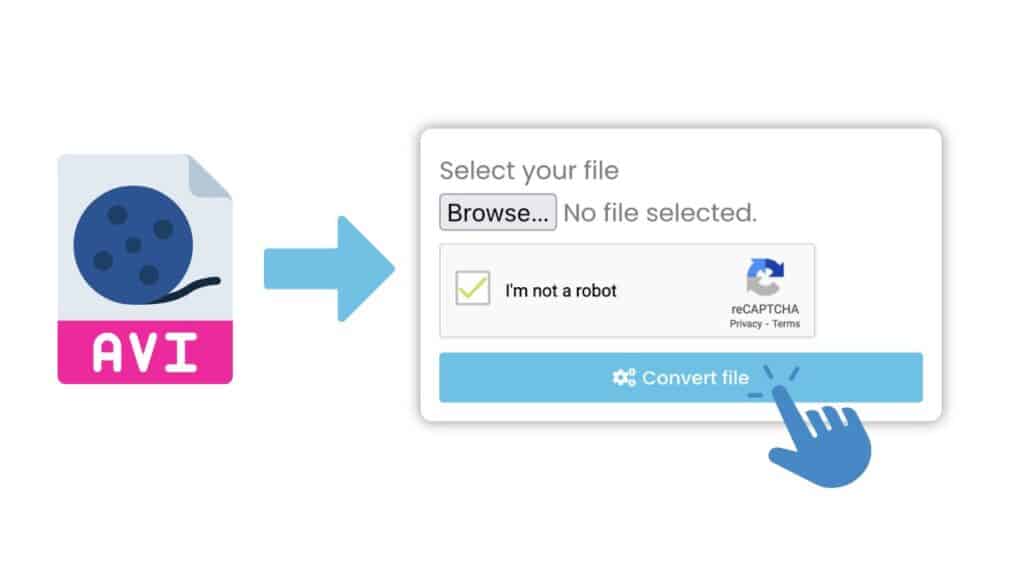
Click the “Start” button to get started. This will launch the page for file conversion. You can drag and drop files on the page for file conversion. You can either click the box to choose an AVI file from your computer or drag your AVI file into it. After adding the AVI file, select “Convert” to launch the conversion process.
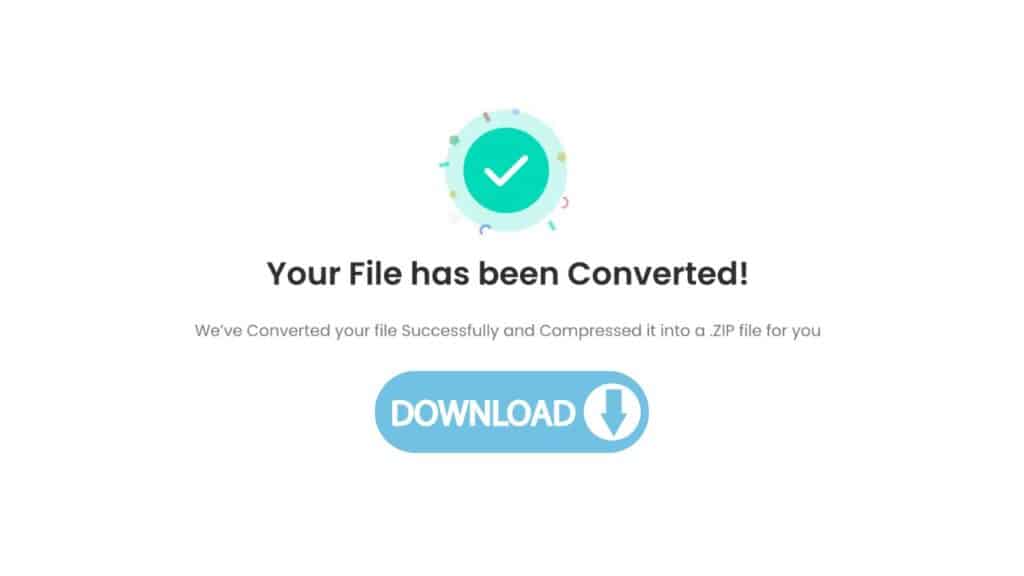
Depending on the size of your AVI file, the converting procedure can take a little while. When the conversion is finished, a “Download” button will appear. To download the MP4 file that has been converted to your PC, click this button.
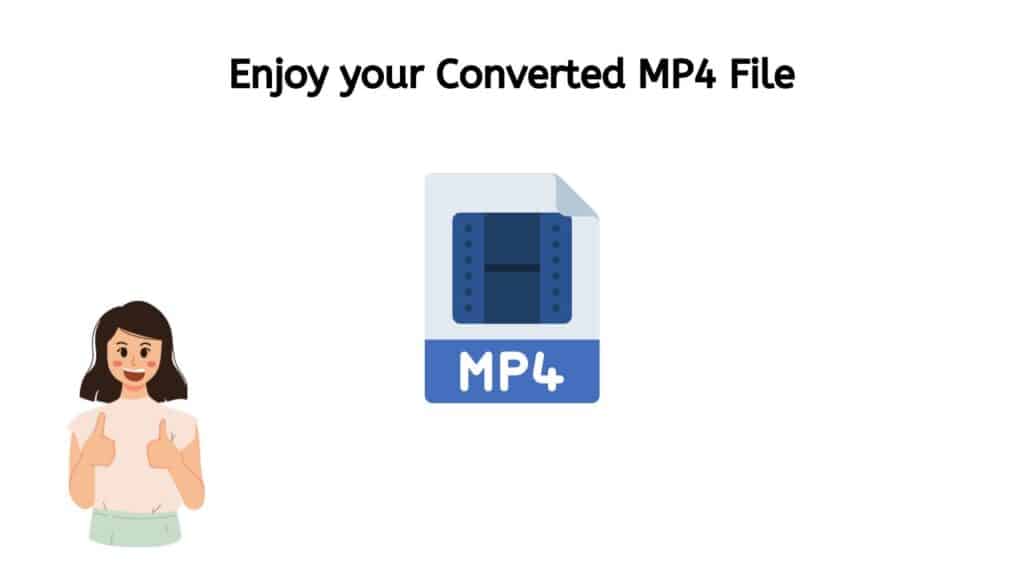
Congratulations, you have successfully converted your AVI file into a high quality MP4 file using our online tool. You can expect excellent visual and audio quality in your newly converted MP4 file. You can also convert your newly converted MP4 file back to the AVI format without losing quality.
The Benefits of using Our AVI to MP4 Converter Tool
The fact that using our converter is entirely free is one of its main advantages. You won’t have to pay a dime to complete the task, whether you’re converting one file or many files. Any device, including smartphones, laptops, and tablets, can utilize our converter. Therefore, wherever you are, you may use our tool to convert your AVI files to MP4 format.
But there are other benefits to using our web application in addition to speed and simplicity. Our tool is also incredibly dependable and generates conversions of the highest caliber. In fact, our online converter has become known as one of the top choices for converting AVI to MP4 thanks to high customer reviews.
Why Convert the AVI Video File to the MP4 Video Format
There are several reasons why you might want to convert a video file from AVI (Audio Video Interleave) format to MP4 (MPEG-4 Part 14) format:
- Compatibility: MP4 is a more widely-supported format than AVI, so you may have better luck playing an MP4 file on a wider range of devices and platforms.
- Size: MP4 files tend to be smaller than AVI files, so you may be able to save some storage space by converting your AVI files to MP4.
- Quality: MP4 uses more advanced video and audio compression algorithms, so you may be able to achieve better quality for a given bitrate (the amount of data used to represent the video and audio per unit of time).
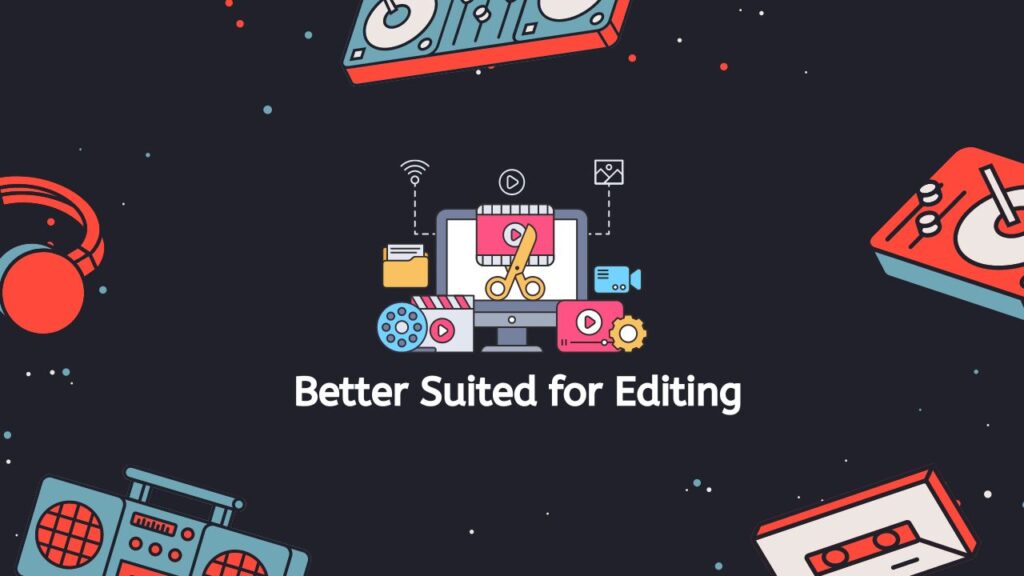
- Editing: MP4 is a more modern format and is better suited for editing with video editing software. Some video editors may not support AVI files at all, or may not support all the features of AVI.
- Streaming: MP4 is a more streaming-friendly format, and is more likely to work smoothly with online video platforms such as YouTube and Vimeo.
Converting AVI to MP4 can offer improved compatibility, smaller file size, better quality, better editing capabilities, and better streaming performance.
Playing an MP4 File with QuickTime
Here is a detailed explanation on how to play an MP4 file with QuickTime:
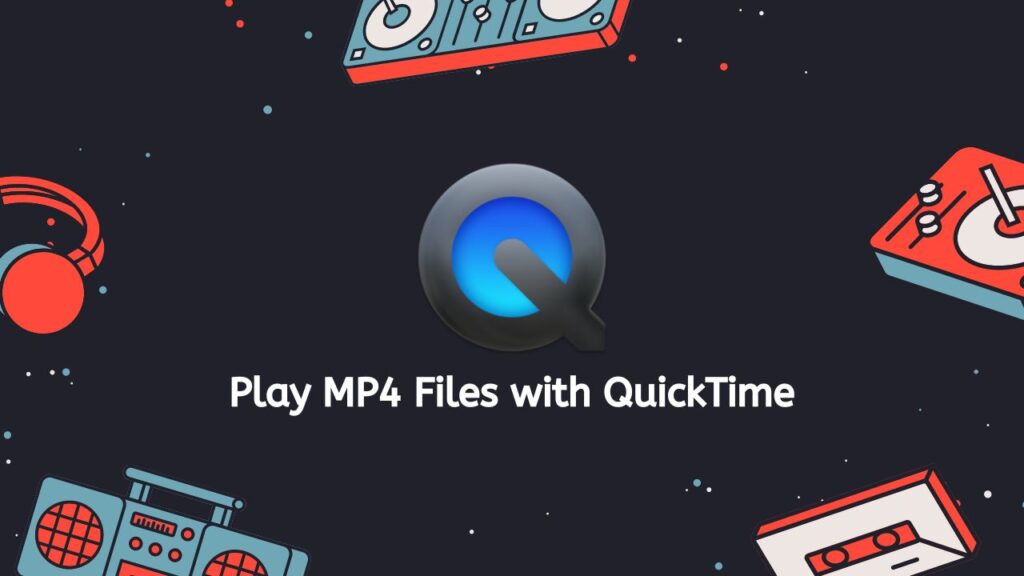
- Install the Software: First, make sure you have QuickTime installed on your computer. If you don’t have it already, you can download it from the official Apple website (https://www.apple.com/quicktime/download/).
- Locate the MP4 file: Once QuickTime is installed, locate the MP4 file on your computer that you want to play. You can do this by using the Finder app on a Mac or the File Explorer on a Windows PC.
- Open the file: Once you have found the MP4 file, double-click on it to open it in QuickTime. You can also right-click on the file and select “Open with” and then choose QuickTime from the list of available programs.
- Play the MP4: When the MP4 file is opened in QuickTime, it should start playing automatically. You can use the on-screen controls to pause, play, rewind, or fast forward the video as needed.
- Appropriate codecs installed: If the MP4 file doesn’t play automatically, you may need to make sure that you have the appropriate codecs installed on your computer. MP4 files use the H.264 video codec and the AAC audio codec, so you will need to have these codecs installed in order to play the file. If you are having trouble playing the file, you may want to try downloading and installing the K-Lite Codec Pack (https://www.codecguide.com/download_kl.htm), which includes a wide range of codecs that can be used to play a variety of audio and video formats.
- Use a different media player: If you are still having trouble playing the MP4 file after installing the necessary codecs, you may want to try using a different media player. VLC Media Player (https://www.videolan.org/vlc/index.html) is a free, open-source media player that can play a wide range of audio and video formats, including MP4 files.
MP4 Format works Best on YouTube Uploads
In general, it’s best to upload MP4-formatted videos to YouTube. This is due to the fact that MP4 is a commonly used video format that works with the majority of hardware and web browsers. Additionally, MP4 files are well-suited for online streaming due to their great quality and short file size.
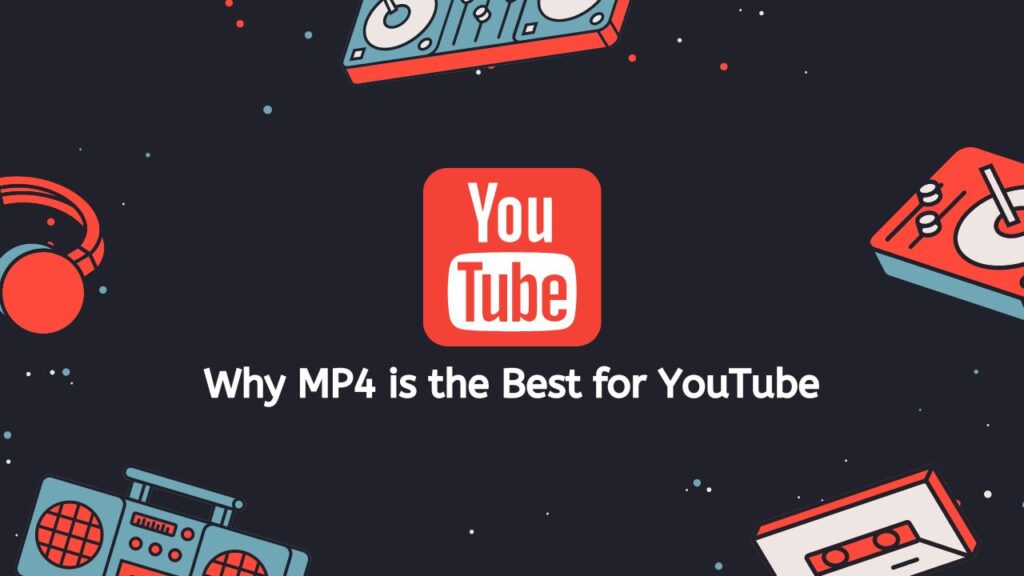
It’s also a good idea to utilize the H.264 video codec and the AAC audio codec when exporting your film if you want to guarantee that it can be seen on as many devices as possible. These codecs offer a fair trade-off between video quality and file size and are widely supported.
YouTube videos should be uploaded in MP4 format with the H.264 and AAC video and audio codecs. This will guarantee that your video has a decent balance of quality and file size and is generally compatible.
The Bottom Line
If you want to convert AVI to MP4, don’t be reluctant to give our free web-based converter a shot. Our service is quick, simple to use, trustworthy, and completely free. You can also be confident that your files will look fantastic in the new MP4 format thanks to its high-quality conversions.
Frequently Asked Questions
Here are the frequently asked questions concerning online AVI to MP4 conversion.
Does your tool support other audio or video formats?
Our service is able to support a wide range of audio and video formats, including MP3, WAV, MOV, AIFF, and many more. This means that you can use our service to convert and process files in these formats. You can convert files from one format to another, convert an audio file to a video format, vice versa. No matter what you need to do with your audio or video files, our service is equipped to handle it.
Can I convert AVI files to MP4 with VLC?
Yes, you can convert AVI files to MP4 using the VLC media player. To do so, open VLC and click on “Media” in the top menu, then select “Convert / Save.” From here, you can add your AVI file and choose MP4 as the output format.
Which video format share the best quality?
The video format that provides the best quality is generally considered to be lossless formats, such as uncompressed AVI or TIFF. These formats do not compress the video, so the quality is not reduced, but the file sizes can be very large.
Which video file format has a smaller file size?
Video file formats that have smaller file sizes are generally those that use lossy compression, such as MP4 or H.264. These formats reduce the file size by sacrificing some of the quality of the video.
What makes MP4 the best format for web streaming?
MP4 is a popular format for web streaming because it is widely supported by web browsers and devices, and it provides a good balance between file size and quality. It is also a container format, which means it can contain multiple audio and video streams, making it suitable for use with multimedia content.


