Our online conversion service makes it simple to change WebM to MP3 audio file. Using our app, you can quickly drag and drop the original file and have the converted version ready for download in a matter of seconds.
Our web converter is reliable, fast, and easy to use. It has received top ratings from users and works on any device, including smartphones, computers, and tablets. The file conversion process is also of high quality, ensuring that the final output is of the best quality.
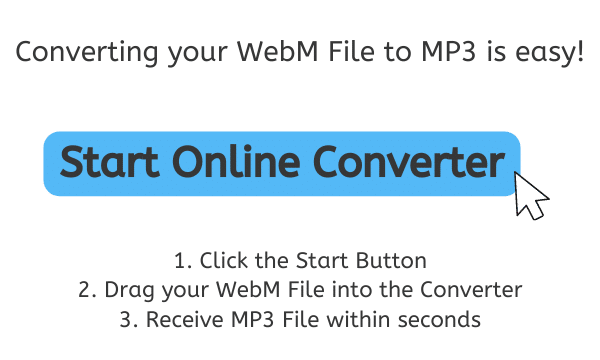
MP3 Audio Files: The Eco-Friendly Choice for Music Lovers
An MP3 file is a digital audio file that uses a compression algorithm to reduce the file size while maintaining the overall audio quality. MP3 stands for MPEG-1 Audio Layer 3, which is the third audio layer of the MPEG-1 standard. MP3 is a widely used format for audio files, as it allows for a significant reduction in file size compared to other uncompressed audio formats, such as WAV or AIFF. This makes it easier to store, share and transfer large numbers of audio files, such as music tracks or podcasts.
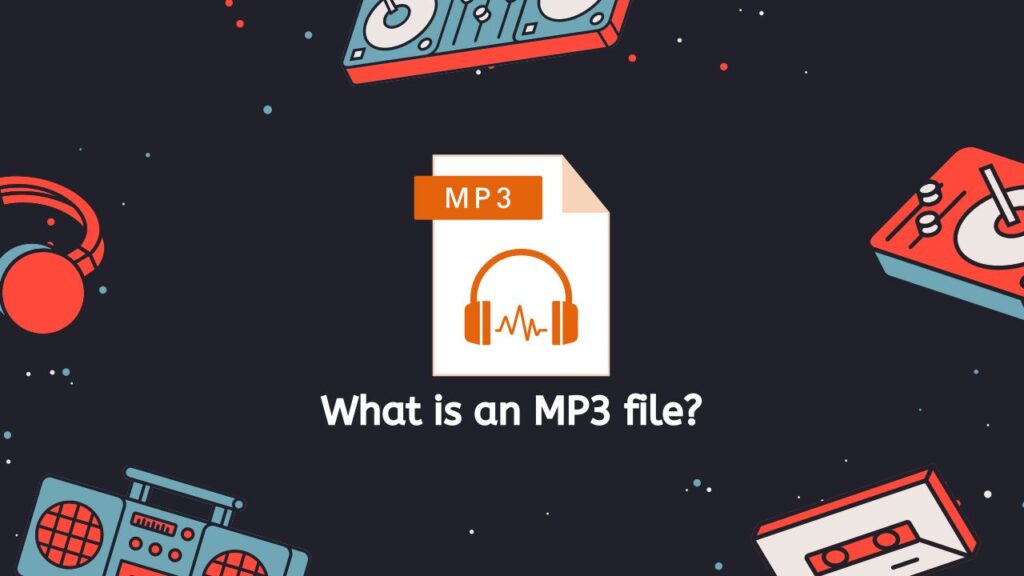
Smaller File Size
The compression algorithm used in MP3 files works by identifying and removing certain parts of the audio signal that are not audible to the human ear. This is done by analyzing the audio signal and identifying patterns or frequencies that occur frequently and are not critical to the overall sound quality. These patterns are then removed or reduced in volume, resulting in a smaller file size without a noticeable loss in audio quality.
Portable Music Players
MP3 files have a number of features that make them versatile and useful for a variety of applications. For example, they can include metadata, such as the artist, title, album and genre, which can be used to organize and sort the files. They also support variable bit rates, which means that the amount of compression applied to the file can be adjusted to balance file size and sound quality. Additionally, MP3 files can be played on a wide range of devices and software, including computers, smartphones, and portable music players.
The MP3 file format is a widely used, efficient and convenient way to store, share and play digital audio files, and continues to be one of the most popular formats in use today.
Convert WebM to MP3 File Format in a Few Simple Steps
Here is an easy and convenient way on converting your WebM videos to MP3 format with our user-friendly online tool. Follow our step-by-step tutorial for a hassle-free experience.
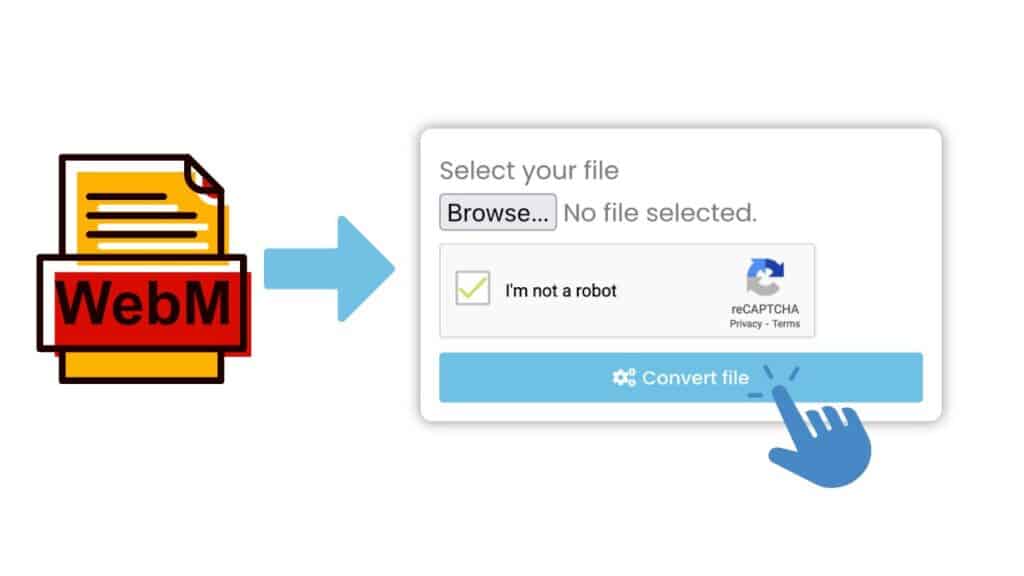
To begin converting your WebM file, click “Start” and either drag and drop the file into the converter or click “Browse file” and select it from your computer. Then click “Convert file” to start the process.

Wait for the conversion process to complete. It should only take a few seconds for the conversion to finish. Once it is complete, you will be prompted to download the MP3 file. Click on the “Download” button to save the file to your computer.
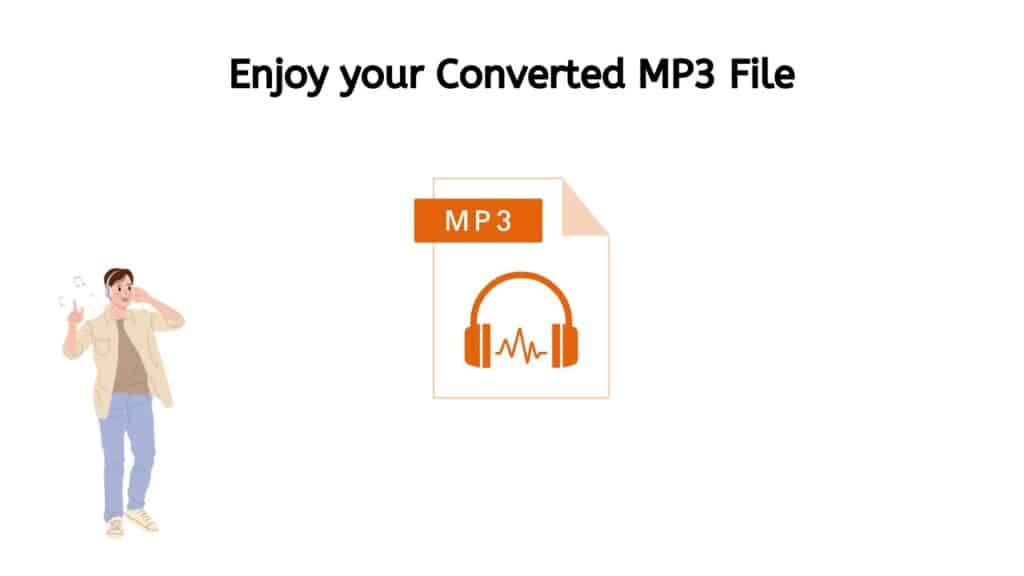
You have now successfully completed the conversion process of your WebM file to a high-quality MP3 file using the powerful tool AnyConverted. This conversion process allows you to enjoy your media in a different format, increasing compatibility with various devices and software. It’s a great way to ensure that your media files can be enjoyed on different platforms and with a high-quality audio experience. You can also convert other file types such as WAV to MP3 or even AIFF files to FLAC format without spending a cent.
Convert Your Files to Any Format with Our Free Online Converter
One of the main advantages of our service is its speed and convenience. With our converter tool, you don’t have to install any software or go through any complicated setup process. Simply drag and drop your WebM file, and the conversion process begins immediately. This saves you time and effort, allowing you to focus on other tasks.
Another advantage of our service is its compatibility. Our web app works on any device, including smartphones, computers, and tablets. This means that you can convert your WebM files on the go or even convert files from MKV format to WAV audio file, whether you’re at home, at work, or on the go.
Our WebM to MP3 converter also offers high-quality file conversion. The final output is of the best quality, ensuring that the audio quality is preserved. This is particularly important for music files, where the quality of the audio can have a significant impact on the listening experience.
In addition to its speed, convenience, and high-quality file conversion, our conversion app is also completely free to use. There are no hidden costs or subscription fees, making it an affordable option for anyone looking to convert WebM to MP3.
The Convenience of MP3 Files: Why They’re Still a Popular Choice
The convenience of MP3 files is one of the primary reasons for their continued popularity.
- Small File Size: One of the biggest advantages of MP3 files is their small file size. This allows users to store a large number of songs on their device without using up too much storage space. The smaller file size also makes it easier to transfer and share music files with others, as they can be sent via email or instant messaging without taking up too much bandwidth.
- Compatibility with Devices: Another convenience of MP3 files is the compatibility with a wide range of devices. MP3 files can be played on almost any digital audio player, including smartphones, tablets, and computers. This makes it easy for users to listen to their music on the go, without having to worry about file compatibility issues.

- Music Streaming Services: Additionally, MP3 files are widely supported by many music streaming services, such as Spotify and Apple Music, which makes it easy for users to access and listen to their music collection from anywhere.
- Editing: Moreover, MP3 files also have the ability to be edited, which can be useful for DJs, podcasters, and other content creators. Users can easily trim, split, and merge MP3 files to create custom playlists, sound effects, and other audio content.
The convenience of MP3 files is one of the main reasons for their continued popularity. The small file size, compatibility with a wide range of devices, and wide support from music streaming services make it easy for users to access and enjoy their music collection.
How Do I Listen to MP3 on Mac and Windows
Listening to MP3 files on a Mac or Windows computer is a relatively straightforward process. MP3 is a widely-used audio file format that is compatible with most media players and devices. Here are the steps for listening to MP3 files on both Mac and Windows:
Mac:
- Locate the MP3 files on your computer. They can be in the Music folder or in a separate folder where you have saved them.
- Open the iTunes application on your Mac. This is the default media player for Mac computers and can be found in the Applications folder.
- Click on “File” in the menu bar and select “Add to Library” or simply drag and drop the MP3 files into the iTunes window.
- Once the files are added to your library, you can select them and click on the play button to start listening.
Windows:
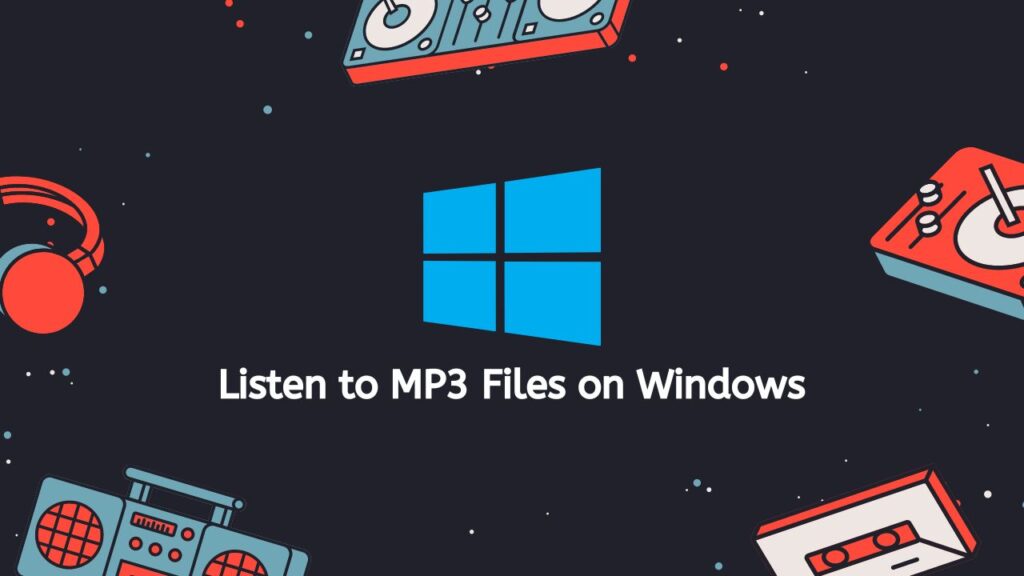
- Locate the MP3 files on your computer. They can be in the Music folder or in a separate folder where you have saved them.
- Open the Windows Media Player on your Windows computer. This is the default media player for Windows and can be found in the All Programs menu.
- Click on “File” in the menu bar and select “Add to Library” or simply drag and drop the MP3 files into the Windows Media Player window.
- Once the files are added to your library, you can select them and click on the play button to start listening.
Alternatively, you can use third-party media players like VLC, which is a free and open-source media player that can play a wide variety of audio and video formats. To listen to MP3 files on VLC, simply open the application, click on “Media” in the menu bar, and select “Open File.” Navigate to the location of your MP3 files and select the one you want to listen to. The file will begin playing immediately.
Listening to MP3 files on Mac and Windows is a simple process that can be done using the default media player or third-party media players like VLC. With a few clicks and some simple navigation, you can be listening to your favorite music or audio files in no time.
In Summary
Our online service is an easy and convenient way to convert WebM to MP3 format. With its fast and reliable performance, high-quality file conversion, and compatibility with any device, it’s an excellent choice for anyone looking to convert their WebM files to MP3.
People Also Asked
We’ve compiled a list of answers regarding converting WebM files to MP3 audio format to address common inquiries of our users.
Is WebM an audio file?
WebM is not an audio file, but rather a video file format that uses the VP8 video codec and the Vorbis audio codec. It is primarily used for web-based video content and is supported by many web browsers.
How do I convert WebM to MP3 on a Mac?
Our online service allows for the conversion of WebM files to MP3 on a Mac by simply uploading the file. The conversion process is quick and efficient, and the converted MP3 file will be available for download in a matter of seconds.
Can I play MP3 audio files in VLC media player?
VLC media player is a versatile media player that can play a wide variety of audio and video file formats, including MP3. You can simply open an MP3 file in VLC by clicking “Media” in the menu bar, then “Open File” and selecting the desired MP3 file.
Is AAC audio file the same as MP3 audio format?
AAC (Advanced Audio Coding) is a digital audio format that is similar to MP3, but is considered to be more efficient in terms of both file size and sound quality. While both formats are used for compressing audio files, they use different algorithms and have slightly different sound quality.
What is the easiest way to convert WebM to MP3?
The easiest way to convert a WebM file to MP3 audio format is by using an online conversion tool such as our free tool – AnyConverted. Simply upload the WebM file, click “Convert file,” and the tool will do the conversion for you. The output file can be downloaded after the conversion is done.


