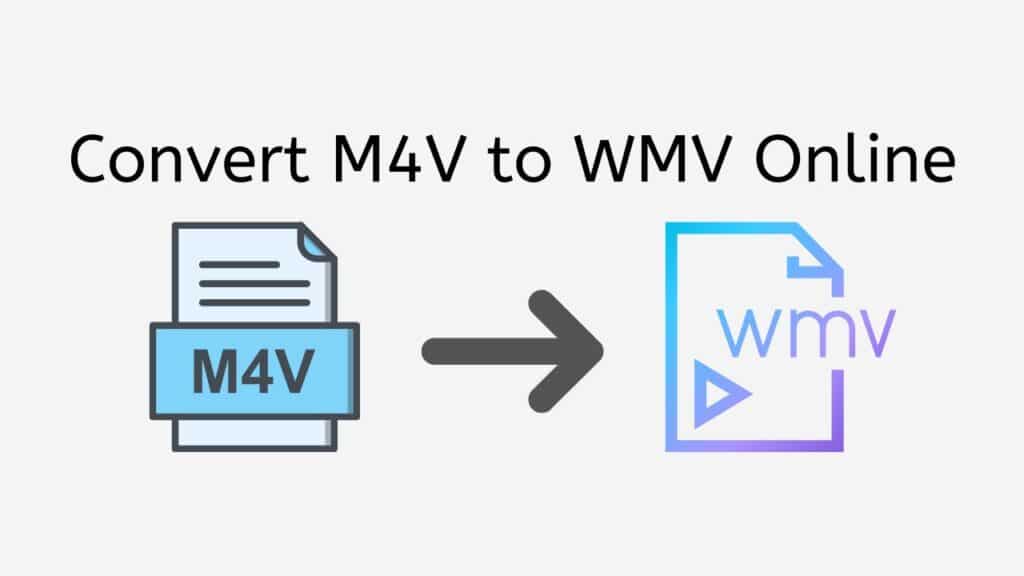Our free online web converting tool can assist you in quickly and effortlessly converting M4V to WMV if you are having trouble getting M4V files to play on your Windows device or media player. We’ll examine more closely at how our service can help you convert M4V to WMV in this article, as well as how our app differs from other file conversion programs.
You may quickly convert your M4V files to WMV with our totally free online web converting tool. Drag and drop your source file into the program, and the conversion process will launch without further action from you. You can use the app without downloading any software or registering because it is totally web-based. Additionally, it works with all gadgets, including laptops, tablets, and smartphones.
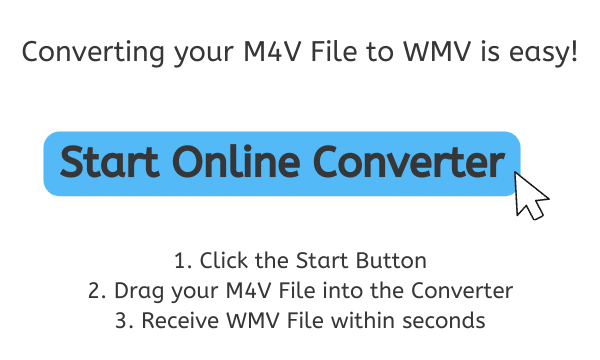
What is a WMV File Format
Microsoft created the video compression format known as Windows Media Video (WMV). One of the most widely used video file formats on PCs, it is made to run on Windows operating systems. WMV files are renowned for having small file sizes, which makes them perfect for online streaming, email sharing, and storage on mobile devices like smartphones and tablets.
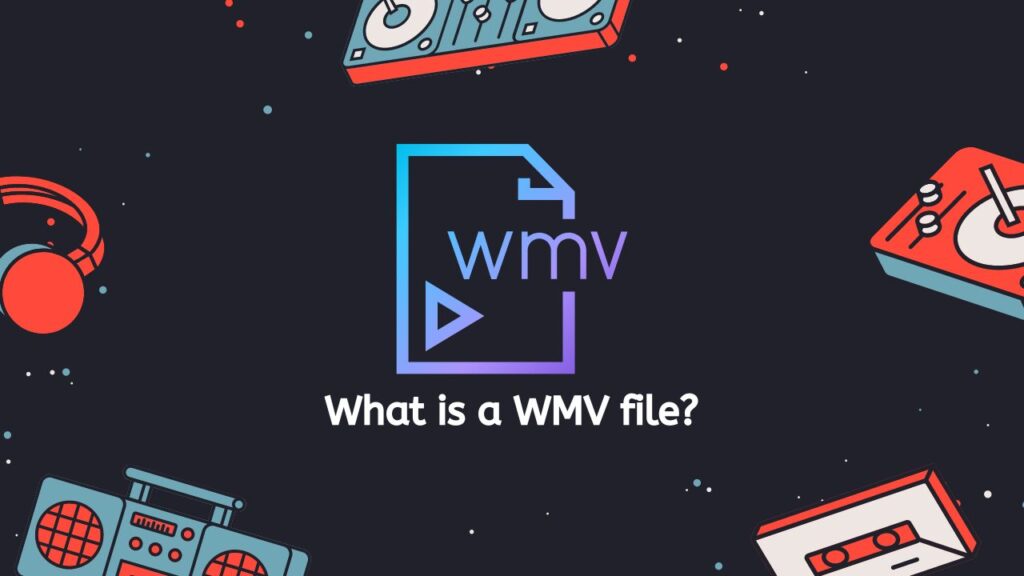
Due to the fact that WMV files are a type of container file format, they are capable of holding both audio and video data. A codec—which stands for compression and decompression—is used to compress this data. The Microsoft Advanced Systems Format (ASF) container, which also accepts other forms of media including graphics and subtitles, is the basis for the codec used by WMV files.
Versions of WMV
The WMV format comes in a number of variants, including WMV 7, WMV 8, and WMV 9. Each of these versions employs a different compression strategy, which has an impact on the final video file’s size and quality. The most modern format, WMV 9, provides the best video quality at the smallest file size.
Compatibility
The fact that WMV files work with Windows Media Player, which is present in most Windows versions, is one of their benefits. This indicates that practically any Windows device can play back WMV files without the need for additional software. As long as the required codecs are installed, WMV files can also be played back on other media players like VLC or QuickTime.
Video Editing Programs
Various software packages, such as Windows Movie Maker, Windows Media Encoder, and third-party video editing programs, can be used to make WMV files. They can also be converted using conversion software into other video file formats, which might be required if the file needs to be played back on non-Windows hardware or software.
A WMV file is a compressed video file type created by Microsoft and typically used on Windows operating systems. WMV files can be played back on a number of media players, including Windows Media Player, and use a codec to compress the video and audio data.
Why Convert M4V files to WMV?
Apple created the M4V video file format, which is primarily used to store video files that have been downloaded through the iTunes Store. Users may find it challenging to play M4V files on their Windows-based devices because it is incompatible with the majority of those gadgets and media players. On the other hand, WMV, a well-liked video file format created by Microsoft, is suitable for the majority of Windows-based hardware and media players. As a result, converting M4V to WMV is a great technique to make your videos more widely available and playable.
Convert M4V to WMV Easily with AnyConverted
Here is a brief guide on how to convert M4V files to WMV format using AnyConverted:
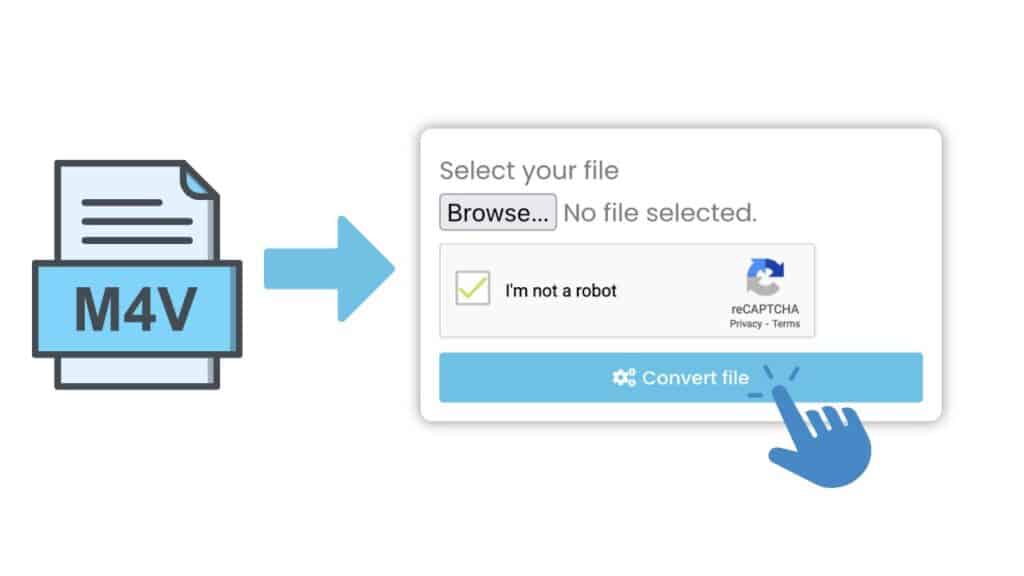
The online converter will launch after you click the “Start” button. To convert an M4V file, locate it and drag it to the designated area or upload it by tapping on the “Browse file” button. Start converting your M4V file into a high-quality WMV format by clicking “Convert file.”
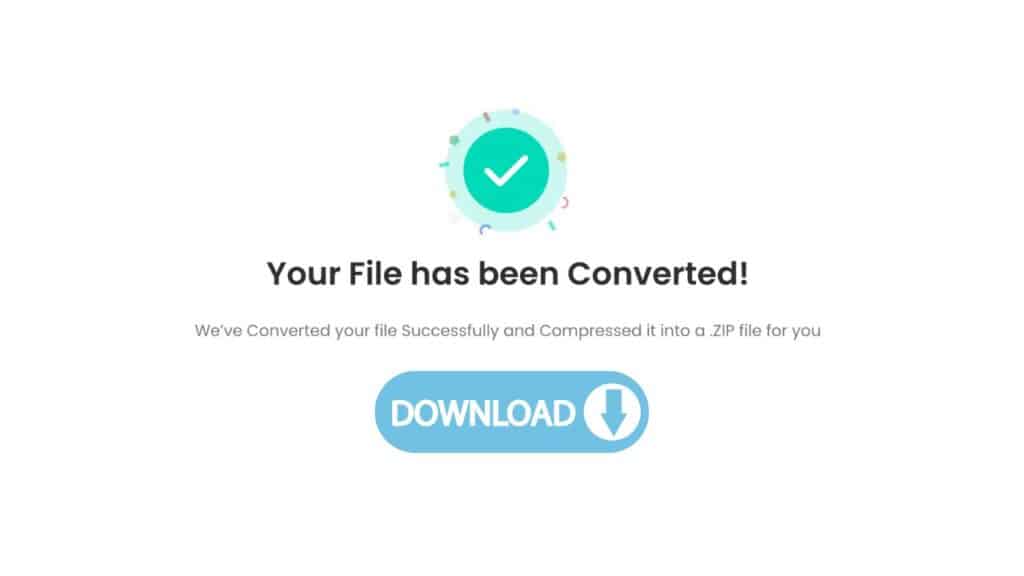
Hold off until the conversion is finished. The size of the file and the speed of your internet connection will determine how long it takes. But usually it will only take a few seconds to finish. You can download the WMV file to your PC once the conversion is finished.
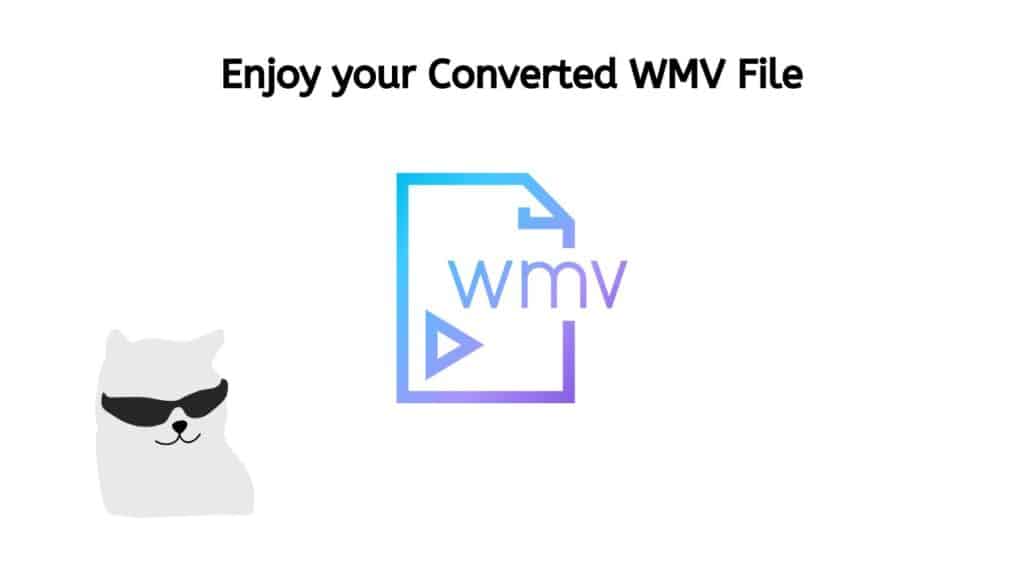
Congratulations! You were able to quickly and effortlessly convert your M4V files to WMV format with the use of AnyConverted. If you are not familiar with the technical aspects of the conversion procedure, it may be a little difficult. However, AnyConverted makes the procedure less complicated and eliminates the trouble of file conversion.
You no longer have to be concerned about difficult file conversions thanks to AnyConverted. With only a few clicks, this user-friendly software’s straightforward interface enables you to swiftly and effortlessly convert your files. AnyConverted makes the conversion procedure simple and straightforward whether you’re converting M4V files to WMV format or any other file type.
Why You Should Utilize Our Online and Free M4V to WMV Converter
One of the greatest free M4V to WMV converters online is our app. Here are a few aspects that distinguish our app from other file conversion programs:
Fast and Reliable: You may convert your files using our program in a matter of seconds. It is amazingly quick and reliable. The program makes use of sophisticated algorithms to guarantee a quick and flawless file conversion.
High Quality Conversion: Our program makes sure that the conversion is of a high quality because we recognize how important it is to maintain the quality of your video clip. The quality of the converted WMV file will be identical to that of the original M4V file.
User-Friendly: You don’t need any technical knowledge to utilize our software, which is amazingly simple to use. Without going through any difficult steps, you may convert your files in a matter of seconds.
Free of Charge: You can use our app without having to download any software or pay any subscription fees. You can convert your files online for free if you have an internet connection.
Why WMV Files are Popular for Streaming Video Online

Microsoft created the well-known video file format known as Windows Media Video (WMV). In particular for Windows users, it has developed into a commonly used format for streaming video online. The popularity of WMV files for online video streaming will be discussed in this discussion.
- Compression: WMV files employ a compression method that shrinks video files without sacrificing quality. They are therefore perfect for streaming online because downloading large files can take a while. WMV files’ use of compression technology makes sure that they are both compact and high quality enough to stream effectively.
- Compatibility: WMV files are compatible with the majority of widely used media players and web browsers, making them usable by a large audience. Because they are more likely to work on a variety of devices due to their interoperability, they are a dependable option for streaming video online.
- Streaming: WMV files can be streamed in real-time and are ideal for online streaming. Users can start watching a video before it has finished downloading, which shortens the time that they have to wait between buffering and enables a more enjoyable viewing experience.
- Quality: High-quality video with resolutions of up to 1080p can be supported by WMV files. They are a great option for streaming movies, TV shows, and other high-quality video content because of this. WMV files also support a large number of audio and video codecs, giving content creators flexibility.
- Security: WMV files are a popular option for streaming premium material since they may be encrypted and guarded. This security measure prevents piracy and copyright infringement by ensuring that only authorized users can access the content.
- Availability: WMV files are widely available and are frequently used as the main file format by online video streaming services. They are a convenient option for both content producers and watchers because of their accessibility.
- Easy to Create: A variety of video editing programs, including Windows Movie Maker from Microsoft, make it simple to create WMV files. They are a desirable alternative for content makers who wish to produce and disseminate video content rapidly and effectively because of how simple they are to develop.
WMV files’ appeal for online video streaming can be due to its compression, compatibility, optimization for streaming, quality, security, accessibility, and ease of creation. WMV files are a great alternative for sending high-quality video content over the internet because of these features, and their widespread use guarantees that they will continue to be a popular option for years to come.
The Best Software for Playing and Editing WMV Files
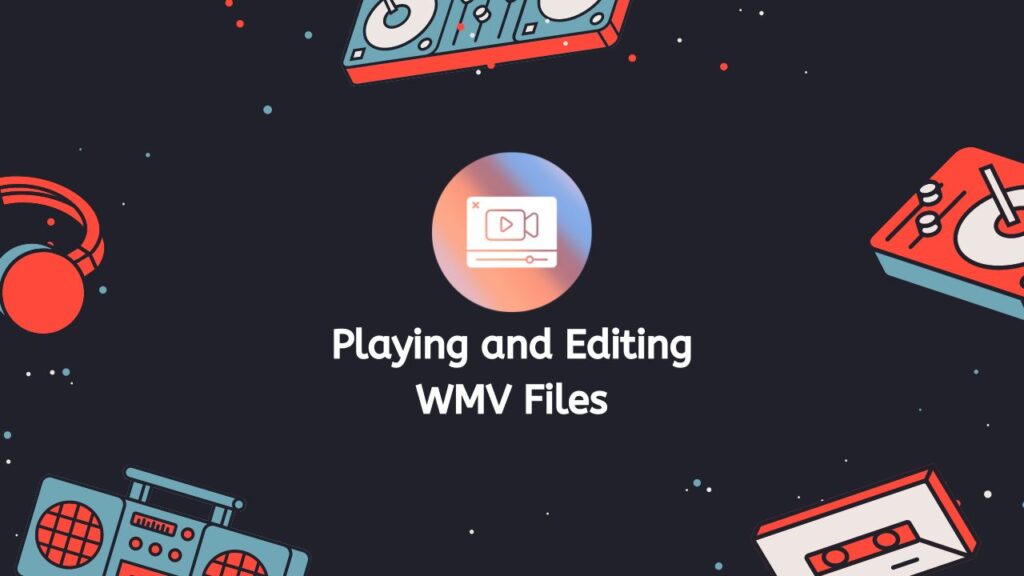
Microsoft created the well-known video format WMV (Windows Media Video). It is frequently employed for both local device storage and online streaming of high-quality video files. Most media players can play WMV files, but in order to edit them, you need specialized software that can work with this format.
Some of the top software programs for viewing and manipulating WMV files are listed below:
- Windows Media Player: The default media player included with Windows operating systems is called Windows Media Player. Without the need for further software installation, it can play WMV files. Additionally, you can change fundamental aspects like clipping, cropping, and changing the playing speed.
- VLC Media Player: WMV is one of the many video formats that the free, open-source VLC media player can play. It is thin and has an easy-to-use interface. Additionally, it provides a range of editing options, including filters, rotation, and video cropping.
- Adobe Premiere Pro: Adobe Premiere Pro is a reputable video editing program that is popular in the motion picture industry. It is a strong program that can work with WMV files and has a variety of editing features, including color correction, audio mixing, and special effects.
- Final Cut Pro: Exclusive to Apple’s macOS operating system, Final Cut Pro is a video editing program. In terms of features and capabilities, it is comparable to Adobe Premiere Pro and can use a plugin to handle WMV files.
- Wondershare Filmora: This is an easy-to-use video editing program that can be used for both personal and business purposes. It supports WMV files and offers an easy-to-use interface that enables fundamental video editing functions including trimming, cropping, and the addition of text and music.
- Avidemux: WMV files can be handled by the free, open-source video editing program Avidemux. It is user-friendly because it is lightweight and has a straightforward UI. It enables fundamental editing functions including trimming, cropping, and modifying video quality.
It’s crucial to take your ability level into account when selecting a program to play and edit WMV files, as well as the functionality you require. A program like Windows Media Player or Wondershare Filmora might be better appropriate for you if you’re a beginner. Consider Adobe Premiere Pro or Final Cut Pro if you’re a professional editor.
These are some of the greatest software programs for viewing and modifying WMV files. There is software available that can satisfy your demands, regardless of whether you are a beginner or a professional.
Final Words
Making your video content more accessible and simple to play on Windows-based devices and media players is possible by converting M4V to WMV. You may easily and quickly convert M4V to WMV using our fantastic free online web converting tool. You don’t need to download any software to use it, and it is quick, dependable, and cost-free. Utilize our app now to experience the best online M4V to WMV conversion service.
Frequently Asked Questions
Our users regularly ask us how to convert M4V files to WMV format. Some of the most frequently asked questions have been listed below to help our users through the process more easily.
Can Windows Media Player open M4V?
Yes, assuming the appropriate codec is available, Windows Media Player can open M4V files. Video and music files downloaded and purchased from the Apple iTunes Store are stored in the M4V file format. Windows Media Player does not by default support M4V playback, but with the proper codecs loaded, it may be customized to do so. You can either use a third-party media player that supports M4V playback or download and install the required codec.
Can I convert M4V to WMV without losing quality?
Using our online converter, it is possible to convert M4V to WMV without sacrificing quality. Both M4V and WMV are video file types, and if one is converted improperly, the other may lose quality. Use a dependable, high-quality conversion program, such as ours, that enables lossless conversion if you want to keep the video’s quality intact.
Why is M4V not playing on Windows?
M4V files might not play on Windows for a variety of reasons, such as missing codecs, DRM that is not supported, or other compatibility problems. The H.264 video codec, which is used to encode M4V files, may not be natively supported by all Windows PCs. Additionally, M4V files acquired from the iTunes Store can be DRM-protected using Apple’s FairPlay technology, which Windows Media Player does not support. In such circumstances, only the Apple iTunes program or other third-party media players that support FairPlay DRM can play the M4V file.
How to open a WMV file?
Use Windows Media Player, VLC, or any other media player that supports the WMV file format to open a WMV file. Microsoft created the well-known video file format WMV, which is supported by the majority of media players. Without the need for extra software, the built-in media player in Windows, Windows Media Player, can open WMV files. As an alternative, you can use different media players like VLC, a free and open-source media player that supports a wide range of video formats including WMV.
Which is better – M4V or WMV?
Depending on the exact use case and compatibility needs, M4V or WMV may be the superior format. Apple devices and iTunes frequently employ the M4V file format for downloading and streaming video content. M4V files can playback high-definition video because they are encoded with the H.264 video codec. The Microsoft-developed WMV video file format, on the other hand, is frequently used on the Windows and Xbox platforms. High-quality video playback and a variety of features, including DRM and interactive menus, are also supported by WMV files. As a result, the best format will vary depending on the system or device being utilized as well as the intended usage.