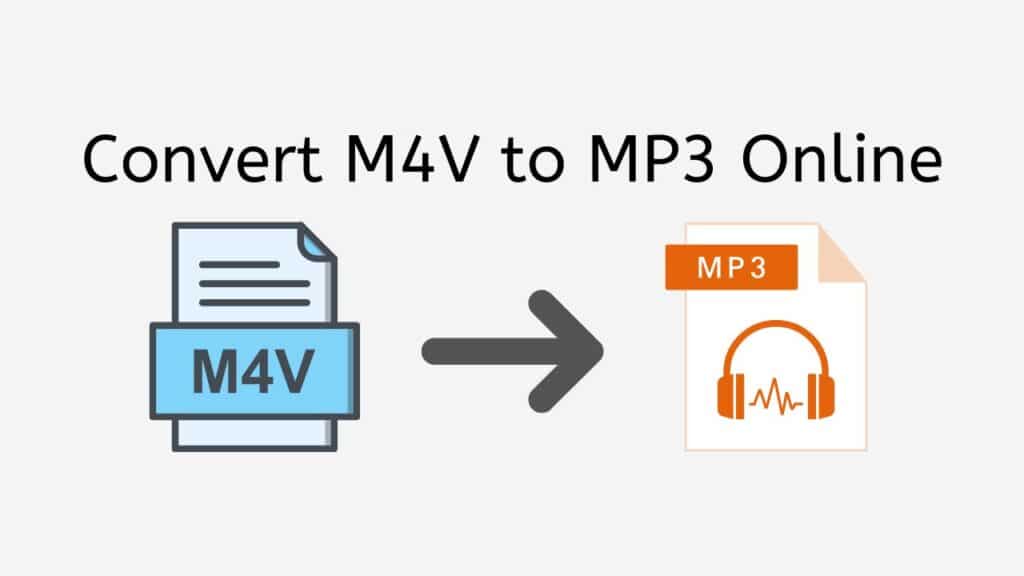A quick and hassle-free way to convert M4V to MP3 is using our online web converting service. With only a few easy clicks, customers may convert their media files with our free app’s quick and dependable service. Our app is compatible with all electronic devices and is usable from any location with an internet connection, whether you are using a computer, a smartphone, or a tablet.
With our application, converting M4V files to MP3 is a simple process. Drag the source file into the program, and it will be converted to the appropriate format in a matter of seconds. Our program is made to offer a smooth user experience, making file conversion quick and simple without any fuss.
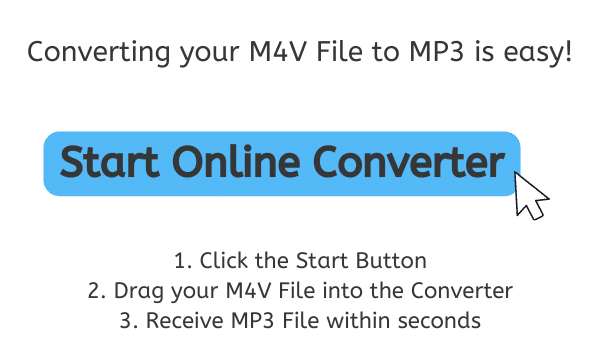
The MP3 File Format: Understanding Its Features and Functionalities
A digital music format called an MP3 uses lossy data compression to make audio files smaller. Since its creation in the late 1980s, the MP3 format for audio files—particularly music—has grown in popularity.
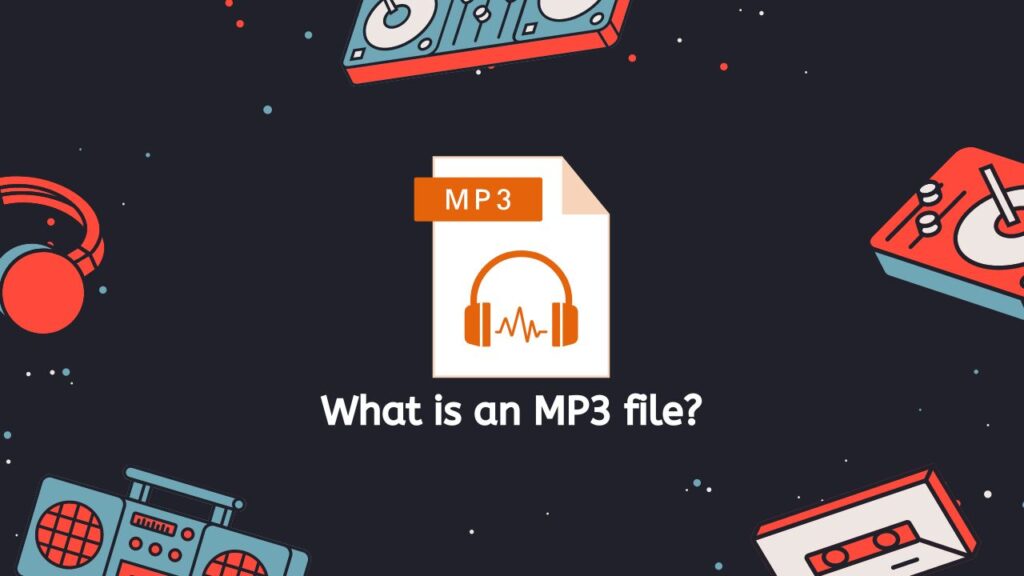
A component of the MPEG-1 standard for digital video encoding, MP3 stands for MPEG-1 Audio Layer 3. The original intent of MP3 was to offer a way to compress audio files so that they could be sent over the internet with little quality loss. In order to accomplish this, MP3 employs a sophisticated algorithm to cut out the unnecessary and less audible portions of an audio recording while keeping the most crucial ones.
Binary File
The MP3 compression algorithm was used to compress the audio data in an MP3 file. The file can be played on a computer or other digital devices that support the MP3 standard because it is a binary file. The MP3 format allows for a trade-off between file size and audio quality by supporting a wide variety of audio bit rates, from 32 kilobits per second (kbps) to 320 kbps. Better audio quality is achieved with higher bit rates, but greater file sizes are also a side effect.
Online Music Stores
The ease with which MP3 files can be downloaded and circulated online is one of their advantages. Online music shops and services that let customers buy and download MP3 files of their preferred music have been developed as a result of this. Furthermore, MP3 files can simply be converted to other audio formats, enhancing compatibility with a wider range of devices and media players.
Lossy Compression
Although the MP3 format is widely used and effective, there are some drawbacks. Lossy compression, which reduces audio quality compared to the original recording, is one of the main critiques of MP3. This is so that the MP3 compression algorithm can eliminate audio segments that it considers to be less significant. The amount of this quality loss is determined by the bit rate of the MP3 file; greater bit rates result in less quality loss.
MP3 files are a well-liked and frequently utilized format for music files. They allow for a trade-off between file size and audio quality and are practical and simple to utilize. They do, however, employ lossy compression, which lowers the audio quality in comparison to the original recording.
An Easy and Quick Process to Convert M4V to MP3 Online
Here is a detailed tutorial on how to use AnyConverted to successfully convert M4V files to MP3 format online. You will receive detailed directions on how to get started in this tutorial, assuring a quick and easy converting process. So, if you’re prepared to begin, let’s do it!
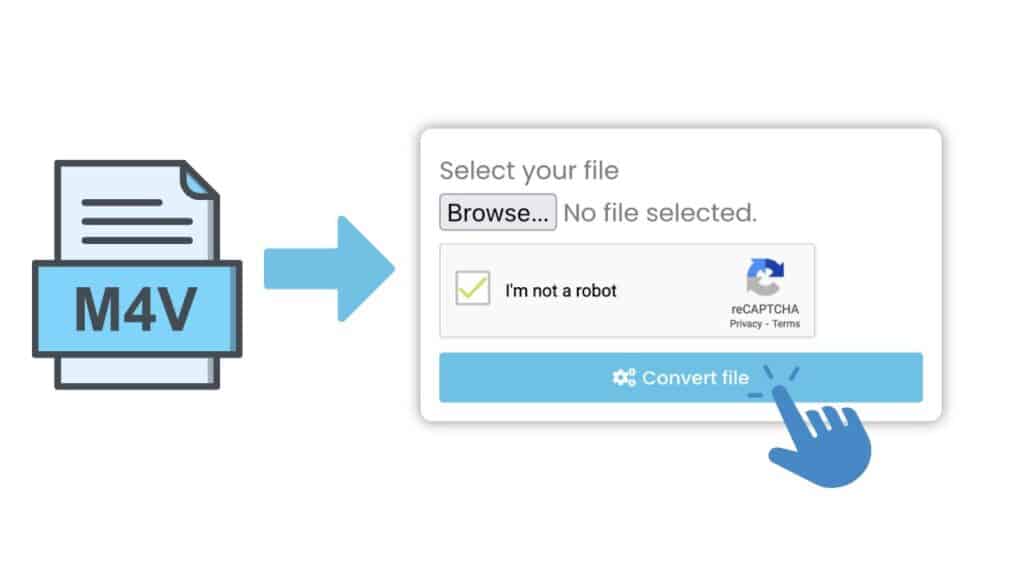
To access the online converter, go to the top of the page and click the “Start” button. You can use the online converter’s allocated area by clicking and dragging the M4V file there. Alternatively, you can select the M4V file from your computer by clicking the “Browse File” option.
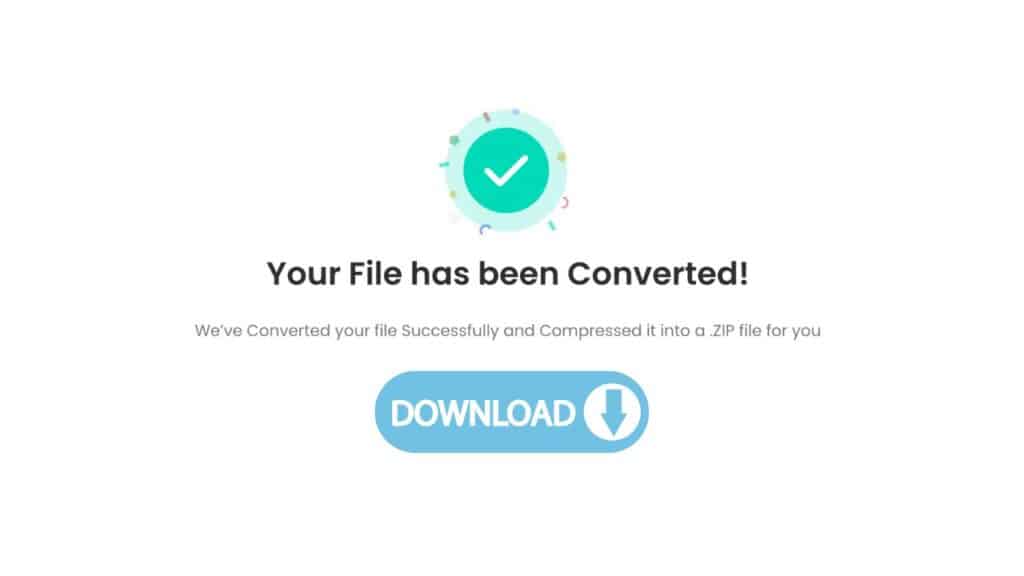
Once the M4V file has been uploaded, select “Convert” to launch the conversion procedure. It should only take a few seconds to convert. After it is finished, you can click the “Download” option to access the high-quality MP3 file.
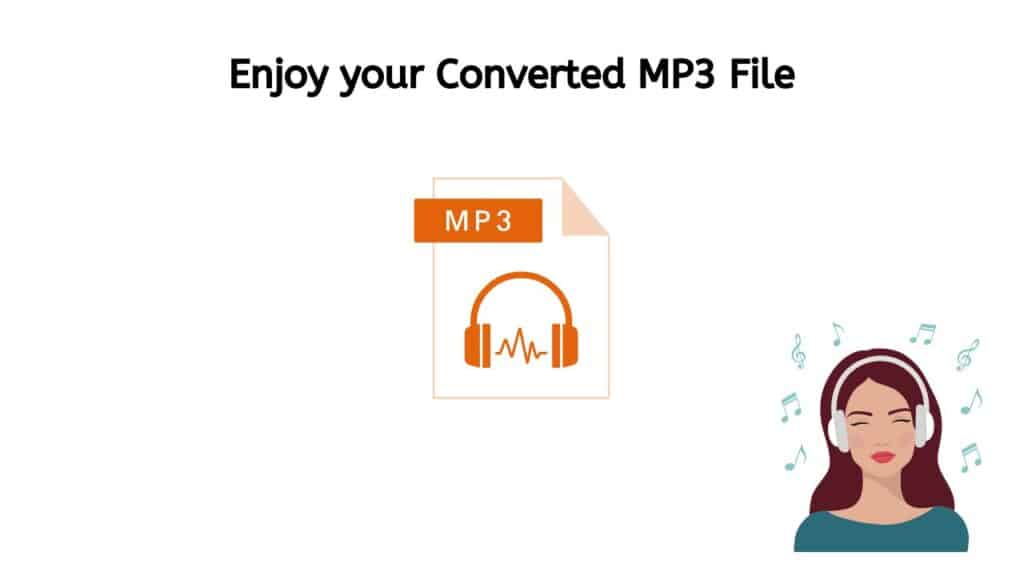
You now have a good understanding of how to use AnyConverted to transform M4V files to MP3 format. It’s a terrific alternative for people who need to convert their media files for a variety of reasons because the process is simple and quick. You can quickly convert your M4V files to MP3, a common audio format that can be played on a variety of devices, with AnyConverted. Our online app makes it simple to do tasks like converting M4V files to a format that can be shared with others or listening to music on your MP3 device.
The Ultimate Solution for Your File Conversion Needs
Our tool guarantees that the quality of your converted files is maintained while being quick and dependable. Modern algorithms are employed by our program to guarantee the highest quality conversion of the files. As a result, the audio quality of your converted MP3 files will be identical to that of the M4V files.
The fact that our app is totally free to use is another fantastic benefit. Users can convert their files without having to pay any additional fees or subscription costs thanks to this. Everyone can use our converter, regardless of their financial situation or level of technical expertise.
Our web-based tool is one of the best converting tools on the market because of how simple it is to use and how reliable it is. Users of our app have given it high marks for being quick and easy to use. Our M4V to MP3 converter is the ideal option for all your needs, regardless of whether you are a tech-savvy user or someone who is unfamiliar with file conversions.
The Advantages of MP3 Music Files
One of the most popular digital audio formats in use today is the MP3 format, which has a number of benefits over other formats. Since its creation in the late 1980s, the MP3 format has emerged as the industry standard for digital music.
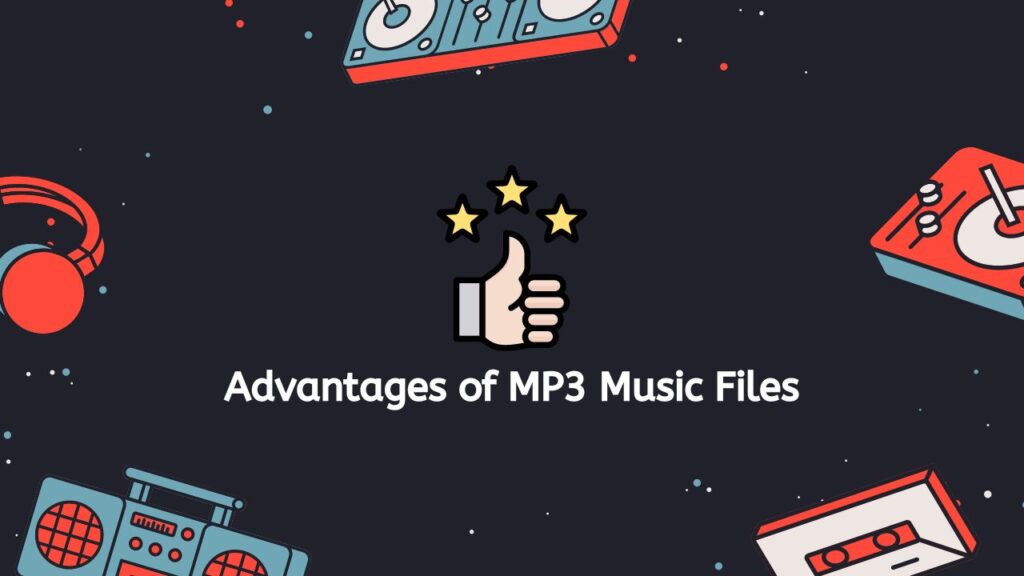
- Compression: One of MP3 files’ greatest benefits is its capacity to compress large audio files into smaller amounts without sacrificing the original music’s quality. This means that when compared to other audio formats like WAV or AIFF, MP3 files are substantially less in size. Due to the significant storage space savings, this is especially helpful for those who want to have a sizable music library on their computer or portable device.
- Portability: MP3 files can be played on a variety of devices, including cellphones, laptops, and MP3 players, thanks to their high degree of portability. People may now more easily enjoy their music on the road without worrying about compatibility difficulties thanks to this.
- Cost-effective: MP3 files are more affordable to store and send than other audio formats since they are lower in size. As a result, buying and downloading music online as well as sharing music files with friends and family are more affordable for consumers.
- Universal compatibility: Since practically all digital audio hardware and software programs support MP3 files, individuals can listen to their music on any device without worrying about compatibility difficulties.
- Ease of use: MP3 files are incredibly simple to use and manage. They are simple to arrange, edit, and move between devices. People may easily manage their music collections thanks to the built-in support for MP3 files in many music management software products.
- Quality: High-quality sound is provided by MP3 files despite their compression. The MP3 compression method works to eliminate unnecessary or superfluous information from the audio file while keeping the essential components of sound. As a result, the file size is reduced without affecting the overall sound quality.
- Versatility: MP3 files can be played on a variety of hardware and operating systems, including iOS and Android mobile devices as well as Windows, Mac, and Linux computers. Additionally, standalone MP3 players, car stereos, and home theater systems can all play them.
MP3 files have a number of benefits over other audio formats, including compression, portability, affordability, all-around compatibility, simplicity of use, quality, and versatility. Due to these benefits, MP3 files are a great option for anyone who want to save, organize, and play their music collections.
How to Organize Your MP3 Music Library
To keep track of your music collection and make sure it is accessible, organizing your MP3 music library is essential. It can be very challenging to handle all of the digital music files as their quantity grows. However, you can simply manage the organization and upkeep of your MP3 music library with the appropriate tools and methods. The following procedures will assist you in organizing your MP3 music collection:
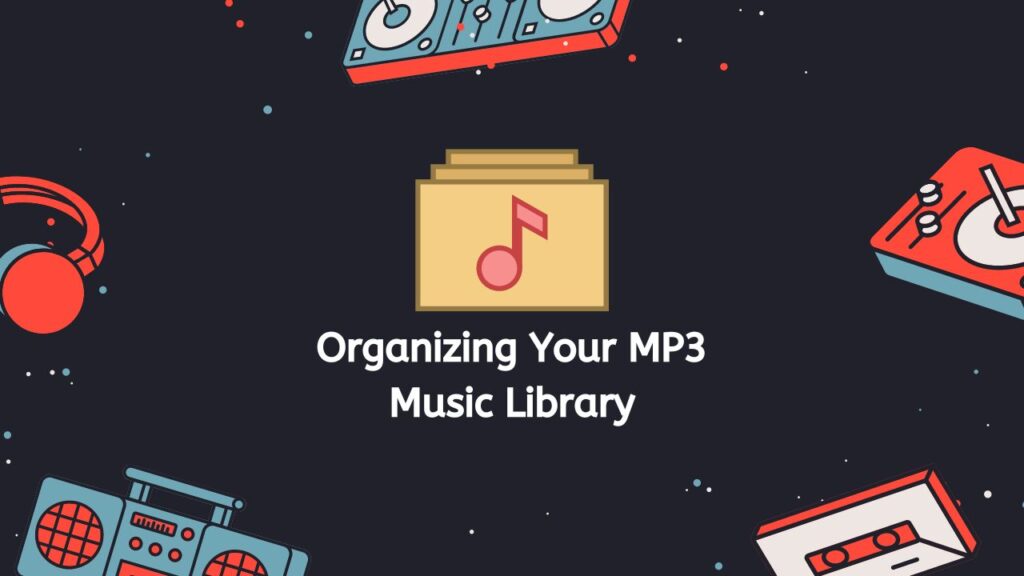
- Make a backup of your music collection: It’s crucial to create a backup of your music files before making any modifications to your music library. Your original music files will be preserved in this way, and you can always restore them if necessary.
- Choose a file name convention for your music files: By selecting a file naming convention for your music files, you may organize your music collection and prevent confusion. For instance, you can use the format “Artist – Album – Track” to name your music files, which will include the names of the artist, album, and track.
- Use music tagging software: Using music tagging software, you may add metadata to your audio files, such as the name of the artist, album, track, and more. Media players make use of this data to arrange your music library. MP3Tag and MusicBrainz Picard are two examples of well-liked music tagging software.
- Eliminate duplicates: Your library may accumulate many copies of the same music file over time. Software for music tagging might help you find and get rid of duplicates.
- Sort your music files: You can quickly find the music you’re looking for by putting your music files into different categories, such as artist, album, genre, year of release, etc. This can be done manually or automatically using music library management software.
- Use playlists: Playlists are a terrific way to organize your music collections and keep track of your favorite songs. You can make playlists using a variety of themes, emotions, or other preferences.
- Keep your music library updated: Updating your music collection on a regular basis can help you stay informed of new music releases and ensure that your library is always current. The process of updating your music library can be automated with the aid of music library management software.
Organizing your MP3 music library is a labor-intensive procedure, but the results are well worth the time and work. You’ll be able to quickly locate and listen to your music whenever you want if your music library is organized.
Summing Up
Our free web converting service provides a quick and easy way to convert M4V files to MP3. Our program is the best option for anyone trying to convert media files quickly and easily because it is quick, dependable, and free to use. No matter what device you are using—a smartphone, computer, or tablet—you can access our app from anywhere and count on it to give you the precise, high-quality results you require.
People Also Asked
Many people frequently need to convert M4V files to MP3 files. The following are a few of the most typical queries our users have on this subject:
Can I convert M4V to MP3 using Windows Media Player?
Unfortunately, Windows Media Player cannot convert M4V to MP3 format. Apple frequently uses the video file type M4V, while MP3 is a popular audio file format. You need to use a third-party converting program like our free online application to convert M4V to MP3.
Can I convert M4V to MP3 using iTunes?
You can convert M4V files to MP3 using iTunes. Go to iTunes’ options and change the import settings to MP3 to get started. Then, choose “Create MP3 Version” from the context menu when you right-click the M4V file you wish to convert. The conversion will begin, and the converted MP3 file will appear in the same folder as the original M4V file.
How to convert M4V to MP3 in VLC?
A well-known media player called VLC is capable of converting audio files from video files. Use VLC to convert M4V to MP3 by doing the following steps:
- Start VLC
- Select “Media” > “Convert/Save”
- Select the M4V file you want to convert by clicking the “Add” button.
- Choose the “Audio – MP3” option under the “Profile” dropdown menu.
- To start the conversion process, click the “Start” button.
- When the conversion is finished, the MP3 file can be found in the designated place.
How do I extract audio from M4V?
If all you need from an M4V file is the audio, you can extract it with VLC or a special audio extraction program like AnyConverted. Follow the instructions in the preceding question’s solution to extract audio using VLC. Simply open the M4V file in AnyConverted and click the “Convert” button to extract the audio.
What are the popular software tools to open an MP3 file?
MP3 is a widely-used audio format, and there are many software tools available that can open and play MP3 files. Popular choices comprise:
- iTunes
- Windows Media Player
- VLC
- Winamp
- QuickTime
- Foobar2000
These software programs work with Windows, Mac, and Linux and can play MP3 files.