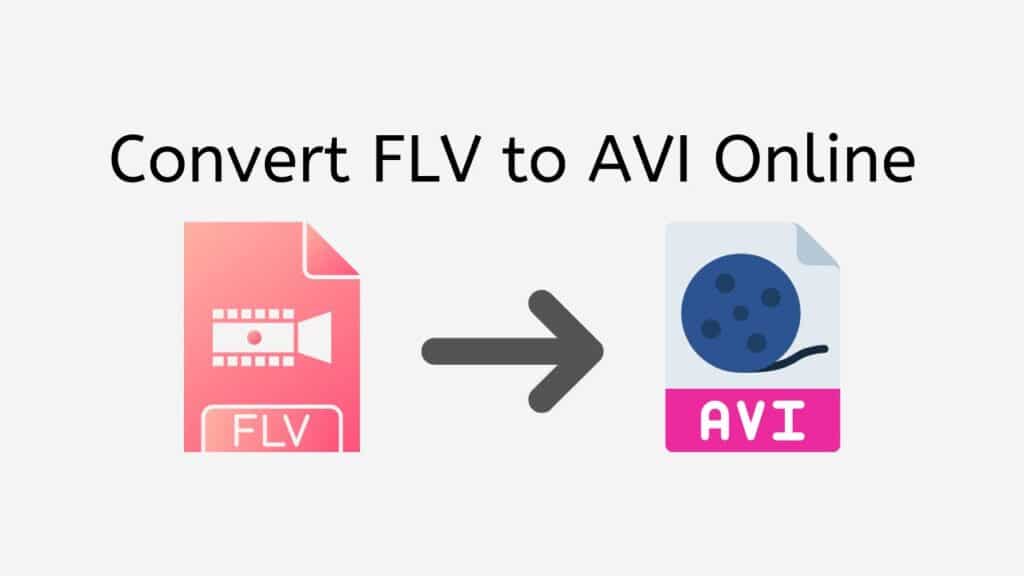Our service offers a convenient and user-friendly way to convert FLV to AVI using our free online web converting app. With just a few simple steps, you can easily convert your FLV files to AVI without the need for any additional software or downloads.
One of the main advantages of our app is its speed and reliability. You can simply drag the source file into the app and within seconds, receive your converted file. This makes it perfect for those who need to convert multiple files including M4R to AAC and MP4 files to VOB quickly and efficiently.

AVI File Format: A Complete Guide
AVI stands for “Audio Video Interleave” and it is a popular file format for storing digital video and audio. AVI files are typically used for storing movies and other video content, and they can be played on a wide range of devices, including computers, smartphones, and TVs.
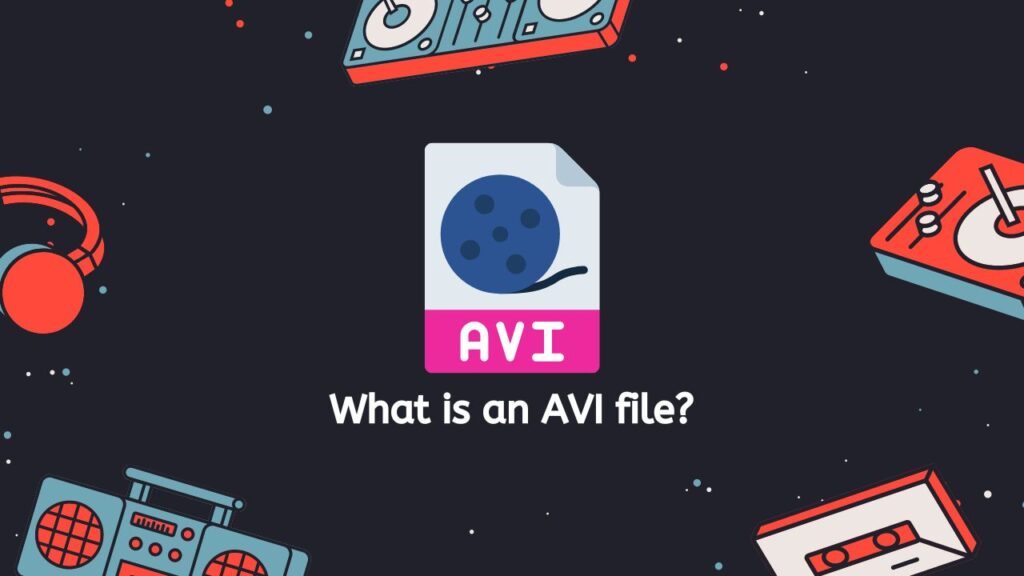
AVI files are typically stored in a container format that contains both the audio and video streams. This container format is called the RIFF format (Resource Interchange File Format), which is a generic file format that was developed by Microsoft. The RIFF format allows for the storage of different types of data, including audio and video, in a single file.
Interleaving of Audio and Video Data
One of the key features of AVI files is that they allow for the interleaving of audio and video data, which means that the audio and video streams are interleaved in a single file. This allows for smoother playback of the video, as the audio and video data can be played simultaneously. Additionally, the AVI file format also supports multiple audio and video codecs, which makes it a versatile format that can be used for many different types of video content.
Video Resolution
In terms of video quality, AVI files can store videos in different resolutions, from low-resolution videos to high-definition videos. The video codecs supported by AVI files include MPEG-4, H.264 and others. In addition, AVI files can also store different audio formats, such as MP3 and WAV.
Devices and Operating Systems
AVI files also have a good compatibility across different devices and operating systems. Most of the media players and video editing software support AVI format. They can be played on Windows, Mac, and Linux computers, as well as on many different types of mobile devices.
AVI is a popular file format for storing digital video and audio content. It allows for the interleaving of audio and video data, and supports multiple audio and video codecs, making it a versatile format that can be used for many different types of video content. The compatibility of AVI files is also very good, which makes it a popular choice among users.
A Detailed Guide on Converting FLV to AVI Video Format using our Web Application
Learn how to easily convert your FLV files to AVI using our free online converter tool with this step-by-step guide:
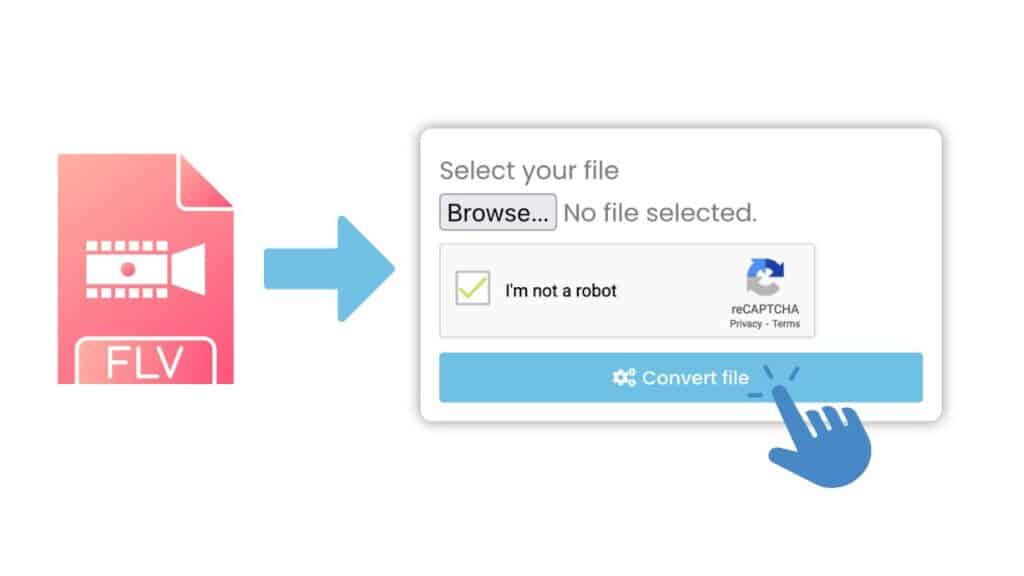
Initiate the conversion process by clicking the “Start” button. You can either drag and drop your FLV file into the online converter or use the “Browse” button to select the file from your device.
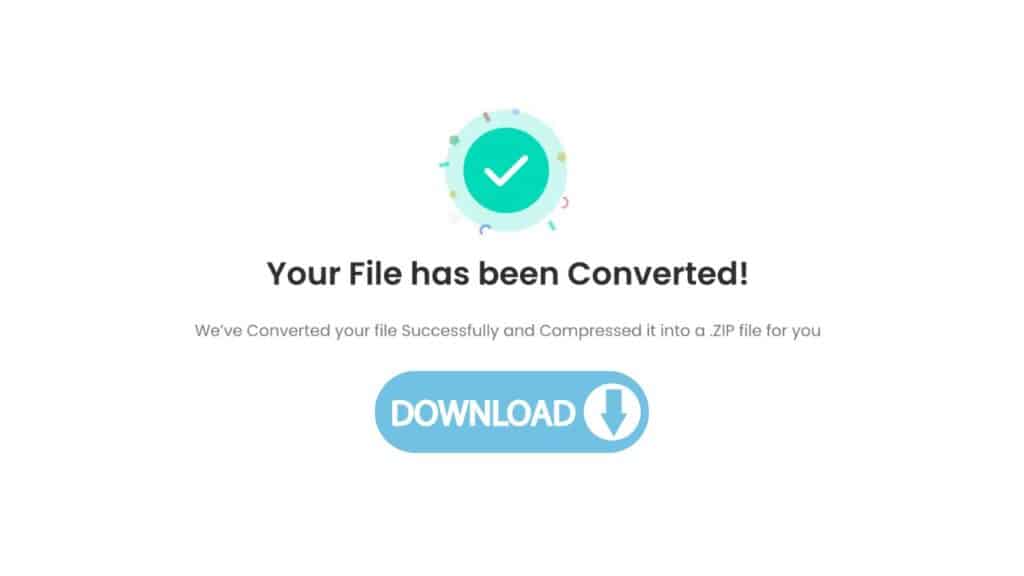
To begin the actual conversion, press the “Convert” button. The conversion may take a few seconds depending on the size of your file. After the conversion is completed, a prompt will appear to download the AVI file. Hit the “Download” button to save the file to your device.
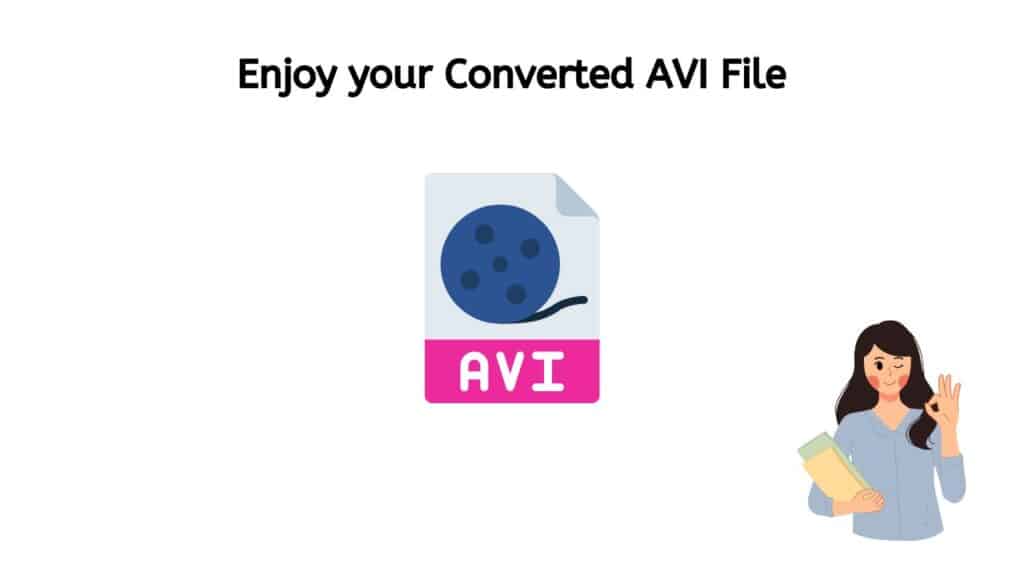
Your FLV file has now been successfully converted to AVI format. The newly created AVI file is of high quality and can be played on a wide range of devices including computers, smartphones, and smart TVs that support the AVI format. Enjoy your newly converted video on any device of your choice!
Notable Characteristics of our Web-Based Conversion Tool
Our app is free to use and has received high ratings from users. This is because it is easy to use, and the file conversion is of high quality. Our online converter works on any device, including smartphones, computers, and tablets, so you can convert your files from any device, at any time.
Another benefit of our online tool is that it does not require any technical knowledge to use. Simply drag and drop your FLV file into the app and follow the prompts. The app will do the rest, ensuring that your file is converted to AVI in the highest quality possible.
Why AVI Files are the Preferred Choice of Users
AVI (Audio Video Interleave) is considered a flexible and reliable format that offers several benefits to its users. Some of the most significant benefits of AVI files include:
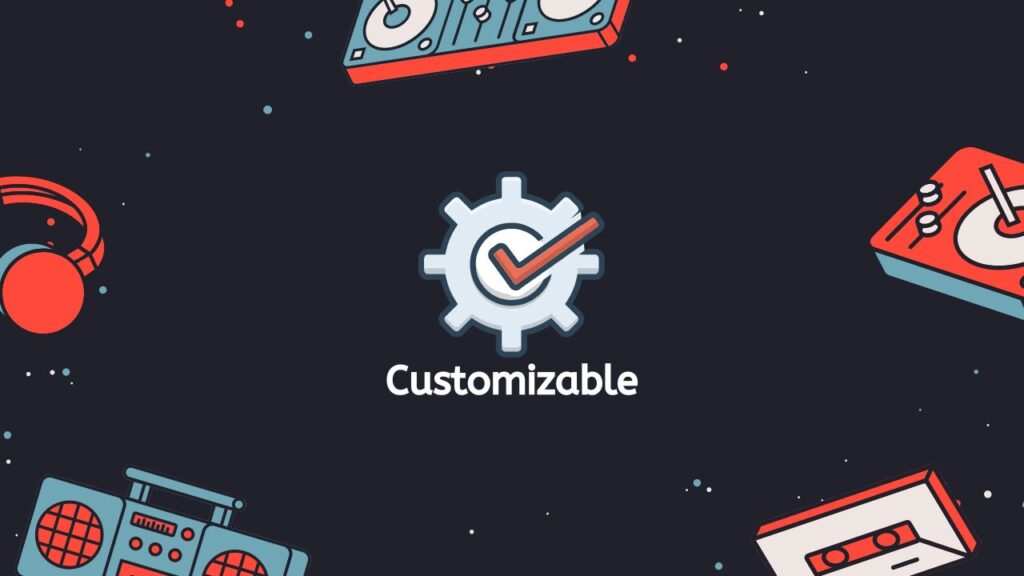
- Customizable: AVI files are highly customizable, which means that users can edit and manipulate their videos in a variety of ways. This includes adjusting the resolution, frame rate, and bit rate of the video, as well as adding special effects, subtitles, and other elements.
- Format Standardization: AVI is a file format standard, which means that it is widely recognized and supported by most of the media players and software. This means you don’t have to worry about compatibility issues and the playback of the file is more likely to be smooth.
- Compatibility: AVI files are compatible with a wide range of devices and platforms, including Windows, Mac, Linux, and most media players. This means that users can easily play AVI files on their computers, smartphones, tablets, and other devices without the need for additional software or codecs.
- High-Quality Video: AVI files can support high-resolution video, which means that they can produce high-quality images and videos. This is particularly useful for users who want to preserve the quality of their videos, such as in the case of home videos or professional footage.
- Audio and Video Synchronization: AVI file allows for accurate audio and video synchronization. This means that the audio and video tracks in an AVI file will be perfectly in sync, which is important for creating a seamless viewing experience.
- Small File Size: Despite their high-quality video, AVI files are relatively small in size. This makes them easy to share and transfer over the internet, which is useful for users who want to share their videos with friends and family or upload them to social media platforms.
AVI files offer a variety of benefits to users, including compatibility, high-quality video, audio and video synchronization, small file size, and customization. These features make AVI files a popular choice for both personal and professional use.
FLV vs AVI: Which is the Better Video File Format
FLV (Flash Video) and AVI (Audio Video Interleave) are both popular file formats for storing digital video content, but they have some distinct differences that make them better suited for certain uses.
FLV is a file format developed by Adobe Systems for streaming video over the internet. It is a lightweight format that is designed to be streamed over the internet and played in web browsers with the help of Adobe Flash Player. FLV files are typically small in size, making them easy to share and stream online.
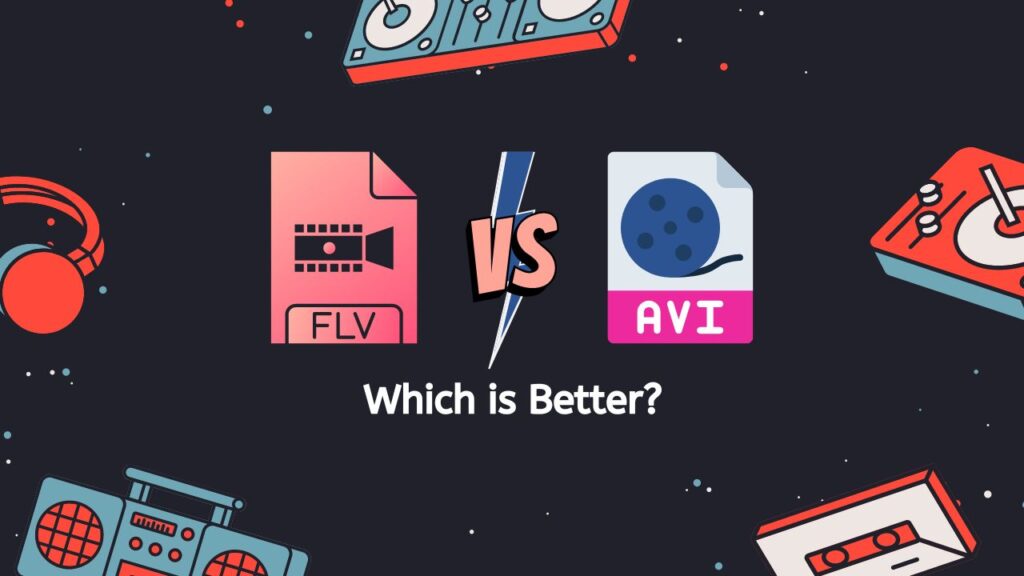
On the other hand, AVI is an older file format that was developed by Microsoft. It is a container format that allows for the interleaving of audio and video data, which means that the audio and video streams are interleaved in a single file. This allows for smoother playback of the video and is particularly useful for videos with a lot of action or where the audio is closely synced with the video. AVI files can store videos of different resolutions and quality, from low-resolution videos to high-definition videos.
Compatibility
When it comes to compatibility, AVI is more widely supported than FLV. AVI files can be played on a wide range of devices, including computers, smartphones, and smart TVs, while FLV files can only be played on devices that have Adobe Flash Player installed. Additionally, AVI files are supported by most media players and video editing software, while FLV files may require additional software to be played or edited.
File Size
In terms of file size, FLV files are generally smaller than AVI files, making them easier to share and stream online. However, this comes at the cost of video quality, as FLV files are not able to store videos in high resolution. On the other hand, AVI files offer better quality but are generally larger in size.
FLV and AVI are both popular file formats for storing digital video content, but they have some distinct differences. FLV is better suited for streaming video over the internet, while AVI is better suited for videos with a lot of action or where the audio is closely synced with the video. AVI is more widely supported and offers better quality, while FLV is smaller in size. Ultimately, the choice between the two depends on the specific use case and the desired balance between video quality and file size.
Conclusion
Our service offers a convenient and efficient way to convert FLV files to AVI. Our free online web converting app is fast, reliable and easy to use, making it a great choice for anyone looking to convert their files quickly and easily. Try it now and see the difference in quality for yourself.
People Also Asked
Do you have any questions about how our online converter functions? We’re here to provide guidance! Here is information to some of the most common inquiries about converting FLV to AVI.
What is the purpose of converting FLV files to AVI?
The purpose of converting FLV files to AVI is to change the file format of the video to one that is more widely supported and offers better quality.
How to convert FLV files to AVI using VLC Player?
To convert FLV files to AVI using VLC Player, you can follow these steps:
- Open VLC Player on your computer
- Click on “Media” in the top menu and select “Convert/Save”
- In the Open Media window, click on the “Add” button and select the FLV file that you want to convert
- Once the file is added, click on the “Convert/Save” button
- In the Convert window, select the “Video – AVI” option from the “Profile” drop-down menu
- Next, select the destination folder where you want to save the converted AVI file, and give it a new name if desired
- Finally, click on the “Start” button to begin the conversion process.
Please note that the above steps are for VLC version 3.0 or later. The steps may slightly vary for different versions of VLC player. Additionally, the quality of the output file will depend on the codecs available on your VLC player.
How to convert FLV to AVI format without losing quality?
Our service can convert FLV to AVI format without losing quality by using advanced technology and codecs that maintain the integrity of the original file during the conversion process. We understand the importance of preserving the quality of your files, which is why we use the most efficient methods to ensure that the converted AVI files are of the same quality as the original FLV files.
Our online converter uses a lossless conversion technique which means that it preserves the original data and does not discard any information during the conversion process. This ensures that the final AVI file is a replica of the original FLV file in terms of quality, resolution, and frame rate.
Furthermore, our web app also support multiple formats, which means that you can convert FLV files to a variety of other formats such as MP4, MKV, MPEG, WMV, etc.
Our file converter offers a reliable, efficient, and high-quality solution for converting FLV files to AVI format without losing any quality. It’s a great solution for anyone looking to convert FLV files to AVI without compromising on quality.
Are there any specific requirements for converting FLV to AVI files online?
In order to convert FLV to AVI files online, you will typically need a web-connected computer and a reliable internet connection. You will also need to have the FLV file that you want to convert saved on your computer.
Can I convert FLV to AVI files online with a mobile device?
Yes, you can convert FLV to AVI files on your mobile device by using our free online converter. However, you may need to have a mobile internet connection or Wi-Fi in order to use our tool.