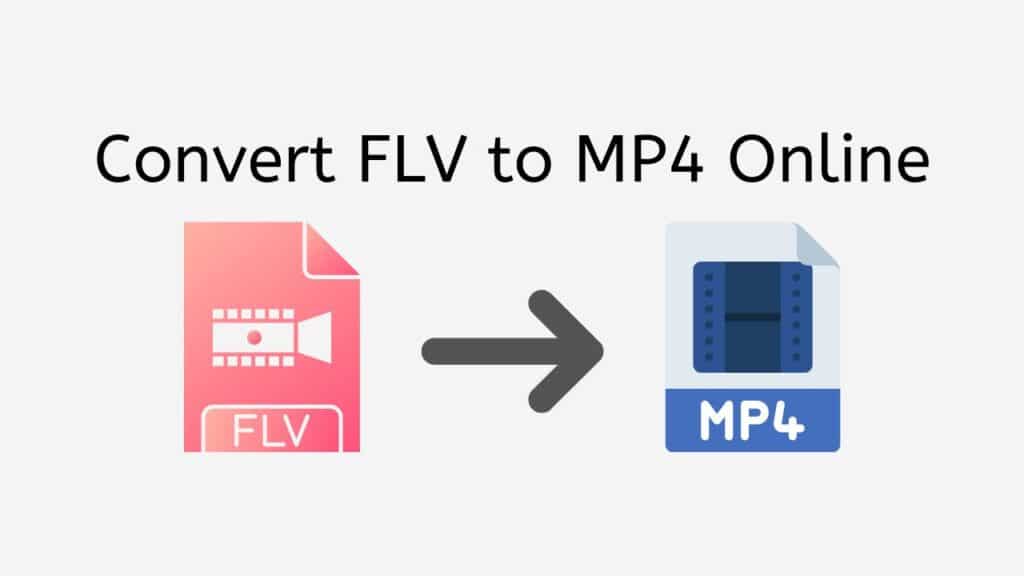Our service offers the ideal answer for individuals searching for a way to convert FLV to MP4. Our web-based application is very user-friendly and allows you to convert your files quickly and with ease.
With our app, you simply need to drag and drop the source FLV file into the app and within seconds, your file will be converted to MP4. The conversion process is fast, reliable and produces high-quality results. This means that you won’t have to worry about losing any quality in your video after it has been converted.
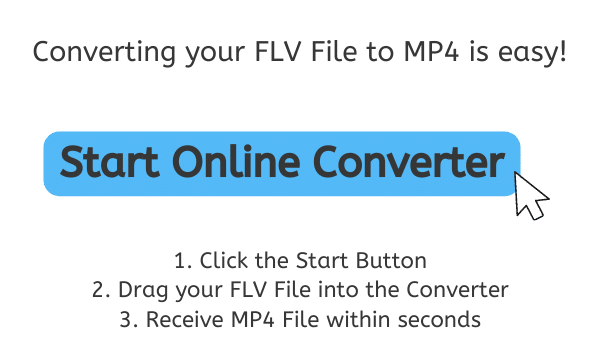
MP4 Video Files: Understanding the Basics of this Popular Video Format
MP4, also known as MPEG-4 Part 14, is a digital multimedia container format that is used to store video, audio, and other data such as subtitles and still images. The format is based on the QuickTime File Format (QTFF), but is a more modern and versatile container format that can be used with a variety of different codecs and is supported by many different platforms and devices.
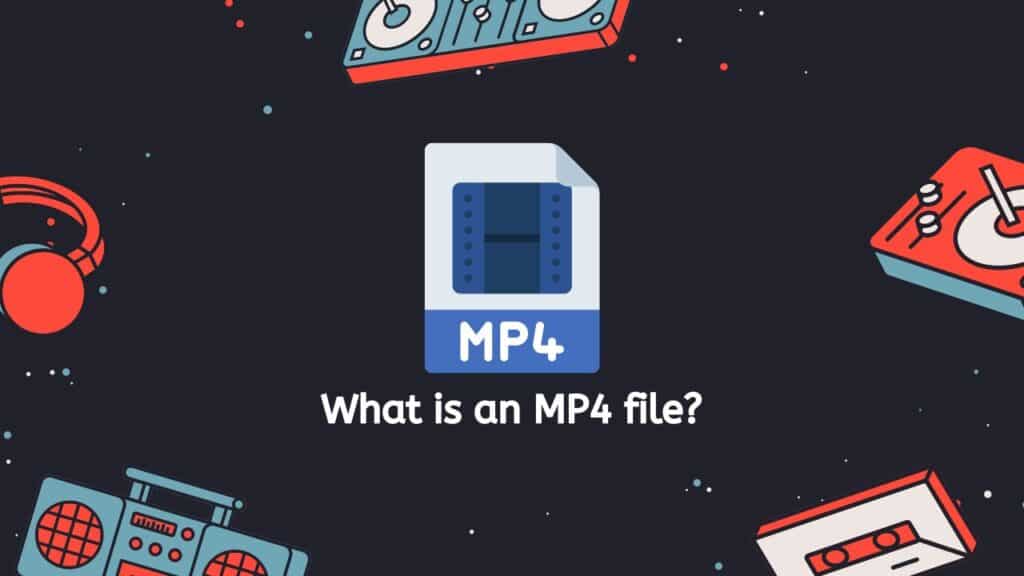
MP4 files are made up of a series of “atoms,” which are the building blocks of the file. These atoms contain information such as the type of media stored in the file (e.g. video, audio, subtitles), the codec used to compress the media, and any other relevant information such as the resolution and frame rate of the video.
Movies and TV Shows
One of the main advantages of MP4 is its ability to store multiple types of media in a single file. This means that a single MP4 file can contain both video and audio tracks, along with subtitles and still images, all in one convenient package. This feature makes MP4 an ideal format for storing and sharing video content, such as movies or TV shows.
Faster Streaming
MP4 files can also be streamed over the internet, which allows for faster streaming and playback of video content. The format supports a wide variety of codecs, such as H.264, MPEG-4 Part 2, and VP8. The codecs are the algorithms that are used to compress and decompress the media data and when it comes to video compression H.264 is a widely adopted industry standard with high compression efficiency and good video quality.
Metadata and Chapters
Additionally, MP4 format support metadata and chapters which can be used to provide more information about the content, such as the title, author, and copyright information, and allows you to easily navigate and move through the video by chapters.
MP4 is a digital multimedia container format that is used to store video, audio, and other data, it is built based on QuickTime File Format, but it’s more flexible and compatible with many devices and platforms. MP4 support multiple tracks of media, streaming capability, and various codecs, also it can store metadata and chapters making it the most preferred format for video content distribution and playback.
How to Instantly Convert FLV to MP4 Format Online using our Web Converter
Here’s a comprehensive guide to help you navigate through our free online tool and convert your FLV files to MP4 or even MP3 files to AAC effortlessly:
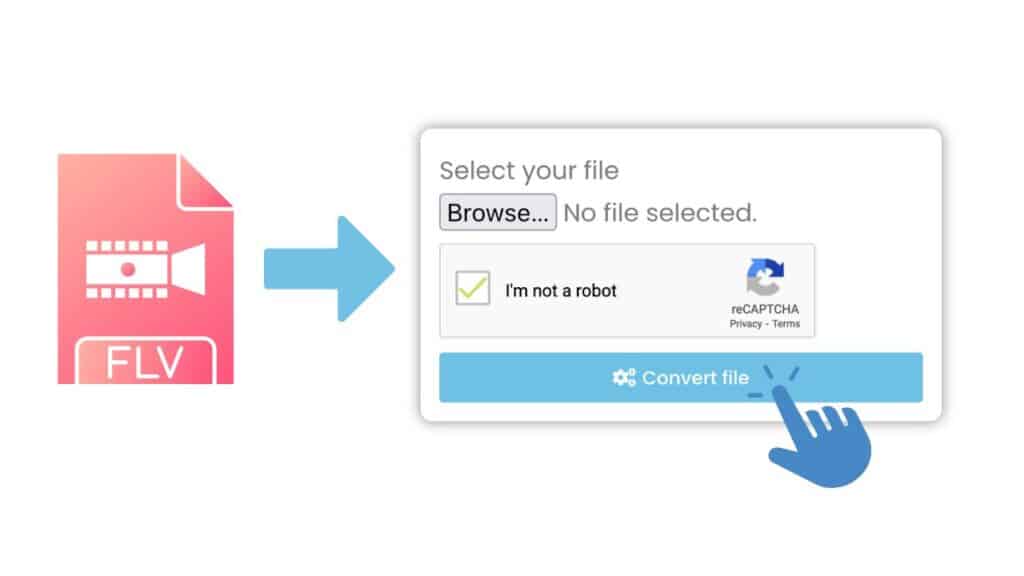
Open the web converting app by clicking the “Start” button. Once the app is open, you will see a drag-and-drop area where you can add your FLV file. Simply drag your FLV file from its location on your computer and drop it into the drag-and-drop area in the app.
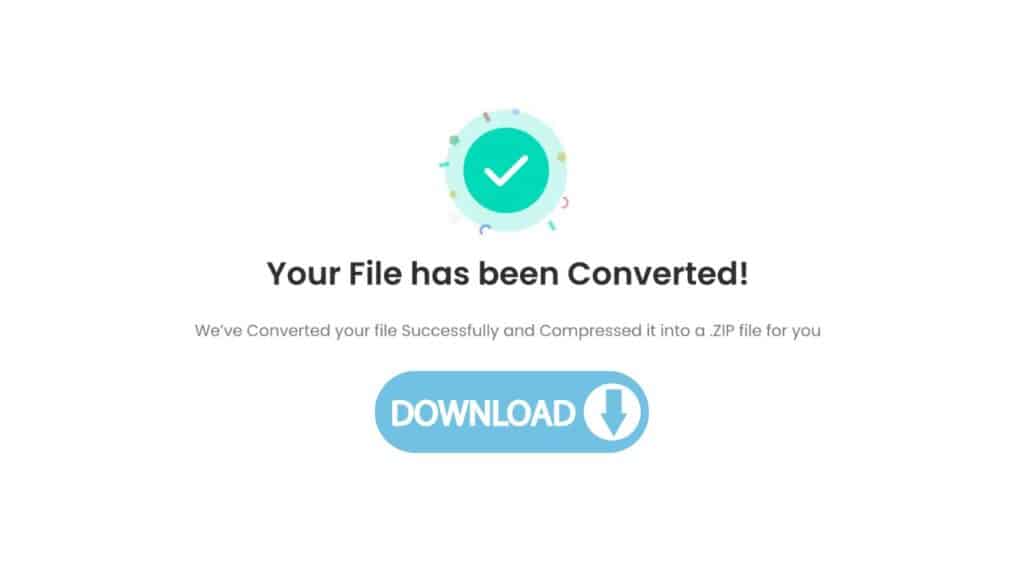
After you have added your FLV file, click “Convert file” and our tool will automatically begin the conversion process. You will see a progress bar that shows the status of the conversion. Once the conversion is complete, you will be prompted to download the resulting MP4 file. Click the “Download” button to save the file to your computer.
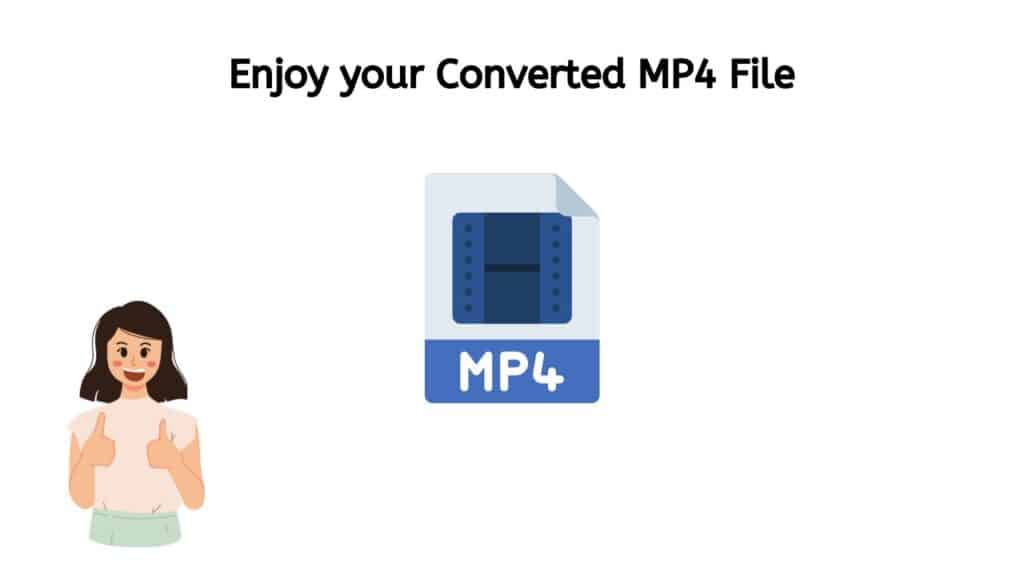
Your high-quality MP4 file is now ready to be used. You can play it on a wide range of devices, including smartphones, computers, and tablets, or share it with others. With our converter tool, you can easily transform your FLV files to MP4 and also other file formats such as AVI to MOV or MP4 to MKV file format in just a few simple steps. The conversion is fast, reliable and produces high-quality results. Try it out yourself and see how easy and convenient it is to convert your files online.
Our Free Online Video Converter Tool
One of the great things about our app is that it works on a wide range of devices, including smartphones, computers, and tablets. This means that you can convert your files no matter where you are or what device you’re using. You can easily convert your files on the go, whether you’re at home or on the move.
Our FLV to MP4 converter is also completely free to use and has top ratings from users, so you can trust that it will provide you with the best possible results.
The Advantages of MP4: Why this Format is still Popular Today
There are several benefits of using MP4 files, some of which are outlined below:
- Compatibility: One of the major advantages of MP4 files is their wide compatibility. The format is supported by a wide range of devices and platforms, including smartphones, computers, tablets, and many other consumer electronics devices. This makes it easy to share and play MP4 files on a wide range of devices.
- Multiple Tracks Support: MP4 files can store multiple types of media in a single file, which means that you can have both video and audio tracks in one file, as well as subtitles and still images. This makes it a convenient format for storing and sharing video content such as movies or TV shows.
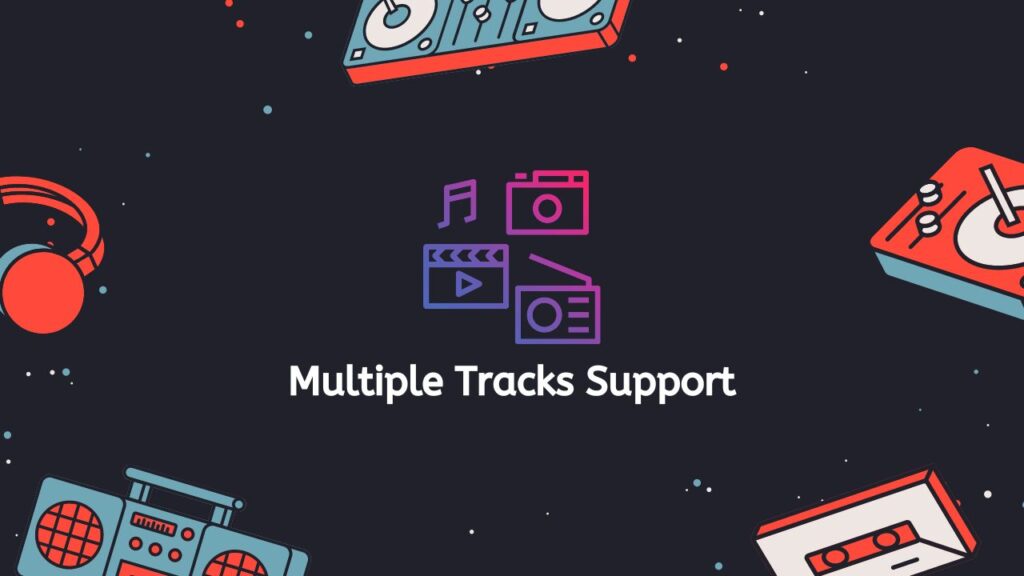
- Streaming Capability: MP4 files can be streamed over the internet, which allows for faster streaming and playback of video content. This feature is very useful for online video services, such as YouTube and Netflix.
- Codec Support: MP4 format supports multiple codecs, such as H.264, MPEG-4 Part 2, and VP8, allowing for a variety of compression options. H.264 codec specifically is widely adopted and provides high compression efficiency while maintaining good video quality.
- Metadata and Chapters Support: MP4 format also supports metadata and chapters which can be used to provide more information about the content such as the title, author, and copyright information, and allows you to easily navigate and move through the video by chapters making it more interactive and easy to consume.
- File Size: MP4 files are relatively small in size, making it easy to store and share large video files. This makes it an ideal format for storing and sharing large video files such as movies and TV shows.
- Quality Preservation: The MP4 format can store high-quality video and audio without losing quality, which means that the original quality of the file is preserved during conversion. This makes it an ideal format for preserving the quality of video content for future use.
MP4 is a widely used and versatile format that offers many benefits, including wide compatibility, multiple tracks support, streaming capability, codec support, metadata and chapters support, file size, and quality preservation. This makes it an ideal format for storing and sharing video content, and it has become the most preferred format for video content distribution and playback.
How to Play MP4 Files on Different Devices
MP4 is a widely supported multimedia format that can be played on many different devices. The method for playing MP4 files on different devices will vary depending on the type of device and the operating system it uses. Here are some common ways to play MP4 files on different devices:
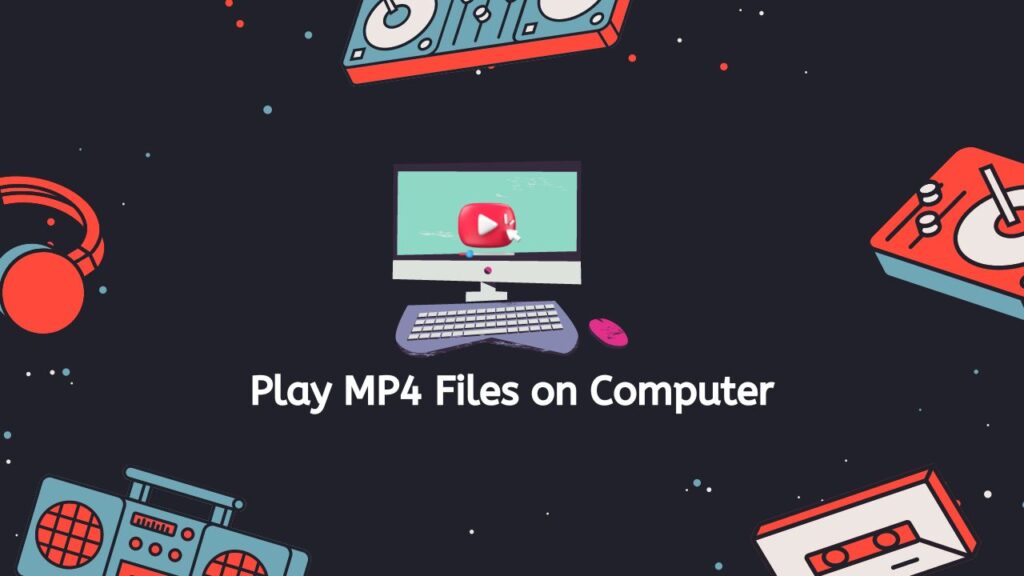
- Computer: You can play MP4 files on a computer using a media player such as Windows Media Player, VLC, QuickTime, or iTunes. These media players are available for free and are compatible with both Windows and Mac operating systems. To play a MP4 file on a computer, simply double-click on the file, and it will open in the default media player or you can open the media player and then click on “Open file” or “Open media” and select the desired MP4 file.
- Smartphones and Tablets: Most smartphones and tablets are capable of playing MP4 files. On an iPhone or iPad, you can use the built-in Videos app to play MP4 files, while on an Android device, you can use the Gallery app or any third-party media player from the app store such as MX player, VLC, etc. To play an MP4 file on a smartphone or tablet, open the desired media player, locate the MP4 file, and tap on it to start playing.
- Gaming Consoles: Many gaming consoles, such as the Xbox and PlayStation, have built-in media players that can play MP4 files. To play a MP4 file on a gaming console, you will need to first transfer the file to the console’s internal storage or an external hard drive, then locate the file using the console’s media player, and start playing the file.
- Smart TVs: Many smart TVs have built-in media players that can play MP4 files. To play a MP4 file on a smart TV, you can use the TV’s built-in media player or connect a USB drive to the TV and then navigate to the USB drive and locate the MP4 file and start playing.
- DVD and Blu-ray Players: Some DVD and Blu-ray players can play MP4 files, but support can vary depending on the device and its firmware. To play a MP4 file on a DVD or Blu-ray player, you will need to first transfer the file to a USB drive, then connect the USB drive to the player, and use the player’s built-in media player to locate and play the file.
In addition, there are also some other options like streaming media from your computer to your device or through cloud storage service. Some of the most common ones are Google Drive, Dropbox, OneDrive, etc.
It’s worth noting that some devices may have limitations on what codecs are supported, as well as specific guidelines for file size, resolution, and bitrate of the files. If the file format isn’t supported by the device or it’s not following the guidelines, the video may not play properly or at all. In case of any problem, it’s always a good idea to check the device’s manual or consult with the manufacturer.
There are many ways to play MP4 files on different devices, depending on the device and its operating system. Some common methods include using a media player on a computer, using a built-in media player on smartphones and tablets, and using a built-in media player on gaming consoles and smart TVs. Additionally, it’s also possible to stream media through cloud storage service or transfer it to a USB drive to play on other devices such as DVD and Blu-ray players. Always check the device manual or consult with the manufacturer if there are any issues.
In Summary
Our online conversion service is the perfect solution for anyone looking to convert FLV files to MP4. It is easy to use, fast, reliable and produces high-quality results. And best of all, it’s completely free. So, try it now and experience the ease and convenience of converting your files online.
People Also Asked
Discover the answers to frequently asked questions about converting FLV to MP4 online in this section.
How to convert an FLV file to MP4 quickly?
To convert an FLV file to MP4 quickly, you can use our free online web converting app. Simply drag the FLV file into the app, and the conversion process will start automatically. The output file will be in MP4 format in just a few seconds.
Is FLV or MP4 better?
MP4 is generally considered to be a better format than FLV because it offers wider compatibility and support for multiple tracks, streaming capability, and better codec options. MP4 files can also store metadata and chapters.
Can I convert MP4 files to FLV using VLC?
Yes, you can convert MP4 files to FLV using VLC. VLC is a free, open-source media player and converter that supports a wide range of video and audio formats. To convert an MP4 file to FLV using VLC, open the app and navigate to Media > Convert / Save. Then, add the MP4 file, select the “FLV” format from the list of options, and start the conversion.
Can I play FLV files in Windows Media Player?
Windows Media Player does not support FLV files out of the box. However, you can install a codec pack that allows Windows Media Player to play FLV files. There is a number of 3rd party codec packs available for this.
How do I open MP4 video files?
MP4 video files can be opened using a media player such as Windows Media Player, VLC, QuickTime, or iTunes on a computer, built-in media player on smartphones and tablets, or smart TVs. You can also open MP4 files using some free online video players on a web browser. To open the MP4 file you can double click the file and it will open with the default media player on your device or you can use the open file or open media function in the media player to select the desired file.