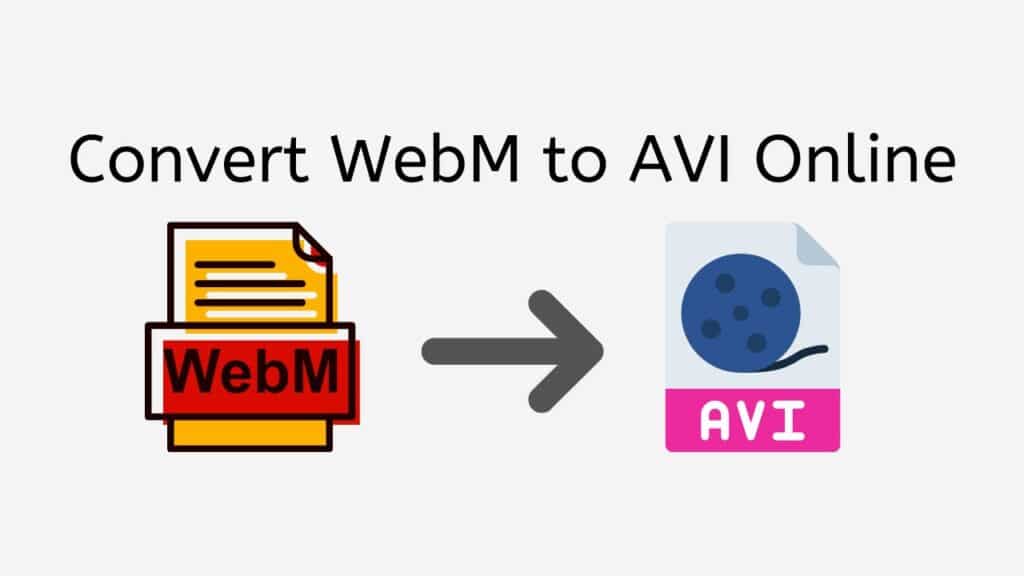Our Free Online Web Converting tool provides a quick and easy solution to convert WebM to AVI. You may quickly convert your WebM files to the widely-supported AVI format, which is used by many video players and devices, by following just a few easy steps.
Our app’s simplicity of use is one of its primary benefits. The conversion process will start immediately as soon as you drag the source file into the program. Your converted file will be delivered to you in a matter of seconds, ready for use on tablets, laptops, and smartphones alike.
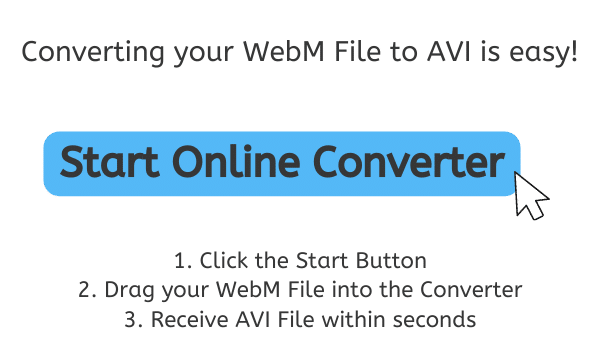
AVI File Format: The Key to Hassle-Free Video Streaming
A digital video file format called an AVI (Audio Video Interleave) file was first created by Microsoft in 1992 as a component of the Video for Windows technology. A flexible and effective method of storing and playing back video and audio content on a computer was intended when the AVI format was created.
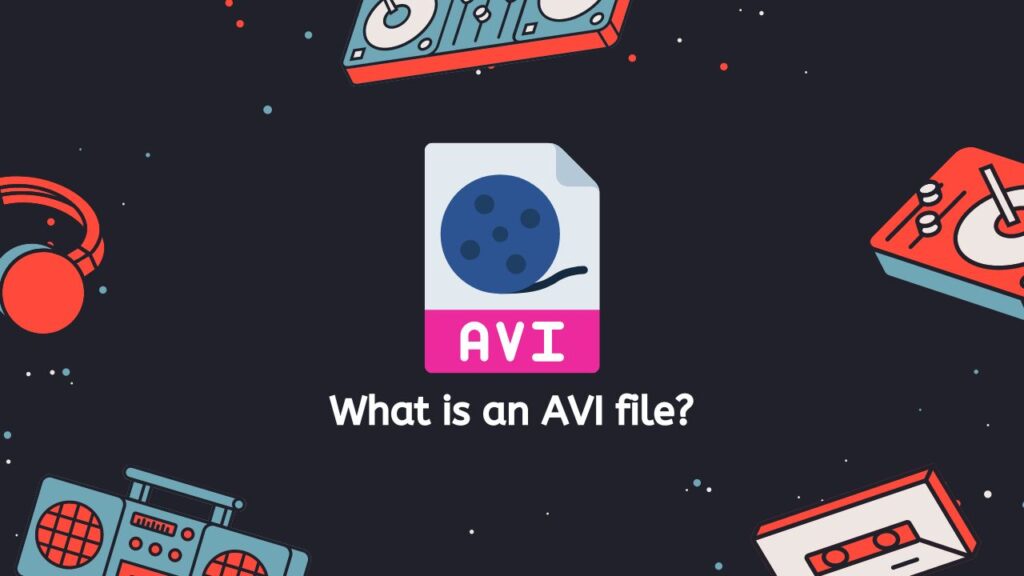
In essence, an AVI file is a container for audio and visual data. While the audio data is normally encoded using a codec like MP3 or PCM, the video data is frequently encoded using MPEG-4 or H.264. The overall quality and file size of the AVI file are determined by the codecs that were utilized to encode the visual and audio data.
Multiple Audio Tracks
The AVI container is a popular choice for storing movies and other multimedia content because it enables the storage of several video and audio streams in the same file. Additionally, it offers functions like multiple audio tracks, closed captions, and subtitles.
Great Compatibility with Software
The great compatibility of the AVI format with a range of software and hardware players, such as Windows Media Player, VLC, and QuickTime, is one of its key benefits. Compatibility can be a problem, too, as certain newer codecs might not be supported by older players. Additionally, the AVI format is susceptible to defects like corrupted files or problems with the audio and video streams synchronizing.
AVI is a popular digital video file format that is supported by a wide range of software and hardware players. It is a popular option for storing and playing back multimedia content due to its efficiency and versatility, but it can be prone to errors and compatibility problems
Transform WebM Videos to AVI Format with Our Free Online Converter
Here is a comprehensive guide on how to use our online converter to convert your WebM files to high-quality AVI files quickly and easily. You can also convert other files such as WMA to WAV by following the same steps.

Tap the Start button, as the first step. Then drop your WebM file into the website’s allocated space. You can also choose your file in your computer by clicking “Browse file.”
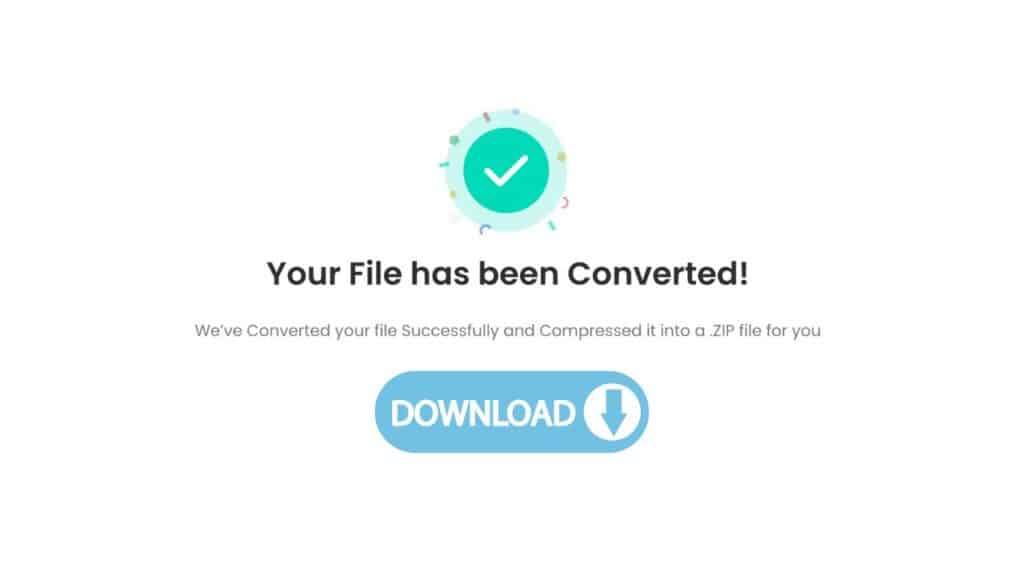
To begin the converting process, click the “Convert” button. Hold off till the conversion is finished. This process ought to be quick.
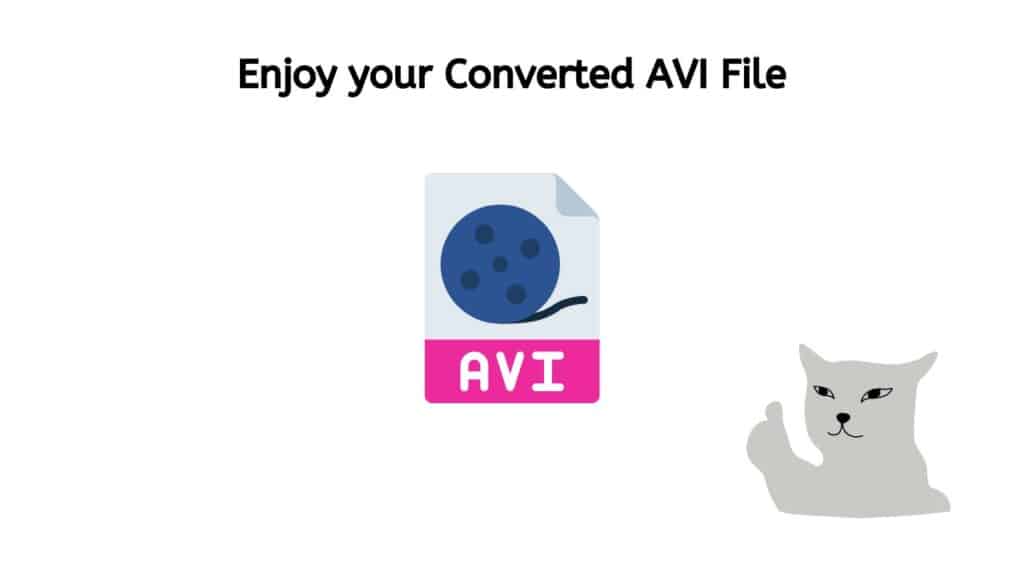
After the conversion process has been successfully completed, you can now download the excellent AVI file that has been created. This file has undergone a painstaking conversion procedure to ensure its high quality and is now in the AVI format. This file is compatible and performantly enhanced, so you can anticipate a smooth viewing experience. Therefore, download it right away to experience your media in a brand-new way.
The Greatest Features of Our App
The speed and dependability of our app are additional benefits. Our program makes use of sophisticated algorithms to speed up and streamline the converting process without sacrificing the quality of the result. The high-quality file conversion ensures that the original file’s video and audio quality is maintained in the converted file.
The fact that our online service is totally free to use is one of its greatest features. To use our app, you don’t need to pay any fees or sign up for any programs. Just go to our website, drag your file there, and download the converted version.
Our free converter has garnered excellent reviews from users, which attests to its caliber and utility. The app is a great option for anyone trying to convert WebM to AVI because of how quickly it works, how dependable it is, and how simple it is to use.
Why AVI is the Best Format for High-Quality Video
AVI, or Audio Video Interleave, is a well-liked video format that offers playback of excellent video and audio. AVI is regarded as the finest format for high-quality video for a number of reasons:
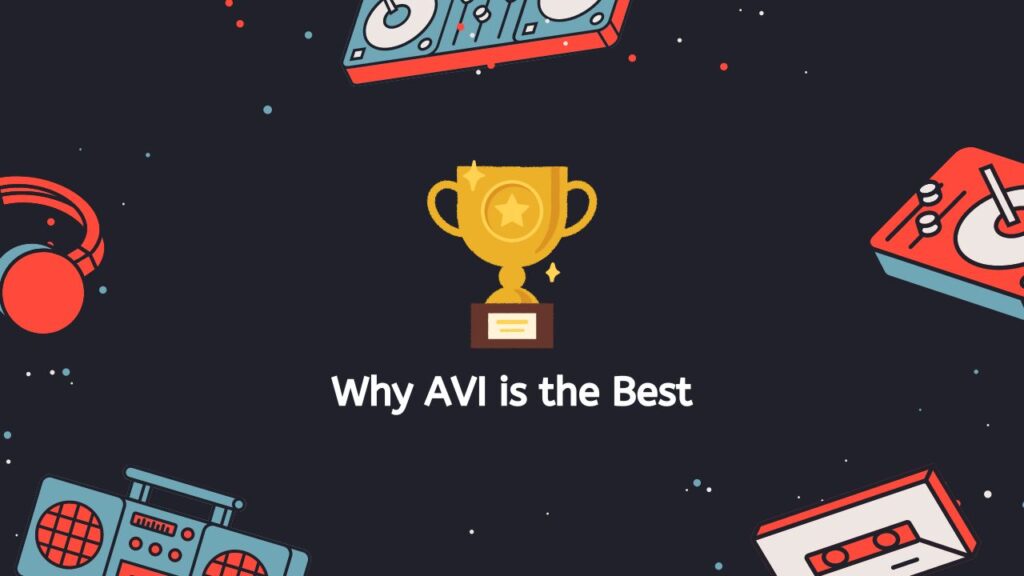
- Compatibility: AVI is a widely supported format, thus it may be played on a wide range of gadgets, including desktops, laptops, and portable electronic devices. As a result, it is a fantastic option for sharing video files with others because it is doubtful that the recipient would encounter any playback issues.
- High-Quality Video and Audio: The playback of AVI files is renowned for its high-quality video and audio. This is so that the audio and video can be mixed while maintaining the quality of both, thanks to AVI’s use of a compression technique called “interleaving.”
- Flexibility: AVI may be used to hold a broad variety of video and audio codecs because it is a very adaptable format. This makes it possible to create files with various levels of compression, which makes it simple to strike the ideal balance between file size and quality.
- No Quality Loss: AVI files are compressed without sacrificing quality because they are in a lossless format. In contrast, other formats, such MP4, can suffer quality loss during compression.
- Large File Sizes: AVI files typically have bigger file sizes than other video formats. If you wish to store high-quality, minimally compressed video, this could be a benefit.
- Long-Term Archival: Because AVI files are widely supported by a variety of platforms and devices, they are less likely to become outdated in the future.
For playing back high-quality videos, AVI is a fantastic option. Anyone wishing to save or share high-quality video files should consider it because of its broad compatibility, high-quality video and audio, flexibility, and lack of quality loss.
AVI File Format: How to Play, Edit, and Share Videos
Numerous media players, such as Windows Media Player, VLC, and QuickTime, can play AVI files. They are also easily editable and transferable.
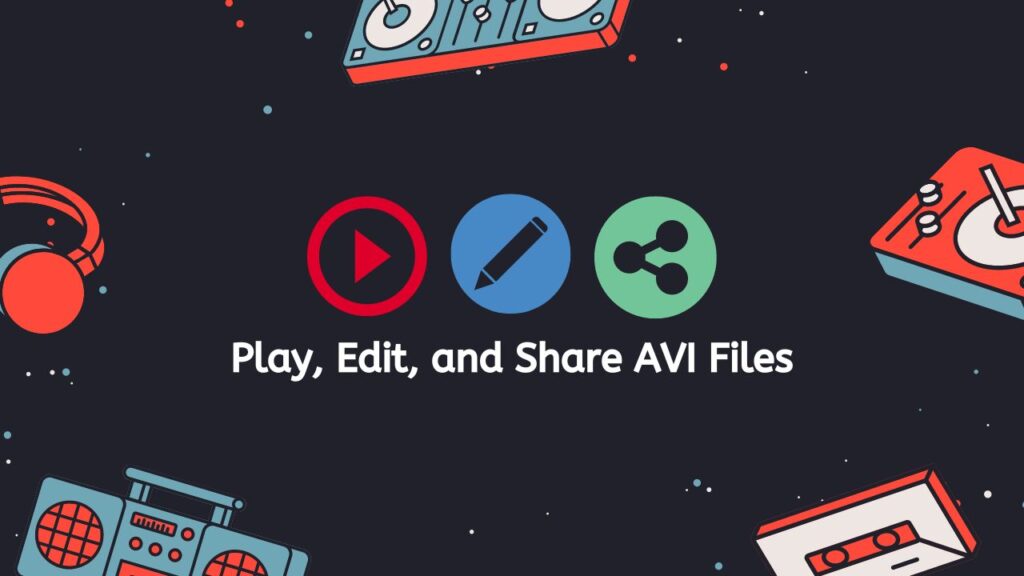
Playing AVI Files
You need a media player that supports the AVI file format in order to play an AVI file. The majority of contemporary media players, including those listed above, ought to be able to play AVI files without any problems. If you are experiencing difficulties playing an AVI file, it’s possible that your media player does not support the codec that was used to compress the audio or video stream. You could try using a different media player or installing a codec pack in this situation.
Popular Video Editing Programs for AVI
A video editing program is required in order to edit an AVI file. There are numerous available solutions, both free and paid, including Final Cut Pro, Adobe Premiere Pro, and Windows Movie Maker. You may edit, cut, and splice video footage with these apps. You can also add transitions and effects, as well as audio and text overlays.
Exporting and Sharing Your AVI File
After editing your AVI file, exporting it to a new file format will allow you to share it with others. MP4, MOV, and WMV are common formats for sharing videos online. It will be simpler for viewers to watch your movie on a range of devices, such as smartphones and tablets, if you export it in these formats.
It’s also important to note that AVI is not the greatest format for high definition video; instead, H.264 or HEVC, two more recent and effective codecs, are advised.
AVI is a popular and adaptable file format for storing and distributing video and audio material. It can be altered with video editing software, played on the majority of media players, and exported to different file types for web sharing. Use newer formats if you intend to work with high quality video for better outcomes.
Final Words
Anyone wishing to convert WebM to AVI should definitely consider using our service. Our web-based tool is certain to satisfy the expectations of any user with its simplicity, speed, dependability, and high-quality output. The best aspect is that using it is totally free. So, if you need to convert a WebM file to an AVI file, try out our application and see the results for yourself.
Frequently Asked Questions
Two different video file formats, WebM and AVI, each have special qualities and functions. Numerous users have enquired with us regarding online WebM to AVI conversion. Here are some typical queries and their responses:
Can you convert WebM to MP4 with VLC?
It is possible to convert WebM to MP4 using VLC if you open the WebM file in the program, choose “Media” from the menu at the top of the screen, click “Convert/Save,” select MP4 as the target format, and then click “Start.”
Can I change AVI to MP4?
Users can convert AVI video files to MP4 format using our web service. In order to make the video playable on a larger variety of systems and devices, this process entails altering the file extension and encoding the video in a different format. The user does not required to download any software on their device because the conversion procedure is done online. They only need to upload the AVI file; the rest will be taken care of by the service.
How do I convert a video file to a PDF format?
You can convert a video file into a PDF format with our online service. This implies that you can turn a video file—like an MP4 or an AVI—into a PDF file. The video frames will be included as photographs in the resulting PDF, enabling you to watch the film as a collection of still pictures. This can be useful for making textual transcripts of the audio from videos or for sharing videos with those who might not be able to play them.
What are the applications that are not compatible with AVI files?
Although AVI (Audio Video Interleave) is a widely used video file format, not all devices will handle it, especially older mobile devices and gaming consoles due to their restricted compatibility for AVI codecs. To play the movie on the device in certain circumstances, it might be necessary to convert the AVI file to a more commonly supported format, like MP4. The AVI files might also be too big for the device to process, which could interfere with playback.
Does VLC support AVI?
Yes, AVI files are one of the file types supported by VLC media player. This implies there won’t be any problems while using VLC to play AVI files on your machine. Additionally, VLC gives you the opportunity to convert AVI files into other video formats like MP4, MKV, WMV, and many more. It also supports playing back corrupted or incomplete AVI files and gives you the choice to change video playback options like aspect ratio, subtitles, and audio tracks.