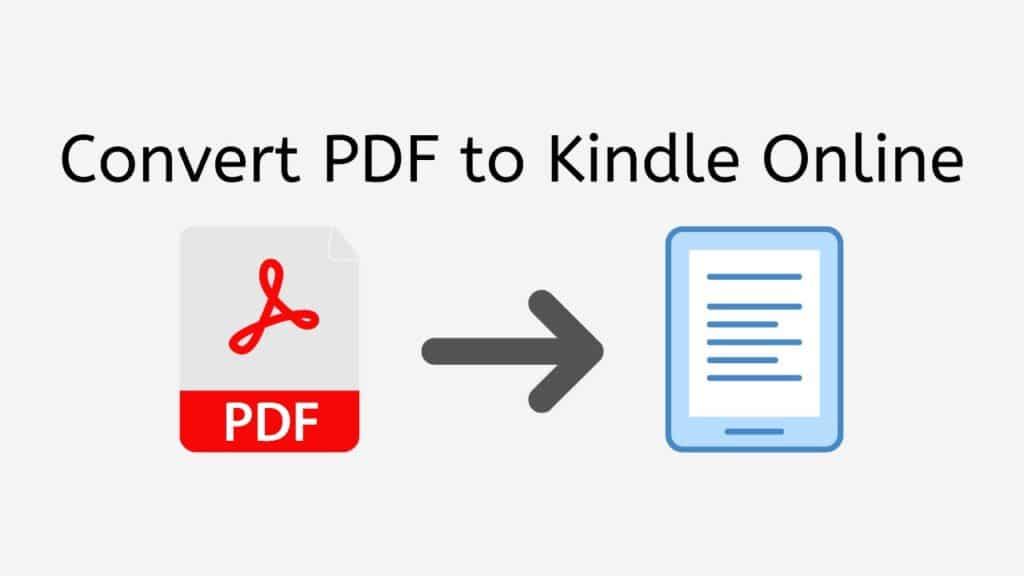If you’re an avid reader, you probably know that reading on a Kindle device or app is much more convenient than reading a PDF document. However, sometimes you may come across a PDF that you want to read on your Kindle, but the file format isn’t supported. This is where AnyConverted comes in.
In this guide, we’ll show you how to use AnyConverted’s free online tool to convert your PDF to Kindle format, so you can enjoy your favorite books and documents on your Kindle device or app.
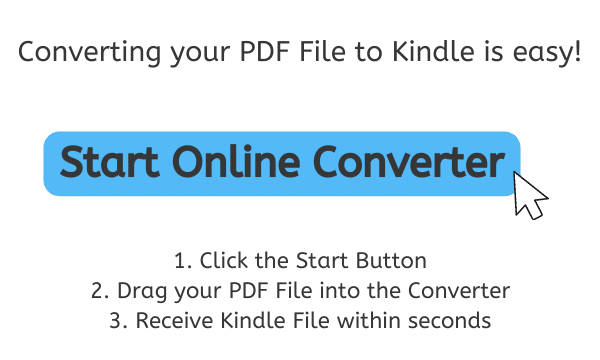
Why Convert PDFs to Kindle Format?
Before we dive into the steps to convert a PDF to Kindle format, let’s take a quick look at why you might want to convert your PDF files to Kindle format in the first place.
Advantages of Reading on Kindle

The Kindle device and app have a lot of advantages over reading PDFs, such as:
- Adjustable font size: You can adjust the font size to make the text larger or smaller, making it easier to read.
- Built-in dictionary: You can look up words you don’t know without leaving the page.
- Lightweight and portable: The Kindle is lightweight and easy to carry, making it convenient to take with you on the go.
- E-ink display: The e-ink display is easy on the eyes and makes reading for long periods more comfortable.
- Long battery life: The battery life of a Kindle is much longer than that of a tablet or smartphone, allowing you to read for weeks on a single charge.
Limitations of Reading PDFs on Kindle
While you can read PDFs on your Kindle device or app, there are some limitations, such as:
- Fixed layout: PDFs have a fixed layout, which means they don’t reflow text to fit the screen like ebooks do.
- Small font size: PDFs often have small font sizes, making it difficult to read on a smaller screen.
- Incompatibility: Not all PDFs are compatible with Kindle devices or apps.
Importance of Converting PDFs to Kindle Format
Converting PDFs to Kindle format solves these limitations and allows you to enjoy the benefits of reading on a Kindle device or app. It reflows the text to fit the screen, adjusts the font size, and ensures that the file is compatible with Kindle devices and apps.
Now that we know why we should convert PDFs to Kindle format, let’s look at how to do it using AnyConverted.
How to Convert PDF to Kindle using AnyConverted
AnyConverted’s online tool is easy to use, fast, and reliable. Here are the steps to convert your PDF to Kindle format:
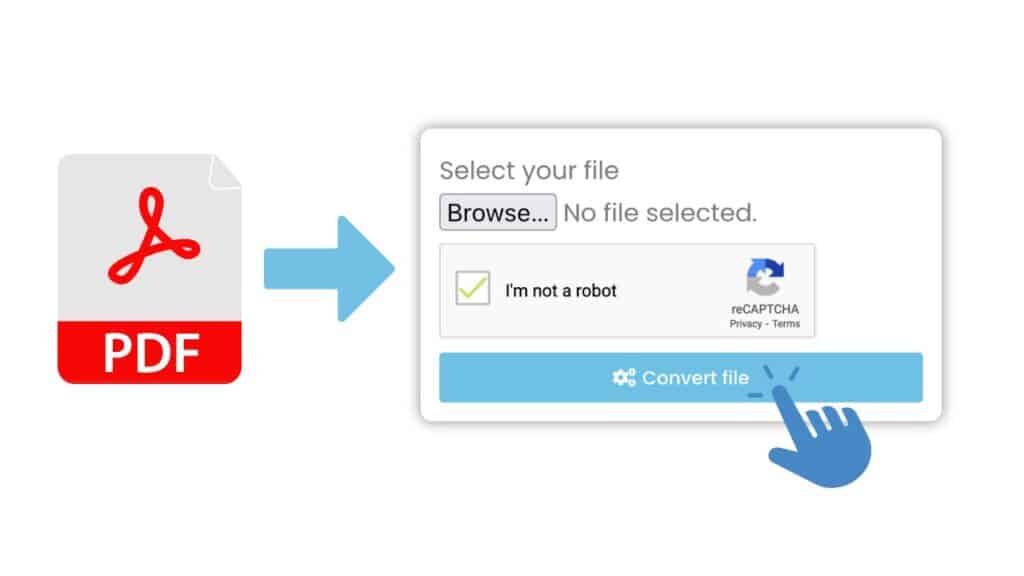
Click the “Start” button at the top of this page to get going. This will take you to the page where you can convert and then post your PDF file. Once you’re on the page where you can convert, you can drag and drop your PDF file into the space provided. You can also click the “Browse File” button and find the file you want on your computer.
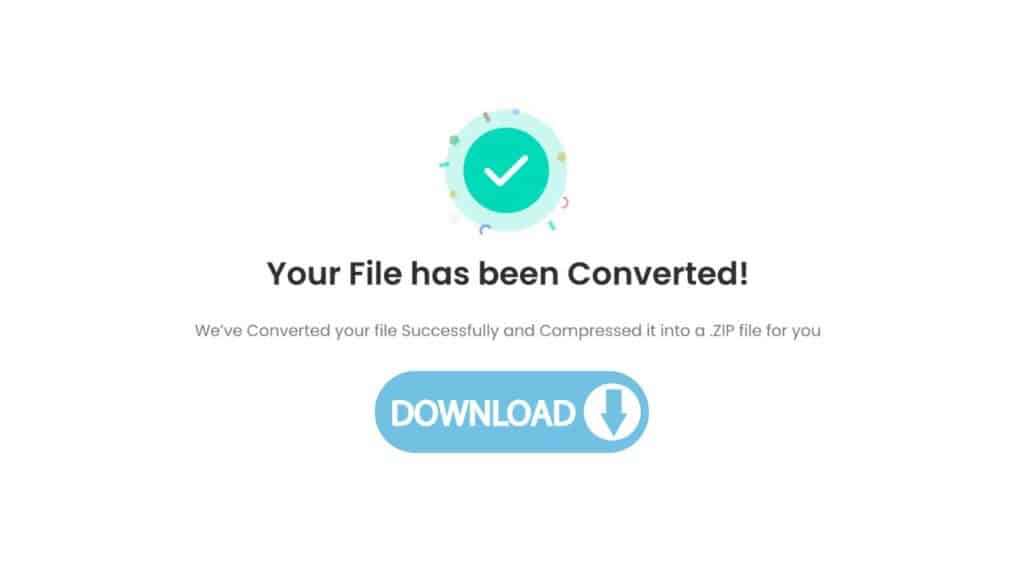
After you send your file, the process of converting it will start on its own. Depending on how big your file is, this may take a few seconds. Once the transfer is done, you will be able to download your high-quality Kindle file. Just click the “Download” button, and your file will be saved to your machine.
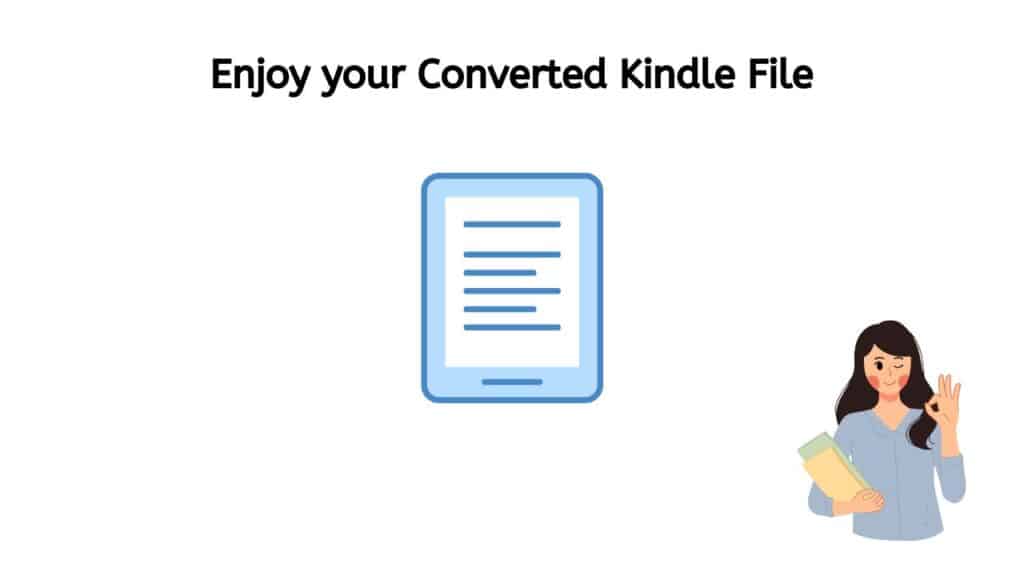
With AnyConverted, it is quick and easy to change your PDF files to Kindle format. Just follow the steps in this guide, and your high-quality Kindle file will be ready in no time.
Tips for Successful Conversion
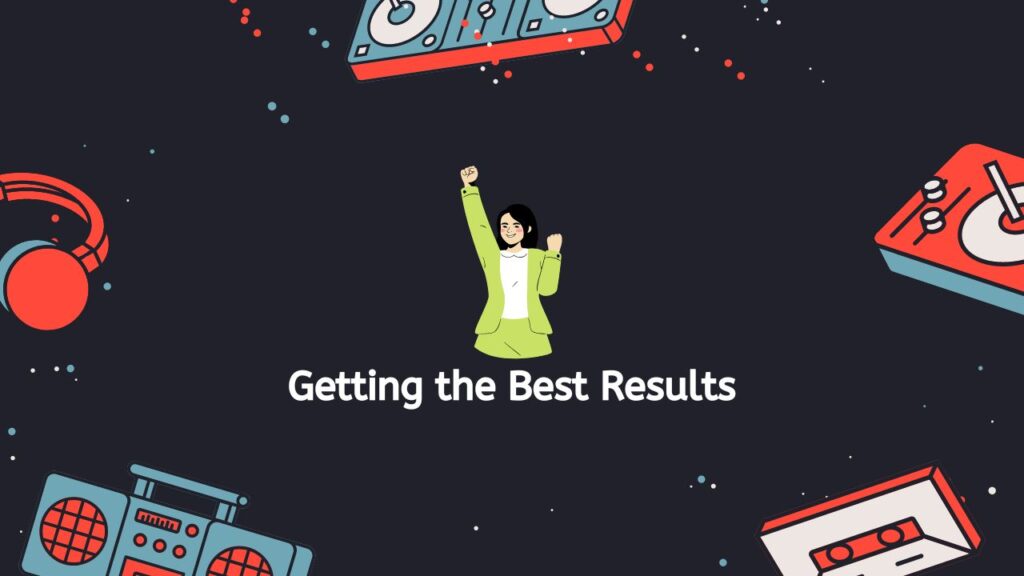
Here are some tips to help you get the best results when converting PDFs to Kindle format using AnyConverted:
- Choose the right output format: Choose the “mobi” format for Kindle devices.
- Optimize the PDF file: Remove any unnecessary images, adjust the font size, and simplify the layout to make the conversion process smoother.
- Use a personal email address: If you’re sending the converted file to your Kindle via email, make sure to use your personal email address and add it to your approved list of senders in your Amazon account.
- Use a reliable converter: AnyConverted has a high rating from users, and their online tool is reliable and fast. However, make sure to choose a trustworthy converter to avoid any issues with the file or the conversion process.
Common Issues and Solutions
Here are some common issues you might encounter when converting PDFs to Kindle format, and their solutions:
- Text formatting issues: If the text formatting looks off after the conversion, try adjusting the font size or simplifying the layout of the PDF before converting it.
- Images not displaying: If the images in the PDF don’t display after the conversion, try optimizing the images before converting the PDF to Kindle format.
- Incompatibility with Kindle device or app: Make sure to choose the “mobi” format for Kindle devices and apps. If the file still isn’t compatible, try converting the PDF to a different format using a different converter.
Advantages of Using AnyConverted
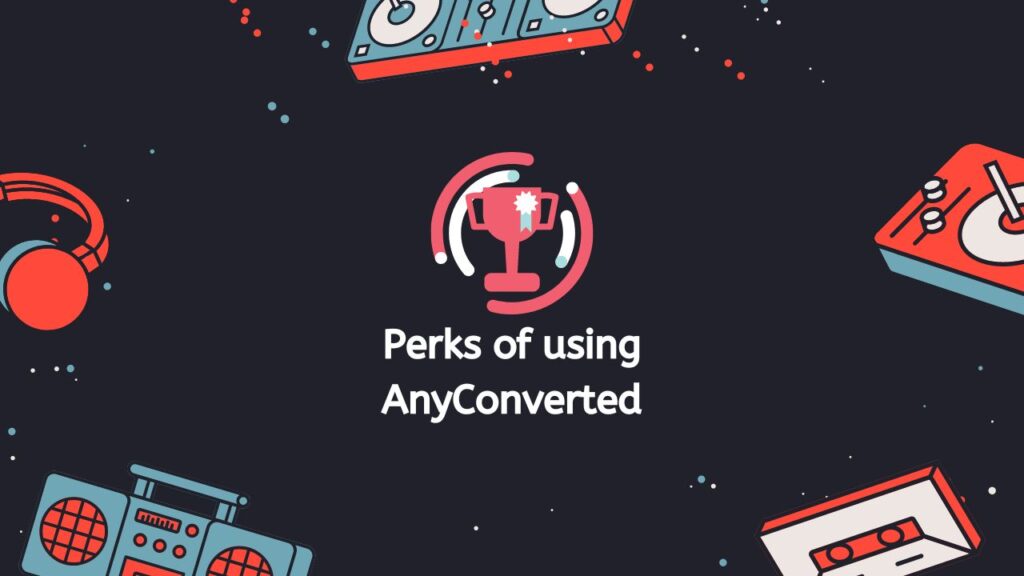
AnyConverted.com’s online tool has several advantages over other converters, such as:
- It’s free: AnyConverted.com’s online tool is free to use, with no hidden costs or fees.
- It’s fast: The conversion process is fast and usually takes only a few seconds.
- It’s easy to use: The website is user-friendly, and the conversion process is simple and straightforward.
- It supports multiple file formats: AnyConverted.com’s online tool supports various file formats, such as PDF, Word, Excel, and more.
- It works on any device: You can use AnyConverted.com’s online tool on any device, from smartphones and tablets to computers.
Frequently Asked Questions
Many of our users want to know how to convert PDF files to Kindle format. People want to be able to read their favorite PDF files on their Kindles so they can take them with them and read them anywhere. Here are some of the most common questions about turning PDF to Kindle that our users have asked us:
Is AnyConverted’s online tool safe to use?
Yes, AnyConverted’s online tool is safe to use. The website uses SSL encryption to protect your files and personal information.
Can I convert a PDF file to Kindle format online?
Yes, you can convert a PDF file to Kindle format online using AnyConverted’s free online tool.
Can I read a PDF file on a Kindle device or app?
Yes, you can read a PDF file on a Kindle device or app. However, the file may not display correctly, and the font size may be too small. It’s recommended to convert the PDF file to Kindle format for a better reading experience.