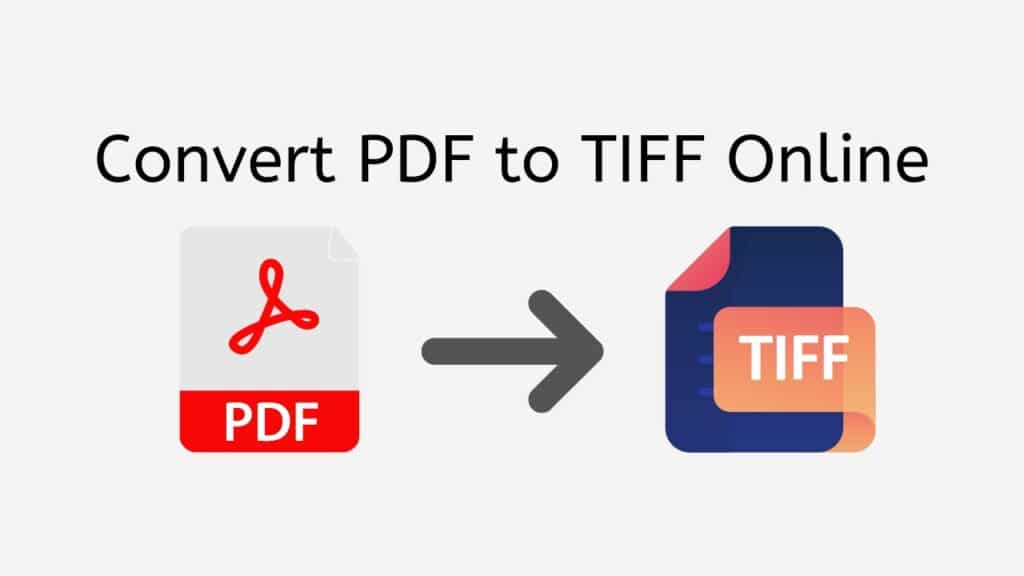Portable Document Format (PDF) and Tagged Image File Format (TIFF) are two popular file formats used for various purposes. PDF files are widely used for distributing documents, while TIFF files are commonly used in high-quality graphics and image archiving. In this article, we will discuss how you can easily convert PDF to TIFF using AnyConverted’s free online web converting app. This reliable, fast, and free-to-use app has top ratings from users and is compatible with any device, including smartphones, computers, and tablets.

Unveiling the Pros of AnyConverted
Converting PDF to TIFF using AnyConverted.com comes with several benefits. Here are some of the key advantages:
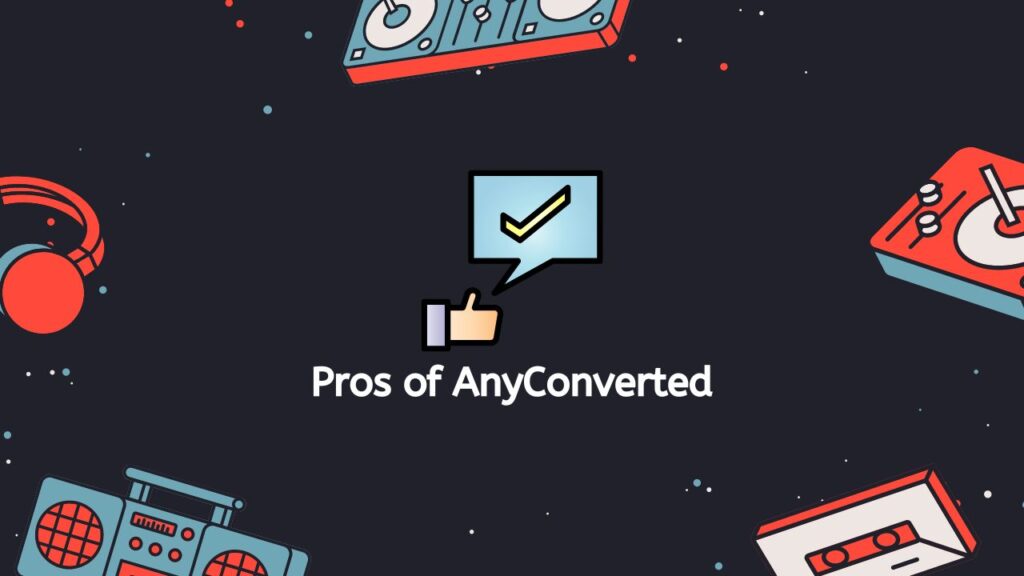
1. Free and Easy to Use
AnyConverted offers a user-friendly interface that makes it easy for anyone to convert their PDF files to TIFF format without any hassle. Moreover, this online converter tool is completely free to use.
2. No Software Installation Required
You don’t need to install any software or app on your device to use AnyConverted. This online converter tool works directly in your web browser, making it accessible from any device connected to the internet.
3. Fast and Efficient Conversion
AnyConverted’s online converter tool is designed to deliver quick and efficient file conversions. Simply drag the source file, and you’ll receive your converted file within seconds.
4. High-Quality Output
AnyConverted ensures high-quality TIFF conversions, preserving the original layout and graphic quality of your PDF files.
5. Supports Various File Formats
Apart from converting PDF to TIFF, AnyConverted.com supports various other file formats for image, audio, and video conversions.
Step-by-Step Guide to Convert PDF to TIFF
Follow these simple steps to convert your PDF file to a TIFF format using AnyConverted’s online converter tool:
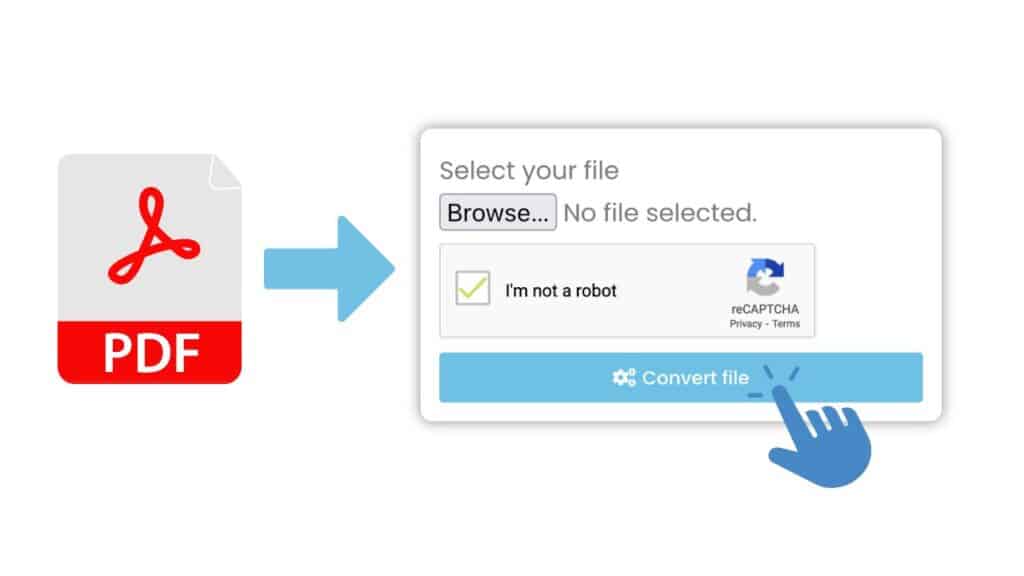
You’ll see a big “Start” button at the top of the page. If you click on it, the computer converter will open. Once the online translator is open, you can drag and drop your PDF file into the space provided. You can also click the “Browse File” button and choose your PDF file from your computer.
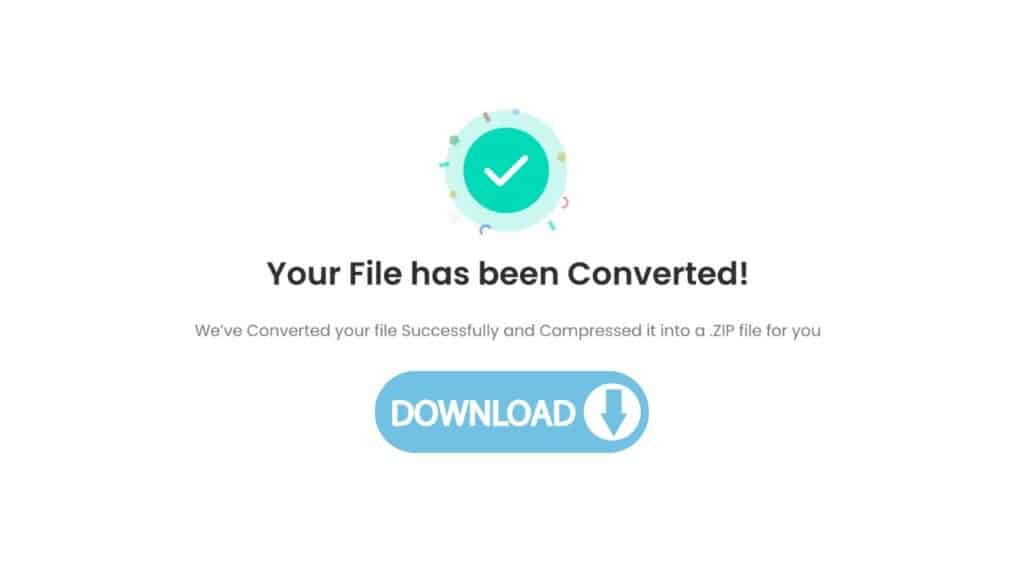
After you’ve added your PDF file, you can start the conversion process by clicking the “Convert” button. Depending on how big your PDF file is, the translation process should only take a few seconds. When the change is done, you’ll see a button that lets you download the file. When you click on it, your TIFF file will be saved to your computer. Then you can use your TIFF file however you want.
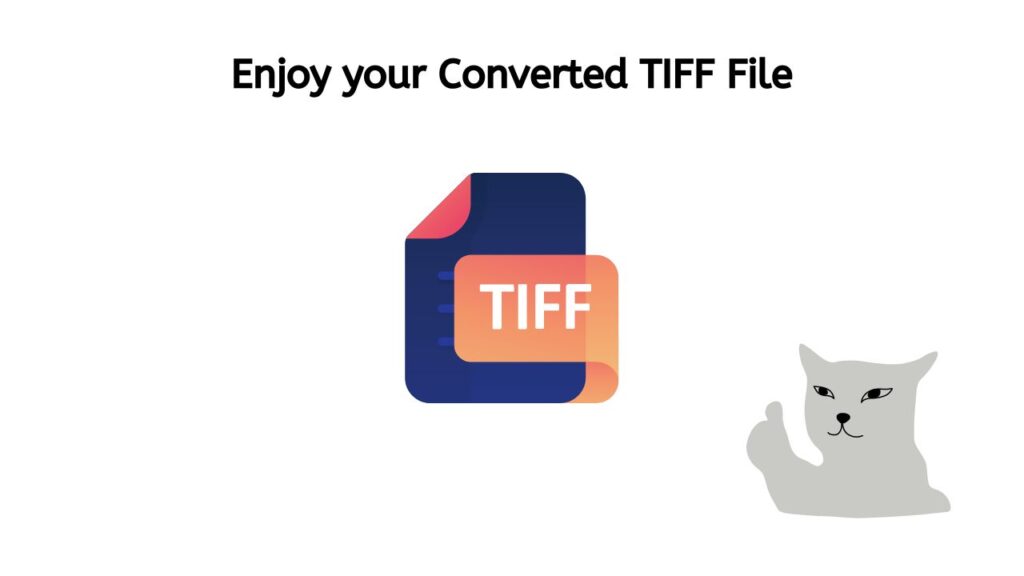
So, that’s all! You have successfully used AnyConverted to change your PDF file into a high-quality TIFF file. It is quick, simple, and free.
Tips for Optimizing Your PDF to TIFF Conversion
To ensure the best possible results when converting your PDF files to TIFF format, consider the following tips:
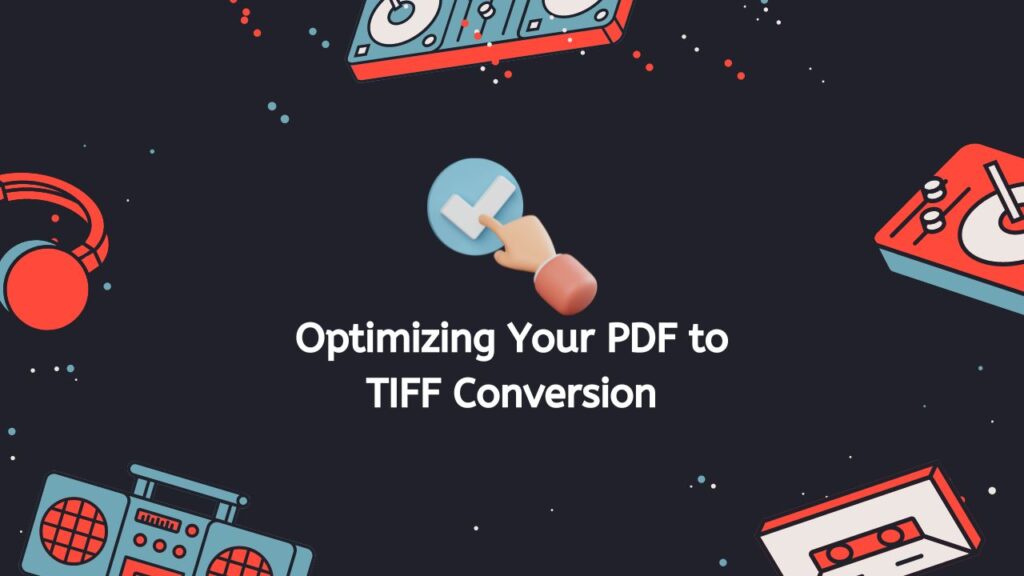
- Properly prepare your PDF file: Make sure your PDF file has no errors or formatting issues before uploading it to the converter.
- Consider the purpose of the conversion: Determine the intended use of the converted TIFF file, such as printing, archiving, or sharing. This will help you choose the appropriate settings for DPI, compression, and color mode.
- Experiment with different settings for desired output: Try different settings to achieve the desired output quality for your TIFF file. This may involve adjusting the DPI, compression type, and color mode to find the optimal combination. Other Useful Tools on AnyConverted In addition to the PDF to TIFF converter, AnyConverted offers a wide range of other useful file format conversion tools:
- PDF to JPG, PNG, and other image formats: Convert your PDF files to various image formats, such as JPG and PNG, for easy sharing and online display.
- PDF to Word, Excel, and other document formats: Convert PDF files to editable Word, Excel, and other document formats for further editing and data manipulation.
- File format converters for images, audio, and video: Convert various file formats for images, audio, and video to meet your specific needs and requirements.
Frequently Asked Questions
Here are some of the most frequently asked questions we receive about converting PDF to TIFF:
Is AnyConverted’s Online Converter Tool safe to use?
Yes, AnyConverted is a safe and secure platform for file conversions. It uses encryption during file transfers, and all uploaded files are automatically deleted from the server after a short period to protect your privacy.
Can I convert multiple PDF files to TIFF at once using AnyConverted?
Yes, AnyConverted supports batch conversion, allowing you to convert multiple PDF files to TIFF format simultaneously. To do this, simply select multiple PDF files when uploading or drag and drop multiple files onto the designated area on the converter page.
Are there any limitations on the file size or the number of conversions using AnyConverted’s Online Converter Tool?
AnyConverted offers its users a generous file size limit and allows for an unlimited number of conversions. However, keep in mind that larger files or multiple simultaneous conversions may take longer to process.