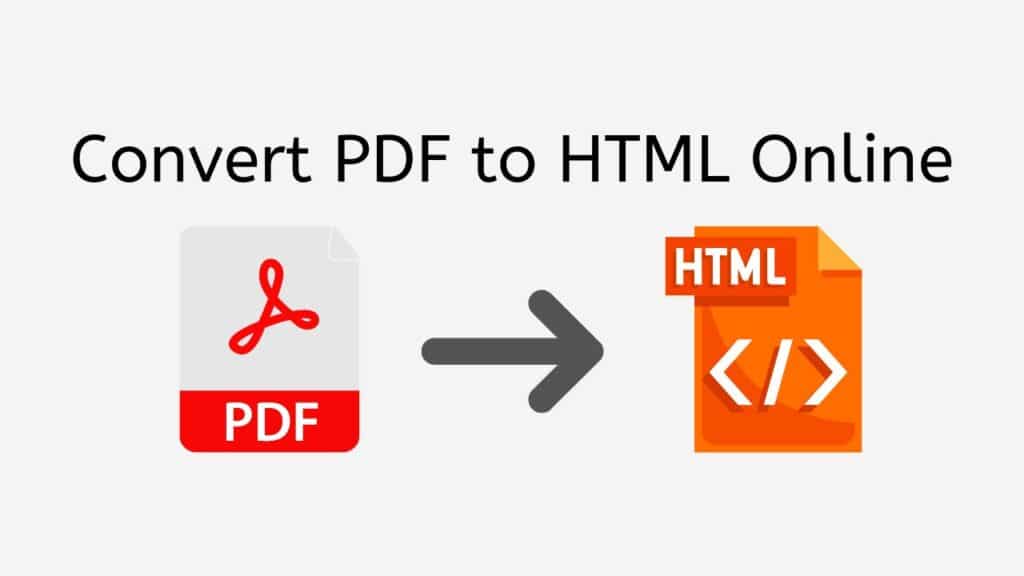Converting PDF files to HTML format can be a daunting task, especially when you need a fast, reliable, and user-friendly solution. Fortunately, AnyConverted offers a free online web-converting app that allows you to convert PDF to HTML within seconds. With top ratings from users and compatibility across various devices, this app ensures high-quality file conversions while being simple to use. In this article, we’ll guide you through the process of using AnyConverted’s PDF to HTML-converter and address some frequently asked questions.
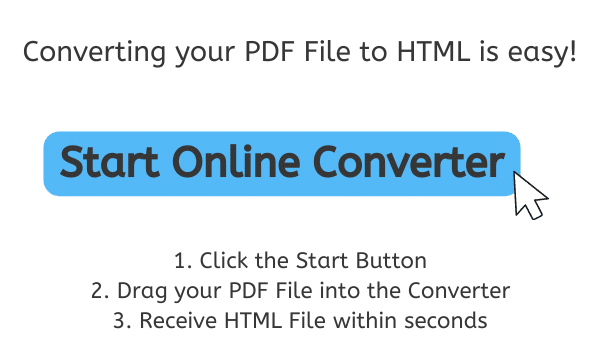
Top Reasons to Choose AnyConverted
AnyConverted’s online converter tool offers several benefits over other similar services:
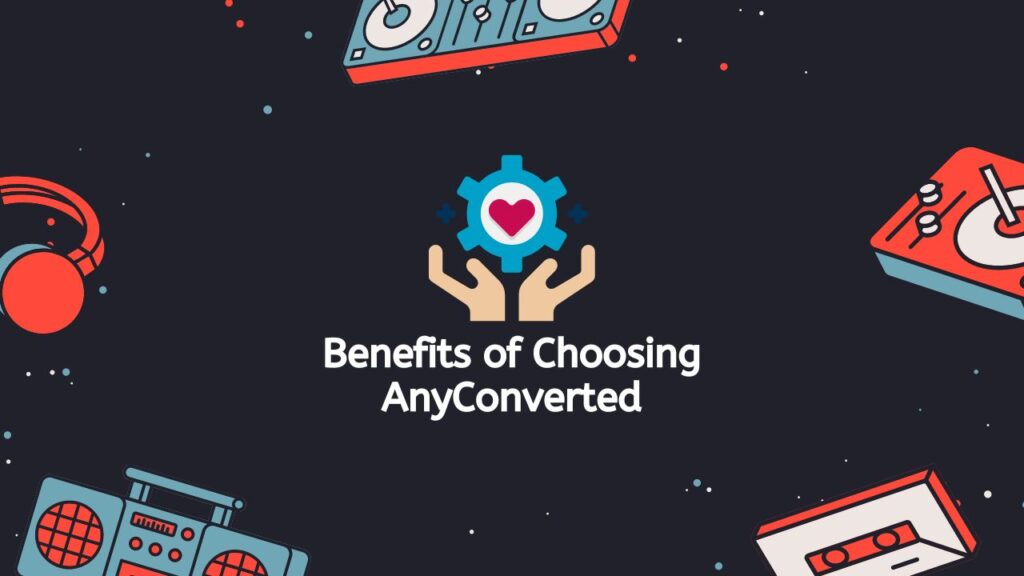
- User-friendly interface: The app is designed to be easy to use, with clear instructions and an intuitive layout.
- Fast and accurate conversion: File conversions are completed within seconds, maintaining the original file’s quality.
- Security and privacy: Your files are protected during the conversion process and automatically removed from the server after a short period.
- No software installation required: The online converter works directly in your web browser, eliminating the need to install any additional software.
- Compatible with various devices and platforms: Whether you’re using a smartphone, computer, or tablet, the converter works seamlessly across all devices.
- Additional file conversion options: Beyond PDF to HTML, AnyConverted offers numerous other file conversion options, including image, audio, and video formats.
PDF to HTML Online Conversion Tutorial using AnyConverted
The first thing you need to do to use AnyConverted to change your PDF file to HTML is to click the “Start” button. Next, you’ll need to drag and drop your PDF file into the online conversion. Just click and hold your PDF file, then drag it into the box on the AnyConverted page where it says “Convert.”
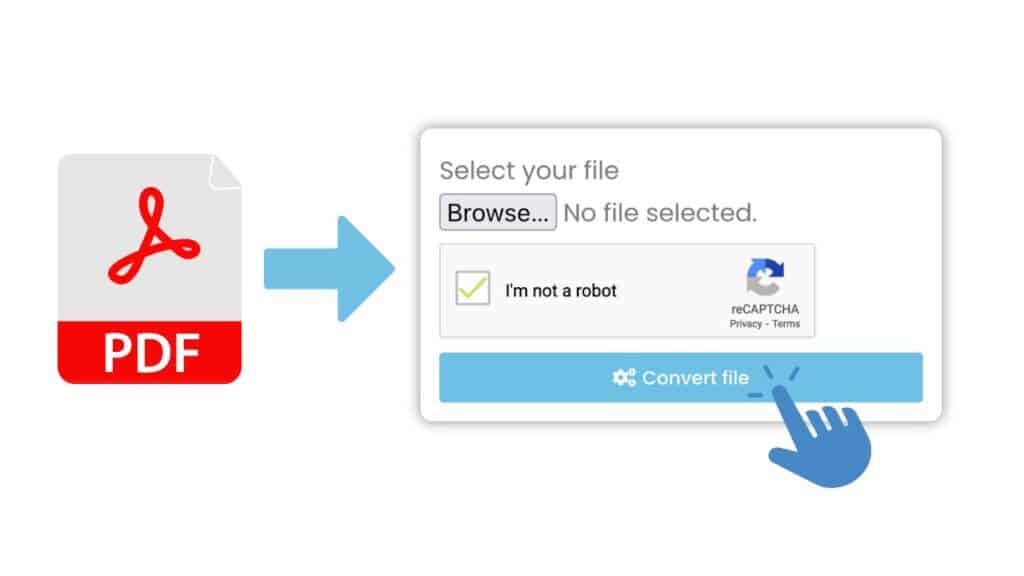
AnyConverted will start working on your PDF file as soon as you drop it into the box. The size of the PDF and the speed of your internet connection will affect how long it takes to turn the file. Once the process is done, you will be able to download the HTML file that has been changed. To save the file to your computer, all you have to do is click the “Download” button.

Now you can use your HTML file. You can read and change it in a web browser or any text editor. The HTML file will be high quality and keep all the formatting and images from the original PDF file.
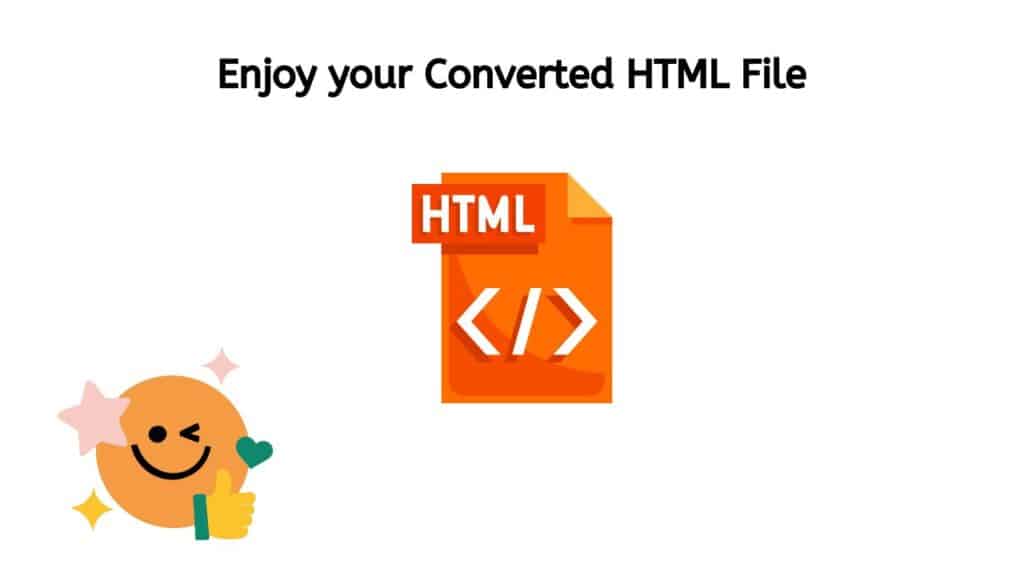
Using AnyConverted to change a PDF file to HTML is a simple, easy process that can be done in a few steps. The website is easy to use, and the change process is quick so that you can get your HTML file in a matter of seconds.
Tips for Optimizing the Converted HTML File
After converting your PDF to HTML, you may want to optimize the file further to ensure proper formatting, code validation, and browser compatibility. Some tips include:

- Organizing file structure: Make sure the HTML file and its associated assets (images, CSS, and JavaScript) are organized in a logical folder structure for easy management.
- Ensuring proper formatting: Check the converted HTML file to ensure the formatting is consistent with the original PDF document. You may need to make minor adjustments to the file’s layout, font size, or color to improve readability.
- Validating HTML code: Use an HTML validator, such as the W3C Markup Validation Service, to check for any coding errors or issues that could affect the file’s performance.
- Compressing images and files for faster loading times: Optimize the images included in the HTML file by compressing them using an online image compression tool. This will help reduce the file size and improve loading times.
- Testing compatibility on different browsers and devices: To ensure that your HTML file displays correctly across various browsers and devices, test the file on popular browsers like Google Chrome, Mozilla Firefox, and Safari, as well as on different devices such as smartphones, tablets, and desktop computers.
Frequently Asked Questions
Many people often need to change PDF files to HTML. People often ask us about how this works. We’ve made a list of the questions we get asked most often to help clear up any misunderstanding.
Is it safe to use AnyConverted.com for converting my PDF files to HTML?
Yes, AnyConverted prioritizes file security and privacy. Your files are protected during the conversion process and automatically removed from the server after a short period. The platform uses secure encryption methods to ensure that your data remains safe.
Can I convert scanned PDFs to HTML using AnyConverted.com’s online converter tool?
AnyConverted’s online converter tool can convert scanned PDFs to HTML. However, the quality and accuracy of the conversion may vary depending on the quality of the scanned PDF and the complexity of its content. For optimal results, use high-quality scanned PDFs with clear text and images.
Are there any file size limits when using AnyConverted.com’s online converter tool?
While AnyConverted does not impose strict file size limits, extremely large files may take longer to convert and download. To ensure a smooth conversion process, consider compressing or splitting large files before uploading them to the online converter tool.