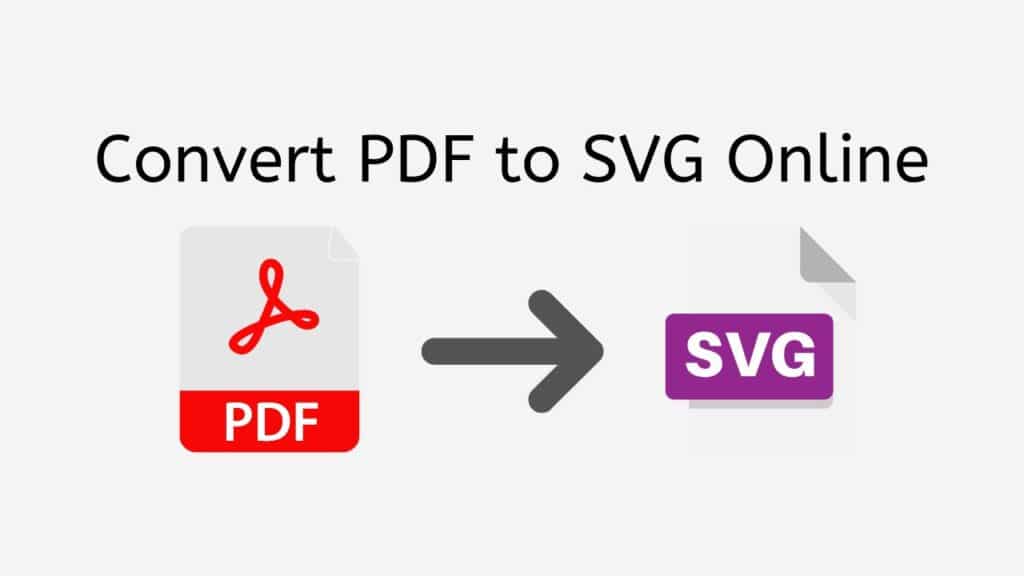Converting PDF files to SVG format can be a daunting task, especially if you don’t have the right tools at your disposal. Thankfully, AnyConverted offers a simple and efficient solution to this problem with their free online PDF to SVG converter. In this article, we’ll discuss the benefits of using this online converter, provide a step-by-step guide to convert your PDF files to SVG format and answer some frequently asked questions.
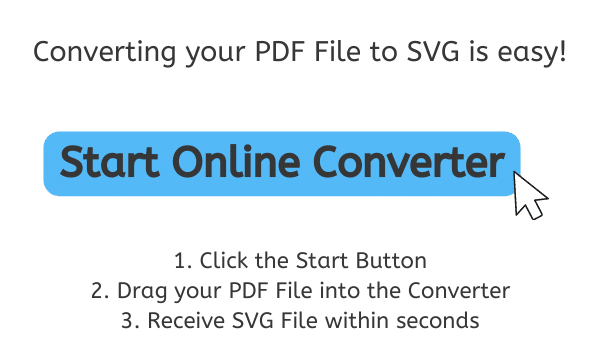
Why Convert PDF to SVG?
Before we dive into the conversion process, let’s understand why you might want to convert PDF files to SVG format. PDF, or Portable Document Format, is a widely used file format developed by Adobe Systems for document exchange. It’s ideal for sharing documents with a fixed layout, but it’s not suitable for scalable vector graphics.
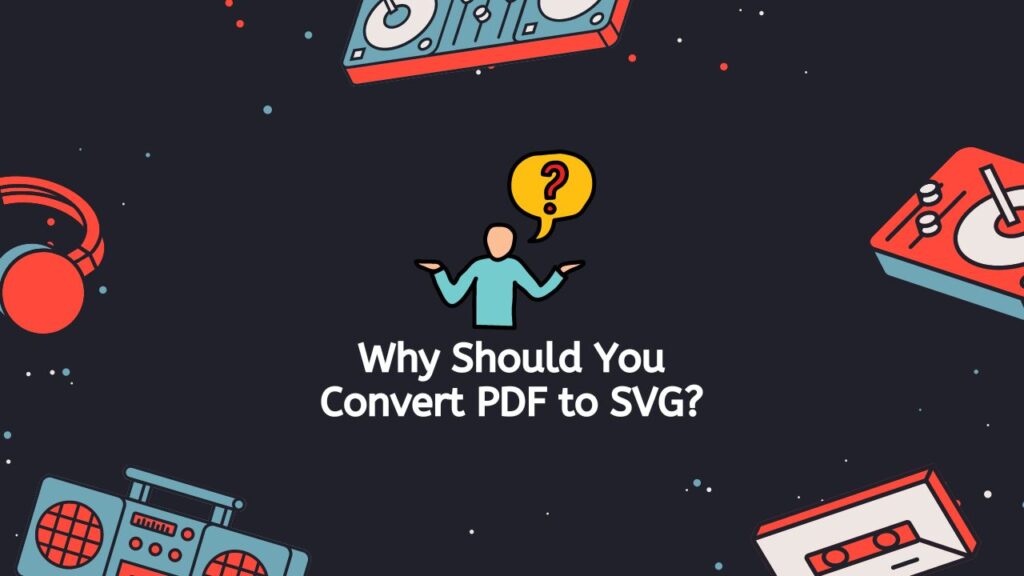
SVG, or Scalable Vector Graphics, is an XML-based vector image format that’s primarily used in web development and design. It’s a format that’s highly scalable, which means that you can resize the image without losing quality. Converting your PDF files to SVG format offers several benefits, such as improved compatibility with web browsers and devices, better performance, and the ability to create interactive and animated graphics.
Benefits of Using Our PDF to SVG Converter
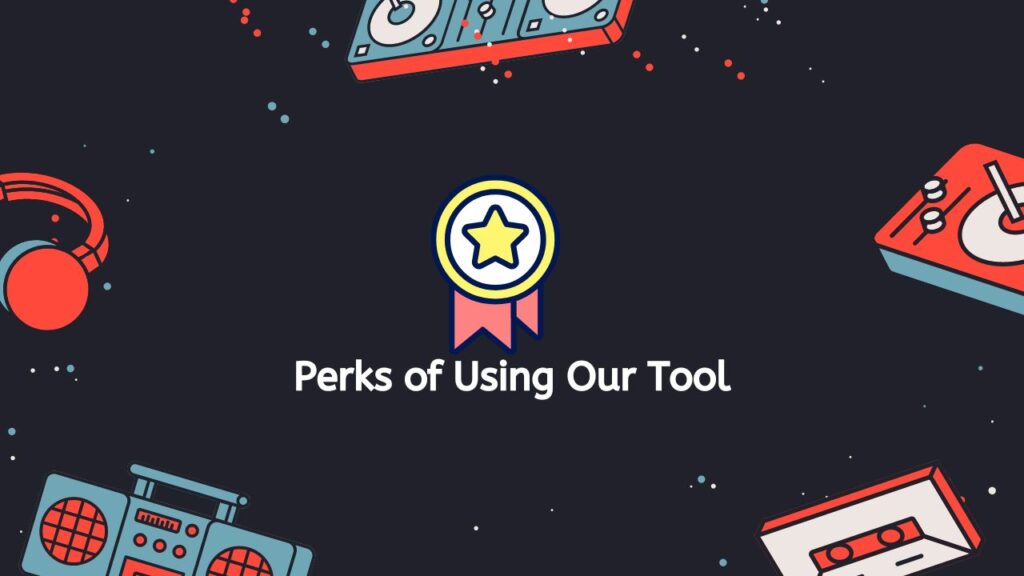
AnyConverted offers a reliable, fast, and free PDF to SVG conversion tool that works on any device, from smartphones to computers and tablets. Here are some of the main advantages of using our online converter:
- No software installation required: You can use our online tool without downloading any software or plugins. This saves you storage space and ensures that your device remains clutter-free.
- User-friendly interface: The converter is easy to use, with a simple drag-and-drop functionality that allows you to upload your PDF files and get your converted SVG files within seconds.
- Fast and efficient: AnyConverted’s online converter processes files quickly, ensuring that you don’t waste time waiting for your conversion to complete.
- High-quality conversion: The converted SVG files maintain their original formatting and quality, ensuring that your vector graphics look just as good as the original PDF file.
- Secure and private file handling: AnyConverted values your privacy and security. Your files are processed securely and deleted from the servers shortly after the conversion is complete.
Step-by-Step Guide to Convert PDF to SVG Using AnyConverted
Follow these simple steps to convert your PDF files to SVG format using AnyConverted.com’s online converter:
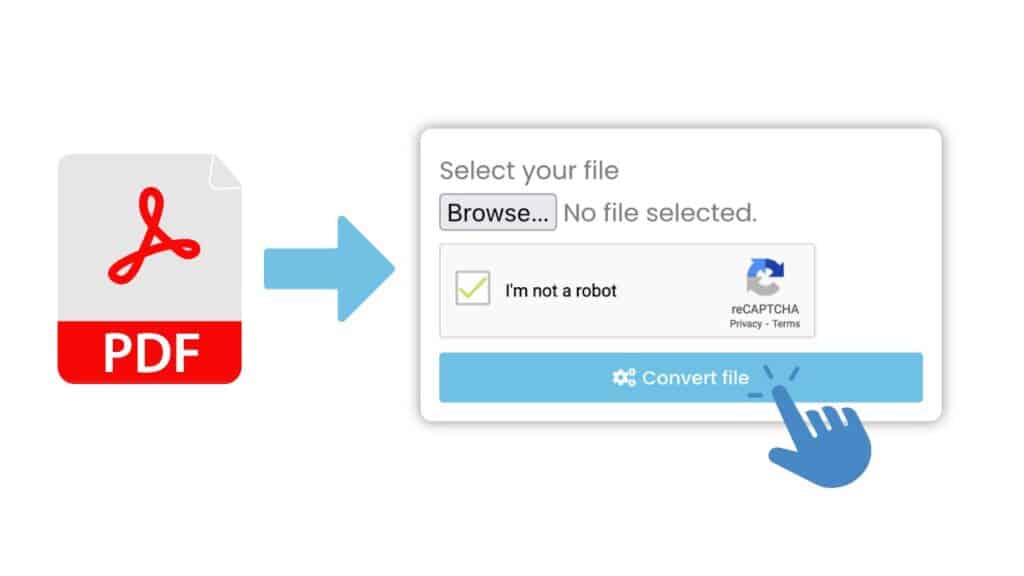
Access the online converter by clicking on the start button. Next is to upload your PDF file. You can either drag and drop your PDF file onto the designated area or click the “Browse File” button to select the file from your device.
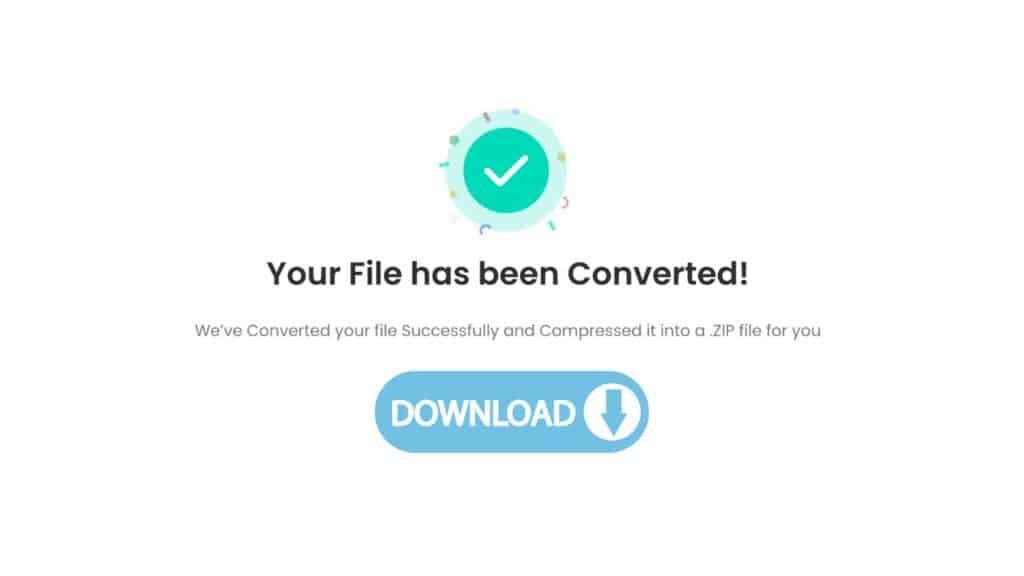
Initiate the conversion process. Click the “Convert” button to begin the PDF to SVG conversion process. The tool will process your file and convert it into an SVG format. Then download your converted SVG file. Once the conversion is complete, click the “Download” button to save the converted SVG file to your device.
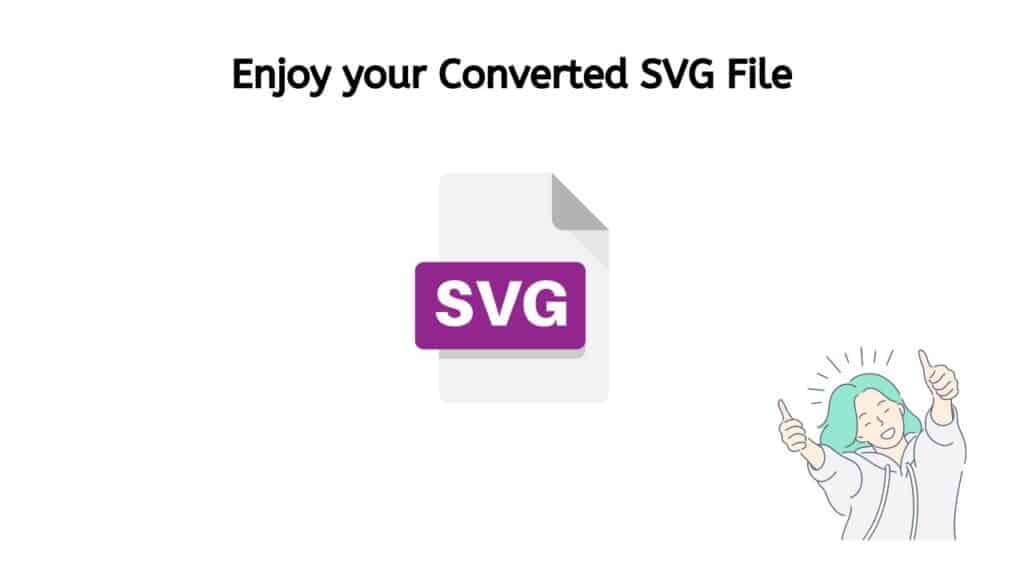
You can also convert multiple PDF files to SVG format at once. Just upload all the files you want to convert and follow the same steps as above.
Use Cases for PDF to SVG Conversion
Converting PDF files to SVG format can be useful in a variety of situations. Some of the most common use cases include:
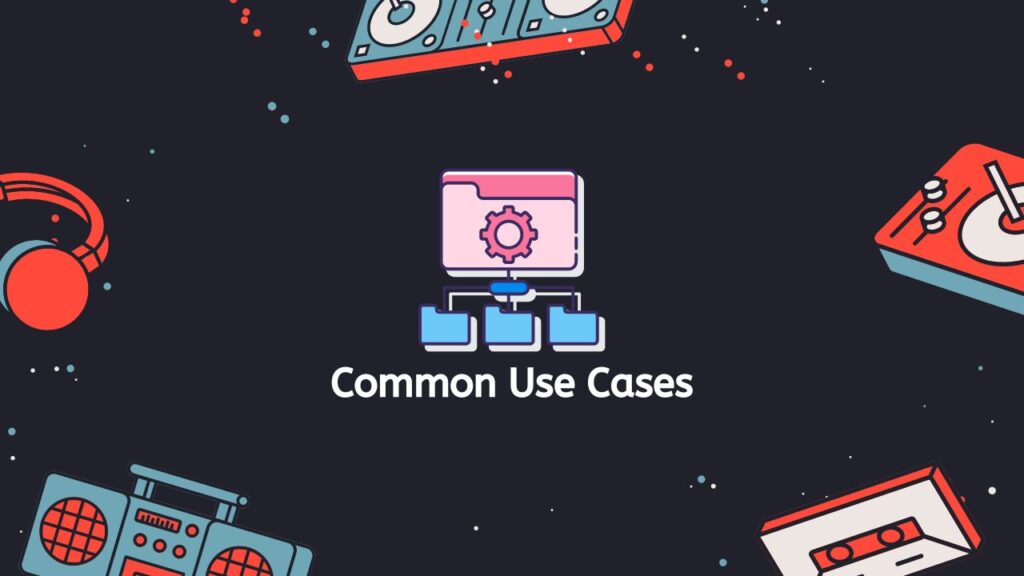
- Web development and design: SVG files are ideal for web design because they are lightweight, scalable, and easily manipulated. By converting your PDF files to SVG format, you can optimize your website’s performance and create visually appealing graphics that look great on all devices.
- Logo and graphic design: Many designers prefer working with vector graphics, as they can be resized without losing quality. Converting PDF files to SVG format enables designers to create high-quality logos and graphics that can be used in various applications.
- Scalable vector graphics for presentations: When creating presentations, it’s essential to use graphics that can be resized without losing their quality. Converting your PDF files to SVG format ensures that your graphics remain sharp and clear, no matter how much they’re scaled.
- Accessibility and compatibility improvements: Converting PDF files to SVG format can improve accessibility and compatibility across different devices and platforms. SVG files are widely supported by web browsers and can be easily embedded into web pages, making them more accessible to users with different operating systems and devices.
Troubleshooting Common Issues
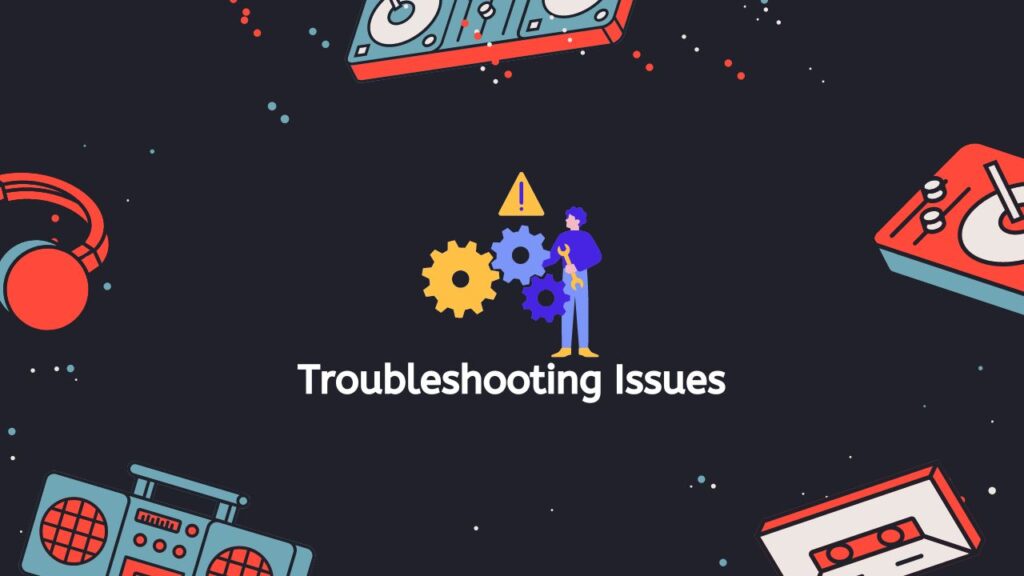
While AnyConverted PDF to SVG converter is designed to provide high-quality conversions, you might still encounter some issues during the process. Here are some common problems and their solutions:
- Incomplete or failed file conversion: If your file conversion fails or the output is incomplete, make sure that your PDF file is not corrupted or password-protected. If the issue persists, try uploading the file again or using a different browser.
- Poor output quality or formatting issues: If the converted SVG file has formatting issues or the quality is not as expected, double-check the original PDF file to ensure that it’s properly formatted. In some cases, complex formatting or embedded fonts might cause issues during the conversion process.
- Slow conversion speed: If the conversion process is taking longer than expected, check your internet connection and try again. If the issue persists, consider converting the files during off-peak hours when the servers are less busy.
Frequently Asked Questions
Converting PDF to SVG is a popular topic among our users and they have asked us a number of questions related to the process. In this section, we will highlight some of the most frequently asked questions and provide answers to help you better understand the process of converting PDF to SVG.
Is there a file size limit when using AnyConverted.com’s PDF to SVG converter?
AnyConverted does not impose a strict file size limit for conversions. However, larger files might take longer to process and convert. For optimal performance, it’s recommended to upload files under 100 MB.
Can I convert PDF files with multiple pages to a single SVG file?
No, AnyConverted PDF to SVG converter converts each page of the PDF file into a separate SVG file. You can download the converted SVG files individually or as a ZIP archive containing all the pages.
Do I need to register or create an account to use the PDF to SVG converter?
No, AnyConverted online converter tool is completely free to use without registration or account creation. You can access the converter and start converting your PDF files to SVG format right away.