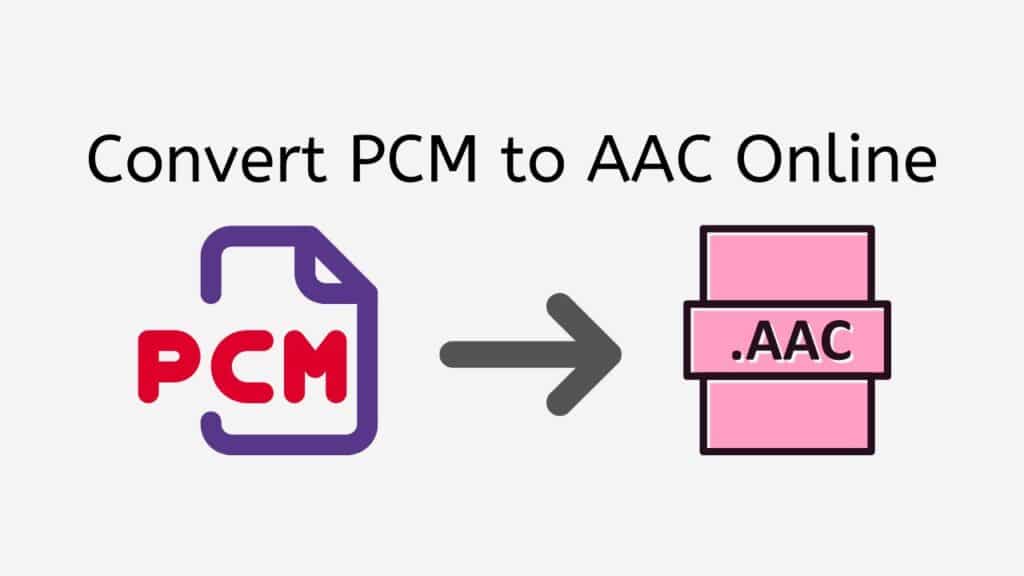If you’re seeking for a quick and simple solution to convert PCM (Pulse Code Modulation) audio files to AAC (Advanced Audio Codec) format, think about utilizing our service to convert PCM to AAC.
With the help of our app, you can quickly convert from PCM to AAC or from any other format, such M4B to M4A. Simply drag and drop your source file into the program, and you’ll have a high-quality converted file available for download in a matter of seconds.

About AAC Audio Format
An audio file known as an AAC (Advanced Audio Coding) file utilizes a compression method to shrink the file size while preserving the audio quality of the original recording. It is a standardized format created by the Moving Picture Experts Group (MPEG), and it is frequently used for both storing audio on portable devices like smartphones and tablets as well as for distributing audio information over the internet.
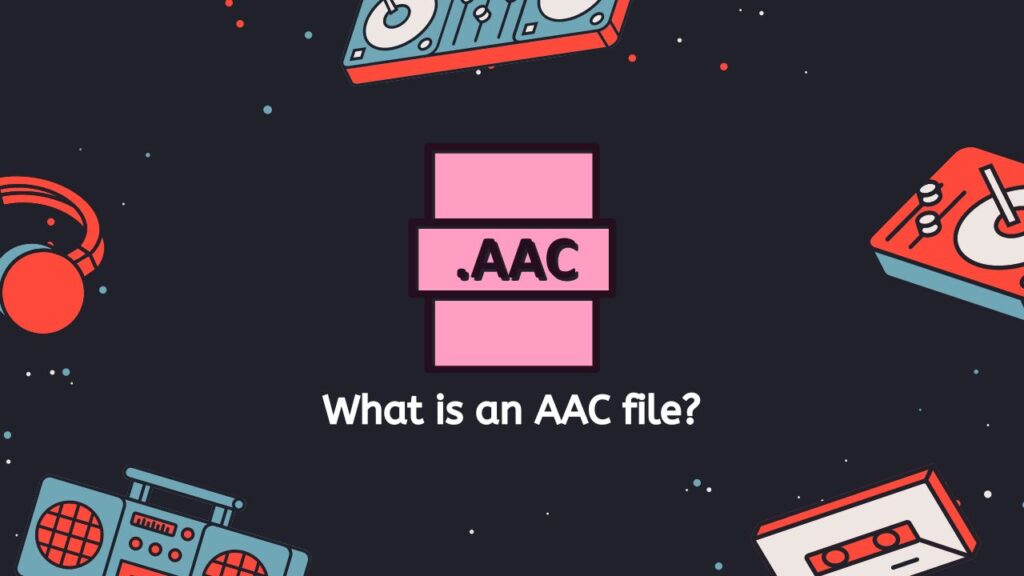
While AAC files and MP3 files are comparable, AAC files have a number of advantages over MP3s in terms of file size and audio quality. When compared to MP3, they use a more sophisticated and effective compression method, which leads to reduced file sizes while preserving the same or better audio quality. They are therefore perfect for downloading a lot of songs at once and saving them on a portable device with little storage.
Media Players
AAC files can be played by a variety of hardware and software, such as PCs, mobile phones, tablets, and different media players. Additionally, they can be modified and changed utilizing a variety of audio software applications.
AAC Versions
The AAC format is available in a variety of variations, including AAC-LC (Low Complexity), HE-AAC (High Efficiency AAC), and AAC-ELD (Enhanced Low Delay). Each version has a unique set of features and is tailored for various kinds of audio applications and content.
An innovative and effective compression technology is used by an AAC file to reduce file size while preserving excellent audio quality. It is frequently used to store audio on portable devices and to distribute audio files over the internet.
PCM to AAC Conversion: Why Convert PCM files to the AAC Format
Let’s discuss the potential motivations for PCM to AAC conversion. Uncompressed audio data is stored in the digital audio format known as PCM, or pulse code modulation. It is frequently utilized in audio recording and editing applications, CDs, and DVDs. While PCM offers high-quality audio, its size can be fairly big, making it challenging to store or transfer.
AAC, or Advanced Audio Coding, on the other hand, is a compressed audio format that provides a level of audio quality comparable to MP3, but with smaller file sizes. This makes it perfect for online audio streaming or sharing. It is a practical option for audio storage and playing because a variety of devices, including smartphones, tablets, and laptops, support it.
Therefore, converting your PCM audio files to AAC can be a wise choice if you wish to share or save them more effectively. Our Free Online Web Converting software can help with that, so there. You may easily convert audio files between different formats with the help of our program, which is available for free. Drag the source file into our software, and you’ll get your converted file in AAC format in a matter of seconds.
Convert PCM Audio Files to AAC File Format For Free
To convert a PCM file to an AAC file using our online converter, just adhere to these easy steps:
Click the “Start” button to begin the conversion. Enter the online converter by dragging your PCM file there. As an alternative, you can use your computer’s file browser to choose your PCM file by clicking the “Browse File” option.

Clicking the “Convert” button will automatically start the conversion process. Wait patiently while the conversion procedure is complete. This should only take a few seconds, so it shouldn’t take too long.
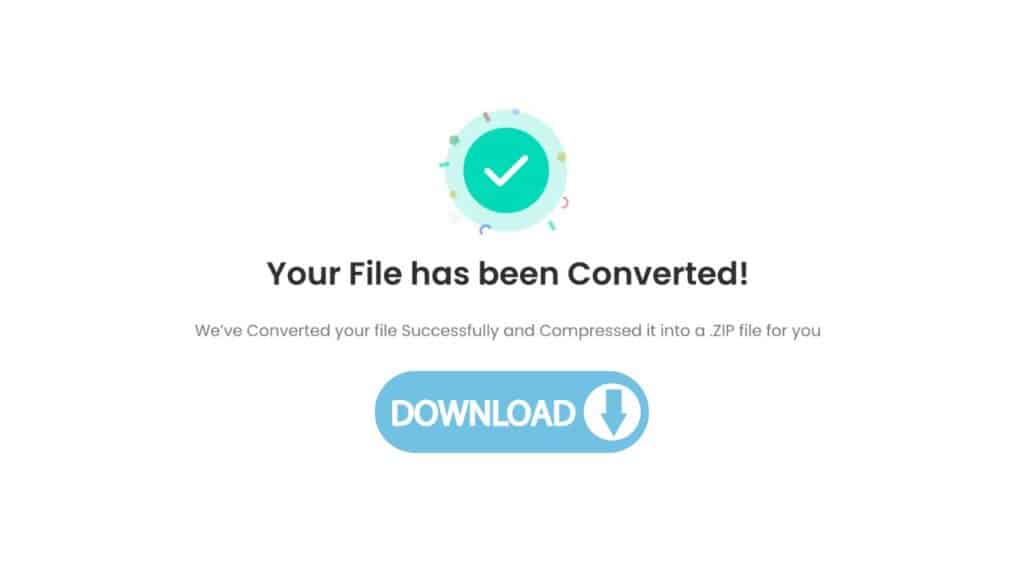
Once the conversion is complete, you can download the converted AAC file by clicking the “Download” button.
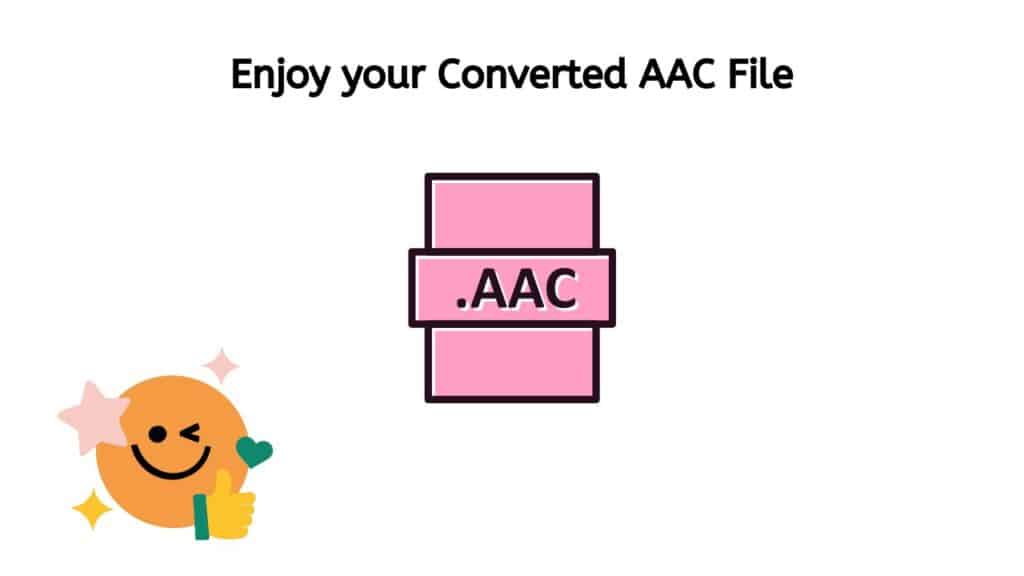
You’ve finished the procedure! Your AAC file is now prepared for usage or sharing. It has been meticulously made to guarantee the best audio quality.
Is AAC higher quality than MP3?
The widespread consensus is that AAC (Advanced Audio Coding) offers audio of a higher caliber than MP3. It has a number of advantages over MP3 and was created to be its replacement.
Compression Algorithm: AAC’s more effective compression method allows for improved sound quality at lower bitrates, which is one of its key advantages. As a result, an AAC file may be smaller than an MP3 file while still offering the same degree of audio quality, or it may deliver higher audio quality at the same bitrate.
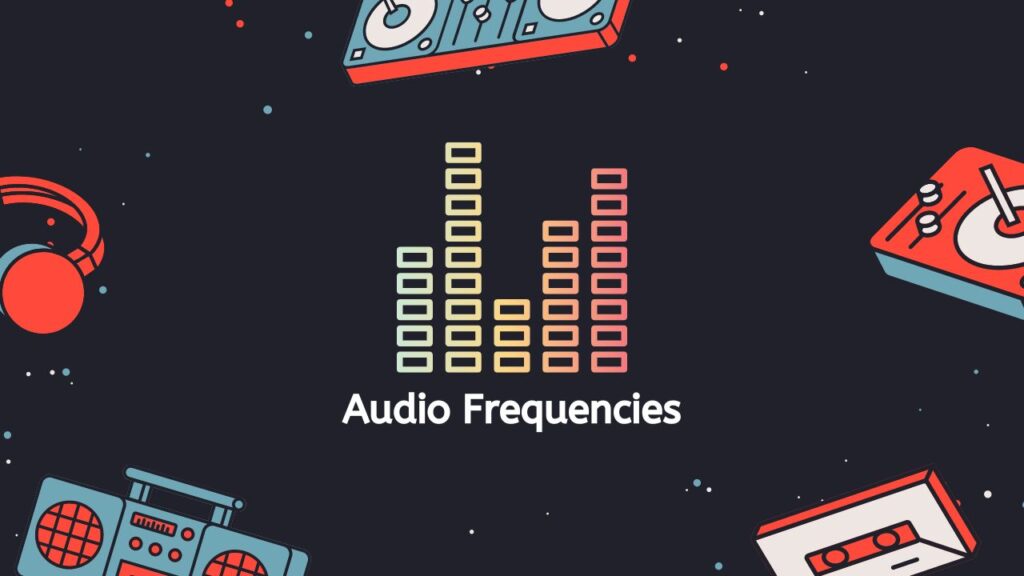
AAC also has the benefit of supporting a larger range of audio frequencies, allowing for the encoding of noises that are audible only to machines (e.g. dog whistles). Because of this, it is a superior option for encoding music with a wide dynamic range, like jazz or classical.
AAC is a good option if you want the best audio quality and are not worried about compatibility with outdated devices. However, MP3 can be a better option if you need to guarantee compatibility with dated hardware or software that doesn’t support AAC.
How to Play AAC Files
There are numerous options available to you if you want to play an AAC file. How to play AAC files is explained in detail below:
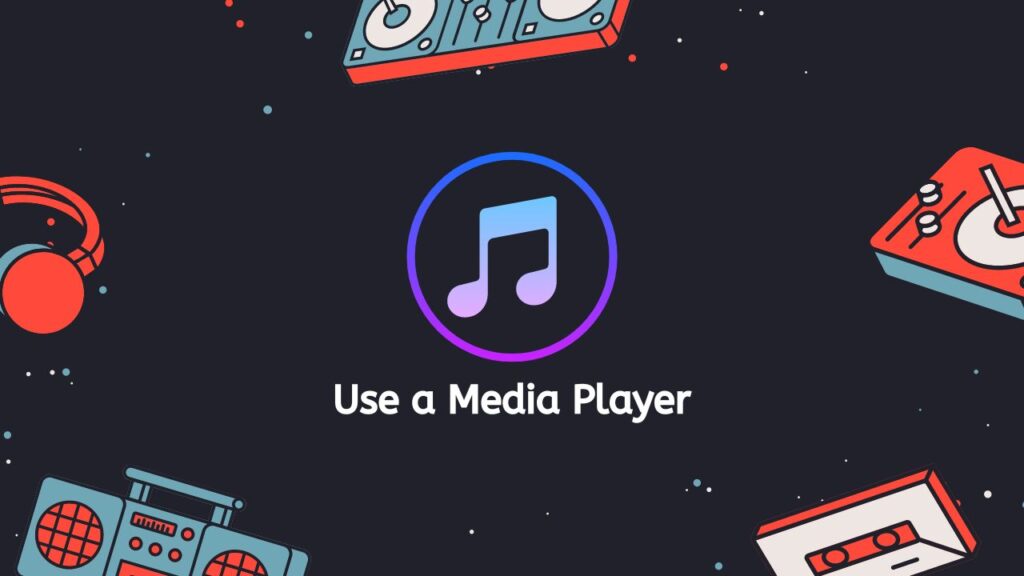
- Use a media player: One of the easiest ways to play an AAC file is to use a media player that is capable of playing this type of file. There are many different media players available that support AAC playback, such as VLC Media Player, Windows Media Player, and Apple’s iTunes. To play an AAC file with a media player, simply open the media player, go to the “File” menu, and select “Open.” Then, navigate to the location of the AAC file on your computer and select it. The media player should then begin playing the file.
- Convert the file to a different format: If you don’t have a media player that supports AAC playback, or if the file is not playing properly, you may need to convert the file to a different audio format. You can use our online audio converter to convert your audio files. To convert an AAC file using our app, simply click the “Start” button then navigate to the location of the AAC file and select it. Once the file is imported, click “Convert file” and our conversion tool will automatically turn the file into your desired format in just a few seconds.
- Use a web-based player: If you don’t have a media player installed on your computer, or if you don’t want to download any additional software, you can use a web-based player to play your AAC file. There are many websites that allow you to upload and play audio files, such as AudioBoo and MixCloud. To play an AAC file using a web-based player, simply go to the website, upload the file, and press the “Play” button.
- Use a mobile app: If you want to play an AAC file on your smartphone or tablet, you can use a mobile app that is capable of playing this type of file. There are many different apps available that support AAC playback, such as Apple’s Music app and Google Play Music. To play an AAC file using a mobile app, simply open the app, navigate to the location of the file on your device, and press the “Play” button.
The Best PCM to AAC Converter
Our app operates on any platform, including smartphones, tablets, and laptops, and it is dependable, quick, and simple to use. You can be confident that our app produces top-notch outcomes because it has received outstanding user ratings.
Not only is our software quick and simple to use, but it is also totally free. Yes, you can convert as many files as you like without worrying about paying anything. Additionally, with high user reviews, you can be sure that our app is dependable and consistently produces results of the highest caliber.
You don’t have to worry about compatibility either because our app runs on all devices, including tablets, computers, and smartphones. Therefore, you may quickly convert PCM to AAC and WAV files to WMA format with our app, regardless of the device you’re using.
In Summary
Try out our Free Online Web Converting program if you’re looking for a quick and simple way to convert PCM to AAC. It is an easy and affordable solution for your audio conversion needs because it is free to use and produces high-quality results.
Frequently Asked Questions
This may serve as a way for you to quickly find answers to the questions that you may have about how to Convert PCM to the AAC format online using AnyConverted.
Does converting PCM to AAC improve quality?
Converting PCM (Pulse Code Modulation) to AAC (Advanced Audio Coding) can potentially improve the quality of the audio file if the original PCM file has a high bit rate and the AAC file is encoded at a higher bit rate. However, if the original PCM file has a low bit rate, converting it to AAC may not significantly improve the quality.
Does converting PCM to AAC lose quality?
Converting PCM to AAC can also potentially result in a loss of quality if the original PCM file has a higher bit rate than the resulting AAC file, or if the conversion process introduces artifacts or other distortions.
Is AAC high quality?
AAC is generally considered to be a high-quality audio format, particularly when compared to older formats such as MP3. It is used by many streaming services and can provide good sound quality at relatively low bit rates.
How do I Convert a File to AAC?
To convert a file to AAC, you need to use our web converter. Simply drag and drop or upload the file you want to convert then within seconds you’ll receive your high-quality converted AAC file.
How to send AAC files?
There are several ways to send AAC files, depending on the file size and the intended recipient. Some options include emailing the file, uploading it to a file sharing service such as Dropbox or Google Drive, or transferring it directly to the recipient’s device using a USB cable or other means.