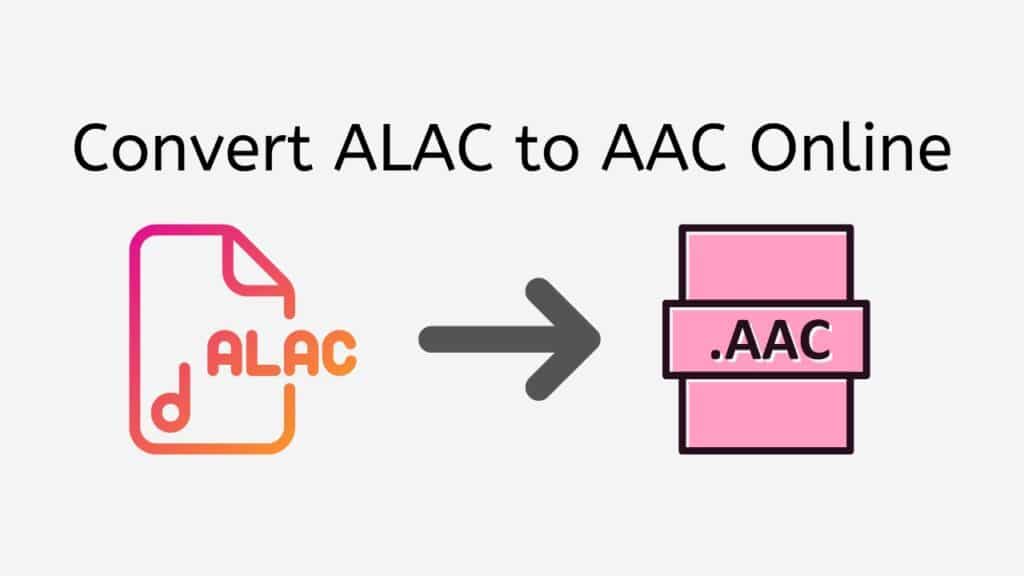This article is for you if you want to convert ALAC (Apple Lossless Audio Codec) files to AAC (Advanced Audio Codec). This post will describe how to quickly and easily convert your ALAC files to AAC using our free online web converter.
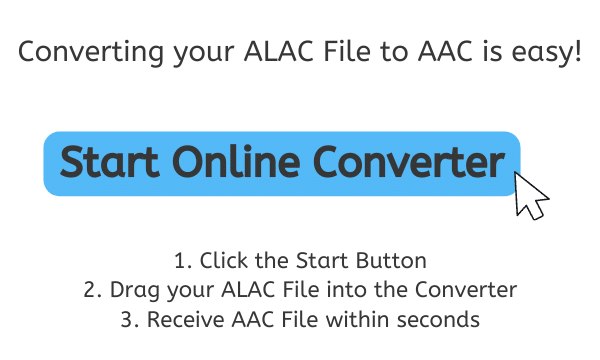
What are ALAC and AAC Formats
Let’s first briefly describe these two audio codecs. Apple created the lossless audio codec known as ALAC. It is used to save digital audio files in a manner that keeps the original audio quality without suffering from compression-related quality degradation. As a result, audiophiles and music lovers who want to store and listen to their music in the highest quality frequently use ALAC.
AAC, on the other hand, was created by the Moving Picture Experts Group and is a lossy audio codec (MPEG). Because it provides acceptable audio quality at a smaller file size compared to other audio codecs, it is frequently used for storing and transmitting music. But as it’s a lossy codec, there is some audio quality loss when compared to the original audio source.
All about the AAC File
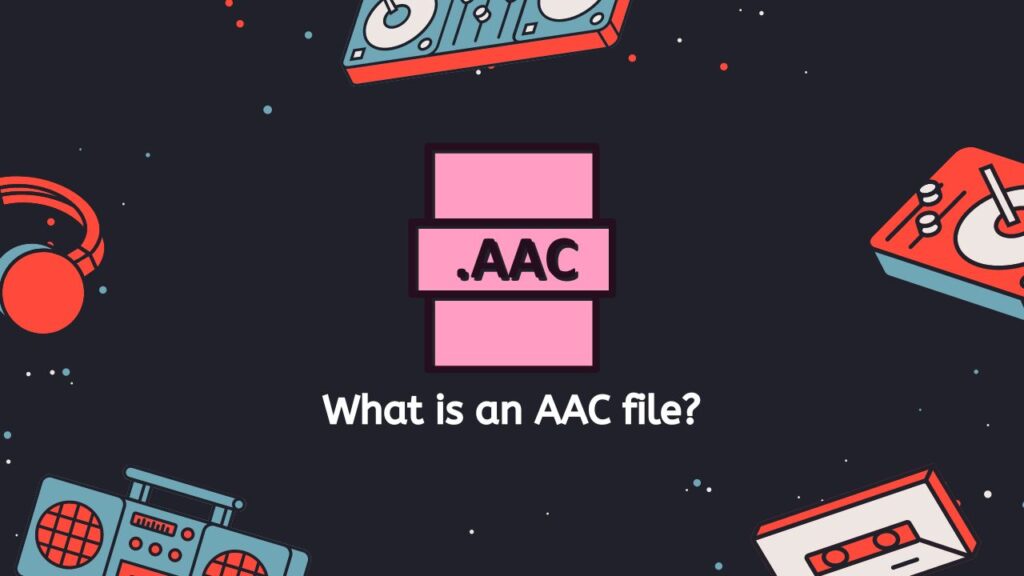
AAC (Advanced Audio Coding) files are digital audio files that employ lossy data compression to slash file size without sacrificing audio quality. It is a well-liked format for storing and sharing audio data, and many hardware and software programs support it.
The Moving Picture Experts Group created the standard audio codec known as AAC (MPEG). It was made to replace the MP3 format and has a number of advantages over MP3 in terms of sound quality and encoding effectiveness.
Advanced Algorithms
One of AAC’s key advantages is that it uses sophisticated algorithms to remove extraneous information from the audio input, resulting in lower files without noticeably sacrificing quality. This makes it a well-liked option for music file storage because it enables the storage of more tracks on a device or in a cloud storage account.
Audiobooks
AAC is frequently employed for audio content outside of music, such as podcasts, audiobooks, and video game soundtracks. Mobile phones, tablets, video players, and home entertainment systems are just a few of the hardware and software that support it.
Audio Editing Software
AAC files are commonly stored with the.aac or.m4a file extension and can be made using a variety of audio editing software programs. Most devices that enable audio playback, such as laptops, smartphones, and portable media players, can play them.
Both amateur users and established media companies frequently use the high-quality and effective AAC format for storing and disseminating audio recordings.
Convert ALAC to AAC Using the Ultimate Converter
If you require assistance converting an ALAC file to an AAC file or another file format, such as AMR to the MP4 format, use AnyConverted:
By selecting the “Start” button, the conversion tool will be opened. Your ALAC file can be added to the conversion tool by dragging it there, or you can choose it from your computer by clicking the “Browse File” button.
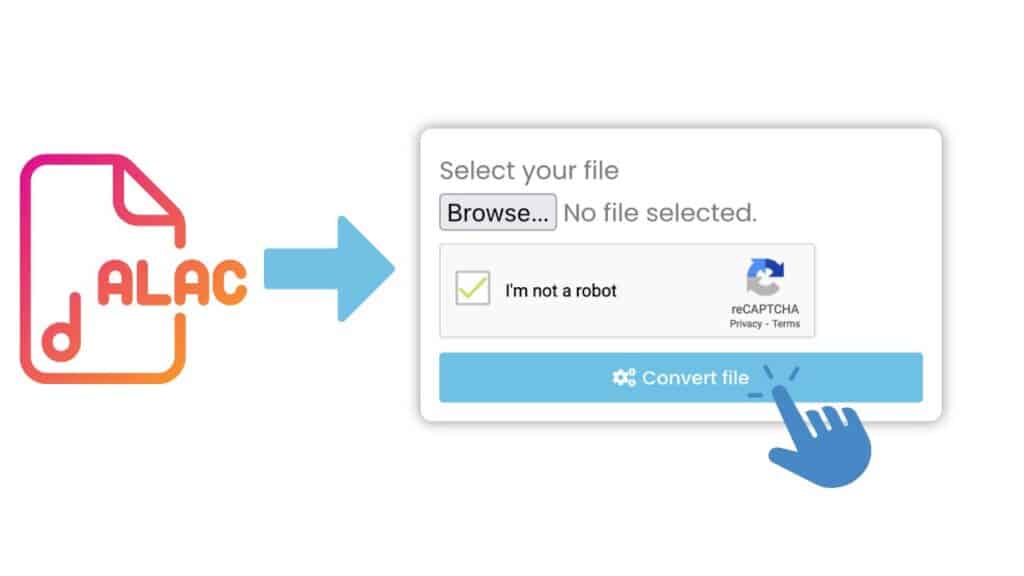
Click the “Convert” button when you are now ready to start the conversion process. The tool will begin converting your ALAC file to an AAC file. Please wait while the conversion finishes. This process should only take a few seconds.
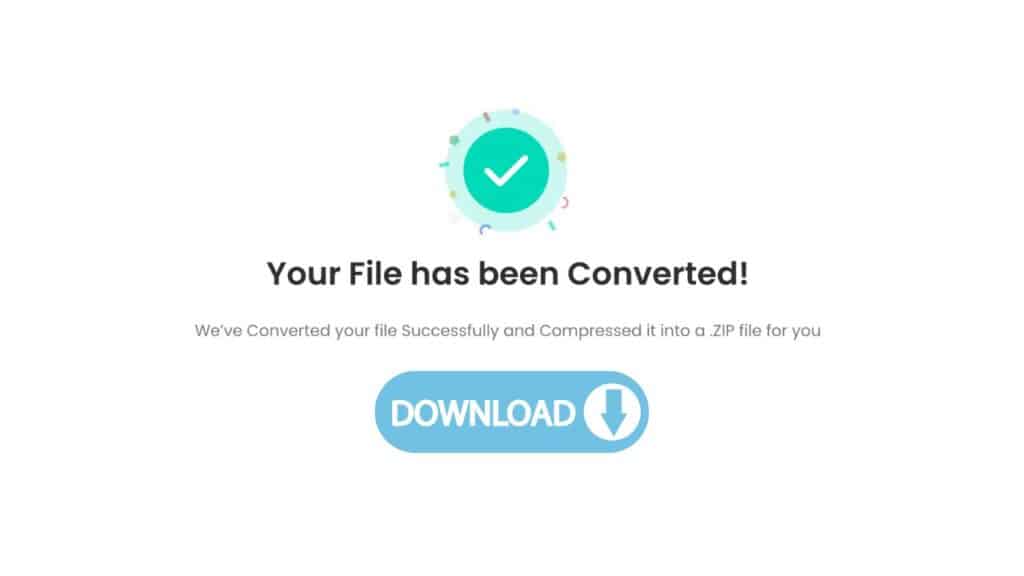
To download the converted AAC file to your computer, click the “Download” button after the conversion process is finished.
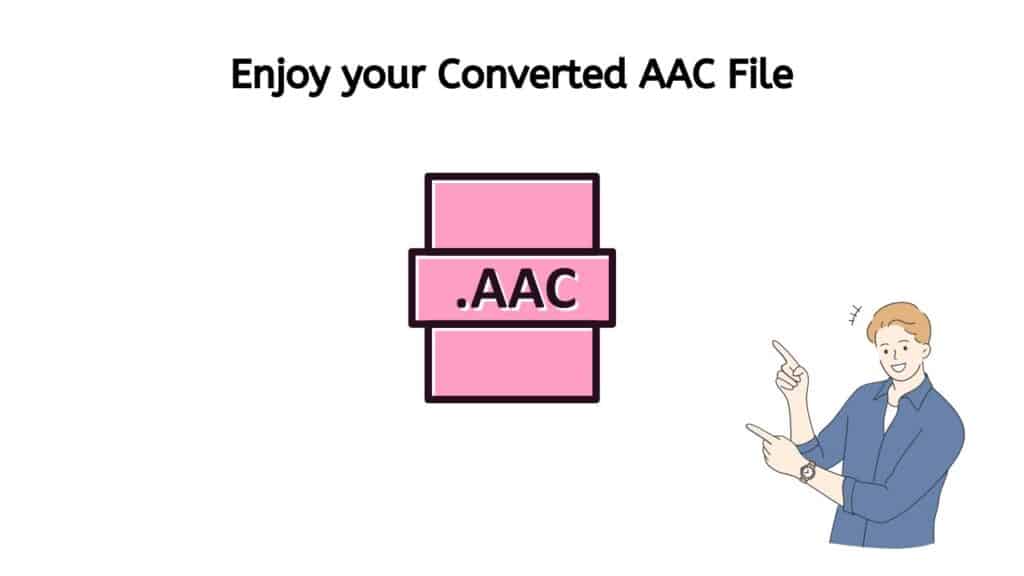
You should now have a high-quality AAC version of your ALAC file, which you can play on any device that supports the AAC format. If you have any questions or run into any issues during the conversion process, feel free to reach out to the AnyConverted support team for assistance.
How to Open and Play AAC Audio File
There are several ways to open and play an AAC audio file on a computer or mobile device. Here are the steps for some common methods:
Using a Media Player
On a Windows PC, you can use a media player like Windows Media Player or VLC Media Player to open and play an AAC audio file. Simply double-click the file to open it in the media player.
On a Mac, you can use the built-in QuickTime Player to open and play an AAC audio file. Just double-click the file to open it in QuickTime.
On a mobile device, you can use a media player app like the built-in Music app on an iPhone or the Google Play Music app on an Android device to play an AAC audio file. Just open the app and navigate to the location of the file on your device to play it.
Using a Web Browser
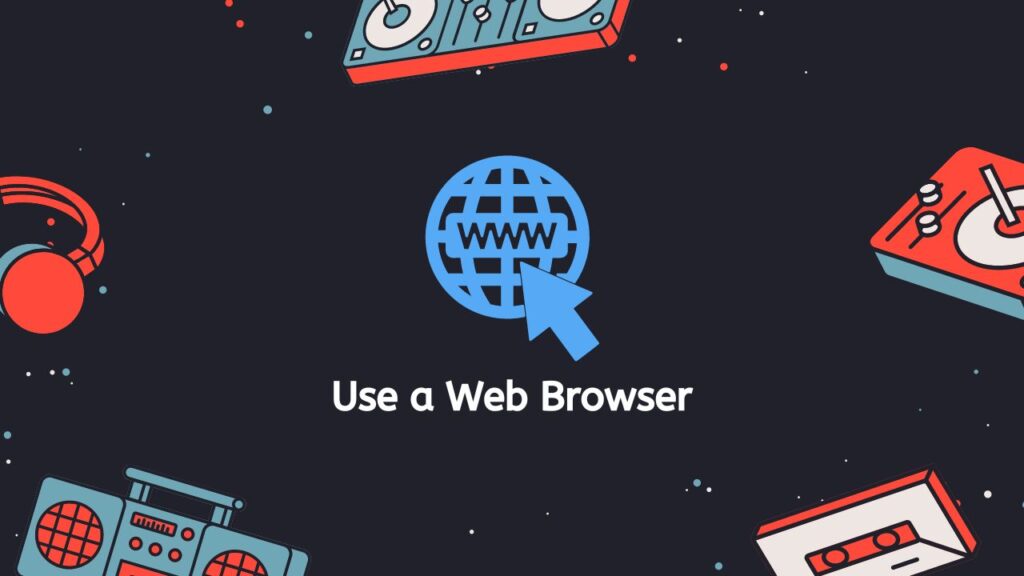
You can also open and play an AAC audio file in a web browser like Google Chrome, Mozilla Firefox, or Microsoft Edge. Simply drag and drop the file into the browser window, or use the “Open” option in the browser’s File menu to select the file and open it.
Converting the File to a Different Format
If you are having trouble opening an AAC audio file, you may need to convert it to a different audio format that is more compatible with your device or software. You can use our free file conversion tool to convert the file to a different format like MP3, WAV, or OGG. Just upload the file and follow the prompts to convert and download the file. You can then open the converted file in a media player or other software that is capable of playing the new format.
Best Features of our ALAC to AAC Converter
Using our converter is easy and straightforward. All you need to do is visit our website and drag and drop your ALAC file into the converter. Within seconds, the converter will start processing your file and converting it to AAC. The entire process is fast and reliable, and you can expect high-quality results every time.
One of the great things about our converter is that it works on any device. Whether you’re using a smartphone, a computer, or a tablet, you can easily convert your ALAC files to AAC using our converter. Plus, our converter is completely free to use, so you don’t have to worry about paying for a subscription or purchasing any software.
Why Use the ALAC Format?
AAC (Advanced Audio Codec) is a digital audio encoding format that is designed to provide high-quality audio at a relatively low bitrate. It was developed as a successor to the MP3 format, and has since become one of the most widely used audio codecs in the world. There are several benefits to using AAC files:
- Improved audio quality: One of the main benefits of AAC is that it provides improved audio quality compared to MP3. This is because it uses a more advanced encoding algorithm that is able to retain more of the original audio quality, resulting in higher-fidelity sound.
- Smaller file size: Another advantage of AAC is that it has a smaller file size compared to other audio formats, such as WAV or FLAC. This is because it uses a more efficient encoding algorithm, which results in smaller file sizes without sacrificing audio quality. This is especially useful for storing large music libraries or for sharing audio files online.
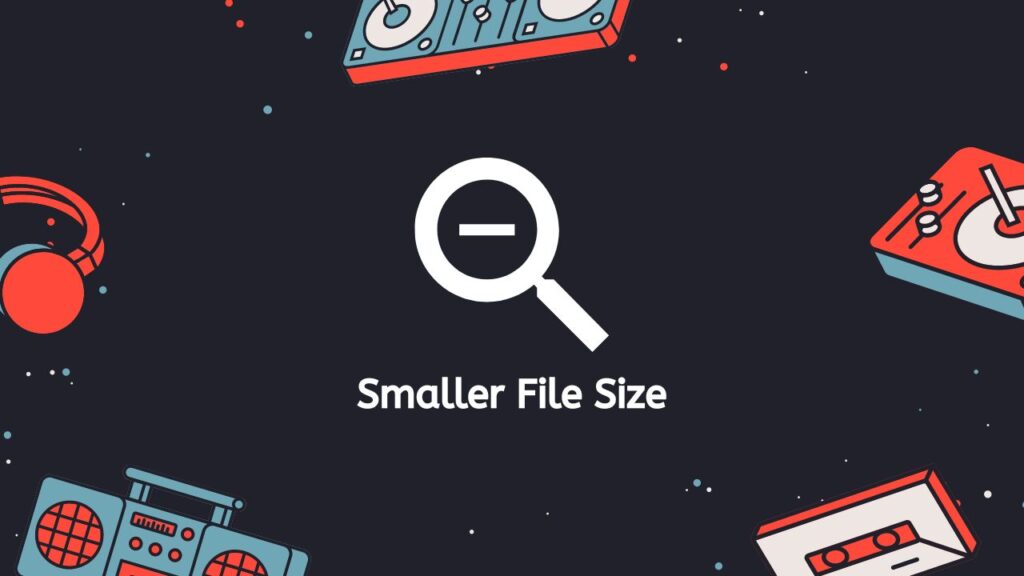
- Wide compatibility: AAC is supported by a wide range of devices and software, including Apple products (such as iPod, iPhone, and iPad), Android devices, and various media players. This means that you can play AAC files on a wide range of devices without the need for additional software.
- Streaming support: AAC is also supported by various streaming services, such as Spotify and Apple Music. This means that you can stream music in high-quality audio using AAC, which is especially useful for listening to music on the go.
- Improved efficiency: Another benefit of AAC is that it is more efficient than other audio codecs, especially at low bitrates. This means that you can achieve high-quality audio using a smaller amount of data, which is especially useful for streaming or downloading audio over a limited bandwidth connection.
The benefits of AAC include improved audio quality, smaller file size, wide compatibility, streaming support, and improved efficiency. These features make it an ideal choice for storing and playing high-quality audio on a wide range of devices.
ALAC Vs AAC: What Makes These Audio Files Different?
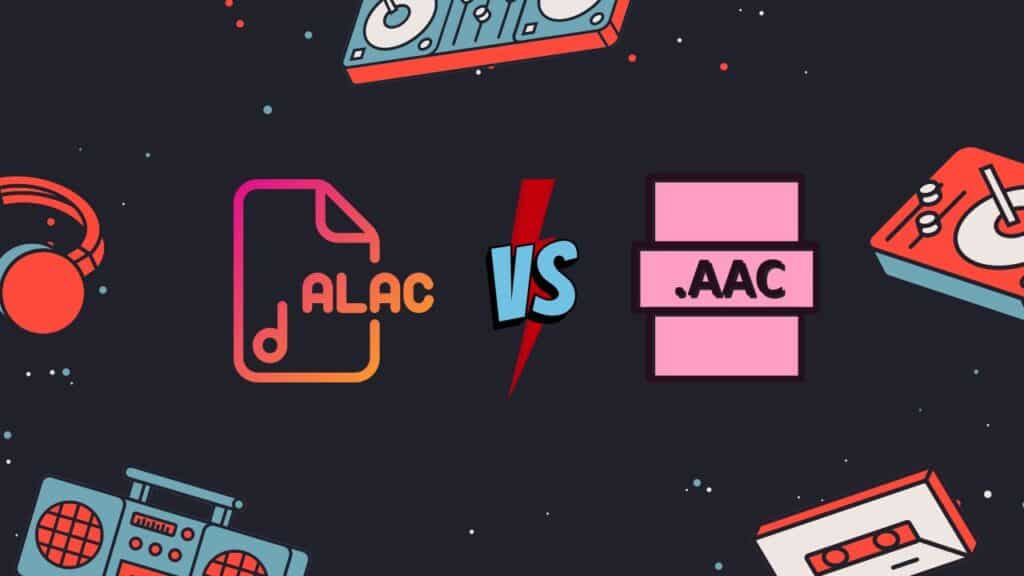
ALAC (Apple Lossless Audio Codec) and AAC (Advanced Audio Codec) are both audio codecs that are used to compress audio files. They are both lossy codecs, which means that they reduce the size of the audio file by discarding some of the audio data that is considered less important to the listener. However, there are some key differences between ALAC and AAC:
- Compatibility: ALAC is a proprietary codec developed by Apple, and is primarily used on Apple devices such as iPhones and iPads. AAC, on the other hand, is a widely used codec that is supported by many devices and platforms, including Apple devices, Android devices, and most modern media players.
- Quality: Both ALAC and AAC are designed to provide high-quality audio, but ALAC is generally considered to offer better sound quality than AAC, especially at higher bitrates. This is because ALAC uses a more advanced algorithm for audio compression, which results in less loss of audio quality.
- File size: While both codecs are designed to compress audio files, ALAC tends to produce larger files than AAC at the same bitrate. This is because the more advanced compression algorithm used by ALAC results in less loss of audio quality, but also requires more data to be stored in the file.
The choice between ALAC and AAC will depend on the specific needs of the user. If compatibility with a wide range of devices is a priority, then AAC may be the better choice. If sound quality is the most important factor, then ALAC may be a better option.
Final Words
Our free online web converter is a reliable, fast, and easy way to convert your ALAC files to AAC or even different files such as AIFF to M4A format. It has top ratings from users, and it works on any device. So if you want to convert ALAC to the AAC format, give our converter a try and see the results for yourself.
People Also Asked
Do you have any questions about using our web app to convert ALAC to AAC online? We are here to help! Below, you will find answers to some of the most frequently asked questions on this topic.
Why would I want to convert ALAC to AAC?
There are several reasons you might want to convert ALAC audio file to AAC:
- You want to reduce the file size of your audio files for easier storage or faster uploading and downloading.
- You want to play your audio files on devices that do not support the ALAC format, such as some older car stereos or portable media players.
- You want to stream your audio files over the internet and need a more efficient format for streaming.
How do I use your online converter to convert ALAC to AAC?
Using our online tool to convert ALAC to AAC is simple, just drag and drop or upload your ALAC file to our converter tool, click “Convert file” button, and in seconds you will get your AAC file.
Will the conversion process affect the audio quality of my files?
When you convert ALAC to AAC, the audio quality may be slightly reduced due to the lossy nature of the AAC format. However, the difference in quality should not be noticeable to most listeners, especially if you are converting from a high-quality ALAC file. If you are concerned about preserving the highest possible audio quality, you may want to consider using a lossless format such as FLAC or WAV instead of AAC.
How To Send ALAC Files?
To send ALAC (Apple Lossless Audio Codec) files, you can use any method that allows you to share files electronically. Some options include:
- Email: You can attach the ALAC files to an email and send them to the recipient’s email address.
- File sharing service: There are many file sharing services that allow you to upload and share files with others, such as Google Drive, Dropbox, or WeTransfer. You can upload the ALAC files to the service and share the link with the recipient.
- Instant messaging: If you use an instant messaging app such as WhatsApp, you can send the ALAC files as a message attachment.
- Social media: Many social media platforms allow you to share files with your followers or friends. You can upload the ALAC files and share them on your profile or in a private message.
Keep in mind that the recipient will need a device or software that is capable of playing ALAC files in order to listen to them. If they are unable to play the files, you may need to convert them to a different audio format that is more widely supported.
Why might you need to reduce the size of AAC files?
There are several reasons why you might need to reduce the size of Advanced Audio Codec (AAC) files:
- Storage space: AAC files can be quite large, especially if they are of high quality or contain a lot of audio data. Reducing the size of these files can help free up space on your hard drive or other storage devices.
- Sharing: If you want to share an AAC file with someone, it might be too large to send via email or upload to a file sharing service. Reducing the size of the file can make it easier to share.
- Compatibility: Some devices and software programs may have limitations on the size of files that they can handle. Reducing the size of an AAC file can help ensure that it is compatible with these devices and programs.
- Performance: Large files can take longer to load and may cause performance issues on some devices. Reducing the size of an AAC file can improve its performance on these devices.
There are several ways to reduce the size of an AAC file, including using a audio compression tool, converting the file to a lower bitrate or sampling rate, or trimming the file to remove unnecessary audio data.