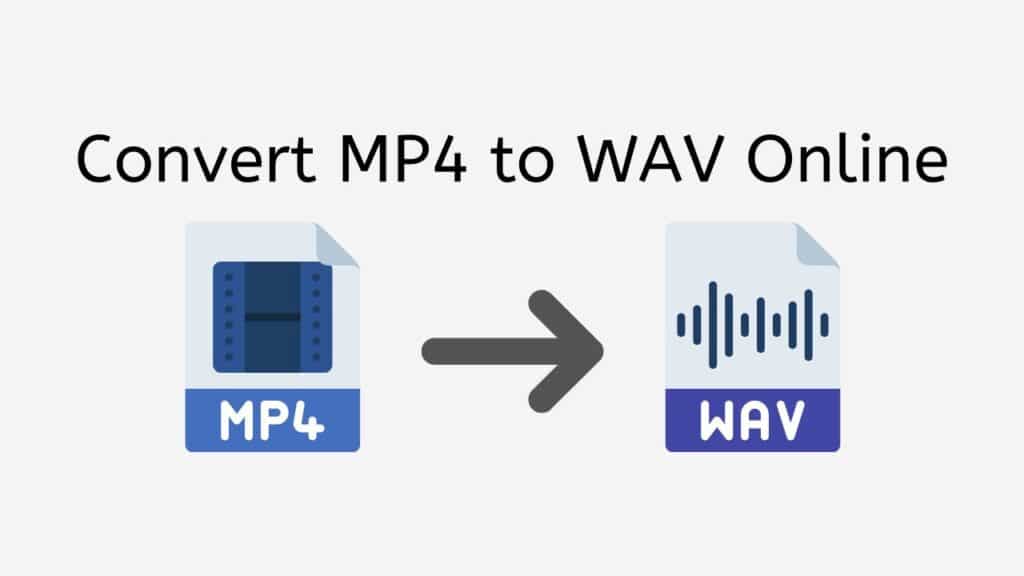Our free online web converting tool is available to assist you if you need to convert an MP4 file to a WAV file. You may simply convert your files from one format to another with just a few easy steps and no fuss.
Drag the original file into the conversion page to start using our program, and you’ll get your converted file in a matter of seconds. It’s that simple! There is no requirement to set up any software or create an account. Simple drag, conversion, and download.

What is Waveform Audio File Format: A Quick and Simple Explanation
For storing and playing back audio on a computer or other digital audio devices, a WAV file is utilized. It is one of the most widely used audio file formats and is compatible with practically all current hardware and applications.
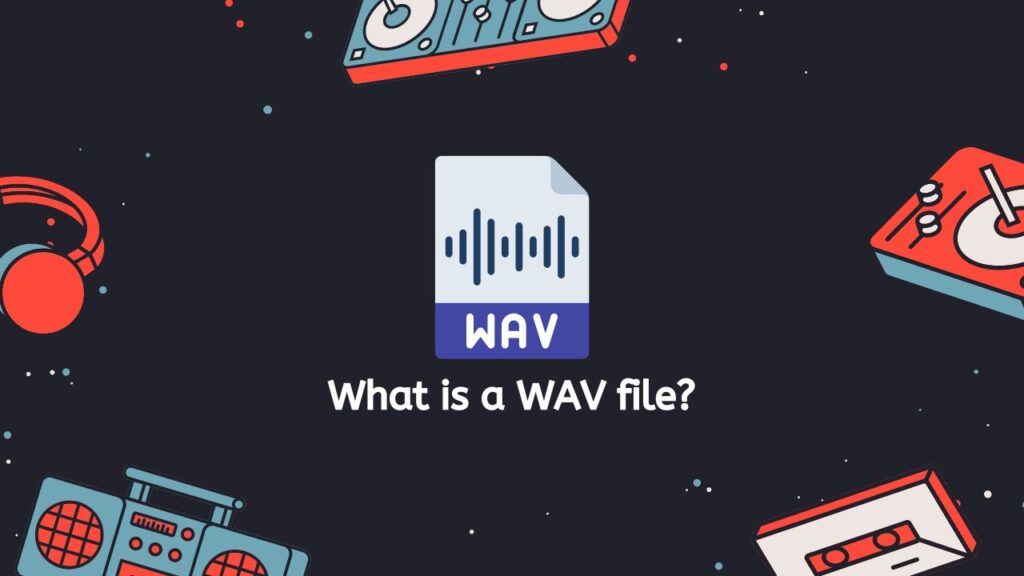
WAV, which stands for “Waveform Audio File Format,” was created in 1991 as a common format for storing and sending audio data. The RIFF (Resource Interchange File Format) file structure, which is a container format that enables the storage of many data types in a single file, serves as the foundation for WAV files.
Music Recordings and Sound Effects
WAV files have the major benefit of being lossless, which means that when they are compressed, there is no quality loss. They are therefore perfect for storing high-quality audio files, such music or sound effects. WAV files may offer a wide range of audio quality and fidelity since they can hold audio data with a variety of bit depths and sample rates.
File Size
WAV files are not compressed, hence they often have a greater file size than other audio file formats like MP3 or AAC. This can make them more challenging to send or store, particularly if you have a sizable library of audio recordings. WAV files can be played back more precisely and with less loss of sound quality than compressed formats due to their uncompressed nature.
WAV files are frequently used in professional audio production and other applications where high-quality sound is crucial because they are a well-liked and widely-supported option for storing and playing back audio data.
MP4 to WAV Online Conversion: A Step-by-Step Guide
If you are looking to convert an MP4 video file to a WAV audio file or a different file such as DSD to FLAC or PCM files to WAV format, this tutorial will show you how to use our free online tool to easily accomplish this task. Simply follow the steps outlined below and you’ll be able to convert your MP4 file to a WAV file in no time.

By selecting “Start,” the online converting tool will be made available. Select the MP4 file you wish to convert by clicking the “Browse File” button in the newly opened window. The file can also be dropped into the converter window by dragging it there.
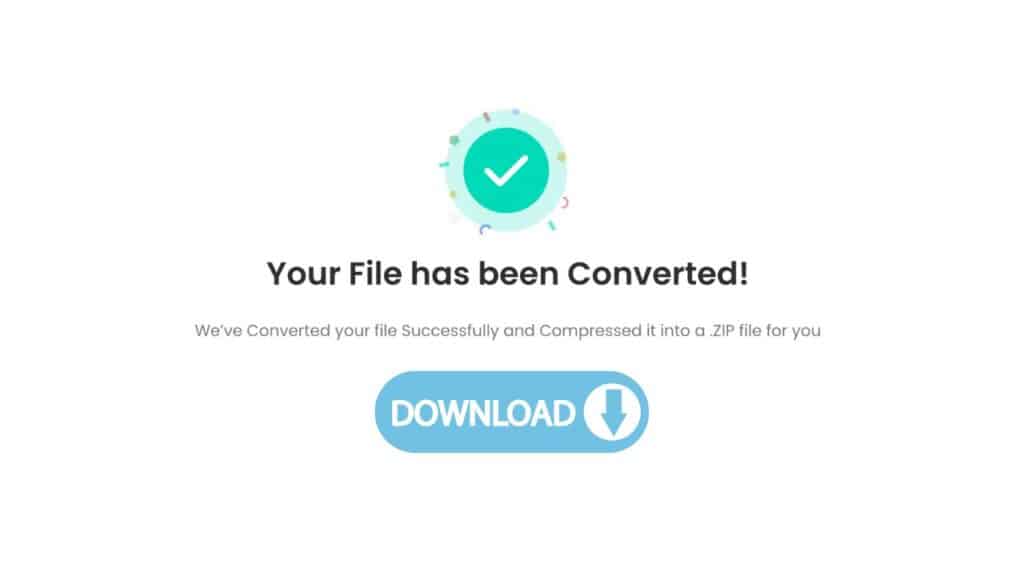
Select “Convert” from the menu. Hold off until the conversion is finished. This process ought to be quick. Click “Download” to save the converted WAV file to your computer after the conversion is complete.
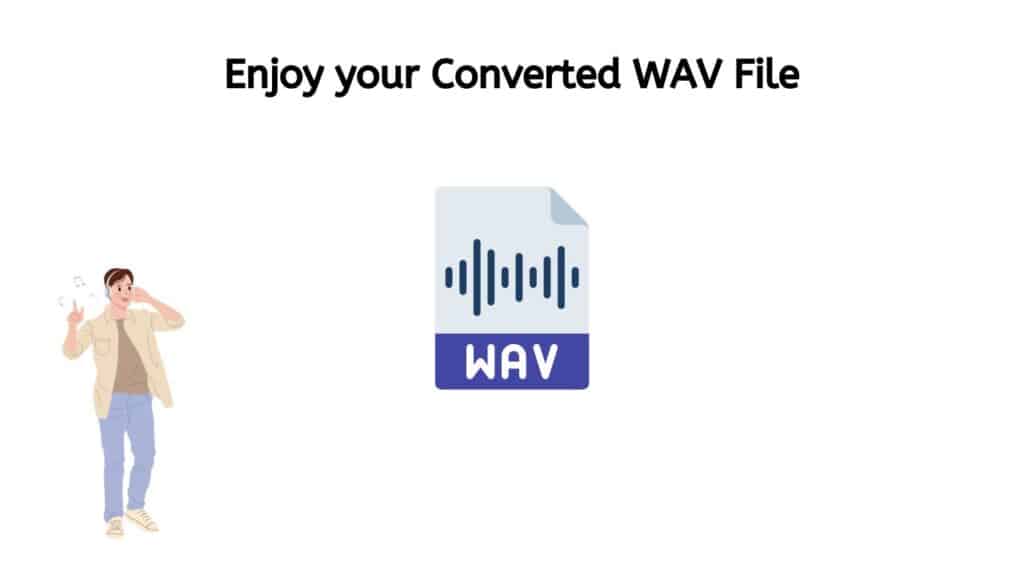
You’ve succeeded in producing a high-quality WAV file that can be used in a variety of ways. Good work!
Our Free Online Converter Tool and Its Best Features
Our online converter is intended to make MP4 to WAV file conversion as quick and simple as possible. Simply drag the original MP4 file into the software, then wait a few seconds for the conversion to finish. No additional software needs to be downloaded, and there’s no need to fiddle with difficult settings because our app is made to be user-friendly and open to all users.
Fast Conversion: One of the key benefits of our web application is its speed. We use advanced algorithms and powerful servers to ensure that conversions are completed as quickly as possible, so you won’t be left waiting around for your file to be ready. This is especially useful if you have a lot of files to convert or need to work on a tight deadline.
Reliability: In addition to being fast, our app is also reliable. We’ve worked hard to optimize the conversion process and eliminate common issues such as file corruption or quality loss. This means that you can trust that your converted WAV files will be of the same high quality as the original MP4 files.
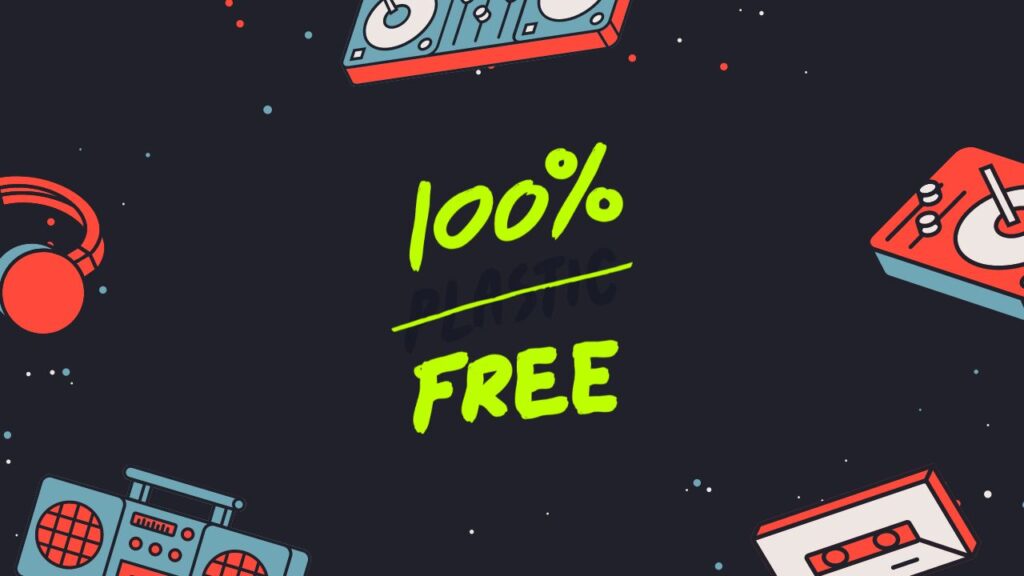
100% Free: But speed and reliability aren’t the only benefits of using our tool. It’s also completely free to use! We believe that everyone should have access to high-quality file conversion tools, regardless of their budget. There are no hidden fees or subscription charges – you can use our web app as much as you like, without ever having to pay a cent.
Works on any Device: Our online converter is compatible with a wide range of devices, including smartphones, tablets, and computers. This means that you can convert MP4 to WAV files on the go, using any device with an internet connection. Whether you’re at home, at work, or on the go, you’ll be able to access our app and get the conversions you need.
High Ratings: Our online application has received top ratings from users around the world. People love how easy it is to use and appreciate the high-quality results that it delivers. We’re confident that you’ll feel the same way once you’ve tried our app for yourself.
Reasons Why you should Convert MP4 File to WAV
These are several reasons why would you want to convert an MP4 file to a WAV file in the first place.
- Audio quality: WAV files are lossless and offer high-quality audio. If you want to preserve the quality of the audio in your MP4 file, converting it to a WAV file can be a good option.
- Compatibility: WAV files are widely supported by a variety of devices and software, so if you are having trouble playing an MP4 file on a particular device or program, converting it to a WAV file may solve the issue.
- File size: WAV files are generally larger than MP4 files because they are lossless and don’t use any compression. If file size is not an issue for you, then converting an MP4 to a WAV can be a good way to preserve the quality of the audio.
- Editing: WAV files are easier to edit than MP4 files because they are uncompressed and don’t use any lossy compression. If you want to edit the audio in your MP4 file, converting it to a WAV file can make the process simpler.
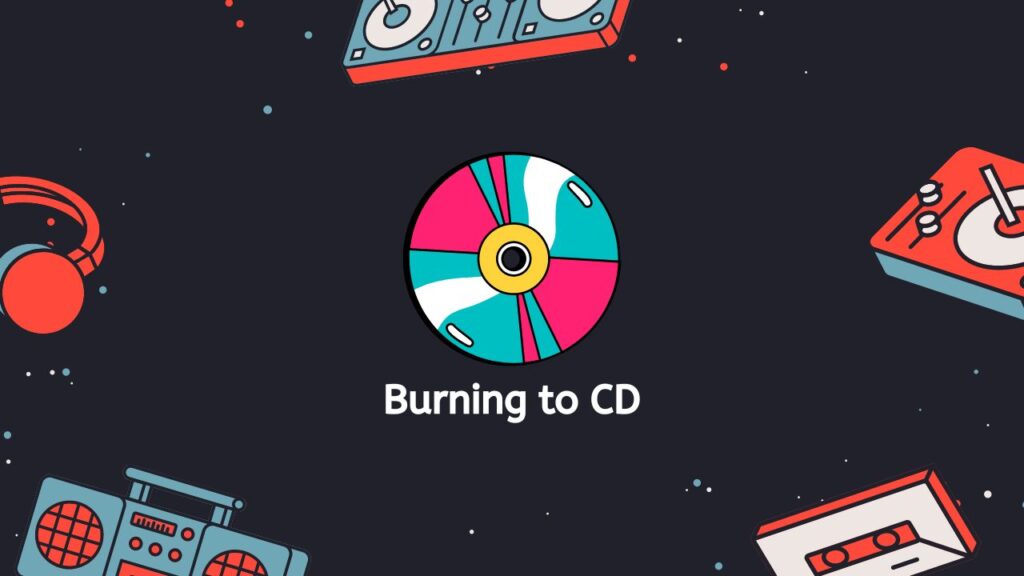
- Burning to CD: If you want to burn the audio from your MP4 file to a CD, you’ll need to convert it to a WAV file first because CDs only support WAV audio.
Converting an MP4 to a WAV file can be a good option if you want to preserve the quality of the audio, ensure compatibility with a wide range of devices and software, edit the audio, or burn it to a CD.
MP4 vs WAV: What’s the difference?
Two different forms of audio and video file formats are MP4 and WAV. Although they are both commonly used, they differ in some significant ways that make them more suited for particular applications.
A common digital multimedia container format for storing audio and video is MP4, or MPEG-4 Part 14. It is used to store movies, TV shows, and other video content and is based on the QuickTime File Format (QTFF). The fact that MP4 can be played on a variety of gadgets, including smartphones, tablets, and PCs, is one of its key benefits. Additionally, it is quite effective, which enables it to compress vast amounts of data without noticeably lowering the audio or video quality.
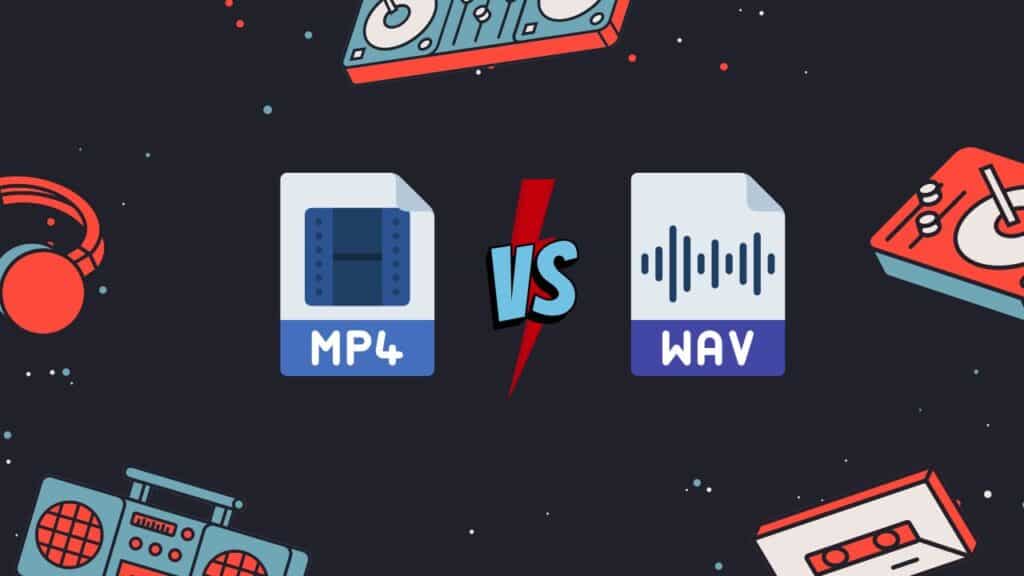
Microsoft and IBM created the digital audio file format known as WAV, or Waveform Audio File Format. It is a well-liked option for audio pros and enthusiasts because it is frequently utilized for storing uncompressed audio. WAV files, in contrast to MP4, don’t employ any compression, hence the audio quality is preserved in its entirety. WAV files, on the other hand, are significantly bigger than MP4 files, which makes them less useful for storing vast volumes of audio.
Audio Quality
The way MP4 and WAV handle audio quality is one of their primary distinctions. WAV files provide the best audio quality because they are uncompressed. They are therefore perfect for high-end audio tasks like music recording and editing. On the other hand, MP4 files use compression to shrink their size, which may lead to a reduction in audio quality. Even though most people might not notice the difference, it can have a big impact on professional audio work.
Compatibility with Devices and Software
The interoperability of the two formats with various hardware and software is another difference between them. Many different types of hardware and software, including the majority of media players and video editing programs, support MP4 files. On the other side, WAV files could not be supported by all hardware and software, and they might need additional programs to play or edit them.
Two distinct audio and video file formats that are appropriate for various uses are MP4 and WAV. MP4 is a well-liked, effective format that works with a variety of devices to store and play video. Professional audio applications are best suited for the high-quality, uncompressed audio format WAV.
Editing WAV Files using Audacity

To edit a WAV file in Audacity, follow these steps:
- Launch Audacity on your computer.
- Click “File” in the top menu and then select “Open” to open the WAV file you want to edit. The file will be imported into Audacity and displayed in the track area.
- Use the selection tool to select the portion of the track that you want to edit. To do this, click and drag the mouse over the desired section of the track.
- Use the various editing tools to make your desired changes to the selected area. For example, you can use the “Cut” tool to delete a section of the track, the “Copy” tool to copy a section of the track, or the “Paste” tool to paste a section of the track.
- Once you have finished making your edits, click “File” in the top menu and then select “Export” to save the edited WAV file.
On a Final Note
Whatever the cause, you can effortlessly and rapidly convert your MP4 files to WAV with our program. Therefore, the next time you need to switch, try our free online web conversion tool. We’re certain the outcomes will satisfy you.
People Also Asked
The following are some frequently asked questions about converting MP4 to WAV files online. If you have a question that is not listed, feel free to Contact Us at any time.
Can I convert MP4 to WAV using Windows Media Player?
Yes, you can convert MP4 to WAV using Windows Media Player by following these steps:
- Open Windows Media Player.
- Click on the “Library” tab.
- Select the MP4 file that you want to convert.
- Right-click on the selected file and select “Convert to WAV” from the menu.
- Wait for the conversion to complete.
What is the best WAV bit depth?
The best WAV bit depth depends on the audio quality you want and the amount of disk space you have available. In general, a bit depth of 16 bits is sufficient for most purposes, while a bit depth of 24 bits is preferred for high-quality audio.
How do I make a WAV file smaller?
There are several ways to make a WAV file smaller:
- Use a lower bit depth. This will reduce the size of the file, but may also reduce the audio quality.
- Use a lower sample rate. This will also reduce the size of the file, but may also reduce the audio quality.
- Use a lossy audio codec such as MP3 or AAC. This will significantly reduce the size of the file, but will also significantly reduce the audio quality.
Can VLC play WAV?
Yes, VLC media player can play WAV files. WAV (Waveform Audio File Format) is a file format for storing audio data on a computer. It is a common audio format for storing audio data on a computer, and it is supported by many media players, including VLC. To play a WAV file using VLC, you can simply open the file using the Open File option in the Media menu, or you can drag and drop the file into the VLC window. VLC will then begin playing the file.
How to convert MP4 to WAV effortlessly on Mac?
To convert MP4 to WAV effortlessly on a Mac, you can use our free video converter. All you need is an internet connection and web browser. Simply drag and drop your MP4 file and our converter tool will do the rest of the job for you. Within seconds, you’ll have a high-quality WAV file.