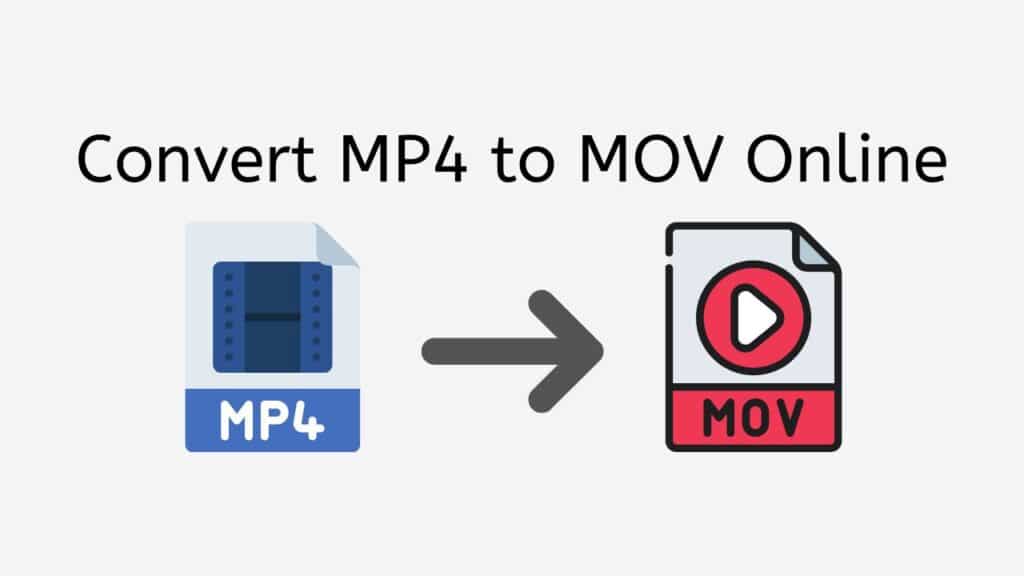Welcome to our online MP4 to MOV conversion service! Our service is quick, simple, and cost-free. Simply submit your MP4 file, and we’ll take care of the rest. Your file will be promptly and accurately converted by our converter to MOV format, which may be viewed on a range of hardware and applications. You may quickly convert your MP4 files to MOV using our service without having to download any additional software or tools.
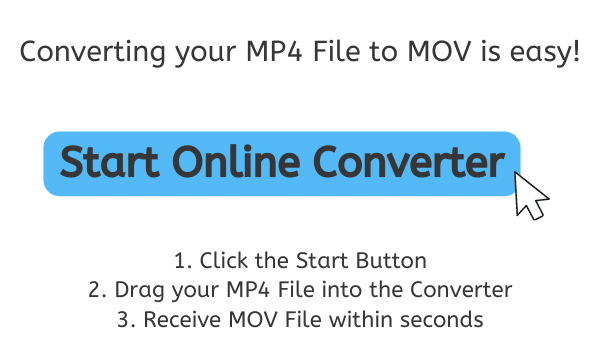
QuickTime Video Format Explained
On PCs, mobile devices, and other digital devices, video files are stored and played using the MOV file format. On Apple devices like iPhones, iPads, and Mac PCs as well as other systems like Windows and Linux, MOV files are commonly utilized.
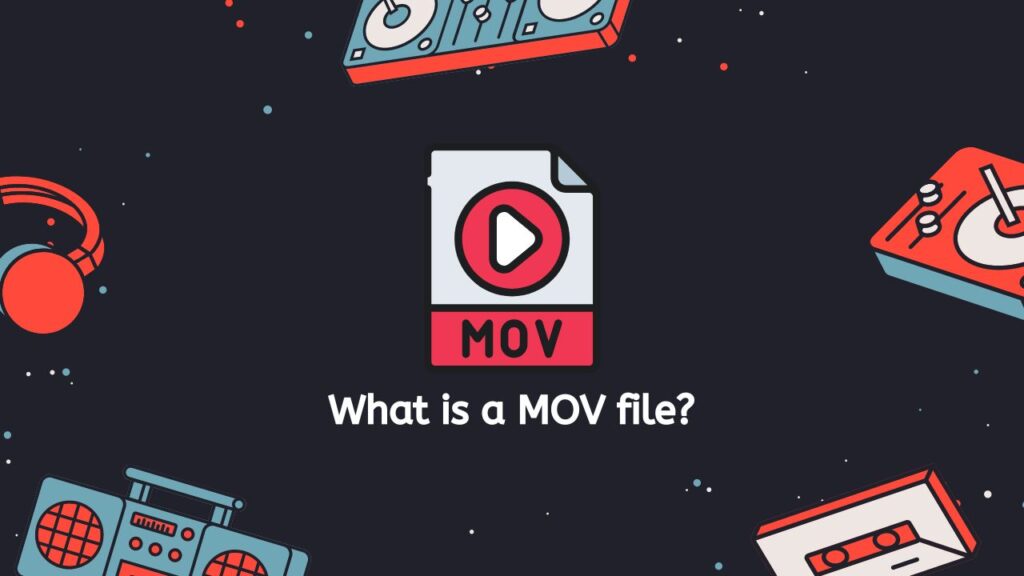
Apple created the MOV file format as a default video format for their QuickTime software, which plays audio and video files on Apple devices. The QuickTime File Format (QTFF), a proprietary file format designed to hold audio, video, text, and other media formats in a single file, is the basis for the format.
Video Codecs
One of the key characteristics of MOV files is its compatibility for a variety of video codecs, such as H.263, H.264, and ProRes, which enables the playing of high-quality video. The ability to incorporate several audio tracks in a single MOV file makes it simple to produce multilingual video content because MOV files also enable numerous audio tracks.
Video Editing Software
On a variety of gadgets, such as PCs, smartphones, tablets, and digital media players, MOV files can be played. Video editing programs like iMovie, Adobe Premiere Pro, and Final Cut Pro can also be used to edit them.
High-quality video content may be stored and played on a wide range of devices using the popular and adaptable MOV file format.
An Overview Process on How to Convert MP4 to MOV Online
Here is an overview of the process on how to use our online tool to convert MP4 files to MOV format or any other file types such as M4R to WAV or DSD files to the PCM format:
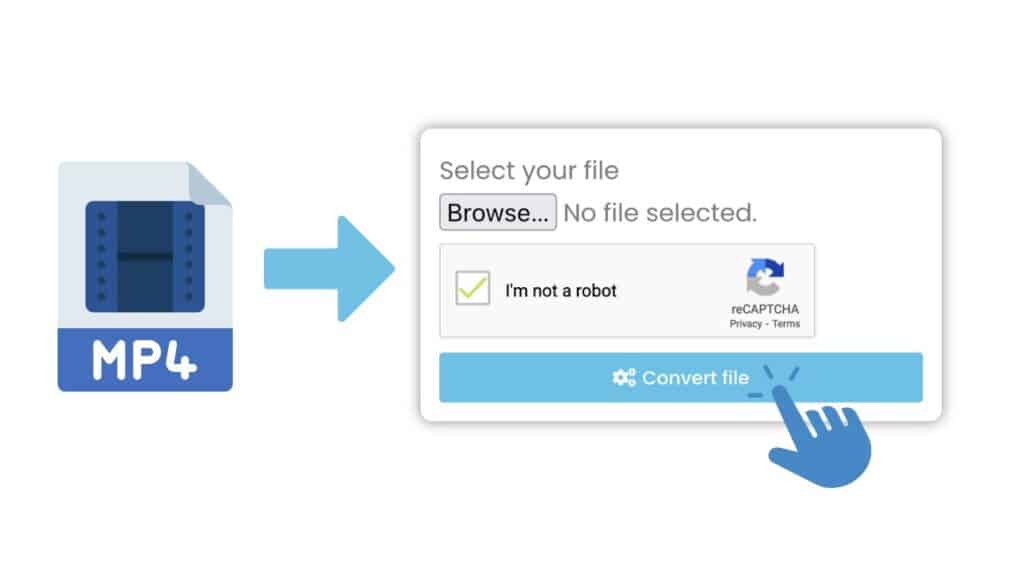
To start the conversion of your MP4 file to MOV format, click “Start.” Next, drag and drop the MP4 file you wish to convert into the corresponding space on the website. Alternatively, you can click “Browse File” to choose the file from your device. After you click the “Convert file” button, the application will instantly begin processing the file and converting it to MOV format.
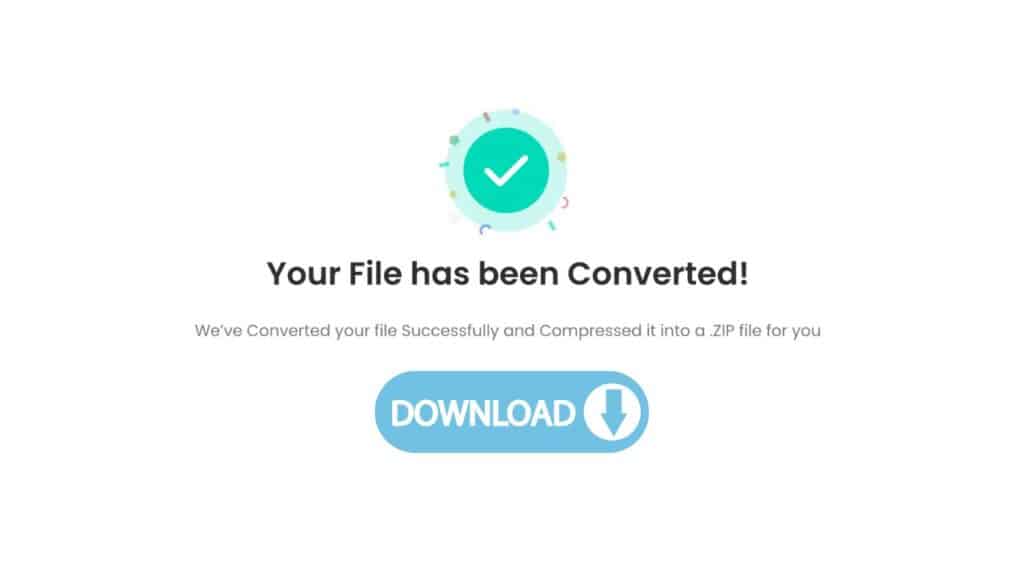
It will just take a few seconds to complete the conversion. The program will show a download link for the converted MOV file after the conversion is complete. To download the file to your device, click the link.
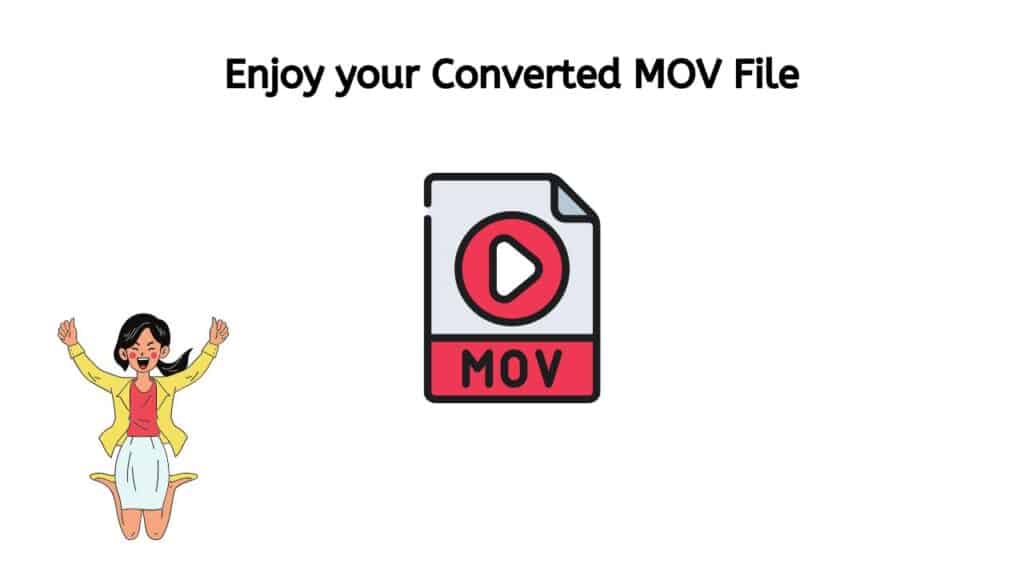
You were able to successfully convert an MP4 file to a MOV file with AnyConverted. This procedure has now finished.
Does converting MP4 files to MOV format make it lose quality?
Both MP4 and MOV are container formats, which means they may hold media data such as audio, video, and other forms. The video and audio information are kept intact when you convert an MP4 file to a MOV format. Simply said, the data is placed in a new container.
You may easily convert an MP4 file to a MOV file with our service. This indicates that you can use our service to convert an MP4 file to a MOV file while retaining the same degree of quality as the MP4 file itself. This can be helpful if you need to utilize the video in a project that calls for a MOV file or if you want to play it on an Apple device.
If the software you are using is not of good quality, or if the conversion process contains artifacts or other mistakes, it is possible that the conversion procedure itself could result in a loss of quality. To secure the finest outcomes, it is recommended to convert your video files using our dependable, high-quality online application.
Our Online MP4 to MOV Video File Converter
Our web program converts MP4 files to MOV format quickly and accurately. It is simple to use and compatible with all electronic devices, including computers, tablets, and smartphones. The program is totally free to use and has garnered excellent reviews from users.
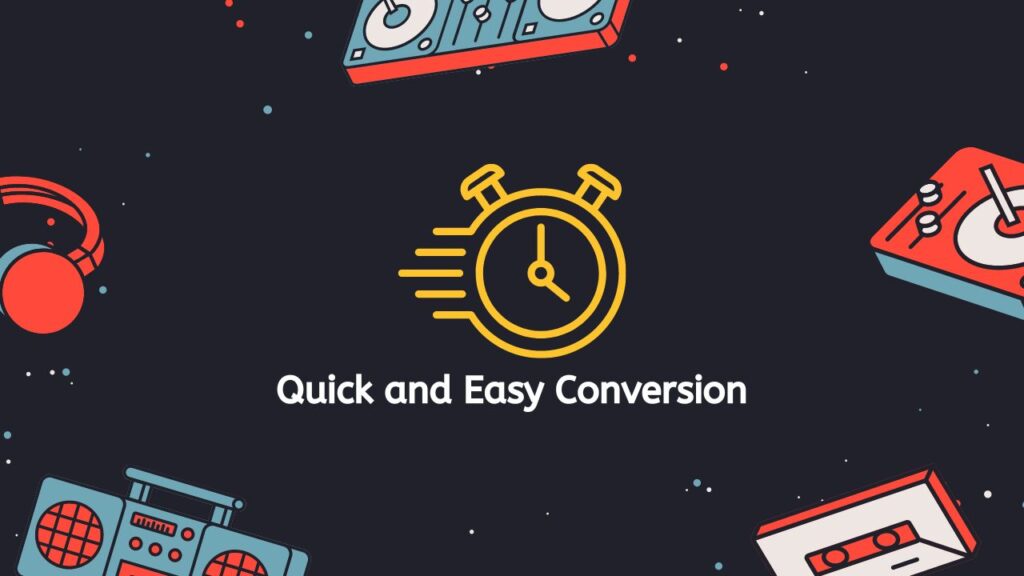
One of the main benefits of utilizing our service is that you can quickly and effortlessly convert your MP4 files without having to download any software to your device. A web browser and an internet connection are all you need.
Our program makes use of sophisticated algorithms to guarantee high-quality file conversion with little quality loss. The quality of the converted MOV file should be comparable to that of the MP4 source file.
Why You Should Use MOV Files
There are several advantages to using MOV files:
- Quality: MOV files can store high-quality video, making them suitable for use in professional video editing and production.
- Compatibility: MOV files are widely supported by a variety of media players and video editing software, so they can be played and edited on a wide range of devices and platforms.
- Efficient: MOV files are designed to be efficient, so they can be easily shared and transferred without taking up too much space or bandwidth.
- Flexibility: MOV files can be used to store a variety of video codecs and compression methods, making them versatile and able to adapt to different needs and uses.
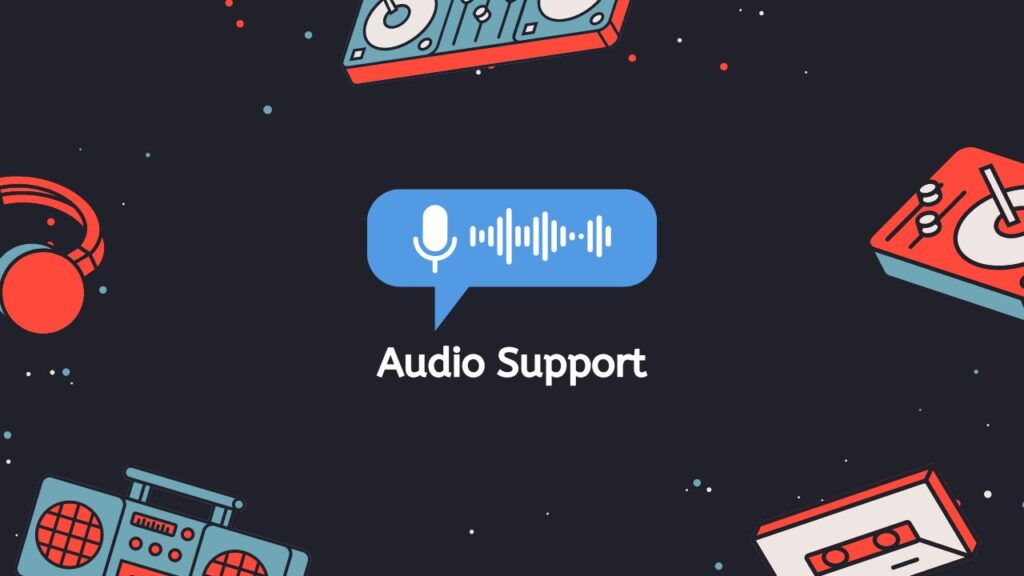
- Audio support: MOV files can store multiple audio tracks, making them suitable for use in multilingual projects or projects that require separate audio tracks for different purposes (e.g., a separate track for commentary).
- Annotation support: MOV files can store annotations and other metadata, such as chapter markers and keywords, making them useful for organizing and searching through video content.
- File size: MOV files can be quite large, depending on the length and quality of the video, but they are generally smaller than some other video file formats, such as AVI and WMV.
The benefits of MOV files make them a popular choice for storing and sharing video content, particularly in professional and creative environments.
How to Play MOV Files on Mac
There are a few different ways you can play MOV files on a Mac computer. Here are a few options:
Option 1: QuickTime Player
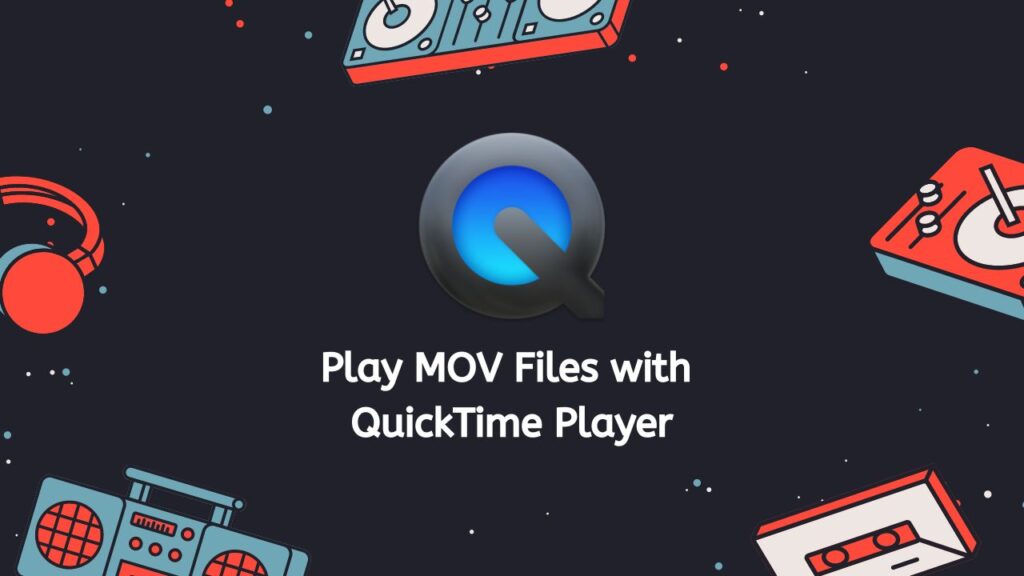
QuickTime Player is a built-in media player for Mac that comes with every Mac computer. To play a MOV file with QuickTime Player:
- Open QuickTime Player. You can do this by clicking on the QuickTime Player icon in the Dock, or by searching for “QuickTime Player” in Spotlight (command + space bar).
- Once QuickTime Player is open, go to File > Open File, or use the shortcut command + O.
- Locate the MOV file on your computer and click Open. The MOV file should now be open in QuickTime Player and should start playing automatically.
Option 2: VLC Media Player
VLC Media Player is a free, open-source media player that can play a wide variety of video and audio file formats, including MOV files. To play a MOV file with VLC Media Player:
- Download and install VLC Media Player. You can download the latest version of VLC Media Player from the VideoLAN website (https://www.videolan.org/vlc/download-macosx.html).
- Once VLC Media Player is installed, open the application.
- Go to File > Open File, or use the shortcut command + O.
- Locate the MOV file on your computer and click Open. The MOV file should now be open in VLC Media Player and should start playing automatically.
Option 3: Use a Web Browser
If you don’t want to download any additional software, you can also try playing the MOV file in a web browser. Most modern web browsers (such as Safari, Chrome, and Firefox) can play MOV files directly in the browser window. To play a MOV file in a web browser:
- Open the web browser of your choice.
- Go to File > Open File, or use the shortcut command + O.
- Locate the MOV file on your computer and click Open. The MOV file should now be open in the web browser and should start playing automatically.
In a Nutshell
You may easily and quickly convert your MP4 files to MOV format with our online converter. It functions on all devices and is quick, dependable, and free to use. Give it a shot if you need to convert MP4 to MOV format and see if it can be of any use.
Frequently Asked Questions
If you have any concerns about converting MP4 to MOV online with our service, you can read the answers in these FAQs.
Does Windows 10 support a MOV file?
Yes, Windows 10 supports MOV files. You can play MOV files on Windows 10 using the default Windows Media Player, or you can use a third-party media player like VLC or K-Lite Codec Pack.
How to convert MP4 files to MOV on Windows 10?
To convert MP4 to MOV on Windows 10, you can use our free video converter. All you need is your web browser and an internet connection. Simply click “Start,” upload your file, and our converter will do the rest. Our service offers a fast and safe reliable conversion and it converts your file in high-quality.
How can I convert MP4 files to MOV format on a Mac?
To convert MP4 to MOV on a Mac, you can use the default video converter that comes with macOS, called QuickTime Player. To use QuickTime Player, follow these steps:
- Open QuickTime Player on your Mac.
- Go to “File” and select “Open File.”
- Select the MP4 file that you want to convert and click “Open.”
- Go to “File” and select “Export As.”
- Select “MOV” as the output format from the “Export As” drop-down menu.
- Choose a destination for the converted file by clicking on the “Export” button.
- Click on the “Save” button to start the conversion process.
Which one is better? MP4 or MOV?
It is difficult to say which one is better between MOV and MP4, as it depends on the specific use case. Both MOV and MP4 are popular video formats that are widely supported by various devices and software. MOV is a file format developed by Apple and is used by Apple’s QuickTime player. MP4 is a more universal format that is supported by many devices and software. In general, MP4 is a good choice for sharing videos on the internet, while MOV is a good choice for editing videos.
Can I convert MOV files to MP4 in QuickTime?
Yes, QuickTime can convert MOV to MP4. To use QuickTime to convert MOV to MP4, follow these steps:
- Open QuickTime Player on your computer.
- Go to “File” and select “Open File.”
- Select the MOV file that you want to convert and click “Open.”
- Go to “File” and select “Export As.”
- Select “MP4” as the output format from the “Export As” drop-down menu.
- Choose a destination for the converted file by clicking on the “Export” button.
- Click on the “Save” button to start the conversion process.