Our online web converting app offers a fast and easy solution for converting MP4 files to PNG. Using our app, you can easily convert MP4 to PNG with just a few simple steps.
To begin, simply drag the MP4 file into the designated area on the app. Within seconds, our app will begin the conversion process and you’ll be able to download your newly converted PNG file.

An Overview on What is a PNG File Format
A PNG (Portable Network Graphics) file is a raster graphics file format that was developed as an improved, non-patented replacement for GIF (Graphics Interchange Format). Unlike GIF, which is limited to 256 colors, a PNG file can support up to 24-bit color, allowing for more color depth and a higher level of image detail.
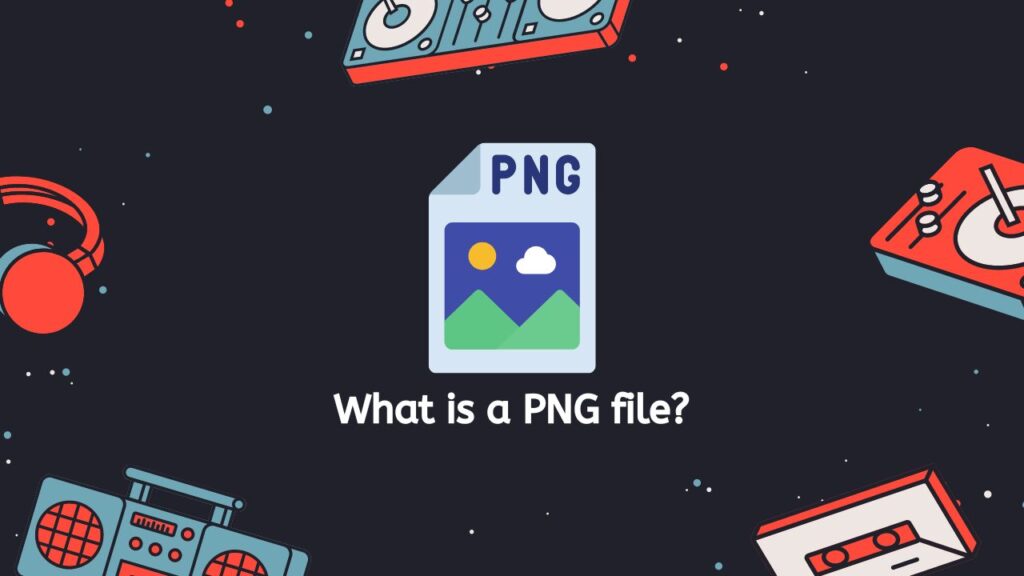
One of the main advantages of PNG over other image file formats is that it uses lossless data compression, which means that no image quality is lost when the file is saved. This is especially useful for images with large areas of solid color, or with text, since the compression can be very effective in these cases.
Transparent Backgrounds
Another key feature of PNG is its support for transparency. A PNG file can contain an alpha channel, which allows you to specify a level of transparency for each pixel in the image. This makes it easy to create images with transparent backgrounds, or to blend images together in a way that looks natural.
Gamma Correction
PNG also supports several other features that can be useful in certain situations, such as gamma correction (which allows for accurate color reproduction on different devices) and interlacing (which allows the image to be progressively displayed as it is being downloaded).
PNG is a versatile and widely-supported image file format that is well-suited for use on the web, and is a good choice for images that require a high level of detail and/or transparency.
How to Easily Convert MP4 to PNG with AnyConverted
Here is a step-by-step guide on how to use our Free Online Web Converting app to convert an MP4 file to a PNG file or even MP4 file to a GIF file:
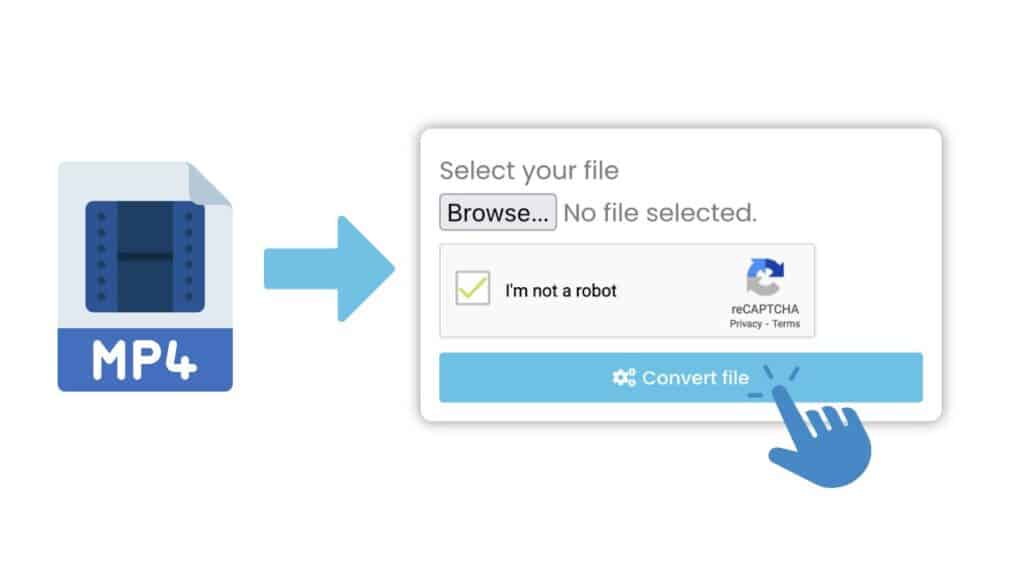
Tap the “Start” button to begin the conversion process. Drag your MP4 file into the Online Converter window. Click the “Convert” button to start the conversion process. Wait for the conversion to be finished. The conversion time will only take a few seconds.
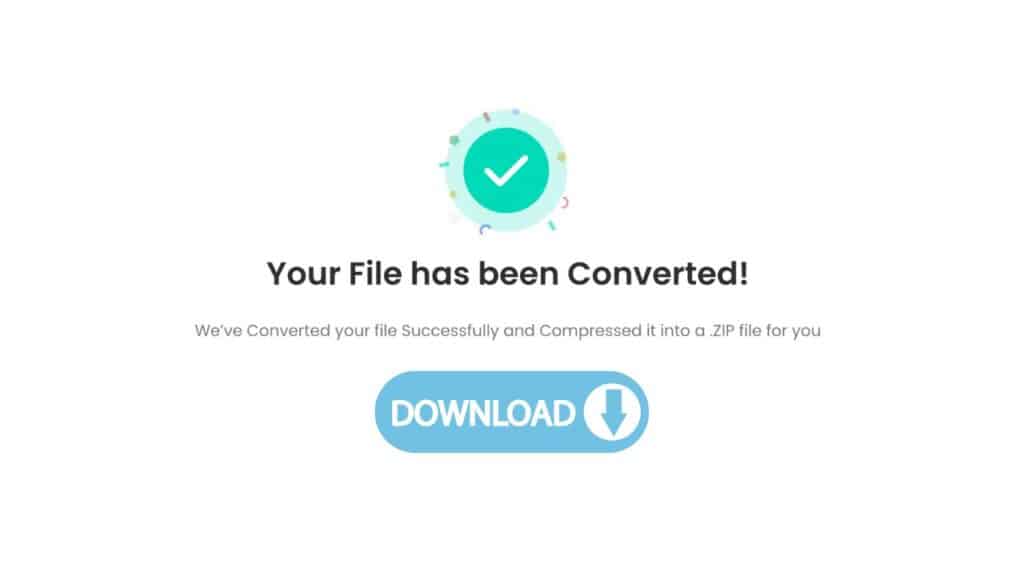
Once the conversion is finished, you can download the high quality PNG file by clicking the “Download” button. Your converted PNG file will be downloaded to your computer.
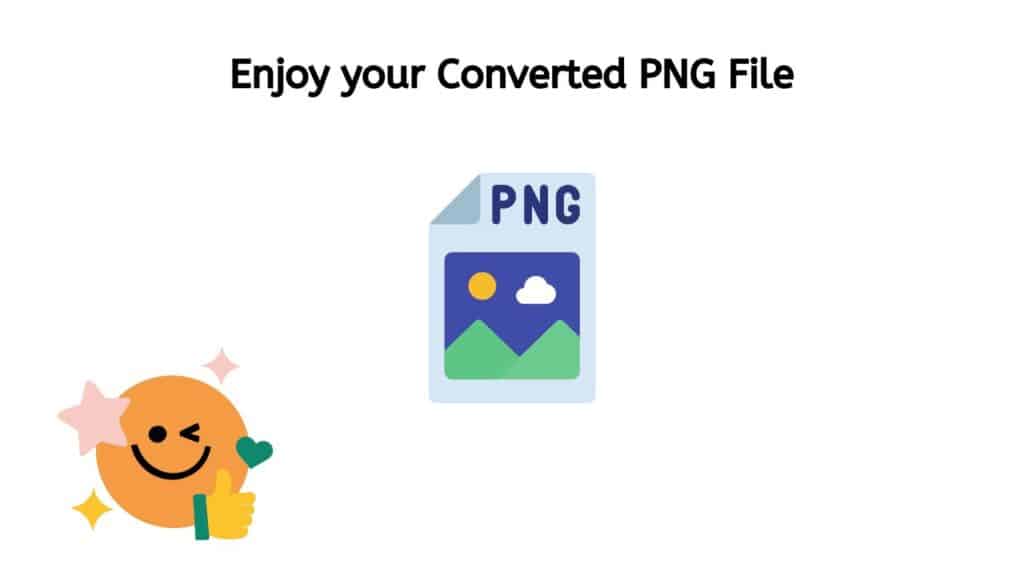
Great! You have successfully converted your file to a PNG. You can now use this file for your desired purpose. You can also convert other file formats such as WAV to PCM or M4A files to AAC format using our online converter tool, all for free.
Why do we Need to Convert MP4 File to the PNG Image Format
Converting a file from MP4 to PNG format can have several benefits, depending on the specific use case. Here are some potential benefits of converting MP4 to PNG:
- Image quality: PNG is a lossless image format, which means that it can maintain the original quality of the image when it is saved. This is not the case with MP4, which is a video format and not designed for storing still images. As a result, converting an image from MP4 to PNG can result in a higher quality, more detailed image.
- Smaller file size: PNG is generally a more efficient format than MP4, which means that it can produce smaller file sizes for images. This can be useful if you need to store a large number of images, or if you need to share images over the internet and don’t want them to take up too much space.
- Better compatibility: PNG is a widely supported format and is supported by virtually all image editing software and web browsers. This means that you can open and edit PNG files on virtually any device or platform. In contrast, MP4 is a more specialized format and may not be compatible with all software or devices.
- Easier editing: Because PNG is a lossless image format, it can be edited and resaved without any loss of quality. This makes it a good choice for images that will be edited or modified frequently.
- Transparent backgrounds: PNG also supports transparency, which means that you can save an image with a transparent background. This can be useful if you want to use the image as a layer in a graphic design, or if you want to composite the image with other images.
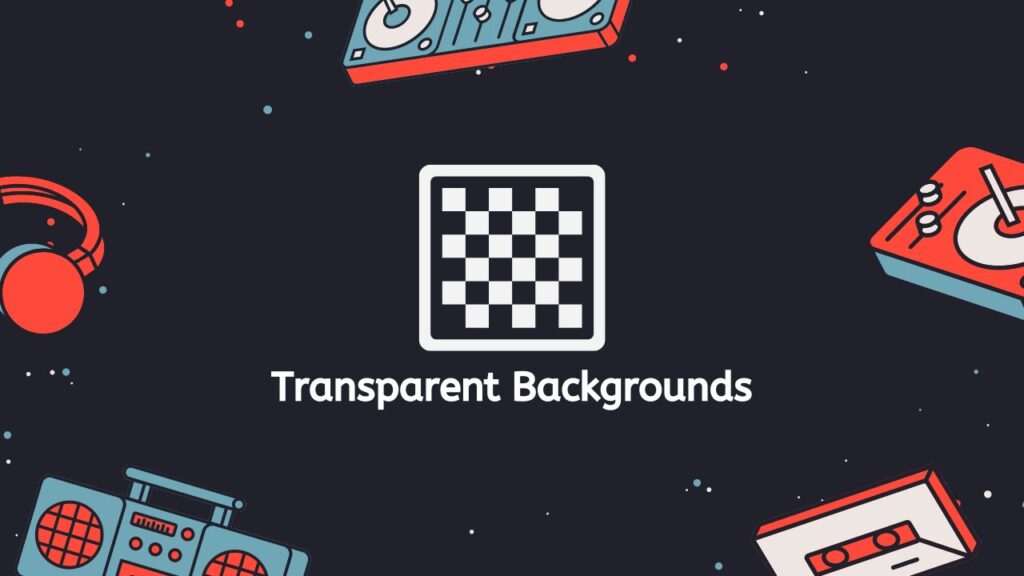
Converting MP4 to PNG can provide better image quality, smaller file sizes, greater compatibility, easier editing, and the ability to create transparent backgrounds.
The Best MP4 to PNG Converter Online
One of the highlights of our app is that it can be used at no cost. There’s no need to pay for a subscription or purchase any additional software. Simply drag and drop your file, and you’ll be able to access your converted file in no time.
Our online converter is also extremely reliable and has top ratings from users. It’s been carefully designed and tested to ensure that it delivers high quality conversions every time. Whether you’re using a smartphone, tablet, or computer, our app is compatible with all devices and works seamlessly.
Creating a PNG File
Here is a detailed explanation of how to create a PNG file:

- First, you will need an image editing software that is capable of creating and saving images in the PNG format. Some popular options include Adobe Photoshop, GIMP, and PaintShop Pro.
- Open the image editing software and create a new document. You can do this by going to the “File” menu and selecting “New.”
- In the new document window, specify the dimensions of the image you want to create. You can choose the width and height in pixels, or you can select a preset size from the drop-down menu.
- Once you have created a new document, you can start drawing or adding content to the image. You can use the tools and features provided by the software to create your image. For example, you can use the brush tool to draw lines and shapes, or you can use the text tool to add text to the image.
- When you are satisfied with your image, go to the “File” menu and select “Save As.”
- In the save window, select “PNG” from the drop-down menu next to “Save as type.” This will ensure that the image is saved in the PNG format.
- Choose a location on your computer to save the file, and then click “Save.”
That’s it! You have now successfully created a PNG file.
Edit a PNG File using Adobe Photoshop
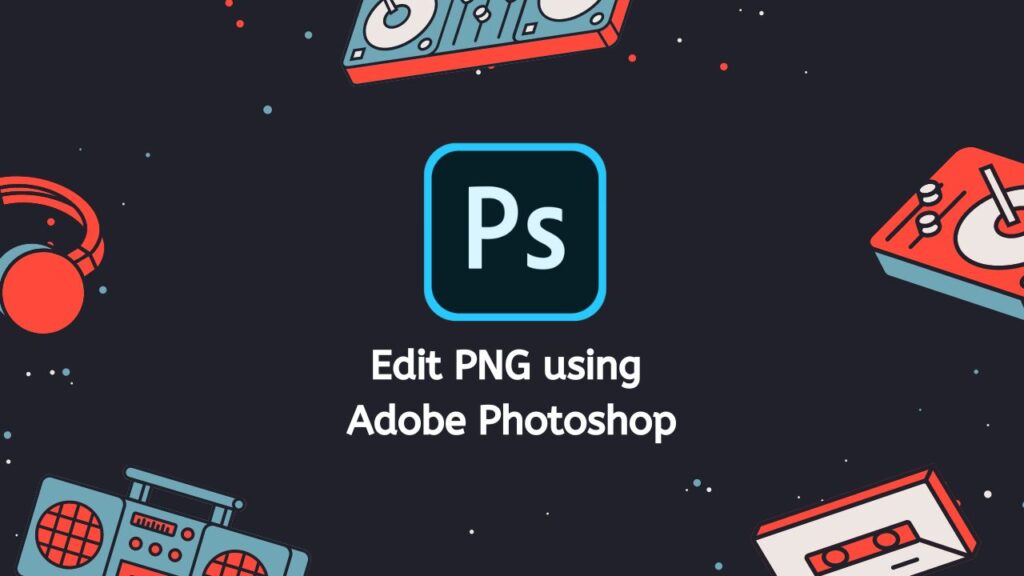
Editing a PNG file using Adobe Photoshop is a simple process that can be accomplished by following a few steps.
- First, open Adobe Photoshop on your computer
- Next, click on the “File” menu located at the top of the window and select “Open.” This will bring up a dialog box where you can browse for the PNG file you want to edit.
- Once the file is open in Photoshop, you will see the image displayed on the screen. You can use the various tools and options located on the toolbar to make changes to the image.
- One of the most common edits people make to a PNG file is to crop it. To crop the image, select the “Crop Tool” from the toolbar, and then click and drag your mouse around the area of the image you want to keep. When you release the mouse button, the image will be cropped to the selected area.
- You can also use the “Eraser” tool to remove specific parts of the image. Simply select the “Eraser” tool from the toolbar, and then click and drag your mouse over the areas you want to remove.
- To make more advanced edits, such as adjusting the color balance or adding text to the image, you can use the various options and filters located under the “Image” and “Layer” menus.
- When you are finished making edits to the image, click on the “File” menu and select “Save As.” This will bring up a dialog box where you can choose a location to save the edited image and give it a new name. Make sure to select the “PNG” option from the “Format” drop-down menu to save the file as a PNG.
- Finally, click the “Save” button to save the edited PNG file to your computer.
By following these steps, you should be able to easily edit a PNG file using Adobe Photoshop.
In a Nutshell
Our free online web converting app allows you to easily convert MP4 to PNG without the need for complicated and expensive software. Try it out today and see the results for yourself.
Frequently Asked Questions
Browse these frequently asked questions of our users to find answers about the process of converting MP4 to PNG online with our service.
Can I convert an MP4 file to PNG, if its size is 1 GB?
Yes, it is possible to convert an MP4 file to a PNG, although the resulting PNG file may be quite large due to the high quality and resolution of the video contained in the MP4 file.
Is converting MP4 to PNG safe with your free online converter?
Converting a file from MP4 to PNG is a process that involves extracting a single frame or a series of frames from the MP4 file and saving them in the Portable Network Graphics (PNG) format. This can be useful for creating thumbnail images for video files, or for extracting still images from video for other purposes.
To safely convert MP4 to PNG, it is important to use our reliable service that has been designed specifically for this purpose. With our good service, it is able to handle the conversion process efficiently, without damaging the original file or introducing any errors into the resulting PNG file. It is also a good idea to use our service that provides secure file transfers and storage, to protect the privacy and security of your files.
How to create and how to open an MP4 file?
To create an MP4 file, you can use a video editing software or by using our converter tool to save a video in the MP4 format. To open an MP4 file, you can use a media player such as VLC, Windows Media Player, or QuickTime, or you can use a video editing software.
What is an MP4 file?
An MP4 file is a digital video file that uses the MP4 container format to store video and audio data. It is a popular format for storing and sharing video content, and is supported by a wide range of devices and software applications.
Which other formats can be converted into PNG?
Some other formats that can be converted into PNG include GIF, JPG, and BMP. However, keep in mind that converting these types of files to PNG may result in a loss of quality, as the PNG format is designed for lossless image compression.


