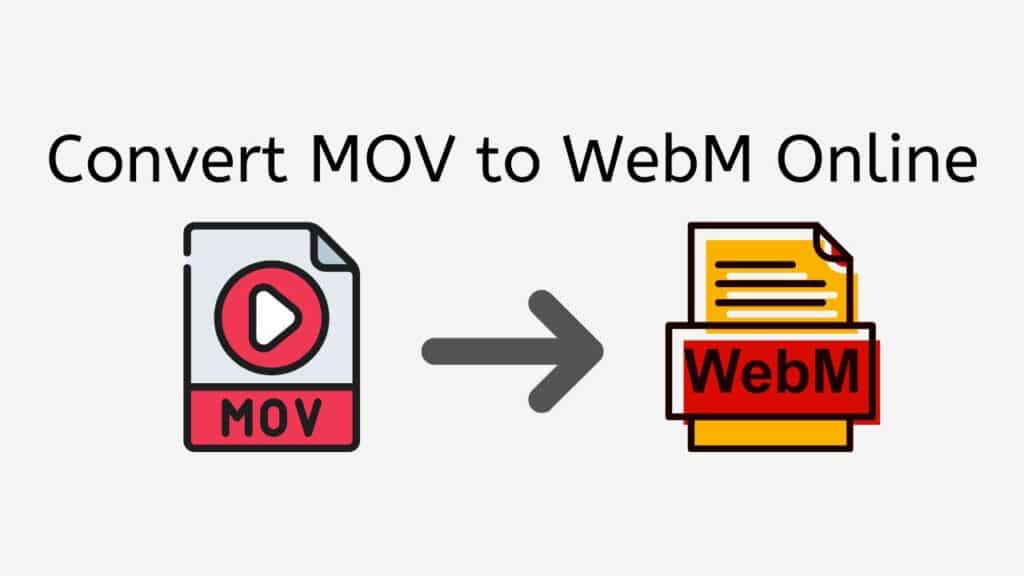Converting video files can be a tedious and time-consuming task, especially if you need to convert a large number of files or if you’re working with high-resolution video. Fortunately, our service offers a convenient and efficient solution that makes it easy to convert MOV to WebM format.
Our web application is designed to be user-friendly and easy to use. With our app, you can convert MOV to WebM in just a few simple steps. All you need to do is drag and drop the source file onto the app, and within seconds, you’ll have a converted WebM file ready to go.

Defining the WebM File
A WebM file is a video file that uses the WebM format, which is an open and royalty-free format for video and audio on the web. The format was designed for web use, with a small file size and high compression efficiency, so that video can be streamed and played back smoothly on a wide range of devices, including desktops, laptops, smartphones, and tablets.
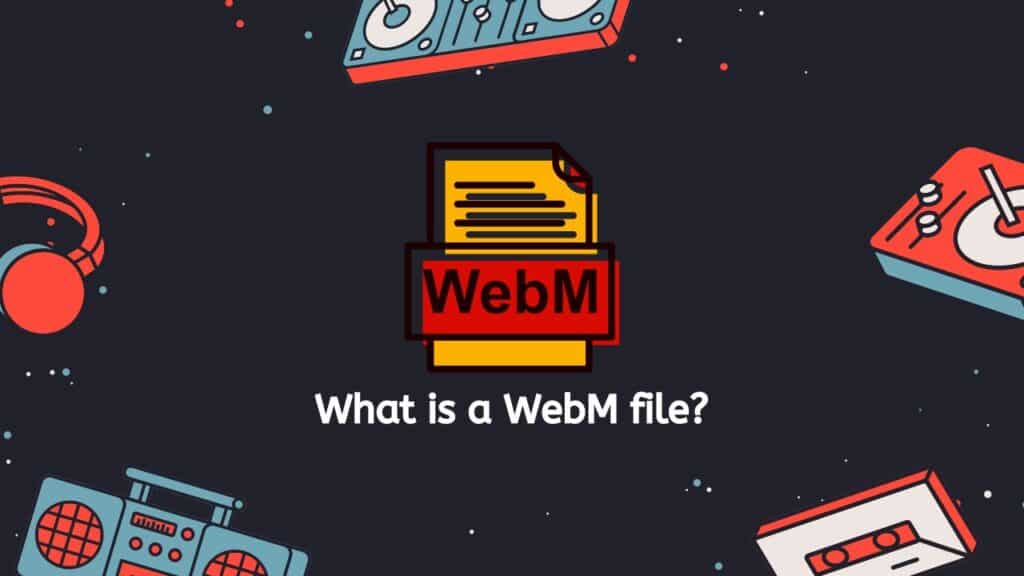
WebM files are based on the Matroska container format, which is also an open and extensible format for storing multimedia content. The container format allows for multiple video and audio tracks, as well as subtitles, captions, and other metadata to be included in the same file.
VP8 and Vorbis
The WebM format uses the VP8 video codec and the Vorbis audio codec. VP8 is a highly efficient video codec that uses advanced compression techniques to reduce the file size of the video, while maintaining good image quality. Vorbis is an open-source audio codec that is designed for use on the web, with low latency and a small file size. Together, these codecs provide a balance of quality and efficiency for web video.
Media Players and Web Browsers
WebM files can be played back using a variety of media players and web browsers that support the format. For example, Chrome, Firefox, and Opera have built-in support for WebM. Additionally, there are several third-party media players and codecs available that can play WebM files, such as VLC, GOM Player, and the K-Lite Codec Pack.
Web Video
WebM is becoming increasingly popular as a format for web video, and is widely used by many websites and services, such as YouTube, to deliver video content to users. It is also supported by many modern video editing software, so you can convert your videos and use WebM format.
WebM files are an efficient and widely supported format for delivering video on the web, providing a balance of image quality and file size that makes it well-suited for streaming and playback on a wide range of devices.
A Basic Tutorial on Converting MOV to WebM Video Format using Our Free Conversion App
Here is a simple and easy guide for converting a MOV file to WebM using our web-based converter:
Begin converting your MOV file to WebM format by clicking the “Start” button. Then you can either drag and drop the MOV file you want to convert into the designated area on the website or select it manually using the “Browse” button.”
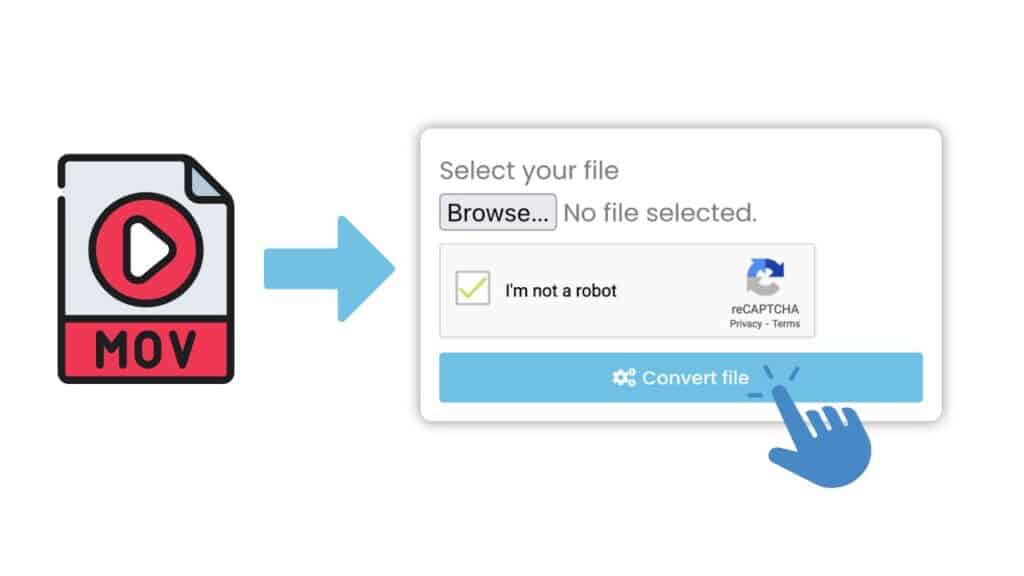
To initiate the conversion after selecting your MOV file, press the “Convert” button. Wait for the process to finish, it should only take a few seconds.
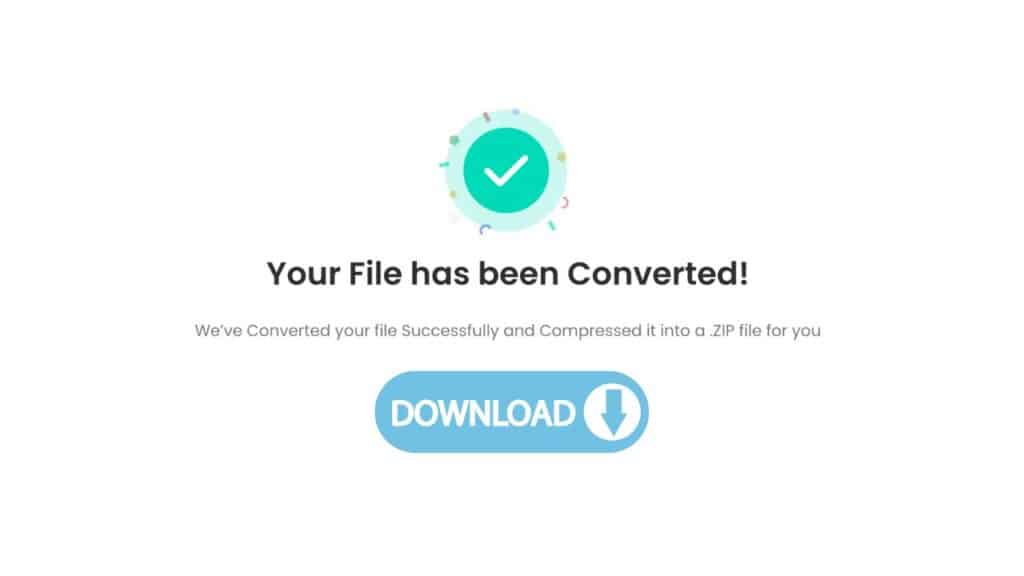
Once the conversion is complete, you can download the resulting WebM file by clicking on the appropriate download link.
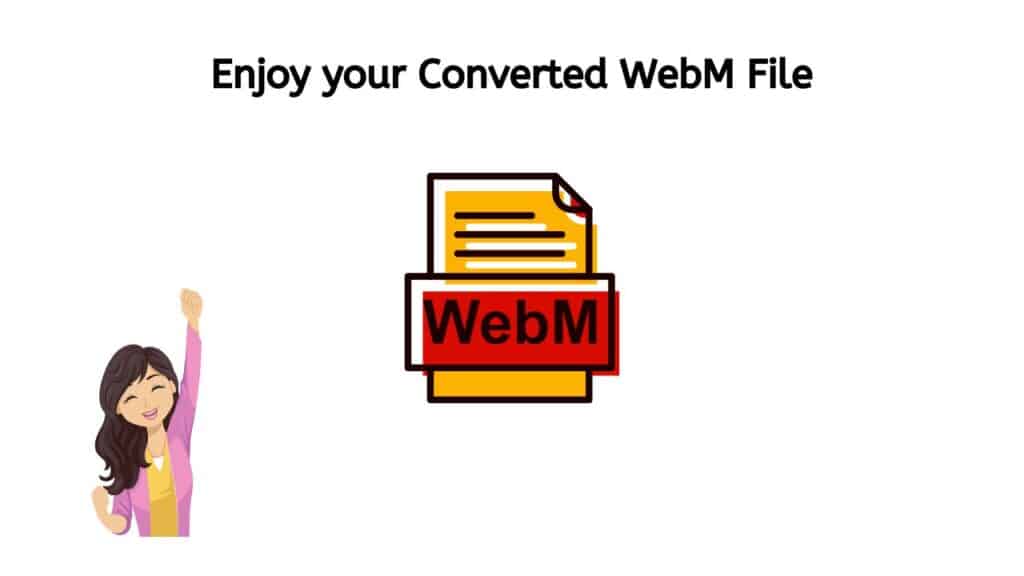
Congratulations on completing the file conversion process! You are now able to enjoy your newly converted file in the WebM format. This versatile and efficient file format is becoming increasingly popular, and you can now take advantage of its many benefits. Whether it’s for online streaming, web-based video playback, or any other purpose, your file will now have the optimal format for a smooth and seamless experience. So sit back, relax, and enjoy your newly converted WebM file!
Can I convert other video file formats aside from MOV files?
Our service can convert various video file formats, including MOV, AVI, MKV, MP4, and FLV. This means that if you have a video file in the AVI format, for example, and you would like it to be in the MKV format, our service can convert it for you. Similarly, if you have a video in MP4 format and you would like it to be in FLV format, our service can also do this conversion. This way you can use your video in different player or website that only support specific format.
Essential Functions of our MOV to WebM Converter
Speed: One of the biggest advantages of our app is its speed. Thanks to our powerful servers and optimized conversion algorithms, our tool can convert files quickly and efficiently. This means that you don’t have to wait long for your files to be converted, and you can get back to your work or other activities right away.
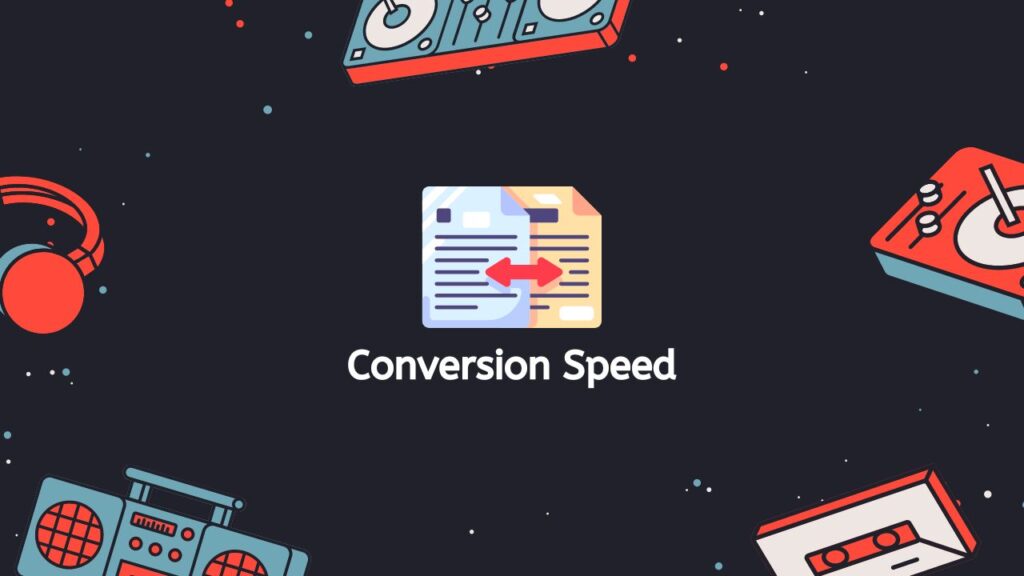
Reliability: Our MOV to WebM converter is also reliable, which is a major concern when it comes to online file conversion services. Our conversion app has been tested and refined, so you can be sure that your files will be converted correctly and without any errors. And, our online tool is always kept up-to-date, so you can be sure you’re always using the latest and greatest version.
Compatibility: Additionally, our web converter is compatible with a wide range of devices, including smartphones, computers, and tablets, which means you can use it no matter what type of device you have. This makes it convenient for you to convert files on the go, regardless of whether you’re at home, in the office, or on the road.
Conversion Quality: Another feature of our app is the high-quality conversion. The app is optimized to preserve the quality of the original file and the result converted file is of high quality and with no loss of quality.
Free of Charge: Lastly, it is completely free to use. You don’t have to pay anything or even sign up. You just drag and drop your file, convert and download your result. This makes it accessible to anyone, regardless of budget.
Why WebM Files are a Good Option
These are the reasons why WebM files are a good option for choosing a high-quality video file format:
- Royalty-free: WebM is an open-source format, which means that it can be used without incurring any licensing fees. This makes it a cost-effective option for companies and individuals that need to distribute video content online.
- High-quality video: WebM uses the VP8 video codec, which is known for producing high-quality video at low bitrates. This makes it an ideal format for streaming video over the internet, as it can be played back smoothly even on slower connections.
- Browser support: WebM is supported by a wide range of web browsers, including Google Chrome, Mozilla Firefox, and Opera. This makes it easy for users to view WebM videos without having to install additional software.
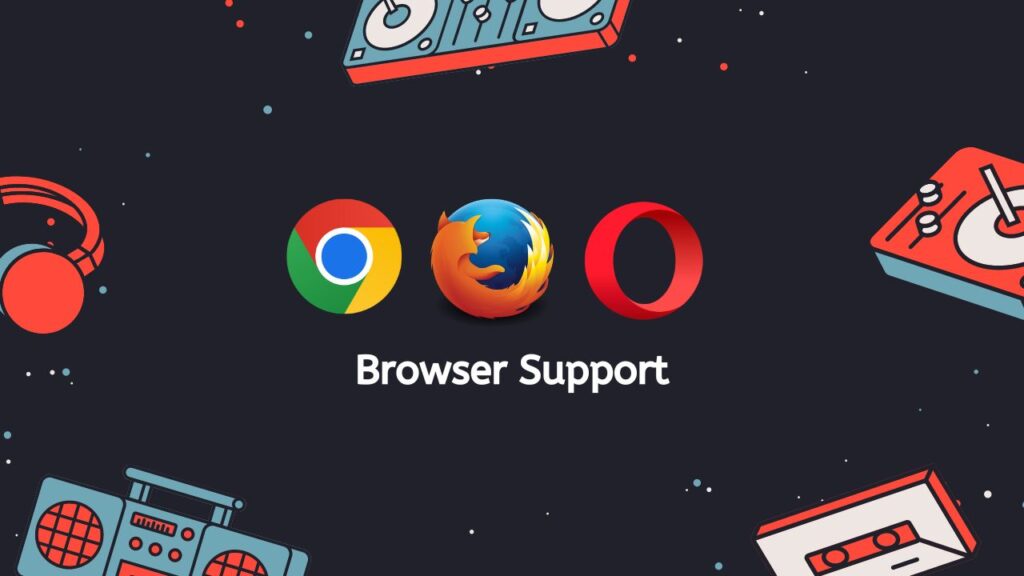
- Compatible with HTML5: Since WebM is based on the Matroska format, it can be used within the HTML5 <video> tag, which allows developers to embed video content directly into a web page without using any additional plugins.
- Smaller file size: WebM has smaller file size compare to other video format like H.264, this can help reducing the load time and make the video more available to view on low-bandwidth connections or mobile networks.
- Encryption: WebM also supports the use of encryption and decryption technologies like ‘Encrypted Media Extensions’ (EME) for protecting the video content.
WebM is a powerful, open-source video format that provides many benefits over proprietary formats like H.264 and MP4. It offers high-quality video, browser support, compatibility with HTML5 and smaller file sizes, which are all important considerations when creating and distributing video content online.
Summing Up
Our service offers a convenient and efficient solution for converting MOV files to the WebM format. With our app, you can convert files quickly and easily, and you can be sure that your files will be converted correctly and without any errors. Additionally, it is free to use, works on any device and is of high-quality. Therefore, it is highly recommended to give our Free Online Web Converting App a try for your next MOV to WebM conversion.
People Also Asked
By this section, you may be able to quickly identify answers to any questions you have about converting MOV files to WebM format.
What is a royalty-free format for video and audio?
A royalty-free format for video and audio is a file format that allows the user to distribute, modify, and use the video or audio file without having to pay royalties to the original copyright holder. Some examples of royalty-free video and audio formats include:
- Ogg Vorbis (audio)
- Theora (video)
- WebM (video)
- MP3 (audio, only royalty-free for non-commercial use)
- WAV (audio)
- AVI (video)
- MPEG-4 (video)
It’s important to note that just because a format is royalty-free, it does not mean it is open-source, or that the use of the content within the file is unrestricted. It only refers to the format itself, not the content inside.
How to convert MOV to WebM in VLC Media Player?
To convert a MOV file to WebM in VLC Media Player, open VLC and click on “Media” in the menu bar. Select “Convert / Save.” Click “Add” to add the MOV file you want to convert. Under “Profile,” select “WebM.” Click “Start” to begin the conversion.
What are the differences between MOV and WebM format?
MOV is a video format developed by Apple, while WebM is an open-source format developed by Google. MOV files are typically larger in file size and can only be played on Apple devices or with QuickTime player. WebM is a more modern format and is designed to be played on any device.
How to convert MOV files to WebM with high quality?
Our service is capable of converting MOV files to WebM with high quality, this means that it can take MOV files (which are a proprietary format developed by Apple) and convert them into WebM files, while maintaining a high level of video and audio quality. This can be useful for individuals or organizations that need to share or distribute video content online, as WebM files are designed to play well in web browsers and consume less bandwidth than other video formats.
How can I convert my MOV videos to WebM in the easiest way?
For an easy way to convert MOV videos to WebM, you can use our online conversion service. Our tool allows you to convert files without the need to install any software. You just upload your MOV file, click the convert button, and then download the output file.