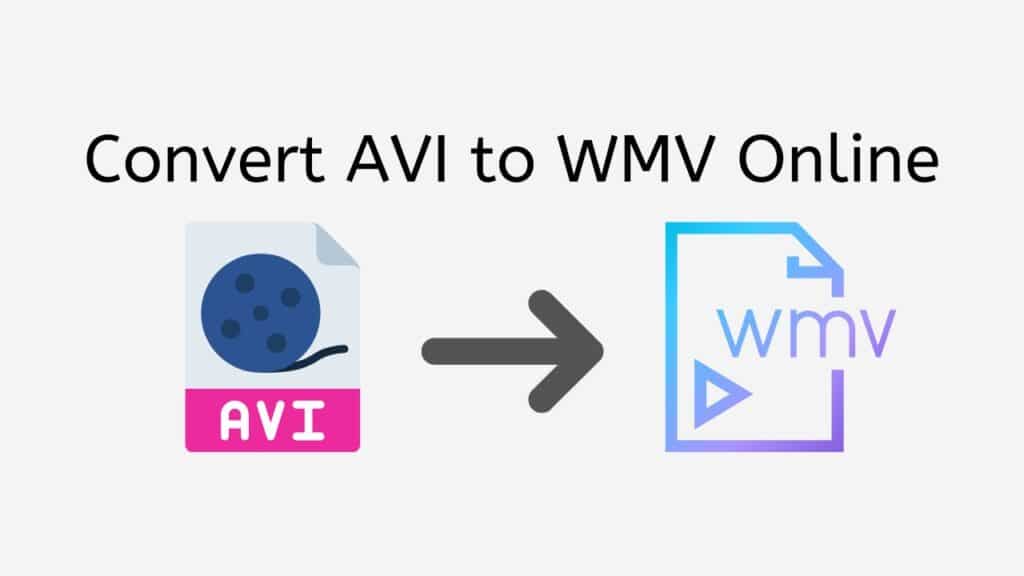You can use our free online web converter on any platform, including desktops, tablets, and smartphones, and it is a dependable and quick solution to convert AVI to WMV. You can quickly convert your AVI to WMV with just a few easy steps.
Drag the source AVI file into the converter, then select the WMV output format to use our converter. After that, our converter will begin the conversion process, and you’ll quickly get your converted WMV file. The WMV file that is produced will be of excellent quality, and the conversion procedure is quick and effective.
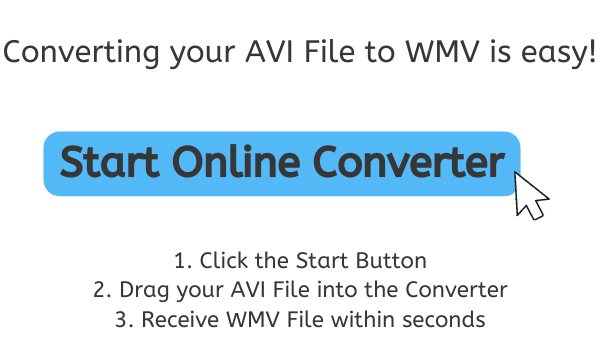
What is WMV and How does it Work
A digital video file called a WMV (Windows Media Video) is made specifically to be played on a computer running the Windows operating system. It is a proprietary format created by Microsoft and is frequently used for both storing and playing video on computers as well as for streaming video over the internet.

The ASF (Advanced Systems Format) file format, a container format that can carry audio, video, and other data, is the foundation for WMV files. To make WMV files smaller and easier to transmit and store, video compression algorithms are used. WMV files are renowned for their excellent audio and video quality, compact file sizes, and effective streaming capabilities.
Windows Media Player
WMV files can be seen and played on many different hardware, including media players, mobile phones, and personal computers. Both the Windows Media Player, a built-in media player for the Windows operating system, and other media players that support the WMV format can be used to play them.
Windows Movie Maker
Several software packages, including Microsoft’s own Windows Movie Maker and third-party video editing applications, can be used to make WMV files. Digital video cameras, camcorders, and other tools that record video can also be used to make them.
Digital video files with the WMV extension are created specifically to run on Windows-based personal computers. It uses video compression algorithms to minimize the file size, making it simpler to transmit and store. It is based on the ASF file format. WMV files may be played on a range of devices with media player software and are renowned for their high-quality video and audio.
AVI to WMV Online Conversion Made Simple with Our Free Web Application
This tutorial will guide you through the process of using AnyConverted to convert your AVI files to the WMV format or even other files such as MP4 to MKV format.
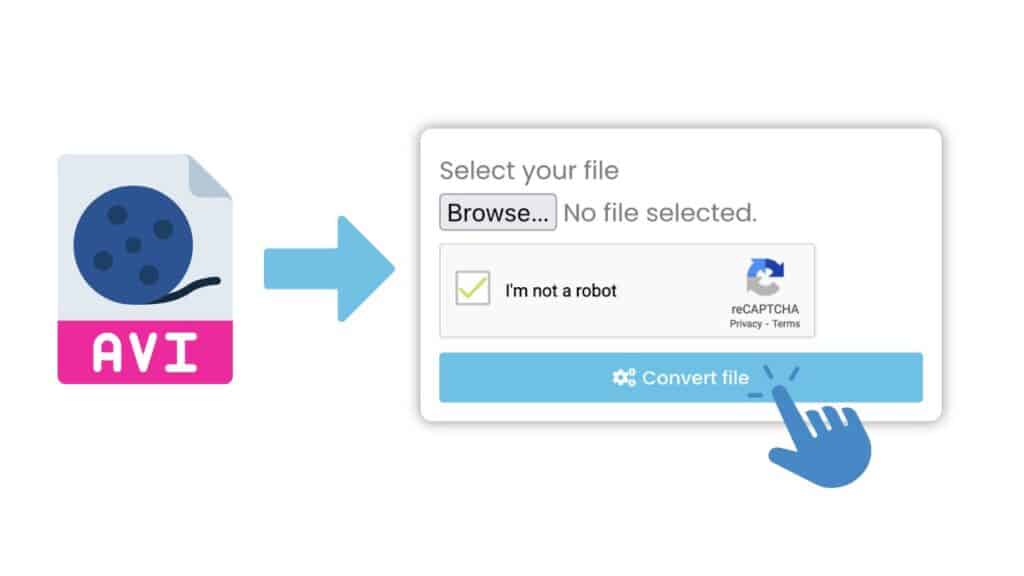
Click the “Start” button to launch the online converter. Drag your AVI file into the online converter. Alternatively, you can also click the “Browse Files” button to select the AVI file from your computer.
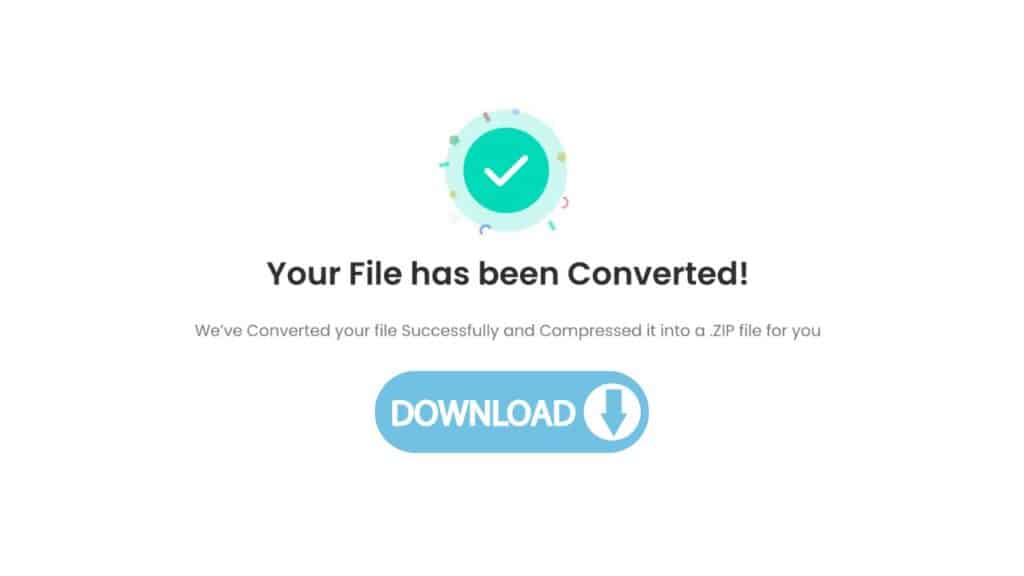
Then click the “Convert file” button to begin the conversion process. The conversion process will take a few seconds to complete. Once the conversion is complete, click the “Download” button to download the converted WMV file to your computer.
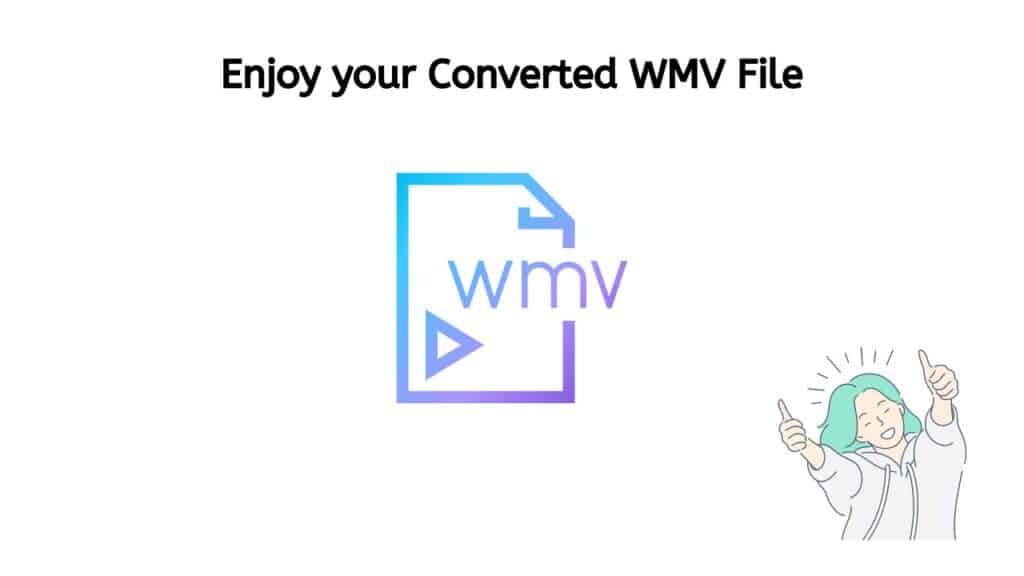
You have successfully created a high-quality WMV file that can be played on a variety of devices. You can now enjoy your media on the go or share it with others.
What are the Positive Aspects of WMV Files
There are a number of benefits to using WMV files:
- Compact size: WMV files are generally smaller in size compared to other video file formats, such as AVI and MP4. This makes them more suitable for storing and sharing videos, especially over the internet where file size can affect download times.
- High video quality: WMV files support a wide range of video resolutions, including high definition (HD) and ultra-high definition (UHD). This allows for the delivery of high-quality video with minimal loss of detail.
- Efficient streaming: WMV files are designed to be streamed efficiently over the internet, making them a good choice for video-on-demand services and other streaming applications.
- Compatibility: WMV files are compatible with a wide range of devices and software, including Windows Media Player, VLC Media Player, and most web browsers.
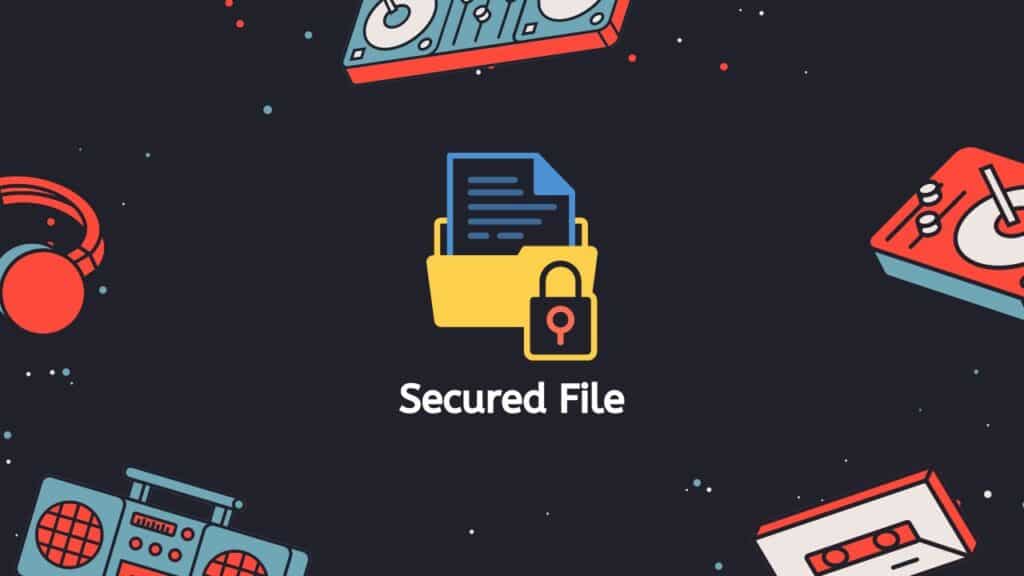
- Secure: WMV files support digital rights management (DRM) technology, which allows for the protection of intellectual property and the prevention of unauthorized distribution.
- Customization: WMV files support a range of customization options, including the ability to add metadata and subtitles, as well as the option to choose different audio and video codecs.
WMV files offer a combination of high video quality, compact file size, efficient streaming, compatibility, security, and customization options, making them a popular choice for video storage and delivery.
The Perfect Choice for Converting your AVI Files to WMV Format
One of the key benefits of our converter is its ease of use. You don’t need any special technical skills or software to use it – just drag and drop your AVI file, and you’re good to go. Our converter is also free to use, so you don’t have to worry about any hidden costs or fees.
In addition to being fast and easy to use, our converter is also highly rated by users. People who have used our converter have consistently given it top marks for its reliability, speed, and overall quality. So if you’re looking for a reliable and efficient way to convert AVI to WMV or other file format such as WMV to MOV, our converter is the perfect choice.
How to Create WMV Files using Windows Movie Maker
Here is a step-by-step guide on how to create WMV files using Windows Movie Maker:
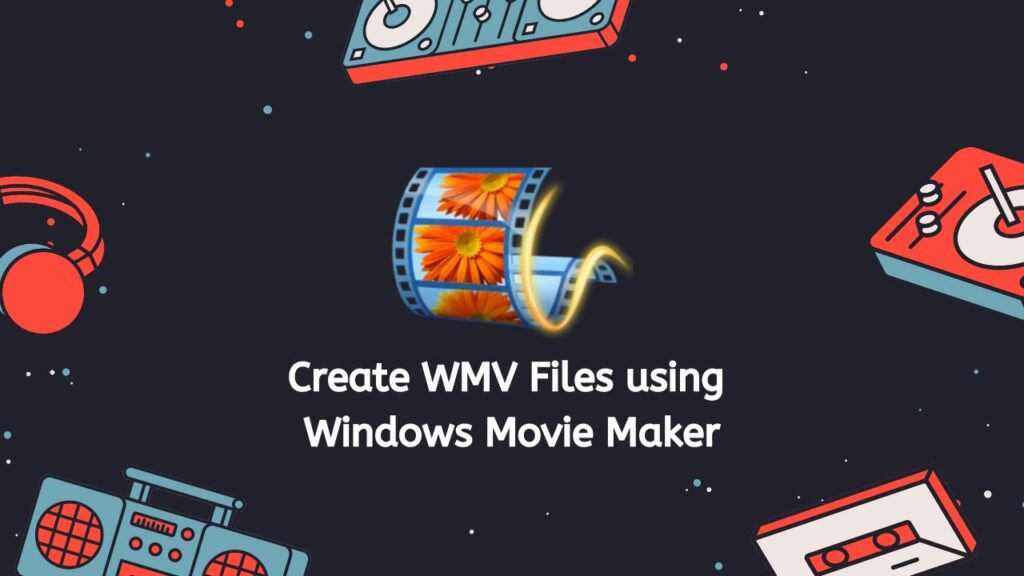
- First, open Windows Movie Maker on your computer. You can find it by searching for “Movie Maker” in the Start menu.
- Once the program is open, click on the “Home” tab at the top of the window.
- In the “Home” tab, click on the “Add videos and photos” button. This will open a file browser window, where you can select the videos and photos that you want to include in your movie.
- After selecting your media files, click on the “Open” button to add them to the project. They will appear in the “Collections” pane on the right side of the window.
- Now, you can drag and drop the media files from the “Collections” pane into the timeline at the bottom of the window. This is where you will arrange and edit your movie.
- To edit a clip, you can click on it in the timeline and use the “Video Tools” and “Audio Tools” tabs that appear at the top of the window to make changes. You can also use the “Split” and “Trim” tools to cut out unwanted sections of the clip.
- When you are satisfied with your movie, click on the “Home” tab again and then click on the “Save movie” button.
- In the “Save movie” window, select the “Computer” option and then choose the “WMV” format from the “Save as type” drop-down menu.
- Finally, give your movie a name and choose a location to save it, and then click on the “Save” button. Windows Movie Maker will now export your movie as a WMV file.
That’s it! You have successfully created a WMV file using Windows Movie Maker. You should now be able to access the file on your computer and use it for a variety of purposes, such as sharing it online or playing it on media devices.
Play WMV Files using Windows Media Player
If you have a WMV file and you want to play it using Windows Media Player, here’s what you need to do:
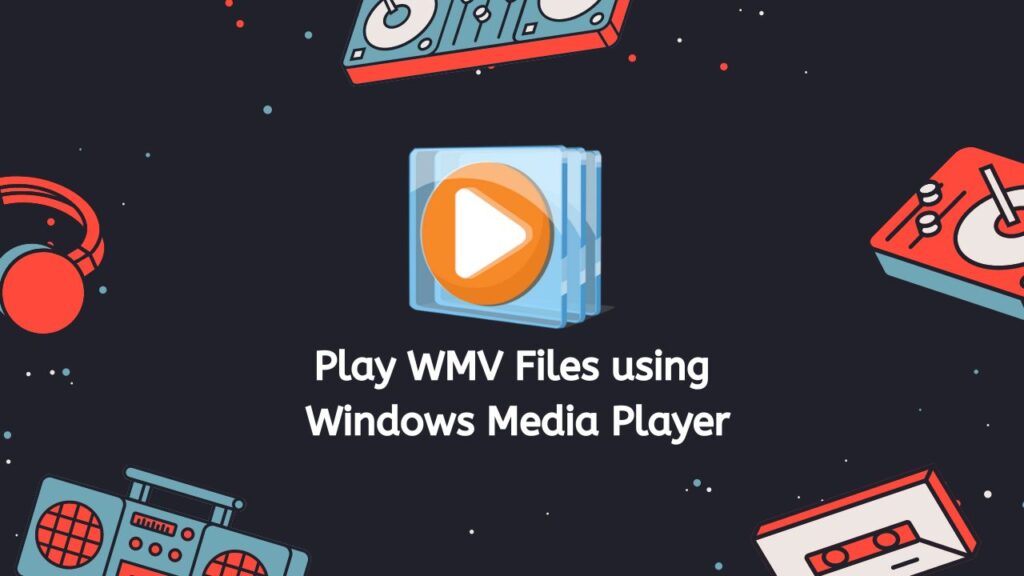
- Install the Latest Version: First, make sure you have the latest version of Windows Media Player installed on your computer. If you’re using an older version, you may not be able to play WMV files.
- Open Windows Media Player: Once you have Windows Media Player installed, open the program and go to the “File” menu.
- Open the WMV File: Select “Open” from the File menu and a new window will open. Navigate to the location of the WMV file on your computer, select the file and click “Open”.
- Playing the WMV File with Windows Media Player: The WMV file should now start playing in Windows Media Player. If you have problems playing the file, make sure that you have the necessary codecs installed on your computer. Codecs are small software programs that are used to encode and decode audio and video files.
- Download the Necessary Codecs: If you don’t have the necessary codecs, you can download them from the Internet. There are many websites that offer free codecs for Windows Media Player. Just search for “WMV codecs” or “Windows Media Player codecs” and you should be able to find a suitable codec package.
- Play the WMV File again: Once you have the codecs installed, try playing the WMV file again. It should now play correctly in Windows Media Player.
- Try a Different Media Player: If you still have problems playing the WMV file, it could be due to a number of other issues such as a corrupt file, a problem with your computer’s hardware, or a problem with the media player itself. In this case, you may need to try playing the file with a different media player or try repairing the file.
To play WMV files using Windows Media Player, you need to make sure you have the latest version of the media player installed and that you have the necessary codecs. If you have problems playing the file, you may need to try a different media player or try repairing the file.
In a Nutshell
Our web converter is an excellent tool for anyone looking to quickly and easily convert AVI to WMV. Whether you’re a professional video editor or just someone who needs to convert a few files for personal use, our converter is the ideal solution. Don’t wait any longer and try it out for yourself today and see just how easy and convenient it is to convert AVI to WMV using our free online converter tool.
Frequently Asked Questions
Do you have questions? We are here to answer! Below you’ll find answers to the most common asked questions you may have on converting AVI to WMV.
Which is better, AVI or WMV?
AVI (Audio Video Interleaved) and WMV (Windows Media Video) are both video file formats, but they have some differences that make one more suitable for certain situations than the other.
One difference between the two is that AVI is an older format, while WMV is more modern. AVI has been around since 1992, while WMV was introduced in 1999. As a result, AVI is more widely supported by media players, while WMV is more suitable for use on newer devices and platforms.
Another difference is file size. In general, WMV files are smaller than AVI files, because they use more advanced compression techniques. This can make WMV a better choice if you need to save space on your hard drive or send large video files over the internet.
However, AVI has a few advantages over WMV. One is that it can support a wider range of audio and video codecs, which means it is more flexible when it comes to compatibility with different types of media. In addition, AVI files tend to have higher quality than WMV, although the difference may not be noticeable on smaller screens or at lower resolutions.
Both AVI and WMV have their own strengths and weaknesses, and which one is “better” will depend on your specific needs. If you need to save space or are working with newer devices, WMV might be a better choice. On the other hand, if you need to support a wide range of codecs or want the highest possible quality, AVI might be the way to go.
Can Windows Media Player convert AVI to WMV?
Yes, Windows Media Player can convert AVI files to WMV files. To do this, open Windows Media Player, click on the “File” menu, and select “Open.” Select the AVI file that you want to convert, and then click on the “Play” button. Once the file is playing, click on the “File” menu again, and select “Save As.” Choose the location where you want to save the converted WMV file, and then click on the “Save” button.
How to play WMV files on Mac?
To play WMV files on a Mac, you can use the built-in QuickTime Player. Simply drag and drop the WMV file into the QuickTime Player window, or use the “File” menu to open the file. Alternatively, you can use third-party media player applications such as VLC or MPlayer to play WMV files on a Mac.
How to play AVI files on Windows?
To play AVI files on a Windows PC, you can use the built-in Windows Media Player. Simply double-click on the AVI file, or use the “File” menu to open the file in Windows Media Player. Alternatively, you can use third-party media player applications such as VLC or Media Player Classic to play AVI files on a Windows PC.
What’s the difference between AVI and WMV?
The main difference between AVI and WMV is the way that they are encoded. AVI (Audio Video Interleave) is a container format that can store a variety of video and audio codecs. WMV (Windows Media Video) is a proprietary video codec developed by Microsoft for use with the Windows Media Player. WMV is generally more efficient than AVI in terms of file size, but AVI has broader support on different platforms and devices.