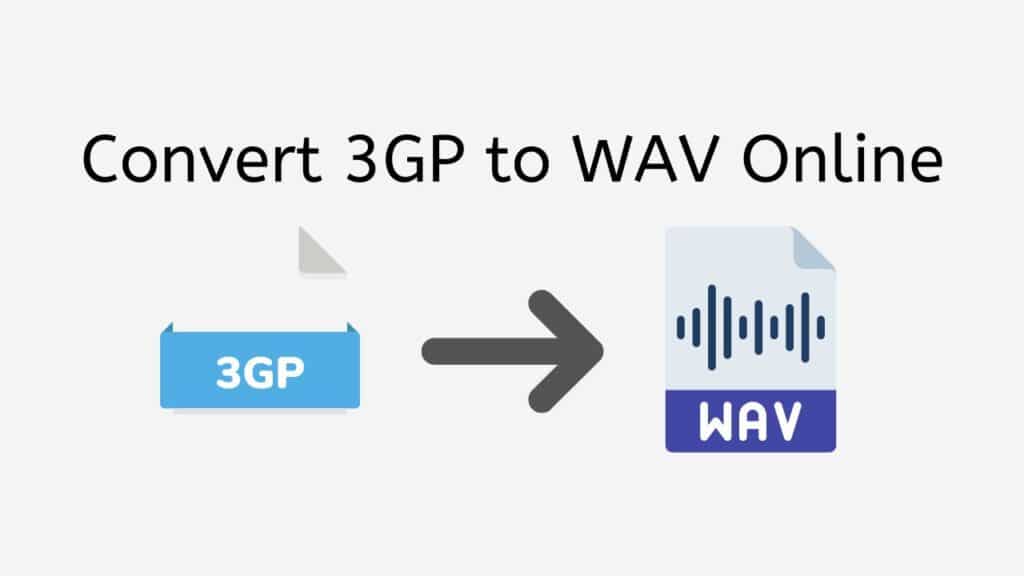If you are looking for a quick and easy way to convert 3GP to WAV, our free online web app is exactly what you need. With our app, you can convert your 3GP files to WAV format quickly and easily with just a few clicks. The process is quick, reliable, and best of all, you do not have to pay anything to use it.
Our app is made to be easy to use, even for people who do not know much about technology. You just need to drag the source file into our app, and your converted file will be there in a second. The process of converting is quick and easy, and you can enjoy high-quality audio output with no quality loss.
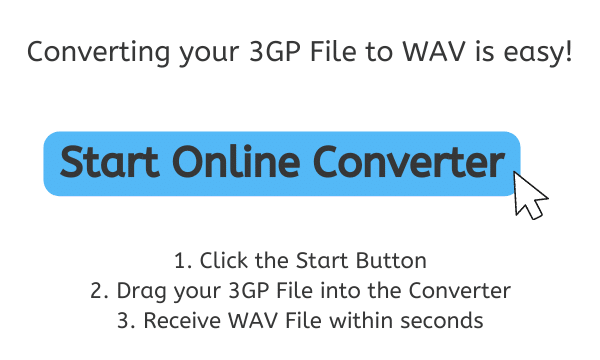
The Basics of WAV Audio Files
A WAV file is a type of digital audio file format that is often used to store uncompressed, high-quality audio data on a computer. WAV stands for “Waveform Audio File Format.” Microsoft and IBM created it in 1991 as a standard way to store audio files on a computer. It is a common way to store audio files because the sound quality is good and it works with a lot of different devices and software.
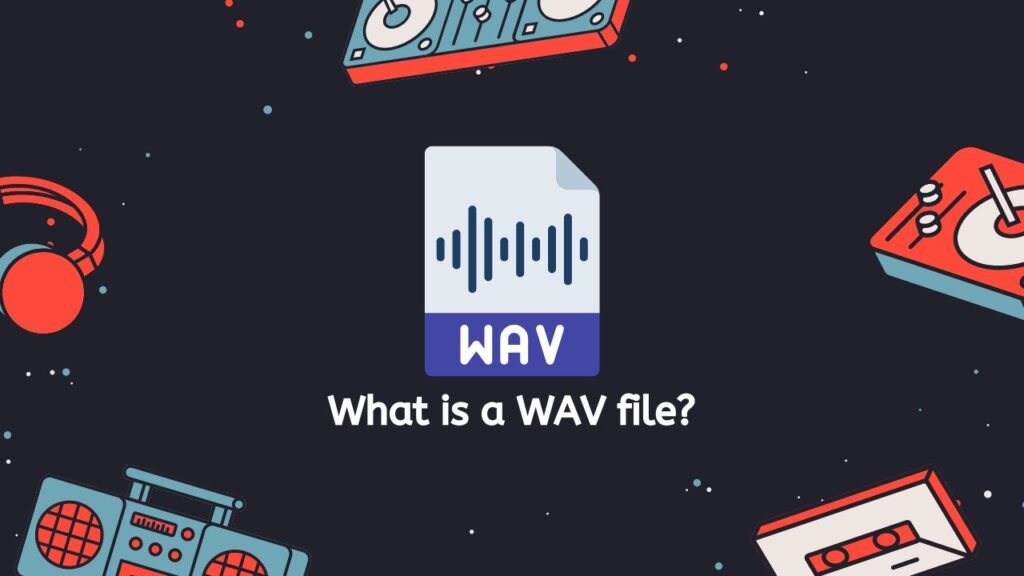
A WAV file has a “header” that tells you about the audio data in the file, like how many channels, sample rate, bit depth, and how long the audio data is. The audio data, which is stored in a series of audio samples, comes after the header. An audio sample is a representation of the size of a sound wave at a certain point in time. It is saved in the file as a binary number. The sample rate and the length of the audio data determine how many audio samples are stored in a WAV file.
Sample Rate of WAV
The number of samples taken per second is called the sample rate of a WAV file, and it is usually given in Hertz (Hz). If the sample rate is higher, the quality of the recording is better, but the file size grows. Most WAV files have sample rates of 44.1 kHz, 48 kHz, or 96 kHz.
Bit Depth
The number of bits that are used to represent each sample of sound in a WAV file is called its “bit depth.” The dynamic range of the audio data, which is the difference between the loudest and quietest parts of the recording, is set by the bit depth. When the bit depth is higher, the dynamic range is wider and the sound quality is better, but the file size grows. WAV files often have 16-bit, 24-bit, or 32-bit bit depths.
Sound Effects and Voiceovers
WAV files are often used to store high-quality audio recordings like music, sound effects, and voiceovers because they can be used with a wide range of devices and software and have good sound quality. They are often used in professional audio production, where the high quality of the sound is important. But because the files are so big, they are not usually used to stream music over the internet.
WAV files are a common way to store uncompressed, high-quality audio data on a computer. They are used a lot in professional audio production because their sound quality is good and they work with a lot of different devices and software. Consider using a WAV file to store high-quality audio data.
Converting 3GP to WAV: A Step-by-Step Guide
AnyConverted is a fast and easy-to-use online converter that can change the format of a wide range of files. With its easy-to-use interface, it only takes a few seconds to convert 3GP files to WAV format. It is free to use in every way! With AnyConverted, you can convert files without having to worry about hidden fees or costs.
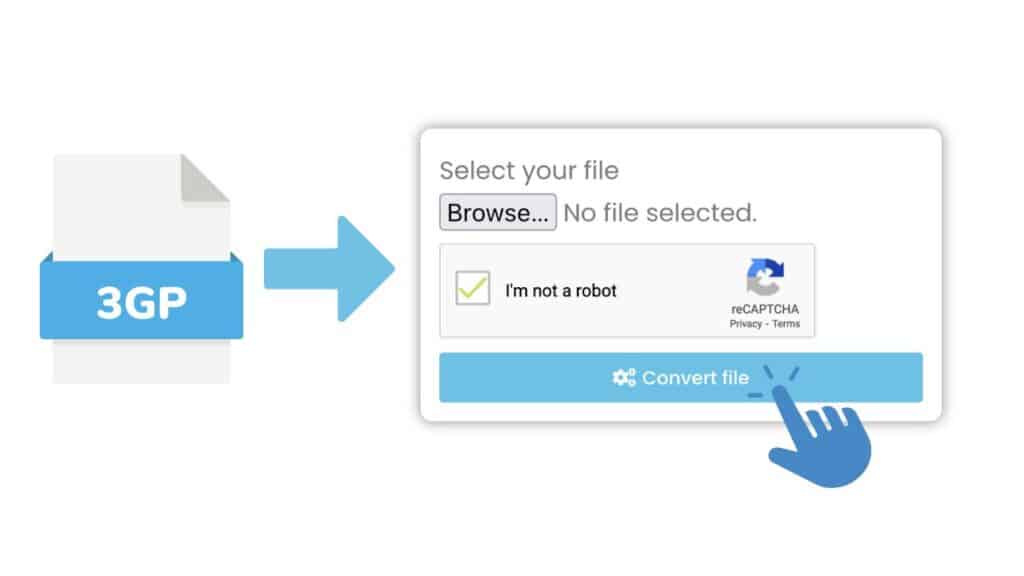
To start the online conversion, click the “Start” button at the top of the page. Once the converter is open, you can drag and drop your 3GP file into the space where it says to do so. You can also click the “Browse File” button and choose the 3GP file from your computer.

Click the “Convert” button after you have uploaded the file to start the conversion process. You should only have to wait a few seconds for the conversion to finish. You will see a message that says “Conversion Completed” when the conversion is done. You can save the WAV file to your computer by clicking the “Download” button.
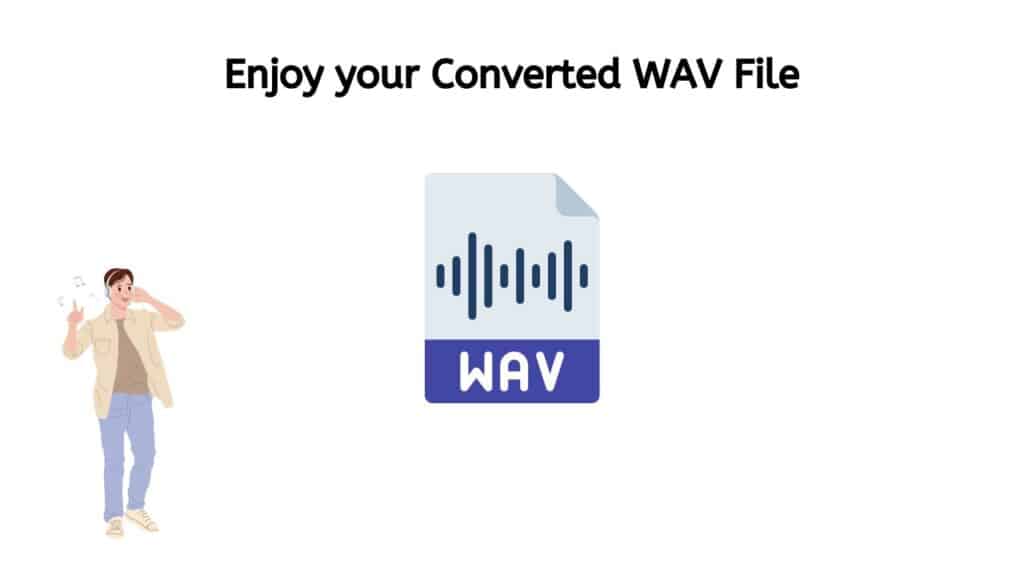
Now you can use the WAV file. It can be played on any media player that can handle WAV files.
The Fast and Reliable Online Converter You’ve Been Searching For
One of the best things about our app is that it can be used on any computer, phone, or tablet. This means that you can convert your 3GP files to WAV format from anywhere, at any time, without needing special software or hardware. The app is optimized for all devices, so you will get the best performance and results no matter what device you are using.
Users also give our app high marks, giving it top ratings and good reviews. This is because we have worked hard to make sure our app is reliable, quick, and free. We know that converting files can be hard and take a lot of time. That is why we have made it our mission to make the process easier and make it possible for everyone.
The file conversion is done well, so the audio that comes out is of the highest quality. Our app uses advanced algorithms to make sure that the quality of the output file is the same as the quality of the original file. This means that even after the conversion process, the sound will still be clear and of high quality.
Discover the Advantages of WAV Files

The Waveform Audio File Format, or WAV, is a popular way to store audio files. Microsoft made it the standard format for Windows operating systems in 1991, and since then, it has become the standard format for audio files. Using WAV files has a number of benefits, and in this article, we will look at some of the most important ones.
- High-Quality Audio: High-quality audio is one of the best things about WAV audio files. WAV files store audio data in a format that does not lose any information. This means that the audio data is not compressed, and no information is lost when the file is encoded. This means that the sound quality is better than in other formats, like MP3 or AAC, which are “lossy” formats. WAV files are great for professional audio applications like music recording and film post-production because they store high-quality audio.
- Wide Compatibility: Another good thing about WAV files is that they work with a lot of different things. They work with almost all operating systems, like Windows, Mac, and Linux, as well as a wide range of software and hardware. This makes it easy to share WAV files between different systems and play them on a wide range of devices.
- Easy to Change: It is also easy to change WAV files. They store audio data in a raw format, which means they can be edited without any special software. This makes it easy to make changes to the audio, like changing the volume, getting rid of noise, or adding effects.
- Large File Size: WAV files tend to be bigger than other types of audio files, like MP3 or AAC. But this is not always a bad thing, since the larger file size is a sign that the audio in the file is of high quality. Also, most users do not mind that the files are bigger because storage space is cheap and easy to find.
- No Licensing Issues: There are no licensing problems with WAV files, which makes them a popular choice for professional audio applications. WAV files can be used in any way you want, unlike other audio file formats like MP3 and AAC, which may require you to pay a fee to use them.
WAV files have a few advantages over other types of audio files. They have high-quality audio, are compatible with a wide range of devices, are easy to edit, and do not have any licensing issues, which makes them perfect for professional audio applications. WAV files are worth looking into if you are a musician, a person who works in film post-production, or just someone who wants high-quality audio.
How to Edit WAV Files Like a Pro
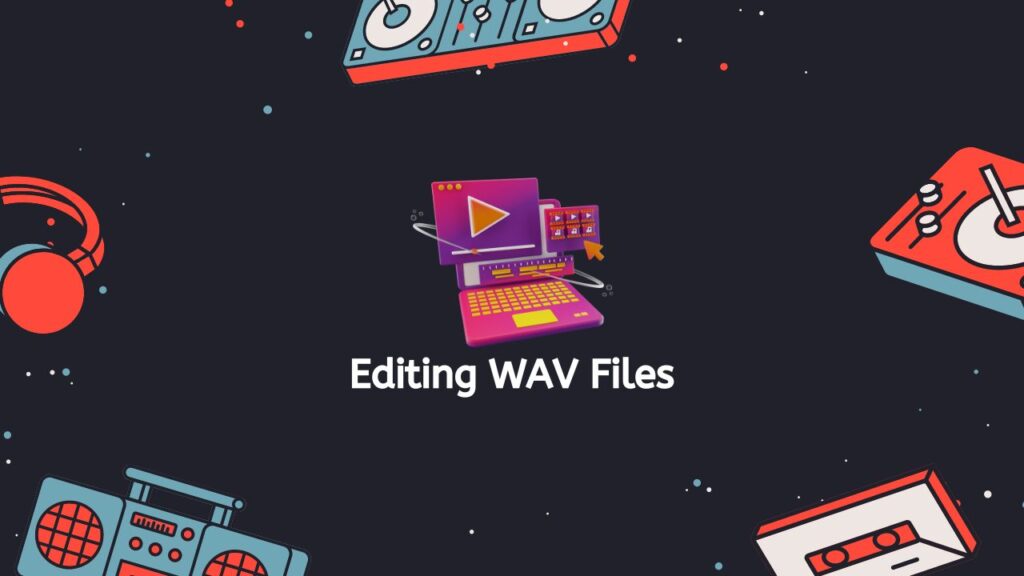
Music producers, sound engineers, and audio editors all need to be able to edit WAV files. A WAV file is a type of audio file format that is often used in professional audio applications. WAV files are not compressed like MP3 files are, so they keep the quality of the original recording. They are great for editing, mixing, and mastering because of this. In this article, we will talk about the steps you need to take to edit WAV files like a pro.
Step 1: Add the WAV file to your DAW software (Digital Audio Workstation)
Importing a WAV file into your DAW is the first step in editing it. A DAW is a piece of software that is used to record, edit, and make music. Ableton Live, Logic Pro X, Pro Tools, Cubase, and FL Studio are all popular DAWs. To add a WAV file to your DAW, just drag and drop the file into the software or use the import function in the software.
Step 2: Organize the WAV file
Once you have put the WAV file into your DAW, the next step is to organize it. This means putting the file into sections and giving them the right names. For instance, you might call the introduction “Intro,” the verse “Verse 1,” and the chorus “Chorus 1.” This will make the file easier to find and edit in the future.
Step 3: Trim the WAV file
Trimming a WAV file is the next step in editing it. This means taking out any parts of the audio file that you do not want. For example, you might want to remove any silence or noise at the beginning or end of the file. In your DAW, you can trim a WAV file by highlighting the part you do not want and deleting it.
Step 4: Adjust the Volume Levels
After you have cut the WAV file, you will need to change the volume levels. This means setting the levels so that the audio is the same volume throughout the file. Use the volume fader or gain control in your DAW to change the volume levels.
Step 5: Apply Effects
Applying effects is the next step in editing a WAV file. Effects like reverb, delay, EQ, and compression can be used to improve the sound of an audio file. To use effects in your DAW, all you have to do is choose the effect you want and apply it to the audio file.
Step 6: Mix the WAV file
Once you have added effects to the WAV file, the next step is to mix it. Mixing is the process of adjusting the volume of each track in a file so that they all sound good together. This means adjusting the volumes of the drums, bass, guitar, vocals, and any other parts of the file. Just use the volume faders and pan controls in your DAW to mix a WAV file.
Step 7: Master the WAV file
Mastering a WAV file is the last step in editing it. Mastering is the process of giving the audio file its final touches and getting it ready to be released. This includes changing the overall volume, adding any last-minute effects, and making sure the volume and sound quality are the same throughout the file. To master a WAV file in your DAW, just use the mastering tools and techniques that come with the software.
In the end, to edit WAV files like a pro, you need both technical knowledge and a good ear for sound. By following the steps in this article, you will be able to make high-quality audio files.
Final Words
Our free online web app for converting 3GP files to WAV format is the best way for people who want a quick, reliable, and free way to do this. With its easy-to-use interface, high-quality output, and fast conversion times, you can easily convert your files and listen to high-quality audio whenever you want. So why hold out? Try out our app right now and you will see what we mean.
Frequently Asked Questions
Many of our users have asked us how to convert 3GP to WAV because they want to make sure that the audio quality of their files stays the same during the conversion process. The WAV format is often used for high-quality audio files, while the 3GP format is often used to store audio and video files on mobile devices. Here are some questions that our users have asked us about this conversion process:
What is the purpose of converting 3GP to WAV format?
The goal of converting 3GP to WAV format is to change the file format of audio or video data stored in a 3GP file to a WAV file, which is a common audio format that is supported by many media players and audio editing software. This conversion may be needed if the device or software you are using does not support 3GP files or if you want to use the audio data in a different format for some other reason.
What is the difference between 3GP and WAV format?
The difference between 3GP and WAV format is that 3GP is a multimedia container format that is often used to store audio and video data on mobile devices, while WAV is an audio-only format that is often used to store high-quality, uncompressed audio data.
Is it possible to convert 3GP to WAV without losing quality?
It is possible to convert 3GP to WAV without losing quality, but the quality of the resulting WAV file will depend on the quality of the original 3GP file and the method used to convert. If the original 3GP file has a low bitrate or is compressed, the resulting WAV file may not be as good as the original. Use a high-quality conversion tool like AnyConverted and start with a high-quality 3GP file to lose the least amount of quality.
Are there any limitations to converting 3GP to WAV?
Changing a 3GP file to a WAV file may have some limits, such as the size of the file that can be changed, the length of the audio data, or the quality of the output file.
Can 3GP files be converted to WAV for free?
Yes, you can use AnyConverted to convert 3GP files to WAV format for free. It is a free, easy-to-use tool that lets you easily change the format of files from one type to another. With just a few clicks on its easy-to-use interface, you can quickly change your 3GP files to WAV format.