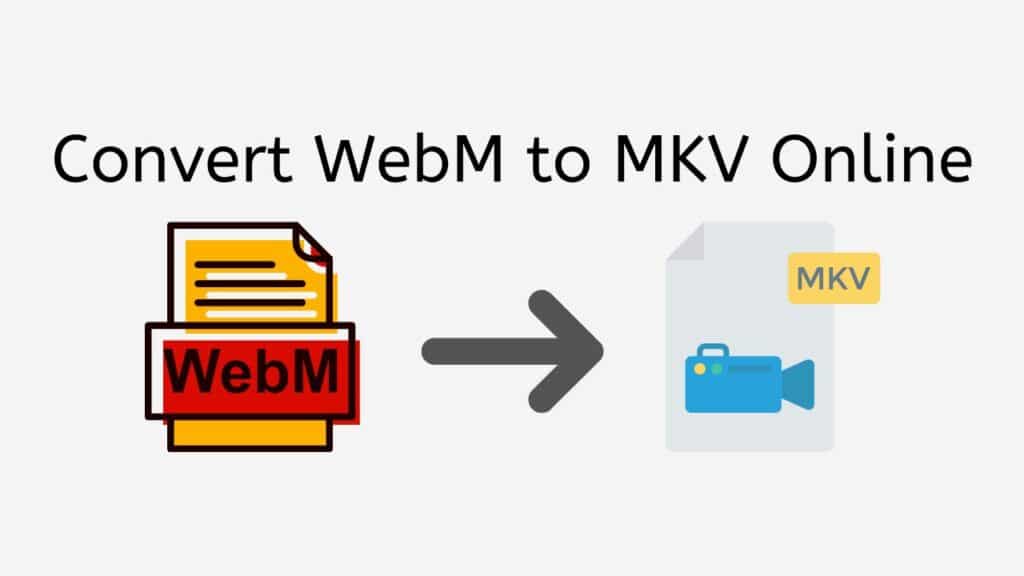We’ve created a service that will convert your video files as quickly and easily as we can. You can quickly convert WebM to MKV format with our free online converter by following a few easy steps.
Simply drag & drop your source WebM file into our program as the first step. Our program will start the converting process immediately as soon as the file has been uploaded. It usually just takes a few seconds to finish this quick, dependable process.
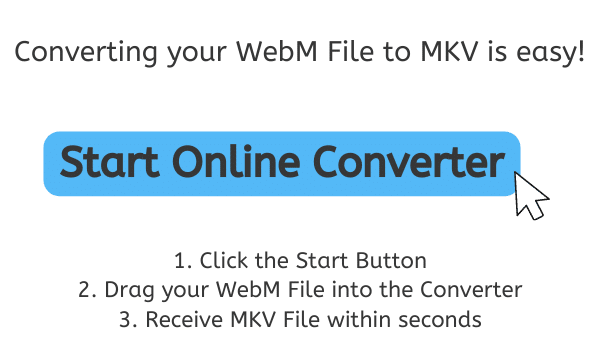
MKV File Format Explained
A typical multimedia container format for storing music and video files, subtitles, and other meta-data is called an MKV file. The Matroska group created the format, which is very flexible and extensible and is based on the EBML (Extensible Binary Meta Language) standard.
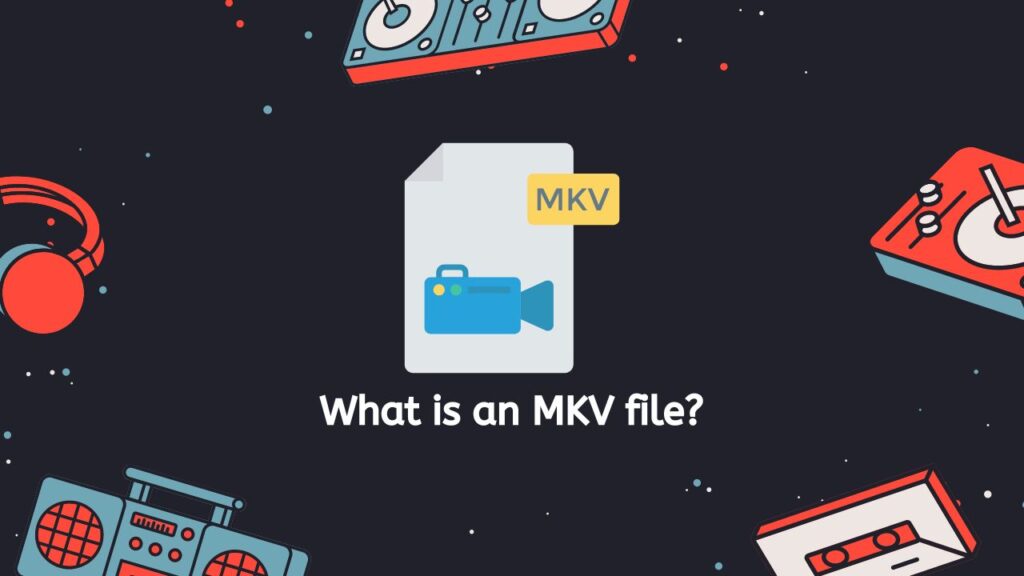
The MKV format’s capacity to store an infinite number of video, audio, and subtitle tracks within a single file is one of its key benefits. This makes it possible to include numerous soundtracks, languages, and other variations in a single file. The format also supports a wide variety of codecs, such as H.264, VP9, and AAC, making it compatible with a variety of players and devices.
DVD or Blu-Ray Disc
The MKV format’s compatibility for sophisticated features like chapters, menus, and attachments is another important characteristic. As a result, interactive video experiences that resemble those on a DVD or Blu-ray disc can be produced. Additionally, the format permits the addition of supplementary data that can be helpful for managing and organizing video files, such as cover art, ratings, and comments.
Free and Open-Source
The fact that the MKV format is free and open-source and that anyone can use it without having to pay any license costs is one of its most significant features. This makes MKV files a popular choice for users who desire a high level of control over their video files and enables a large range of apps and tools to be built for working with MKV files.
All things considered, the MKV format is a strong and adaptable multimedia container format that works well for storing and managing big video files. It is a popular option for people who desire a high level of control over their video files due to its support for numerous tracks and codecs as well as sophisticated features like chapters and menus.
Online WebM to MKV Conversion: A Quick and Simple Method
In this guide, we’ll show you how to use our online tool to convert WebM files to MKV format. Regardless of technical proficiency, anyone can use this program because of how user-friendly it is. You can play your WebM files on a range of devices and players that might not support the WebM format thanks to the quick and effective conversion procedure. You can quickly convert your files if you follow these easy instructions.

The “Start” button should be clicked to start the online conversion. Once the converter has loaded, a drag-and-drop area will be visible. Your WebM file should be dropped into the converter. Alternatively you can hit the “Browse file” button to upload the file from your computer.
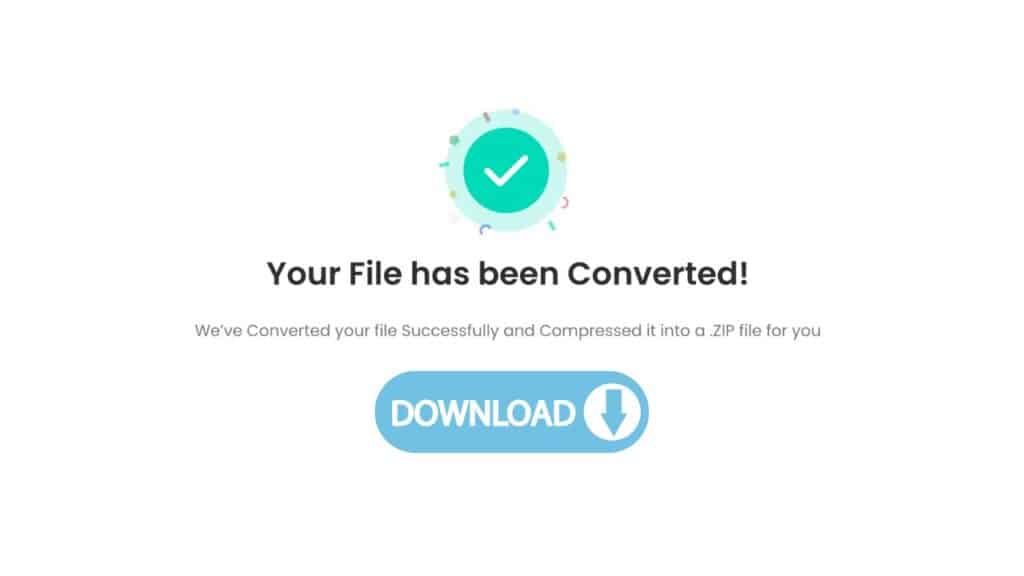
Click “Convert file” to start transforming your WebM to MKV format. Depending on the size of the file, the conversion process should only take a few seconds to finish. You’ll be invited to download the converted file after the conversion is complete. You’re done once you download the converted file to your PC.
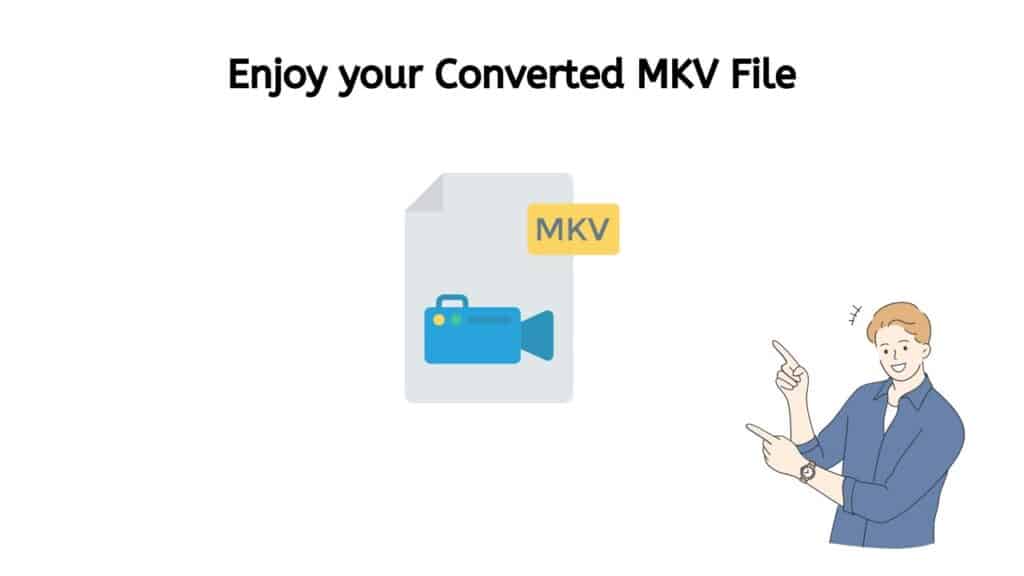
Enjoy the unmatched viewing experience your MKV file offers and indulge in its amazing quality. Enjoy the vivid colors, clear audio, and lag-free playback that it provides. Enjoy the fact that you have selected a premium file type that ensures a superb viewing experience each and every time. Enjoy your time watching your preferred content in this MKV file.
Maximizing the Potential of Our Web Converter
The high-quality file conversion offered by our application is one of its main advantages. To guarantee that your converted files maintain the same quality and resolution as the originals, we apply sophisticated algorithms. You may be confident that your converted MKV files will sound and look just as excellent as the original WebM files as a result.
The fact that our web converter works with so many different types of gadgets is another fantastic benefit. Whether you are using a tablet, smartphone, or computer, our tool will operate without a hitch. This implies that you can convert your files wherever you are while they’re in-transit.
Our WebM to MKV converter is absolutely free to use and has excellent customer reviews. You can convert as many files as you need without any restrictions, and there are no additional costs or hidden expenses.
The Versatility of MKV Files: Why They’re a Must-Have
MKV files are a popular option for storing and transferring video information because of their adaptability.
- Numerous Audio and Subtitle Tracks: The capacity of MKV files to store multiple audio and subtitle tracks is one of their most important advantages. This makes it simple for viewers to switch between languages without the need for additional files because a single MKV file can have multiple languages for the video’s audio and subtitles. Fansubbing communities, where members write and exchange subtitles for their preferred television programs and motion pictures in many languages, will find this tool especially helpful.
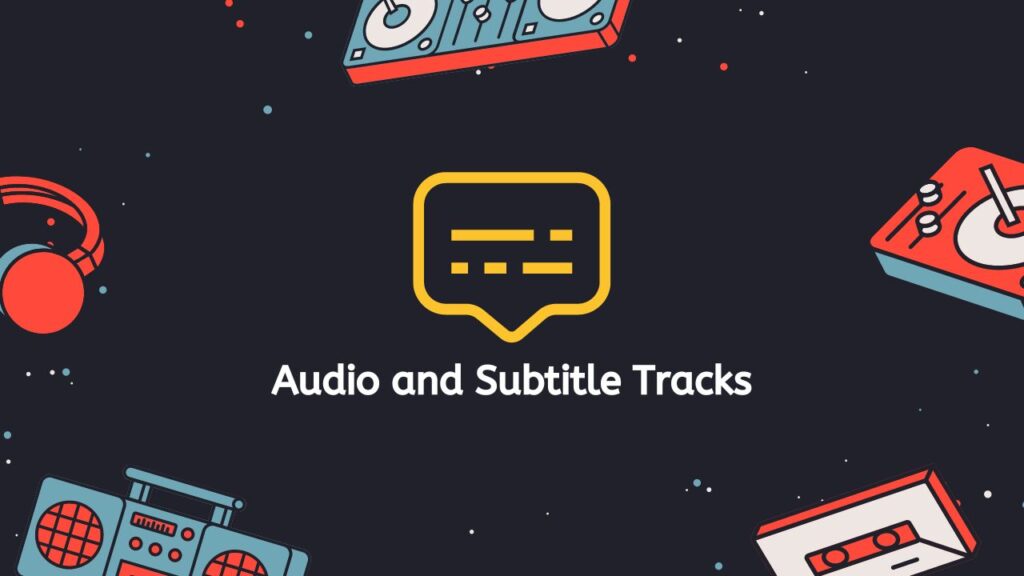
- High Level of Quality: MKV files’ capacity to store high-definition video at a high bitrate without sacrificing quality is another benefit. This is so that they can maintain a high degree of quality while also maintaining a manageable file size. MKV files do this by using variable bitrate (VBR) compression. Therefore, high-definition video content can be viewed in MKV files with great success.
- Video and Audio Codecs: MKV files can also be used with a variety of video and audio codecs, such as H.264, H.265, MPEG-4, and many more. As a result, MKV files are compatible with a number of media players and devices since they may store video and music in different formats.
- Sophisticated Features: Additionally, MKV files support sophisticated features like chapters, menus, and metadata. These tools give viewers the ability to traverse the video’s content, making it simple to skip to particular parts or chapters, and they also offer more details about the movie.
MKV files are a requirement for anyone who wishes to save, share, or view video content. They are a great option for storing high-definition video, numerous audio and subtitle tracks, and a variety of codecs because of their adaptability and flexibility. MKV files are a fantastic choice for anyone seeking a more immersive watching experience due to their extensive capabilities.
MKV File Troubleshooting: Common Issues and Solutions
MKV files, despite their adaptability and widespread acceptance, may give rise to problems when played on particular hardware or media players. We’ll discuss a few typical MKV file troubleshooting problems and their fixes.

- Out of sync audio and video: This problem might happen if the audio and video tracks in the MKV file are not correctly positioned. You can try a different media player or use a program like MKVToolNix to change the audio track’s delay in order to remedy this.
- No subtitles displayed: Some media players do not display subtitles when they are incorporated in MKV files. To fix this problem, you can use a program like MKVExtract to extract the subtitles from the MKV file, and then you can play a different subtitle file with a compatible media player.
- Video playback is jerky or stuttering: This can be brought on by a number of things, such as a lack of hardware resources or the usage of the wrong codecs. You can try modifying the video settings in your media player or changing the MKV file’s format using a program like Handbrake to remedy this.
- Error message when trying to play the file: An incomplete or corrupted MKV file may be the source of the error message that appears when you attempt to play the file. You can try downloading the file once more or using a program like MKVCheck to check the file’s integrity to repair this.
- The video is completely non-playing: Unsupported codecs, wrong file associations, or a malfunctioning media player are just a few causes of this. You can try installing the required codecs, connecting the MKV file to a compatible media player, or switching to a different media player to resolve issue.
MKV file troubleshooting can be a little challenging, but by comprehending the typical problems and their fixes, you can easily fix any issues that might develop. You can also look for more specialized solutions in forums or other resources if you’re still having problems.
In Conclusion
Our online conversion tool is a trustworthy, quick, and simple to use application that may assist you in quickly converting your WebM files to the MKV format. It is the ideal option for anyone looking for a quick and simple way to convert their video files because it offers high-quality file conversion and compatibility with a variety of devices.
People Also Asked
Numerous users have contacted us to inquire about the most efficient online WebM to MKV conversion. Listed below are some of the most frequent queries about converting WebM to MKV that our consumers have asked:
Is WebM same as MKV?
MKV and WebM are not the same thing. Although they are both container formats, they differ in several ways. While MKV (Matroska) is a container format that can hold an infinite number of video, audio, and subtitle tracks and is frequently used for high-definition video, WebM is an open-source container format that is mostly used for distributing video content over the web.
Does WebM has higher quality than MKV?
The codecs and settings used to make the file have an impact on its quality. High-quality video and audio can be supported by WebM and MKV, however the particular file you’re comparing can have a different quality. For instance, if an MKV file uses the H.264 codec and a WebM file uses the VP9 codec, the WebM file may have a smaller file size with the same or better quality than the MKV file because the VP9 codec is known to have superior compression efficiency than the H.264 codec.
Can I convert a WebM file to an audio file?
Users can convert WebM files, which are video file formats, to audio files like MP3 or WAV using our online service. This entails that users may take a video clip in the WebM format and turn it into an audio-only file, which can then be used for other things like making a podcast or adding background music to a film or played on devices that do not support the WebM format.
Which format is better MKV or WebM?
Each format has benefits and drawbacks of its own. The majority of contemporary browsers and devices support the more recent WebM format. Though it is frequently used for high-definition video, MKV is more adaptable in terms of the number of tracks it can support. It depends on the functionality you require and your unique use case. For instance, because WebM is so extensively supported, it is probably a better option if you need to provide a video to a website. MKV can be a better option if you wish to produce a high-definition video with several audio and subtitle tracks.
How to play MKV files?
Media player programs that support the MKV format, such as VLC, PotPlayer, Kodi, etc., can be used to play MKV files. These media players are renowned for supporting a large number of codecs and container formats and are offered for Windows, MacOS, Linux, and mobile platforms. MKV files can also be played in a browser by using an extension, such as HTML5 Video Player, but not all browsers may support this. You could want to convert MKV files to an MP4 or another format that is more widely supported in order to play them on all platforms.