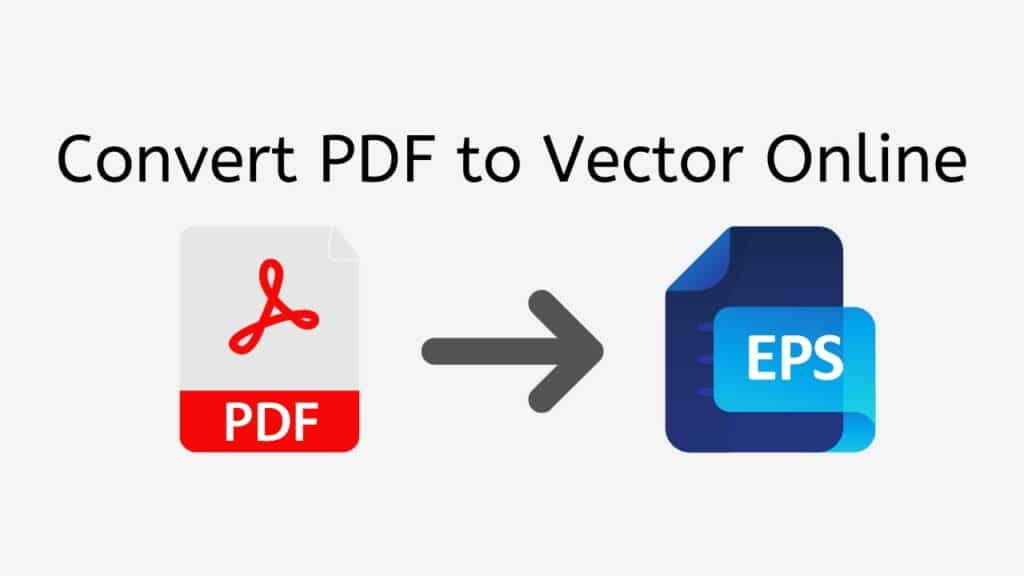Converting PDF files to Vector formats such as SVG or EPS can be a challenging task, especially when you’re looking for an easy-to-use, reliable, and high-quality conversion tool. AnyConverted’s Free Online Web Converting app is here to help you with this process, offering a user-friendly interface and top-rated performance.
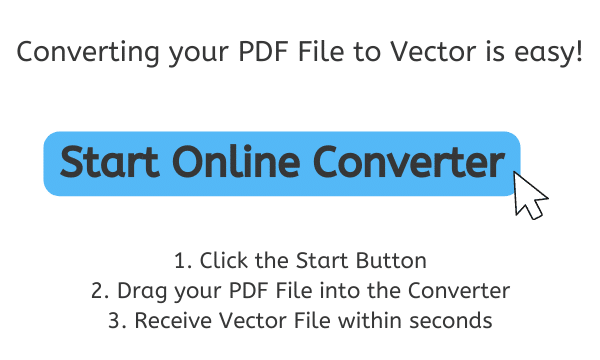
In this article, we will walk you through the benefits of using AnyConverted’s free online converter tool, a step-by-step guide on how to convert your PDF to Vector formats and answer some frequently asked questions.
Why Select AnyConverted for Your Conversion Needs?
In the digital age, both pros and regular people need to be able to convert files without any problems. Since there are so many formats, it is important to find a conversion tool that is reliable, quick, and easy to use. That’s where AnyConverted comes in. It’s a one-stop shop for all your conversion needs. Here are some reasons why you should use AnyConverted to convert your files:
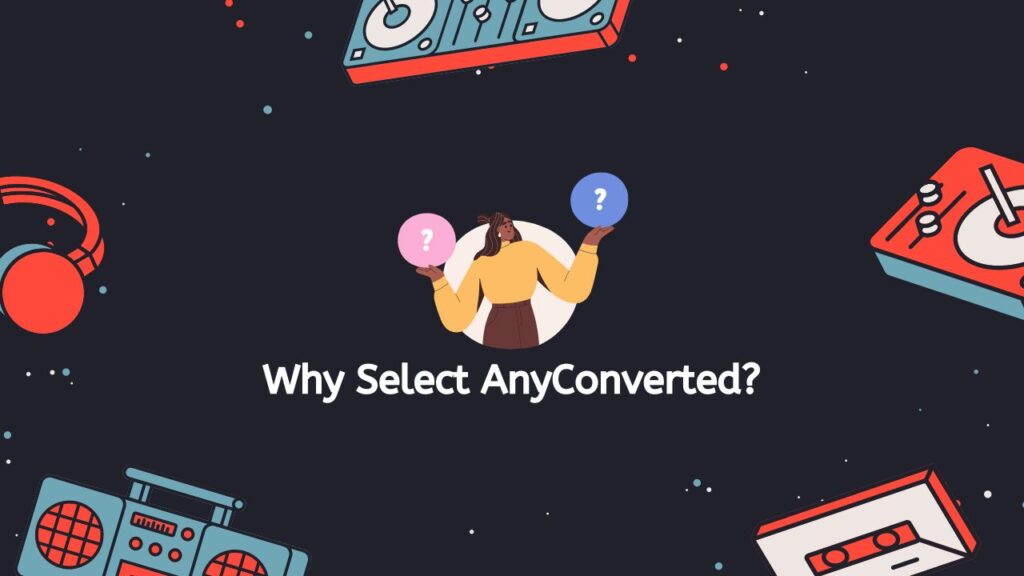
User-Friendly Interface
AnyConverted’s free online converter tool boasts a user-friendly interface that makes it easy for users of all experience levels to convert their PDF files to vector formats. With an intuitive drag-and-drop feature, you can upload your source file and receive your converted file within seconds.
Fast and Reliable Conversion
Our service is known for its speed and reliability. AnyConverted.com’s online converter tool processes your file conversion quickly, ensuring that you receive your converted file in no time. Furthermore, our app has top ratings from users who appreciate its consistent performance.
High-Quality Output Files
The file conversion quality is one of the critical aspects of any converter tool. At AnyConverted, we ensure that the converted vector files maintain the original PDF’s quality, providing you with high-resolution output files suitable for various uses such as graphic design, printing, and map creation.
Works on Any Device
Whether you’re using a smartphone, computer, or tablet, AnyConverted.com’s free online converter tool is accessible and compatible with all devices. There is no need for software installation, as the entire conversion process takes place online, making it an excellent solution for on-the-go conversions.
Supports Multiple Vector Formats
AnyConverted.com’s online converter tool supports a variety of vector formats, including SVG, EPS, and AI. This versatility ensures that you can find the perfect format for your specific needs and use cases.
Convert PDF to Vector with AnyConverted: A Step-by-Step Guide
Welcome to this tutorial on how to use AnyConverted.com’s free online converter tool to convert your X file (e.g., PDF) into a high-quality Y file (e.g., vector) quickly and effortlessly. The process is straightforward and works seamlessly on any device, be it smartphones, computers, or tablets.
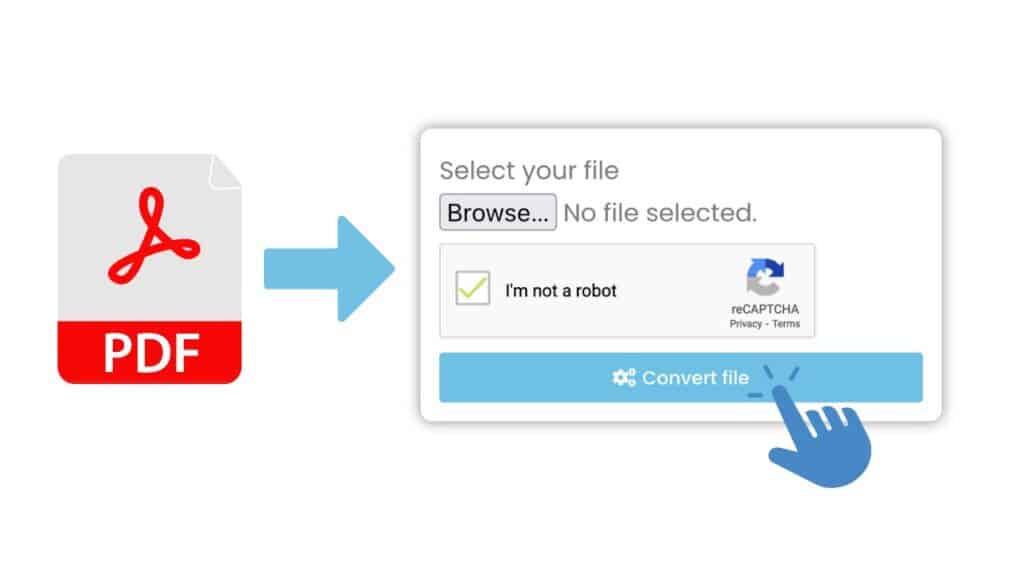
Click the “Start” button to access the online converter tool. This will open the file conversion interface. Then simply drag the file from your device and drop it into the designated area on the online converter tool. You can also click the designated area to browse and select the X file from your device.
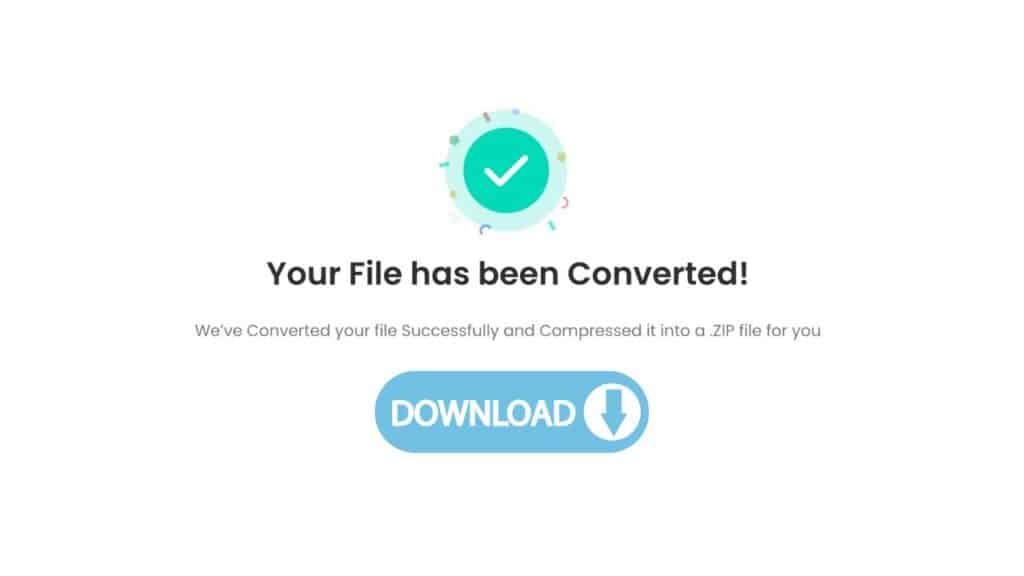
Once your X file has been uploaded, the converter tool will automatically start the conversion process. AnyConverted.com’s online converter tool is known for its speed and efficiency, so you can expect to receive your high-quality Y file within seconds. After the conversion is complete, a download link will appear on the screen. Click on the link to download your high-quality Y file to your device. Make sure to save the file in a location where you can easily access it.
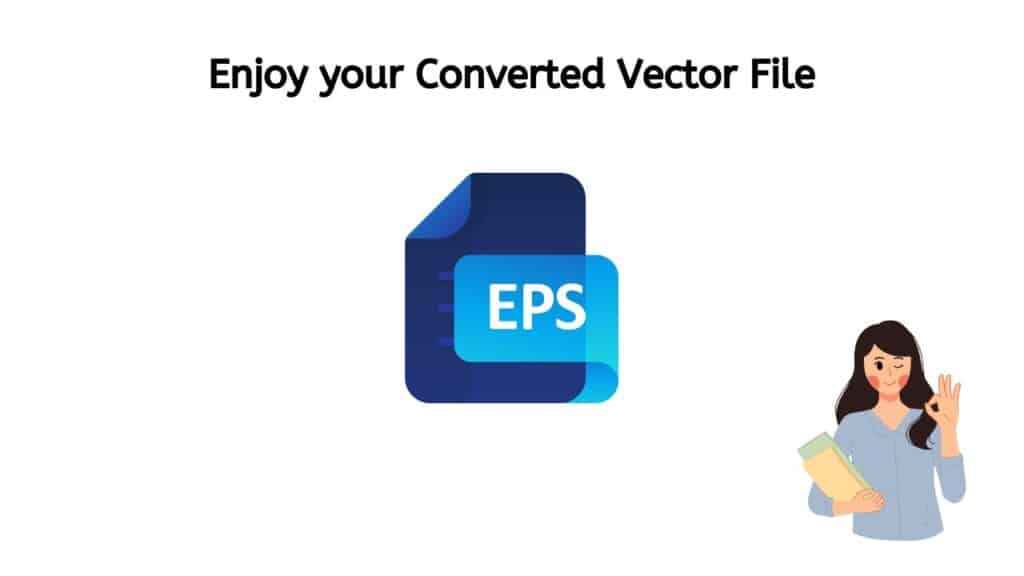
And that’s it! You’ve successfully used AnyConverted’s free online converter tool to convert your X file to a high-quality Y file in seconds. With this simple and efficient process, you can easily convert a variety of file formats without the need for any software installations or complex processes. Just follow the steps above and enjoy your newly converted file in no time.
Top Applications of PDF to Vector Conversion

- Graphic design projects: Vector files provide better quality and scalability for graphic design work, making them the preferred choice for designers.
- Editing and scaling logos: Converting logos from PDF to vector formats allows for easy editing and scaling without losing quality.
- Preparing files for printing: Vector files are ideal for printing purposes as they maintain their quality at any size.
- Map creation and GIS applications: Vector files are essential for creating and editing maps and other geographic information system (GIS) applications.
- Technical drawings and blueprints: Vector files are crucial for maintaining the quality and accuracy of technical drawings and blueprints when scaling or editing.
Tips for Optimizing PDF to Vector Conversion
- Ensure the PDF file is high-quality: For best results, use high-resolution PDF files for conversion. This will help maintain the quality of the converted vector file.
- Use vector-based PDF files: Vector-based PDF files typically result in better quality vector output files compared to raster-based PDFs.
- Be mindful of copyright and licensing: Always ensure you have the necessary permissions and licenses to convert files, especially when using them for commercial purposes.
- Experiment with different vector formats: Depending on your specific use case, you may need to test various vector formats to determine which works best for your needs.
Frequently Asked Questions
Explore some of the most common questions our users have asked us about converting PDF to Vector online. These queries address various aspects of the file conversion process, providing valuable insights and guidance for a seamless conversion experience.
Are there any limitations to the file size for conversion?
AnyConverted aims to provide a seamless conversion experience for users. While there may be some file size limitations, these limits are generally high enough to accommodate most users’ needs. If you encounter any issues with file size, consider compressing the PDF file before uploading it to the converter tool.
Can I convert multiple PDF files at once?
AnyConverted currently supports converting one PDF file at a time. However, the conversion process is quick and efficient, so converting multiple files in succession should not be a significant inconvenience.
How does AnyConverted.com maintain my file’s privacy and security?
At AnyConverted, we understand the importance of protecting your files’ privacy and security. Our online converter tool uses secure file transfer protocols and encryption technologies to safeguard your data. Additionally, converted files are automatically deleted from our servers after a certain period to ensure your files’ confidentiality.