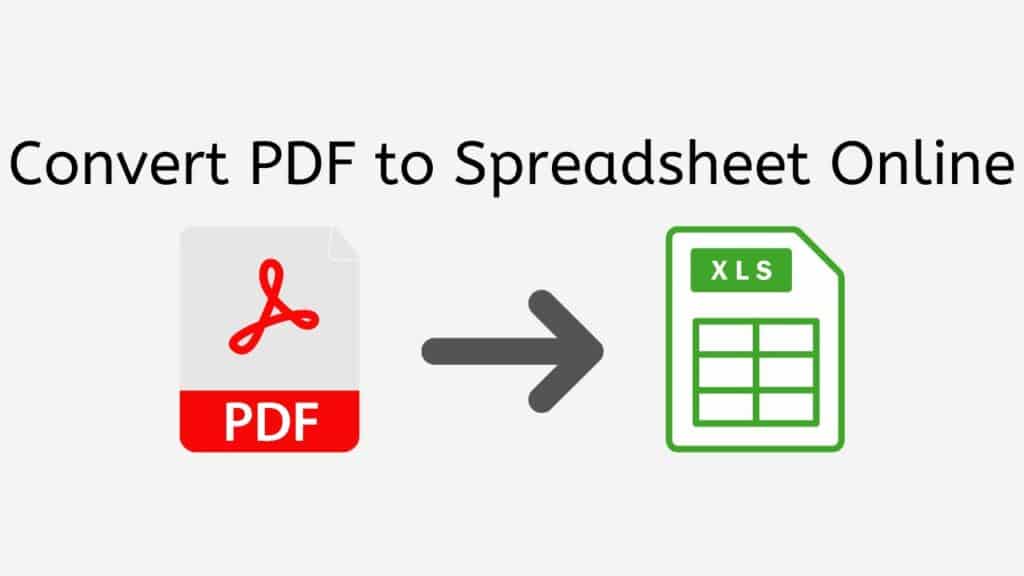In today’s digital world, we often find ourselves dealing with various file formats, one of which is the PDF (Portable Document Format). PDFs are popular because they maintain the original formatting and can be easily shared. However, when it comes to working with data and numbers, an Excel spreadsheet is often more suitable. This article will guide you through the process of converting a PDF to an Excel spreadsheet using AnyConverted’s free online converter tool.
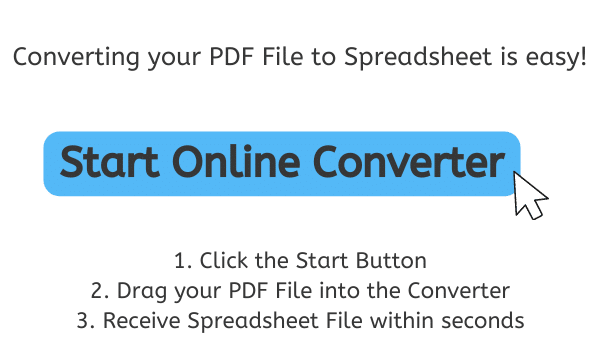
Benefits of PDF to Spreadsheet Online Conversion
- Easier data manipulation: Spreadsheets allow for easy data organization, sorting, filtering, and manipulation, enabling you to work more efficiently.
- Data analysis capabilities: Excel offers various built-in tools and functions for data analysis, including formulas, charts, and pivot tables.
- Custom formatting: With spreadsheets, you can apply custom formattings, such as cell colors, borders, and conditional formatting, to make your data more visually appealing.
Common Reasons to Convert PDF to Spreadsheet
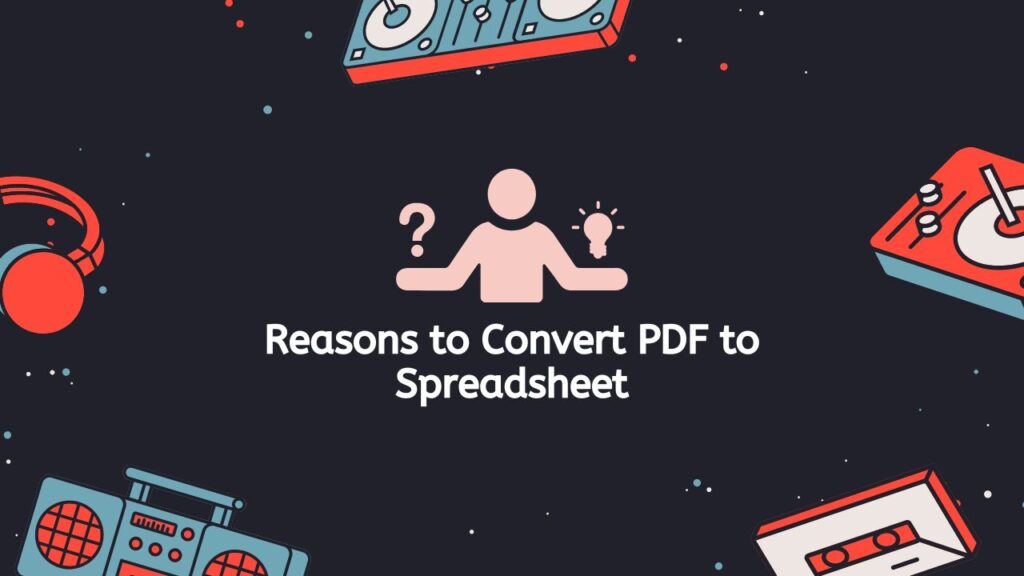
- Data extraction: PDF files often contain valuable data that you need to analyze or manipulate. Converting a PDF to a spreadsheet allows you to extract and work with the data.
- Updating and editing information: Editing data in a PDF can be challenging, while spreadsheets offer a more user-friendly way to update and edit information.
- Sharing and collaboration: Spreadsheets facilitate easy sharing and collaboration, as multiple users can work simultaneously on the same file.
Key Features of Our Converter
- Free online service: AnyConverted.com allows you to convert your PDF files to Excel spreadsheets for free.
- Quick and easy conversion: Simply drag the source file, and within seconds, you will receive your converted file.
- High-quality output: The converted file will maintain the original formatting and quality.
- Secure and private file processing: AnyConverted.com uses encryption to ensure the privacy and security of your files.
- Supports multiple file formats: In addition to PDF to Excel conversion, the tool supports various other file formats.
- No software installation required: The online converter tool works on any device, including smartphones, computers, and tablets, without the need to install additional software.
- Accessible from any device with an internet connection: You can access the converter tool from any device connected to the internet.
- User-friendly interface: The tool is easy to use, even for those with little technical knowledge.
Comprehensive Tutorial: Transforming PDFs into Spreadsheets
In this tutorial, we will walk you through the simple steps to convert your X file (source file) to a high-quality Y file (output file) using AnyConverted.com’s online converter tool. The process is quick, and efficient, and works for various file formats, such as PDF to spreadsheet conversions. Follow the steps below to successfully convert your files with just a few clicks.
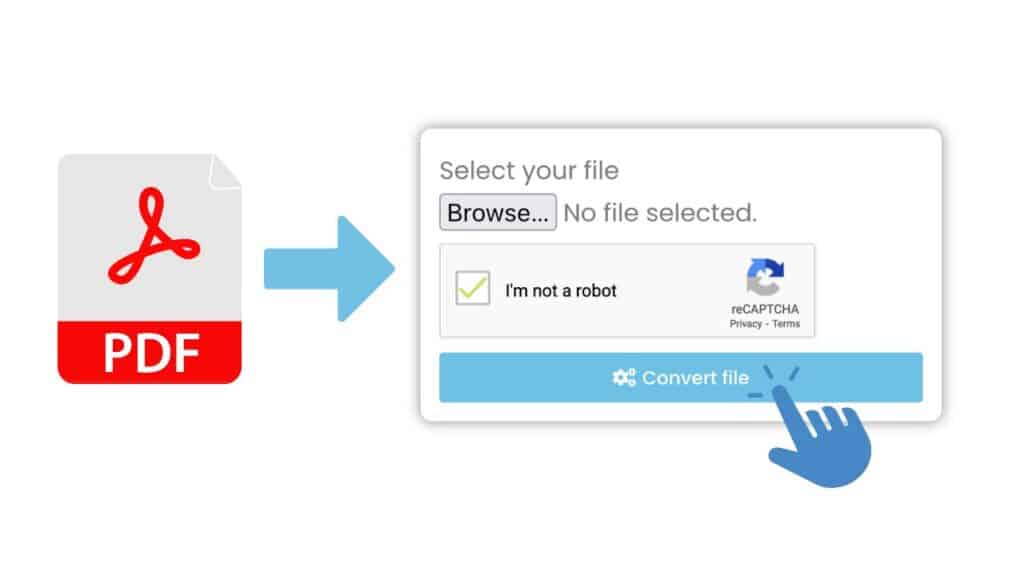
Click the “Start” button to access the file conversion tool. Once you’ve opened the app, upload your PDF file (source file). Drag and drop the file into the designated area or click the “Browse File” button to select the file from your device. After uploading your PDF file, click the “Convert” button to initiate the conversion process.
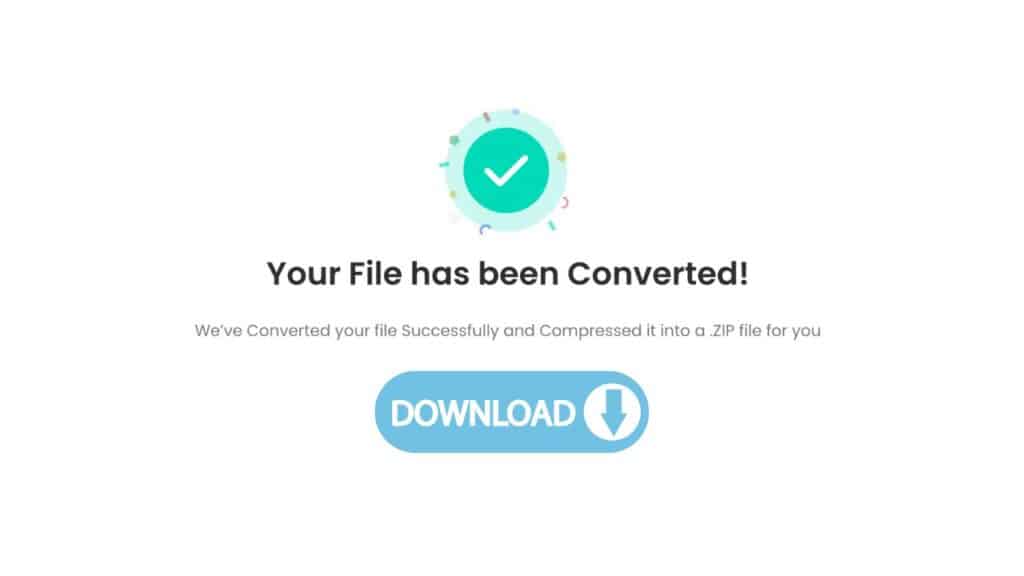
AnyConverted’s online converter tool will process your file and convert it to the desired Spreadsheet file format within seconds. Once the conversion is complete, you will receive a high-quality Y file (output file). Click the “Download” button to save the converted file to your device.

And that’s it! You’ve successfully converted your PDF file to a high-quality YSpreadsheet file using AnyConverted.com’s online converter tool. With this easy-to-use tool, you can convert various file formats quickly and efficiently, without the need to install any software or pay for expensive subscriptions. Remember to bookmark AnyConverted.com for all your future file conversion needs. The website offers a wide range of conversion options, including PDF to Excel, PDF to Word, image to text, and many more. Give it a try and experience the convenience of fast, high-quality file conversions at your fingertips.
Tips for a Smooth Conversion Experience
Taking a conversion trip can be a fun and life-changing thing to do. But the process can also be hard because there are many things to think about and problems to solve. To make sure the change goes smoothly, we’ve put together a list of important tips that will help you make the switch. Read on to find out how to make a change go smoothly and without any problems.
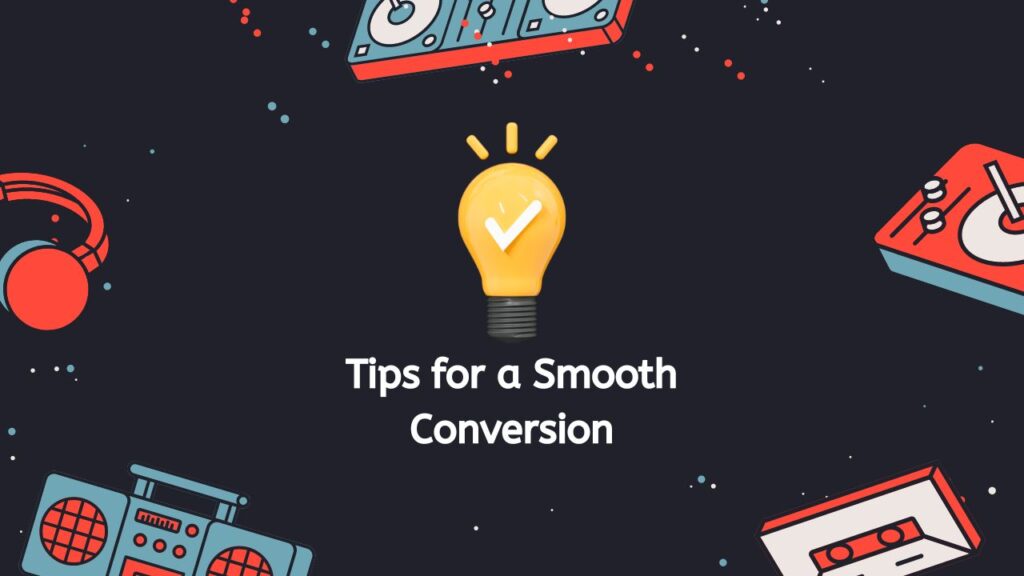
Ensuring your PDF file is Well-Formatted
For optimal conversion results, make sure your PDF file is well-formatted, with clear and legible text. Poorly formatted PDFs may result in errors or inaccuracies in the converted spreadsheet.
Limitations and Potential Issues
While AnyConverted.com is highly effective at converting PDF files to Excel, some complex PDFs with intricate formatting or non-standard fonts may not convert perfectly. In such cases, you may need to manually adjust the formatting or data in the converted spreadsheet.
Recommendations for Large Files or Complex Conversions
For large files or complex conversions, it is recommended to convert the PDF in smaller sections or to use the OCR feature to improve the accuracy of the conversion.
Getting Support from AnyConverted
If you encounter any issues or require assistance, you can contact the AnyConverted.com support team through their website.
Frequently Asked Questions
Explore some of the most common questions our users have asked us about converting X to Y online. We’ve compiled these inquiries to help you better understand the process and address any concerns you may have while using our online converter tool.
Can I convert multiple PDF files at once using AnyConverted.com’s online converter tool?
Yes, AnyConverted.com allows you to convert multiple PDF files simultaneously. You can upload multiple files by selecting them from your device, Google Drive, or Dropbox, and the tool will process them one by one.
Is my personal information and data safe when using AnyConverted.com?
Yes, AnyConverted.com prioritizes user privacy and security. The website uses encryption to protect your data, and your files are automatically deleted from their servers after a short period.
Can I convert a scanned PDF to an Excel spreadsheet using AnyConverted.com’s online converter tool?
Yes, AnyConverted.com’s online converter tool supports converting scanned PDFs to Excel spreadsheets. To do this, enable the OCR (Optical Character Recognition) option before starting the conversion process. This will help ensure that the text and data in the scanned PDF are accurately recognized and converted.