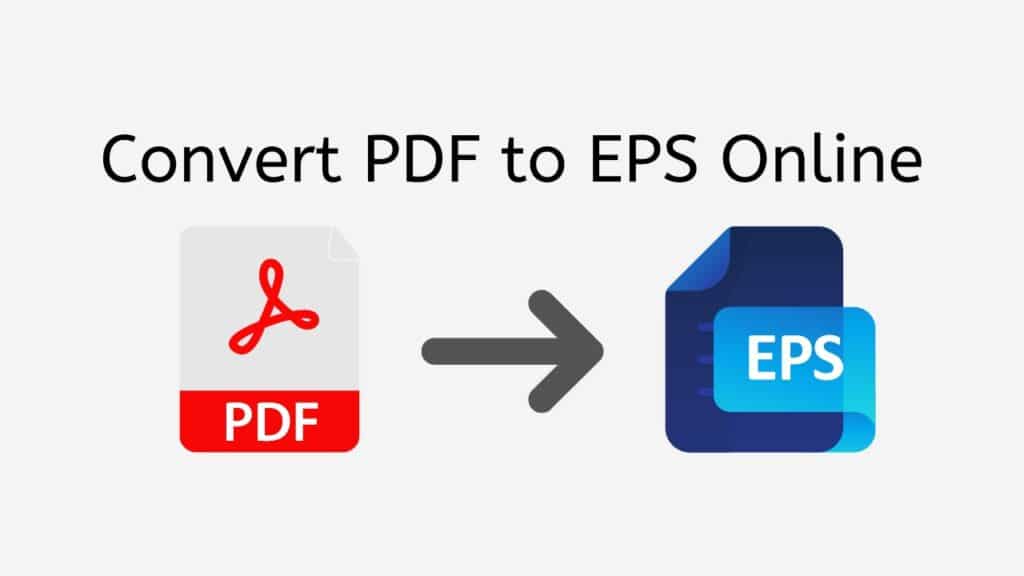Portable Document Format (PDF) and Encapsulated PostScript (EPS) are two widely used file formats in the world of digital documents and graphics. While PDF files are known for their ability to preserve the layout, formatting, and contents of a document, EPS files excel in scalability and compatibility with graphic design software. Sometimes, there arises a need to convert PDF to EPS format for a variety of purposes. This is where AnyConverted.com’s free online converter tool comes in handy.

In this article, we will discuss how our service, AnyConverted.com, can help you convert PDF to EPS using our Free Online Web Converting app, where you can simply drag the source file and receive your converted file within seconds. Our app is reliable, fast, and free to use and has top ratings from users. It works on any device, from smartphones and computers to tablets. The file conversion is high-quality, making it an excellent solution for your PDF to EPS conversion needs.
Reasons to Convert PDF to EPS
There are several reasons why you might want to convert a PDF file to EPS format:
- Editing vector graphics: PDF files may contain vector graphics, which are best edited in graphic design software that supports EPS format.
- Compatibility with graphic design software: Some graphic design software, like Adobe Illustrator, are better suited for working with EPS files than PDF files.
- Improved scalability without loss of quality: Since EPS files are vector-based, they can be scaled without loss of quality, which is an advantage when working with high-resolution images or graphics.
AnyConverted’s Online Converter Tool: Features and Benefits
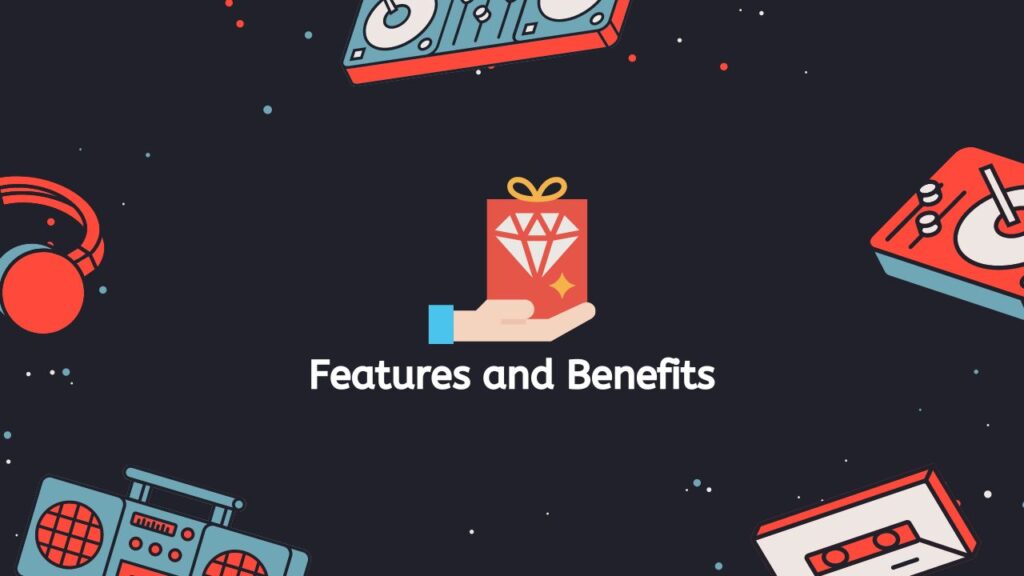
Our online PDF-to-EPS converter offers several features and benefits that make it a top choice for converting PDF files to EPS format:
- Easy-to-use interface: Our converter tool has an intuitive interface that makes it simple for users to convert their files without any hassle.
- Fast conversion process: The tool is designed to quickly convert PDF files to EPS format, ensuring that you receive your converted file within seconds.
- No software installation required: As an online tool, you don’t need to download or install any software on your device. The conversion process happens entirely on the web.
- Compatible with multiple file formats: Apart from PDF to EPS conversion, our online tool supports various other file formats, making it a versatile solution for your file conversion needs.
- High-quality conversions: The tool is designed to provide high-quality conversions, ensuring that the converted files retain the original layout, formatting, and contents of the source file.
- Secure and private: Our converter tool is built with user privacy in mind, ensuring that your files are safe and secure during the conversion process.
Step-by-Step Guide: Converting PDF to EPS using AnyConverted
Here’s a step-by-step guide to converting your PDF files to EPS format using AnyConverted.com’s online converter tool:
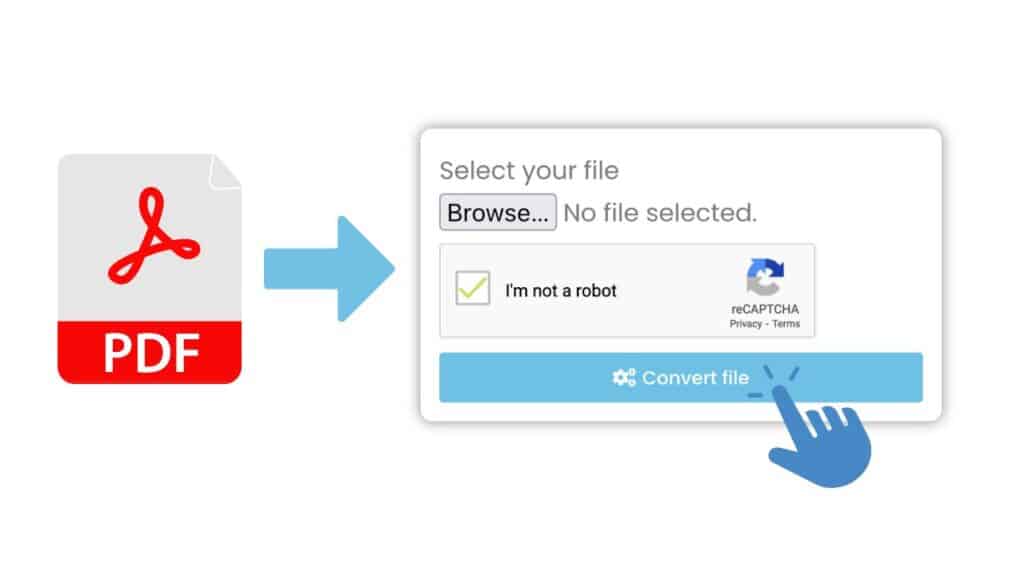
To get started, click the “Start” button to begin the conversion process. Drag your X file (in this case, a PDF file) from your computer or device and drop it into the designated upload area on the website. Alternatively, you can click the “Browse File” button to manually select the file from your computer or import it from cloud storage services like Google Drive or Dropbox. After uploading your PDF file, click the “Convert” button. The online converter tool will now convert your PDF file to a high-quality EPS file within seconds.
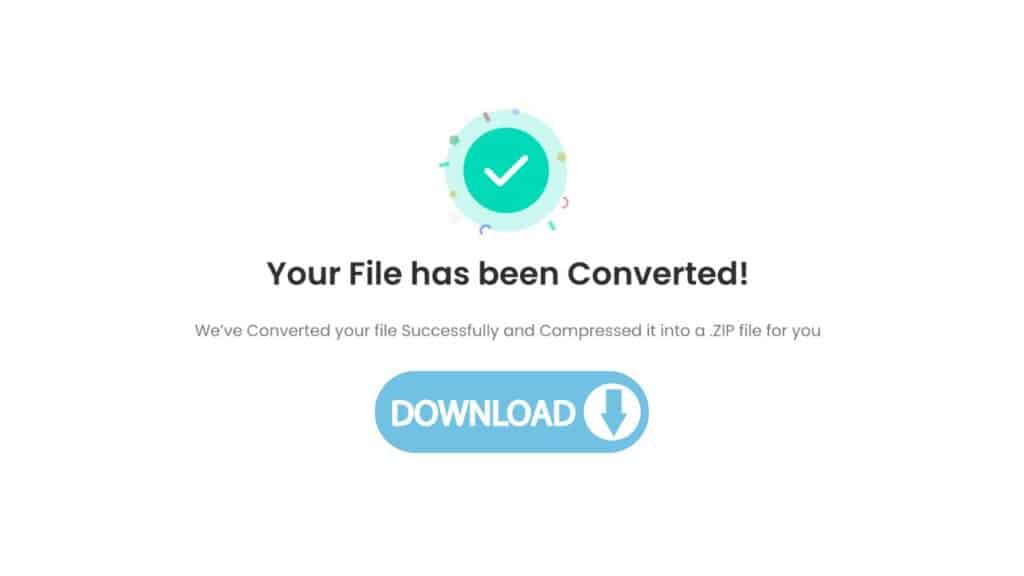
Once the conversion process is complete, you will see a download link for your converted Y file (in this case, an EPS file). Click on the link to download the Y file to your computer or device. Now that you have downloaded the converted EPS file, you can open it using the appropriate software or application on your computer or device. For instance, you can open the converted EPS file using graphic design software like Adobe Illustrator.

Congratulations! You have successfully converted your PDF file to a high-quality EPS file using AnyConverted.com’s online converter tool. Follow these simple steps for any file conversion you need, as the process remains similar for various file formats. Enjoy the ease and convenience of converting files with AnyConverted.com!
Tips for Ensuring a Smooth Conversion
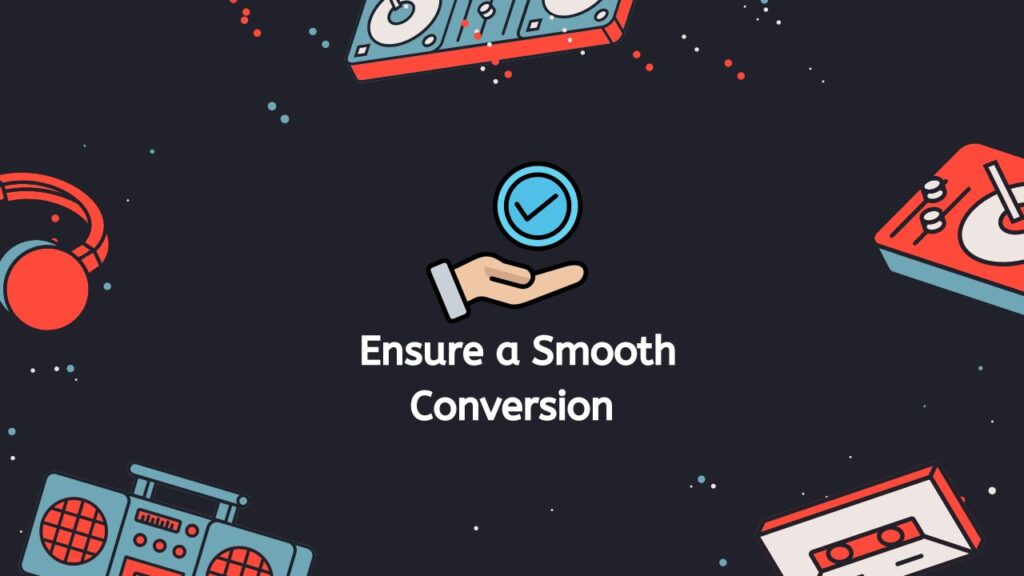
To ensure a smooth conversion process, consider the following tips:
- Check file size limitations: Make sure your PDF file is within the size limitations specified by the online tool.
- Verify file format compatibility: Before converting your PDF file, double-check if the EPS format is supported by the graphic design software you intend to use.
- Use high-quality PDF files: High-quality PDF files are more likely to result in successful conversions with minimal loss of quality.
- Double-check conversion settings: Before initiating the conversion process, review the settings to make sure they align with your requirements.
Frequently Asked Questions
We have compiled a list of frequently asked questions from our users regarding the process of converting PDF to EPS online. These questions will help clarify any concerns you may have while using our online converter tool.
Is AnyConverted.com’s online converter tool completely free to use?
Yes, our online PDF to EPS converter tool is completely free to use. There are no hidden charges or subscription fees.
Are my uploaded files secure and private during the conversion process?
Your privacy and security are of utmost importance to us. We use secure encryption methods to protect your files during the conversion process. Additionally, your uploaded files are deleted from our servers shortly after the conversion is complete.
Can I convert PDF files to other formats besides EPS using AnyConverted.com?
Yes, our online tool supports multiple file formats, making it a versatile solution for your file conversion needs. Apart from PDF to EPS conversion, you can convert PDF files to formats like JPEG, PNG, SVG, and many others.