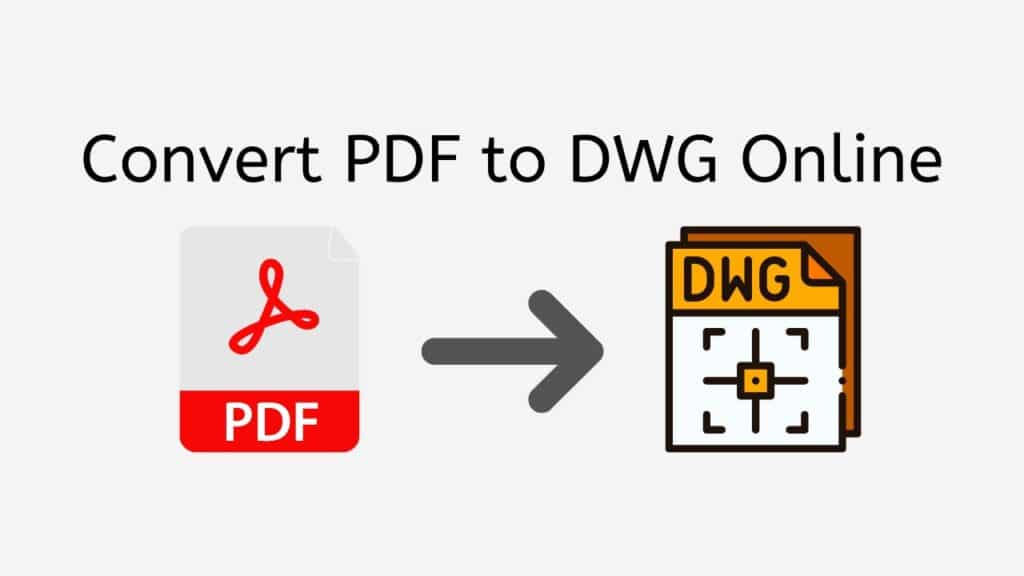In the world of design and engineering, file formats play a crucial role in sharing and editing documents. PDF (Portable Document Format) and DWG (Drawing) are two popular formats, with PDF being widely used for sharing documents, while DWG is a native format for AutoCAD software. Converting PDF to DWG can be a challenging task, but with the help of AnyConverteds Free Online Web Converting App, you can quickly and easily convert your PDF files into high-quality DWG files. This article will guide you through the process of using our free online converter tool to convert PDF to DWG.
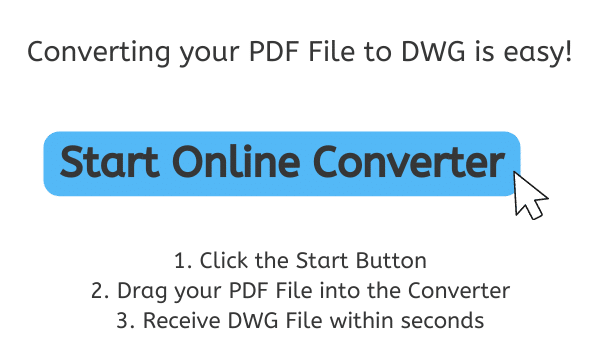
Why Use Our Online Converter Tool
Our online converter tool offers a convenient and easy solution for all your file conversion needs. With our tool, you can convert a wide range of file formats to the format you need, all in one place.
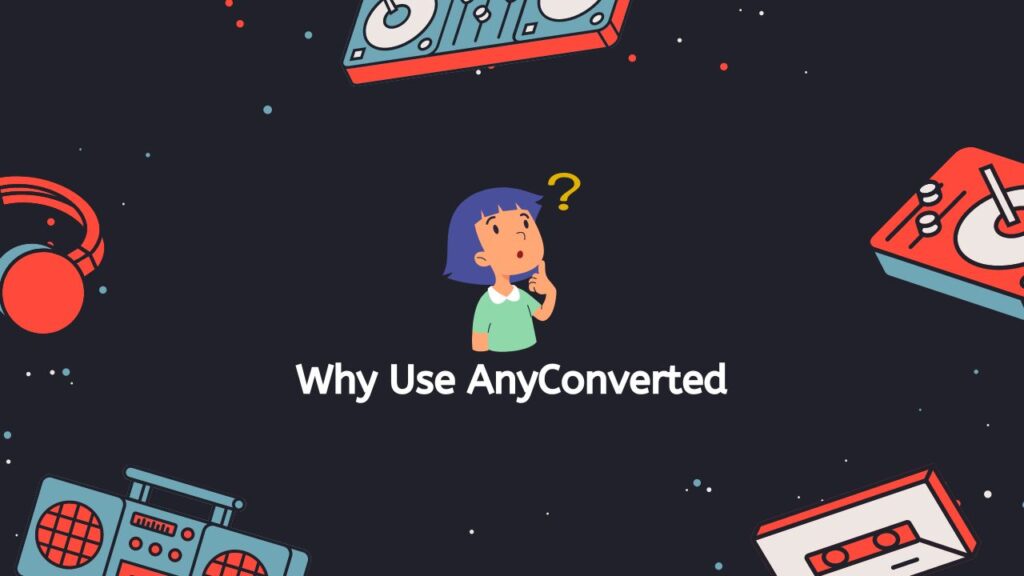
Fast and Reliable Conversion
AnyConverted’s free online converter tool is designed to provide a fast and reliable solution for converting PDF to DWG. With top ratings from users, the app can process your PDF files within seconds and deliver high-quality DWG files that are ready to be used in AutoCAD software.
Works on Any Device
Whether you’re using a smartphone, computer, or tablet, AnyConverted.com’s online converter tool is compatible with all devices. There’s no need to worry about software compatibility or installation, as the conversion process is done entirely online.
High-Quality File Conversion
The app ensures high-quality file conversion, preserving the vector information from your PDF files and creating accurate DWG files that can be easily edited in AutoCAD.
Step-by-Step Guide: Converting PDF to DWG with AnyConverted
AnyConverted is a free online converter that lets you change PDF files into DWG format. The change process is simple and can be done in a matter of seconds. Here’s a step-by-step guide on how to use AnyConverted to turn your PDF files into DWG format.
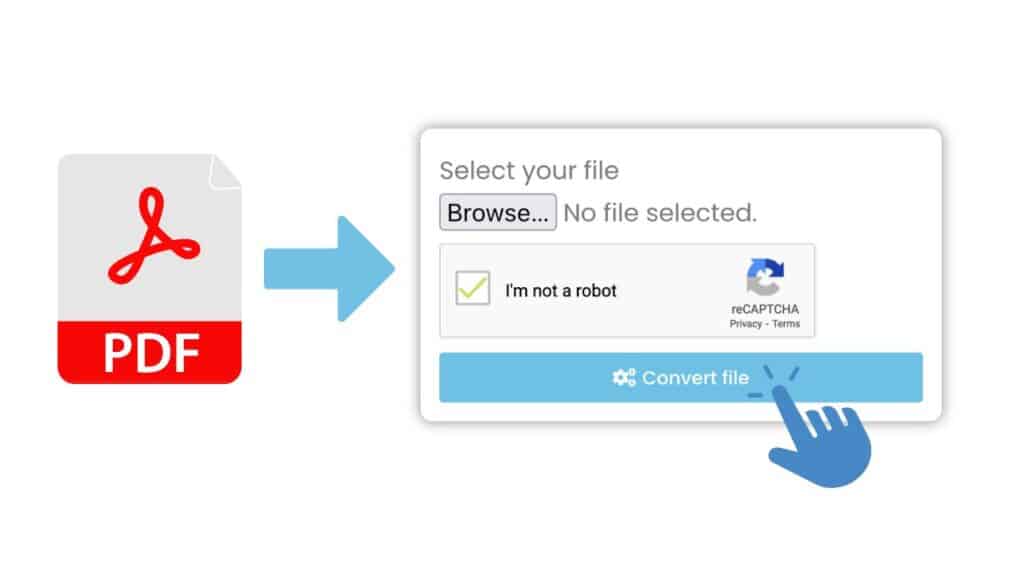
Click “Start” to start the process of converting. Next, drag the PDF file you want to change into the online converter. You can also click the “Browse Files” button and find the PDF file on your computer.
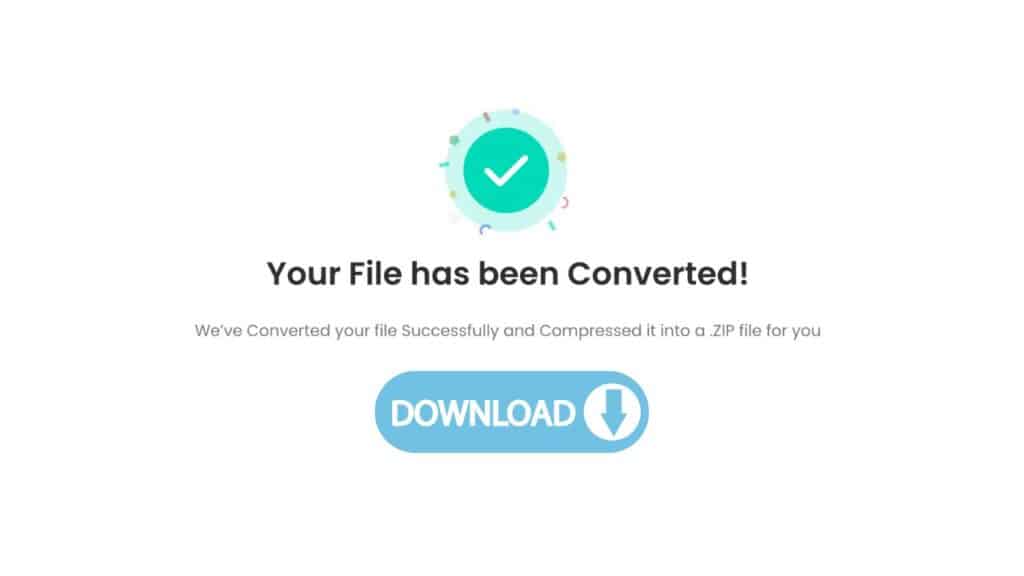
AnyConverted will start the translation process once you’ve added your PDF file. You’ll get a high-quality DWG file in a few seconds, which you can then save to your computer. Lastly, click the “Download” button to save the DWG file to your computer.

Using AnyConverted, it’s easy to turn PDF files into DWG files. All you have to do is follow a few simple steps. The process is quick, easy, and free, which makes it a great choice for anyone who wants to change their PDF files into DWG format.
Tips for a Successful Conversion
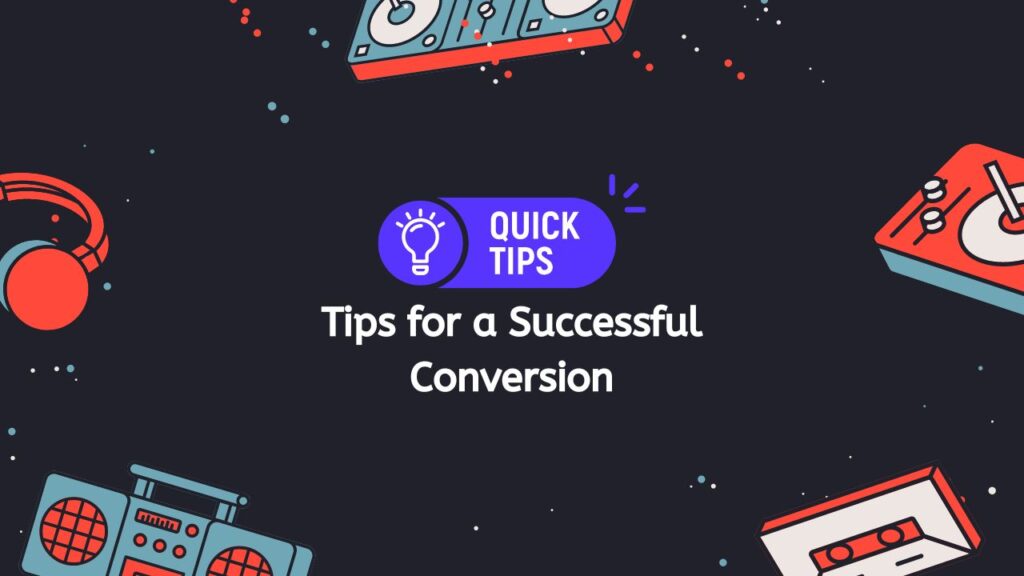
- Check the quality of your PDF file before conversion – Ensure that the PDF file is of high quality and contains vector information, as this will result in a better DWG file.
- Verify your output settings – Double-check your output settings to ensure they match your requirements.
- Be patient during the conversion process – While the app is designed to be fast, larger files may take slightly longer to convert. Allow the app enough time to complete the conversion.
- Test the converted DWG file – After downloading the converted file, open it in a compatible software to ensure accuracy and quality.
Troubleshooting Common Conversion Issues
- Error messages during the conversion process – If you encounter an error message during the conversion process, try uploading the file again or check the file size, as large files may cause issues.
- Poor quality or incomplete DWG files – If the resulting DWG file is of poor quality or incomplete, ensure that your PDF file is of high quality and contains vector information. Additionally, double-check your output settings.
- Solutions and recommendations – If you continue to experience issues, reach out to AnyConverted.com’s customer support for assistance.
Frequently Asked Questions
People often ask us how to change PDF to DWG. Many of our users have questions about how this works, and we’re here to answer them. Here are some of the most frequently asked questions we get about changing PDF to DWG.
Can AnyConverted’s online converter handle scanned PDF files?
Yes, AnyConverted’s online converter can handle scanned PDF files. However, the quality of the resulting DWG file will depend on the quality and resolution of the scanned PDF. If the scanned PDF contains raster images, the converter will use OCR technology to extract vector information, but the results may not be as accurate as those from a vector-based PDF.
Can I batch-convert multiple PDF files to DWG?
At the moment, AnyConverted.’s free online converter tool supports single-file conversion. However, you can easily convert multiple PDF files by repeating the conversion process for each file.
Are my files secure during the conversion process?
AnyConverted takes data privacy and security seriously. Your files are securely uploaded and processed during the conversion, and they are deleted from the server shortly after the conversion is completed.