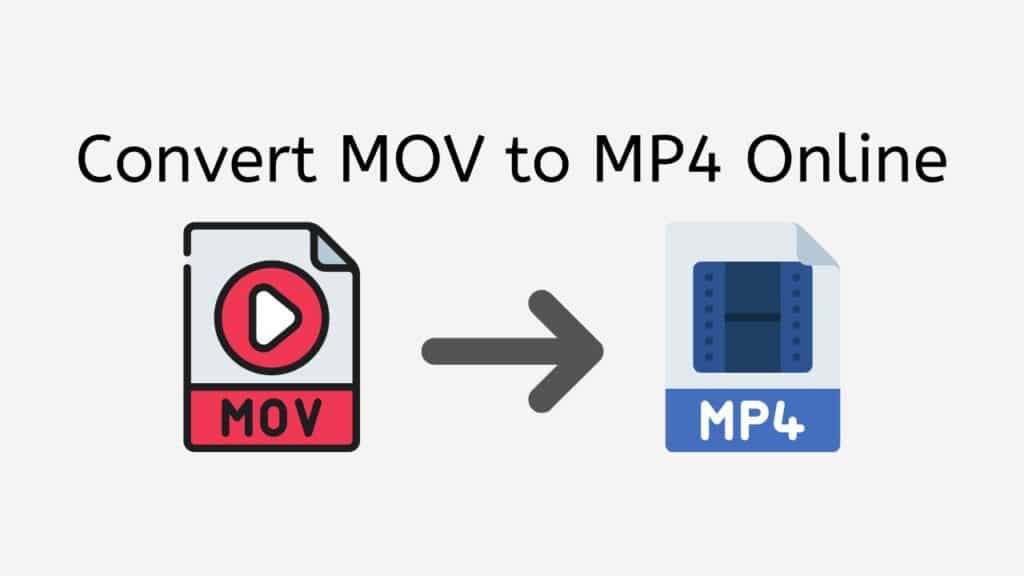Our free online web conversion app can assist you in converting MOV to MP4, and fulfill any other file conversion needs you may have.
With our app, converting your MOV files to MP4 is as easy as dragging and dropping your source file onto the app. Within seconds, you will receive your converted file, ready to use on any device of your choice. Our app is highly rated by users and is considered to be reliable, fast, and easy to use.
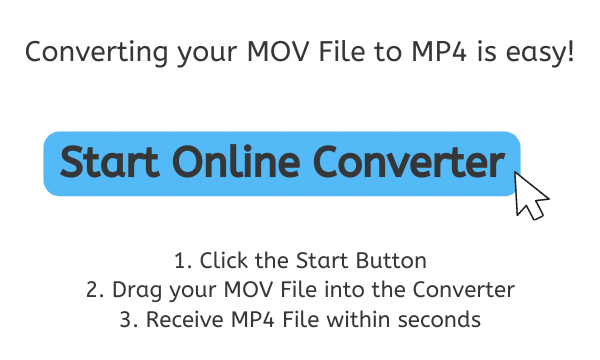
MOV and MP4: What Do These File Formats Mean?
MOV and MP4 are both file formats that are used to store and play digital video content. They are similar in many ways, but there are also some key differences between the two.
MOV is a file format that was developed by Apple as a standard format for storing and playing back digital video content on Macintosh computers. It is based on the QuickTime file format, which was also developed by Apple, and is capable of storing both video and audio data as well as subtitles, captions, and other metadata. MOV files can be played on a wide range of devices, including computers, smartphones, and tablets, but they are primarily associated with Apple’s ecosystem of products, such as the Macintosh, iPhone, and iPad.

MP4, on the other hand, is a more widely-used file format that was developed by the Moving Picture Experts Group (MPEG) as a standard format for storing and playing back digital video content across a variety of devices. Like MOV, MP4 files can store both video and audio data, as well as subtitles, captions, and other metadata, and can be played on a wide range of devices. However, MP4 is a more widely-used format than MOV, and is supported by a wider range of devices and platforms, including Windows, Android, and Linux.
The Similarities
Both MOV and MP4 files use similar video and audio codecs, such as H.264 and AAC, which are highly-efficient codecs that are designed to compress video and audio data while maintaining a high level of quality. Because of this, both file formats are capable of delivering high-quality video and audio, and are well-suited for use in a wide range of applications, including streaming, online video, and high-definition television.
The Differences
However, there are also some differences between the two file formats. MOV files often tend to have a slightly higher video quality but also the file size are bigger than MP4. MP4 has a more universal compatibility across different platforms and media players, especially for non-apple devices. MP4 also have a more efficient compression, which help to reduce the file size.
MOV and MP4 are both file formats that are used to store and play digital video content, but MOV is primarily associated with Apple’s ecosystem of products, while MP4 is a more widely-used format that is supported by a wide range of devices and platforms. Both formats are capable of delivering high-quality video and audio and are well-suited for use in a wide range of applications, but MP4 is usually more accessible, with higher compatibility.
Converting MOV to MP4 Online: A Step-By-Step Guide
Here is a tutorial on how to use AnyConverted conversion app to convert a MOV file to an MP4 file or even AVI files to 3GP:
Click the “Start” button. This will open the online converter tool. Once the converter is open, you will see a “Select your file” area where you can drag and drop your MOV file. Alternatively, you can click on the “Browse files” button to select the MOV file from your computer.
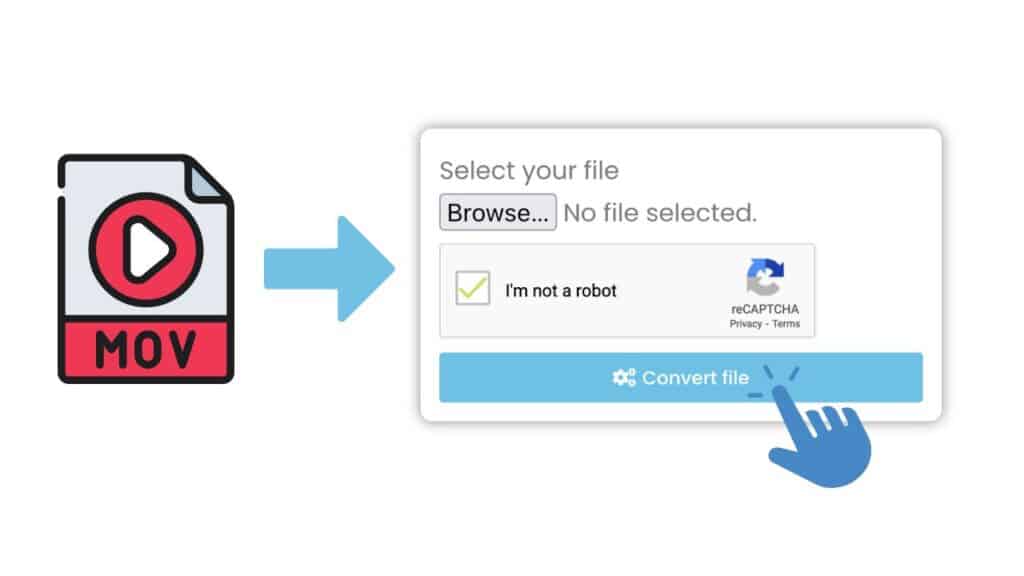
After the file is uploaded, click “Convert file.” Depending on the size of the file and the speed of your internet connection, the conversion process may take a few seconds.
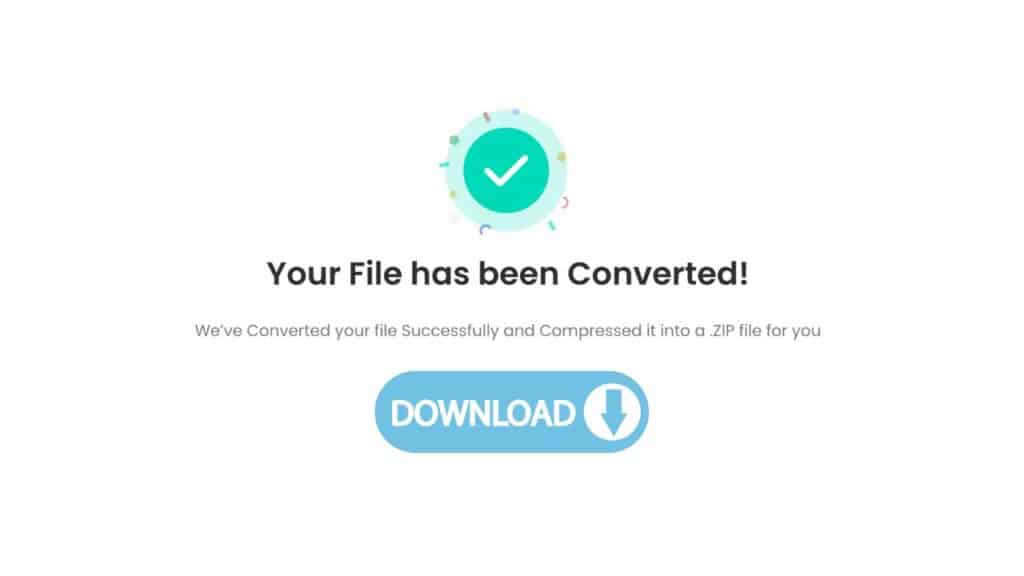
Once the conversion is complete, you will see a “Download” button that you can click to download the converted MP4 file. The download should begin immediately, and the file will be saved to your default download location. Check the location where you downloaded the file, the converted MP4 file should be there and you can use it as per your requirement.
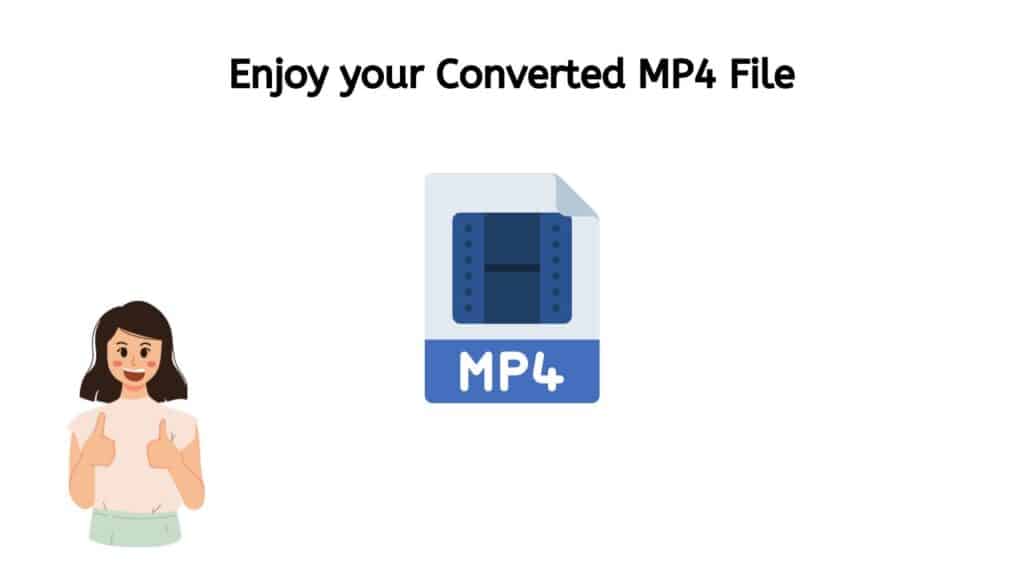
And that’s it! You have now successfully used our online application to convert a MOV file to an MP4 file. You can also convert other file types including MP4 to MKV and PCM files to the WAV format. The process is simple, fast, and doesn’t require any special software or technical expertise.
Key Features of Our MOV to MP4 Video Converter
One of the biggest advantages of our app is its compatibility with a wide range of devices. Whether you are using a smartphone, computer, or tablet, our converter tool will work seamlessly with your device, making file conversion quick and effortless.
Our MOV to MP4 converter also offers high quality file conversion, ensuring that your converted files maintain their original integrity and quality. You can rest assured that your MOV files will be converted to MP4 without any loss of quality.
In addition to being fast and reliable, our web application is also completely free to use. There are no hidden costs or fees associated with using our service, so you can convert as many files including ALAC to WAV and WMV format to AVI format as you need to without worrying about breaking the bank.
Why You Should Switch to MP4 File from MOV Video Format
The MOV format is not as widely supported as the MP4 format, which is based on the ISO Base Media File Format and is supported by a wide range of devices and software. This can create problems when trying to share MOV files with others or play them on different devices. Here are some reasons why should you convert MOV files to MP4:
- Editing: Moreover, converting MOV to MP4 can also help you in editing process. Since the MP4 format is more widely supported by video editing software, you may find it easier to edit your videos if you convert them to MP4 first. For example, if you’re using a non-Apple video editor, you may run into compatibility issues when trying to import and edit MOV files. By converting them to MP4 first, you can avoid these issues and have a smoother editing experience.
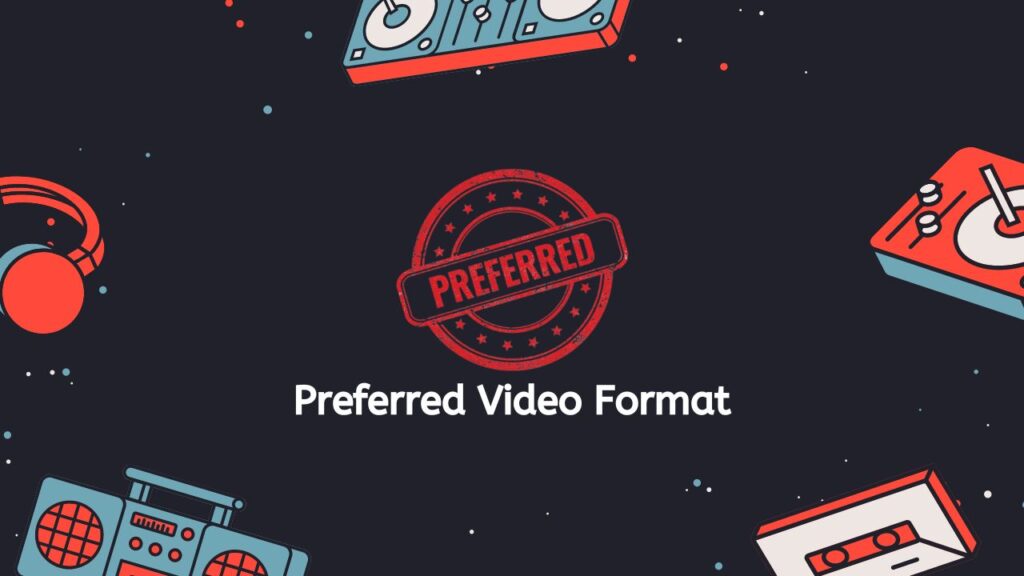
- Preferred Video Format: Many online video platforms like YouTube, Vimeo, etc. uses MP4 as their preferred video format. So uploading MP4s would ensure easy uploading, with minimum transcoding and maximum video quality.
- Greater Compatibility: One of the main reasons to convert MOV files to MP4 is to ensure greater compatibility with a wider range of devices and software. MP4 is an internationally accepted standard, and is supported by a wide range of devices, including smartphones, tablets, and PCs. This means that you can share your MP4 files with others and have a higher chance of them being able to play the file correctly, without having to worry about whether the device or software they are using is compatible with the MOV format.
- Small File Size: Another advantage of converting MOV files to MP4 is that MP4 files are often smaller in file size, without compromising on the quality of the video. This is because the MP4 format supports a range of compression options that can be used to reduce the file size without affecting the quality of the video. This can be particularly useful when you want to share large video files over the internet or store them on a device with limited storage space.
Converting MOV files to MP4 can provide many benefits. It can increase compatibility with a wide range of devices and software, reduce file size without compromising on video quality, ease video editing process, and make uploading videos to online platforms easier.
How to Play MOV Files on QuickTime Media Player
QuickTime is a media player developed by Apple that is able to play a wide variety of video and audio file formats, including the MOV format. In order to play a MOV file on QuickTime, you will need to ensure that you have the QuickTime player installed on your computer.
Here are the steps to play a MOV file on QuickTime:
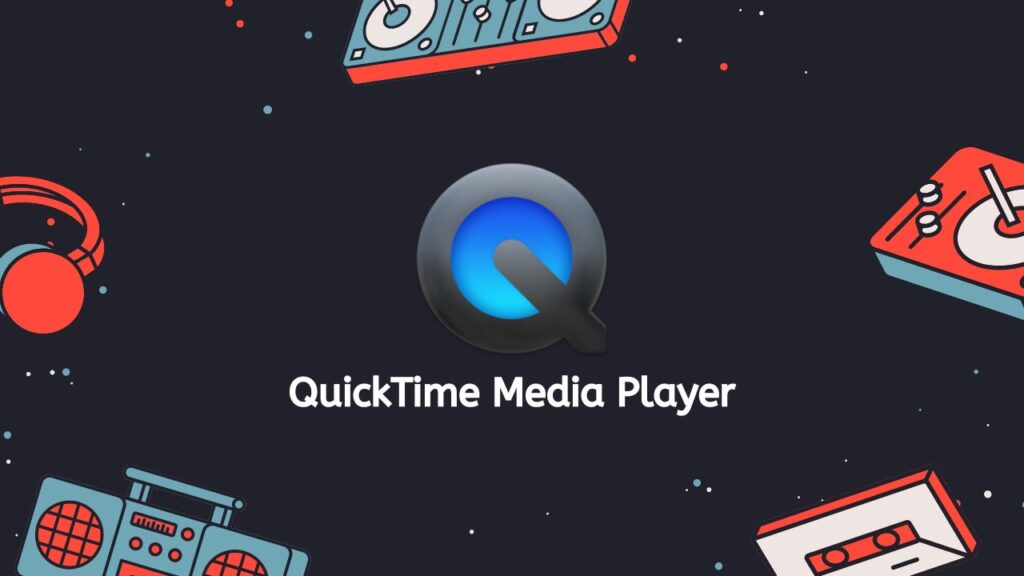
- Open QuickTime player on your computer.
- Click on “File” in the menu bar at the top of the screen and select “Open File…”
- Navigate to the location of the MOV file you wish to play, and then click on the file to select it.
- Click the “Open” button to begin playing the video.
- The video should begin playing automatically in the QuickTime player window. You can use the playback controls at the bottom of the window to play, pause, fast forward, or rewind the video.
- You can also use the volume control on the right hand side of the window to adjust the volume of the audio.
- Once you’re done watching the video, you can simply click the “X” button in the upper-left corner of the QuickTime player window to close the window and exit the application.
QuickTime may also be able to open some other Video/audio format and codecs too, But if the file is not supported by QuickTime, it may not play. Another option is to convert the MOV file to a different format that is supported by QuickTime, such as MP4. You can use our free video converter tool to convert the file to the MP4 format. Once you have converted the file, you can then open it in QuickTime and it should play without any problems. It is also a good practice to ensure that you are using the latest version of QuickTime player, as new versions are often released with support for new file formats and codecs.
QuickTime is a powerful media player that is able to play a wide variety of video and audio file formats, including MOV files. As long as you have the QuickTime player installed on your computer, and the file is supported, you should be able to play your MOV file without any issues.
Bottom Line
Our free online web converting app is the perfect solution for anyone in need of converting MOV files to MP4. With its easy-to-use interface, compatibility with a wide range of devices, and high quality file conversion, it is the go-to choice for anyone looking to quickly and efficiently convert their files.
Frequently Asked Questions
Here is a list of commonly asked questions and answers about converting MOV files to MP4 format online.
How do I convert MOV file to MP4 on a Mac?
To convert a MOV file to MP4 on a Mac, you can use the built-in QuickTime Player. Here are the steps:
- Open QuickTime Player
- Go to “File” and select “Open File”
- Select the MOV file you want to convert
- Go to “File” and select “Export As”
- In the “Save As” dialog box, select “MP4” from the “Format” drop-down menu
- Click “Save”
How do I open a .mov file?
You can open a .mov file by using Apple’s QuickTime Player, Adobe Premiere Pro and after effects, Avid media composer are also support it and also VLC media player for all platforms.
Can QuickTime Media Player play an MP4 file?
Yes, QuickTime Media Player can play MP4 files. MP4 is a file format that is compatible with QuickTime, which is a media player developed by Apple. MP4 files are a type of video file that can contain video, audio, and subtitle tracks. They are also used to store other types of data, such as still images. In addition to QuickTime, many other media players and video editing software programs can also play MP4 files.
Please note that If the files are not in the codecs supported by Quicktime then it might not be able to play those specific files. You can try to install third party codecs and player software to play such files.
Can Windows Media Player play MOV files?
Yes, Windows Media Player can play MOV files with the help of QuickTime codec which is included with Windows Media Player. If you’re having trouble playing MOV files in Windows Media Player, you can try downloading and installing the latest version of QuickTime.
What other media players can play MOV files?
Other media players that can play MOV files include VLC Media Player, KMPlayer, and Media Player Classic. Some other non-linear editing software such as Adobe Premiere Pro, Avid Media Composer, Final Cut Pro, and DaVinci Resolve, etc can also play MOV files.