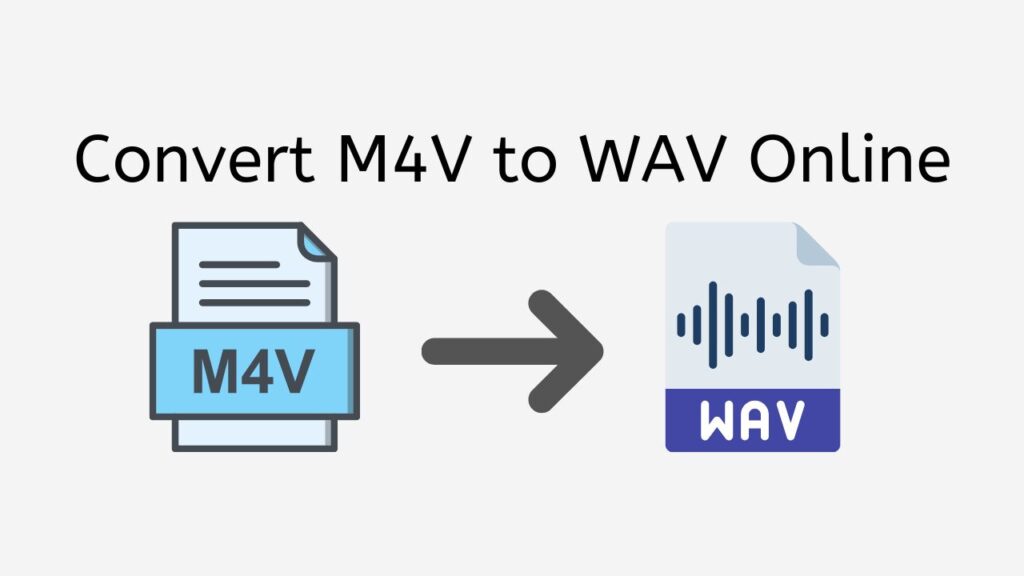The two separate audio file formats M4V and WAV have various uses. M4V is a popular video file format for storing movies and TV series that have been bought or leased from the iTunes Store. On the other hand, professional audio production frequently uses the high-quality audio file format WAV.
You might want to convert M4V to WAV for a variety of reasons. You might want to extract the audio from a video clip, or you might have a collection of M4V files that you want to convert to a WAV or another audio format that is more widely accepted. Whatever your motivations, our free web converter tool online can be of assistance.
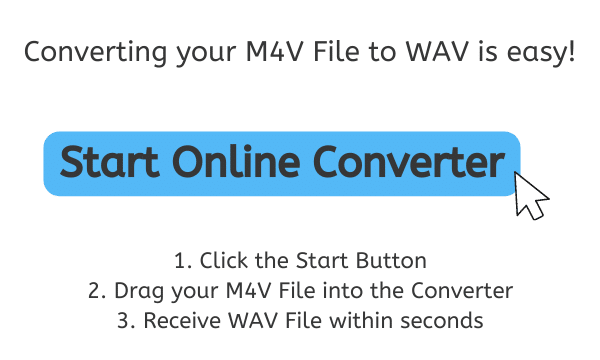
The Importance of Audio Quality: Why WAV Files Matter
Computers and other electronic devices frequently employ the digital audio file format known as WAV (Waveform Audio File Format). It was created by Microsoft and IBM as a component of the Multimedia PC specification in the early 1990s. Unlike other compressed audio formats like MP3, WAV files are uncompressed, which means they contain raw, uncompressed audio data that is often sampled at a greater frequency and bit depth.
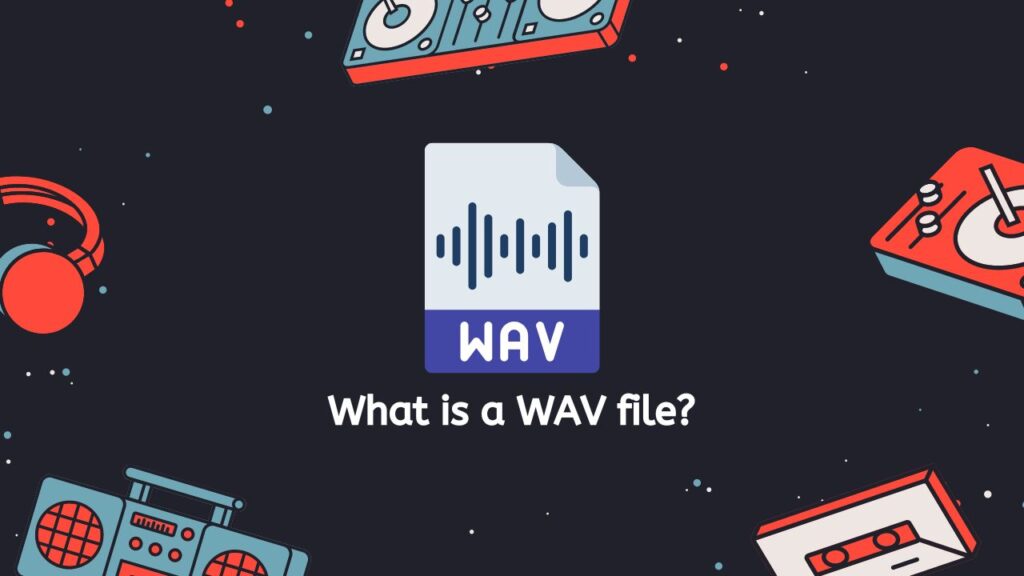
As it can save the original, unprocessed audio data without any loss in quality, the WAV file format is frequently used for recording and editing high-quality audio files. The format is also frequently used in broadcasting, post-production on film and video, and music production, all of which require excellent audio.
Header and a Data Section
A header part plus a data section make up the foundation of a WAV file. The header section includes additional metadata, such as information on the artist, album, and track, as well as details about the audio data format, including the sampling rate, bit depth, and number of channels. The waveform of the original audio signal can be recreated using the sample points that make up the real audio data, which is found in the data portion.
Sampling Rates and Bit Depths
Sample rates and bit depths supported by WAV files range from 8 kHz and 8-bit mono to 192 kHz and 32-bit stereo. Due to its adaptability, the format can be used for a variety of purposes, including high-quality music creation and mastering as well as low-quality voice recordings.
High Compatibility with Software and Hardware Devices
Due to the widespread support for the WAV file format among the majority of contemporary media players, audio editors, and digital audio workstations, this is one of the key benefits of WAV files. WAV files can readily be converted to other audio formats like MP3 or AAC, however this process often results in quality loss because those formats utilize different compression techniques.
A WAV file is a popular type of digital audio file used for recording, editing, and playing back high-quality audio. It is an uncompressed format that supports a variety of bit depths and sampling speeds, making it appropriate for a variety of applications. WAV files are a flexible and dependable format for storing and distributing high-quality audio since they are widely supported by software and hardware devices.
How to Convert M4V Video File to WAV Audio Format using AnyConverted
Use AnyConverted, a potent and user-friendly program made to convert media files between different formats, if you have an M4V video clip that you’d like to convert to an audio file in the WAV format.
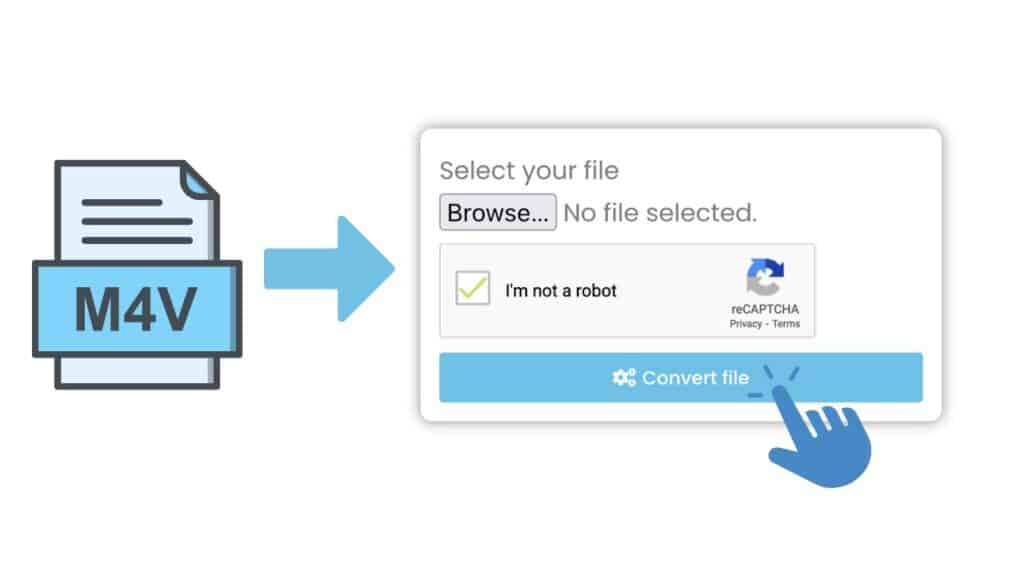
Click on the “Start” button at the top of the page to access the online converter. Locate the M4V file that you want to convert to WAV on your computer. Drag and drop the M4V file into the designated area on the AnyConverted online converter. You can also browse for the M4V file you wish to convert by clicking “Browse file.”

When you’re done uploading the file, click on the “Convert” button to start the conversion process. It will only take a few seconds to finish the process . Once the conversion is complete, you can locate the WAV file in the folder you specified as the destination folder.
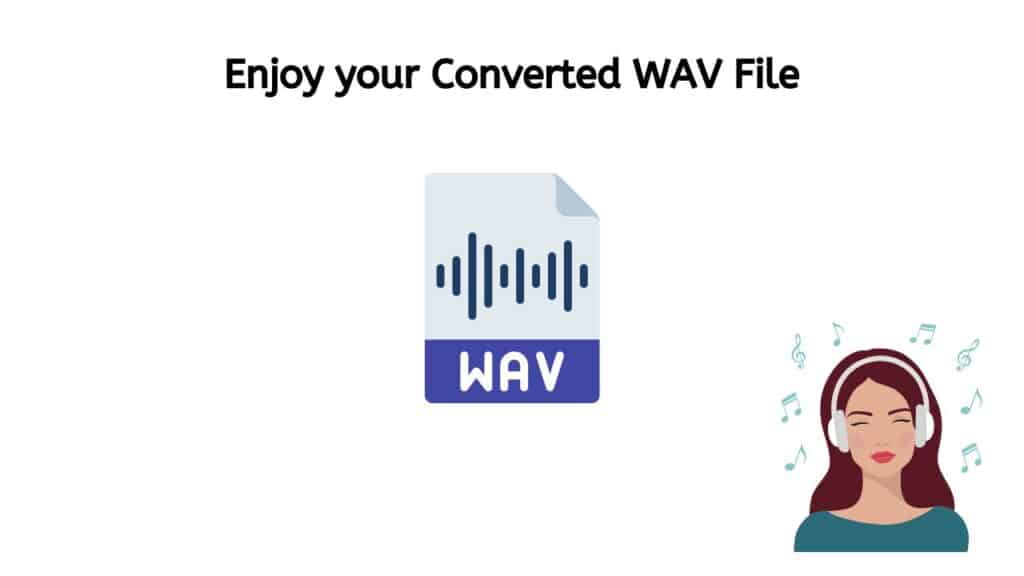
And that’s it! You should now have a high-quality WAV file ready to use. It is simple and only takes a few simple steps to use AnyConverted to convert an M4V file to a WAV file. Anyone who needs to convert media files should choose this software because it is flexible and simple to use.
Convert Files on-the-go with Our Convenient Online Converter
Our web application is a strong and dependable solution for rapidly and conveniently converting M4V to WAV. The program has a user-friendly interface with a straightforward operation that everyone can use. Simply drag and drop your M4V file into the software to convert it to a high-quality WAV file that is ready for use in a matter of seconds.
Our app’s quickness is one of its main benefits. Our program is made to be quick and effective because we understand that it is crucial while converting files. Our program can convert your M4V file to WAV within seconds, even for huge files, in contrast to other conversion applications that can take hours to complete a single file.
The dependability of our software is another benefit. We make use of the most recent technologies to guarantee that your files are accurately and flawlessly converted. We take great care to keep your data secure and private, and we continually update our software to guarantee that it is compatible with the newest file types.
The use of our app is likewise totally free. Our program is totally free to use, in contrast to other conversion apps that need a fee for use. No matter what their financial situation, we think everyone should have access to high-quality file conversion tools.
Our app receives good marks from customers in addition to being simple to use, quick, reliable, and economical. Users have given us high marks on a number of platforms, such as Google Play and the Apple App Store. Users laud our app’s ease of use, effectiveness, and capacity to consistently provide high-quality conversions.
Finally, our program works with a variety of gadgets, including tablets, desktops, and smartphones. Wherever you are, our software can help you quickly and easily convert your M4V files to WAV, whether you’re working from your desktop or while on the road.
The Benefits of Using WAV Files for Audio Production

Popular audio file formats used in audio production include WAV (Waveform Audio File Format). It is an uncompressed audio format that provides high-quality sound without any data loss by storing audio data as digital signals. We’ll go through the advantages of using WAV files for audio production in this discussion.
- High-Quality Sound: WAV files, which are uncompressed and retain all of the audio data captured, offer the best audio recording quality currently available. WAV files preserve every bit of audio data that was captured, as contrast to compressed audio formats like MP3, which omit certain audio data to minimize file size. WAV files are therefore the perfect format for audio creation, when audio quality is crucial.
- Compatibility: WAV files are a universally accepted standard in audio creation because they are extensively supported by audio editing software, digital audio workstations (DAWs), and hardware audio devices. This indicates that there are no compatibility problems when transferring audio data between various DAWs, audio editing programs, and hardware devices.
- Versatility: When it comes to editing and processing audio data, WAV files provide a high amount of flexibility. Since WAV files are uncompressed, it is simple to alter the audio to create the desired sound because every audio byte is accessible for modification. Additionally, WAV files are perfect for recording and manipulating various types of audio because they can handle a wide range of sample rates and bit depths.
- Preservation of Audio Integrity: WAV files do not experience the deterioration in audio quality associated with compressed audio formats because they are uncompressed. There is a loss of audio quality when audio data is compressed because some of the audio data is removed. WAV files, on the other hand, maintain every audio bit, giving a more exact picture of the original recording.
- Archival Purposes: WAV files are the best format for saving audio data for historical purposes. They are well-known and provide a high degree of audio quality, making them a great format for long-term archiving. The audio data will be retained for years to come because WAV files are uncompressed and less likely to have data corruption or deterioration over time.
- Professional Audio Production: Professional audio production environments prefer WAV files as their audio format of choice. They are the best format for recording, editing, and mixing audio since they provide the highest level of audio quality and are widely accepted. WAV files are also an industry standard format, guaranteeing compatibility with a variety of audio hardware and software.
WAV files have a number of advantages for audio production, including high-quality sound, interoperability, flexibility, the preservation of audio integrity, the ability to use them for archive purposes, and the ability to produce music professionally. WAV files, which are uncompressed audio files, are the best format for recording and editing audio of all types. They are widely used in audio production workflows because of their universal acceptance.
Tips and Tricks for Recording High-Quality WAV Audio Files

Anyone who wants to create professional-quality audio content, whether it be for music, podcasts, audiobooks, or other forms of recordings, has to have the ability to record high-quality WAV audio files. Being a lossless audio format, WAV is perfect for high-fidelity recordings since it retains all of the original audio data and quality. The following hints and techniques will assist you in creating high-quality WAV audio files:
- Select the Correct Microphone: Selecting the correct microphone is the first and most crucial step in recording high-quality audio. The sort of microphone you choose can significantly affect the caliber of your recordings because different microphones are suited for various tasks. For instance, a dynamic microphone is better suited for louder sources like drums and electric guitars, while a condenser microphone is fantastic for catching detail and nuance in vocals and acoustic instruments. It’s crucial to do your homework and pick a microphone that’s suitable for the kind of recording you’re going to conduct.
- Use a Pop Filter: When recording voices, it’s crucial to use a pop filter to eliminate popping noises brought on by sibilance and plosive consonants (such as “p” and “b”) (such as “s” and “sh”). In order to reduce these sounds and produce a clearer and more enjoyable recording, a pop filter is a mesh screen that is placed in front of the microphone.
- Find a Quality Recording Space: The caliber of your audio recordings can be greatly impacted by the caliber of your recording space. Finding a location with decent acoustics, minimal background noise, and peace and quiet is ideal. By adding acoustic treatment, such as acoustic panels or soundproofing foam, you can enhance the acoustics of your recording room and lessen echoes and other unwelcome noises.
- Establish the Levels: It’s crucial to establish the recording levels correctly to guarantee that you’re capturing the entire dynamic range of your audio source without clipping or distortion. Aim for an average recording level of between -12dB and -6dB when recording vocals or acoustic instruments, and keep the peaks below 0dB. A VU meter or software for digital audio workstations can be used to check your levels.
- Monitor with Headphones: When recording, it’s crucial to listen to the audio through headphones to make sure you’re getting the finest sound quality. With headphones, you can hear the subtleties and details of your music and detect any problems that need to be fixed, including background noise or distortion.
- Record in a High-Quality Format: It’s crucial to record in a high-quality format when you’re making a recording to make sure you’re getting all of the subtleties and intricacies of your audio source. Although WAV produces enormous file sizes, it is a lossless audio format that is perfect for high-fidelity recordings. Depending on your requirements, you might also think about recording in other high-quality formats, including AIFF or FLAC.
- Edit and Master Your Recordings: Once you’ve finished recording your audio, it’s crucial to edit and master it for the finest possible sound. All undesirable noise must be eliminated, the levels and EQ must be adjusted, and any necessary effects or processing must be used. Your recordings can be edited and mastered using a digital audio workstation (DAW), and there are many excellent DAWs on the market.
You may record professional-quality WAV audio files by using the tips and tactics in this article. Don’t be afraid to experiment and try new things until you find the recording arrangement that works best for you. High-quality audio recording requires patience and practice, so keep that in mind.
In Conclusion
Our free online web converter is the best solution for consistently, rapidly, and easily converting M4V to WAV. Our program is the ideal option for anyone wishing to convert M4V files to WAV thanks to its user-friendly interface, blazingly quick conversion times, and high-quality output. Try out our software right away to see for yourself the power of high-quality file transcoding.
People Also Asked
Our users have contacted us with a number of questions about online M4V to WAV conversion. We are pleased to answer any queries you may have because we recognize that converting audio and video formats can be a challenging procedure. The following are some of the typical queries we’ve had and our responses:
What is an M4V file?
Apple Inc. created the M4V file format, which is used to store video and audio data. The iTunes Store is frequently used to buy or rent movies and TV episodes. The format is comparable to the more well-known MP4 format and is based on the MPEG-4 Part 14 standard. Digital rights management (DRM) protection in M4V files can prevent them from being played back on unapproved hardware or software.
Why should I convert M4V to WAV format?
You might want to convert an M4V file to WAV format for a variety of reasons. To extract the audio track from a video clip is one frequent justification. Converting an M4V file to a WAV file might be a quick and simple solution to get rid of the video from a movie or TV show you wish to listen to. If you wish to edit the audio from a video file, you may also need WAV files because some audio editing programs may require them. For this reason, converting an M4V file to WAV format can be helpful.
Can I convert M4V to WAV on Windows Media Player?
Although Windows Media Player is a well-liked media player, it does not have native support for M4V to WAV conversion. However, you may convert M4V files to WAV format on Windows using a number of third-party conversion applications and programs. These tools may have various user interfaces and functionality, and they normally need you to install the software on your computer.
Can VLC convert M4V to WAV?
The well-known and adaptable media player VLC can convert M4V files to WAV format. Open VLC, navigate to Media > Convert/Save, add the M4V file, click “Convert,” and pick WAV as the desired output type to accomplish this. If you have several M4V files that you wish to convert to WAV format, VLC also has a batch conversion feature that can save you a ton of time.
How to open WAV files?
You can use a variety of media players and audio editing applications to access a WAV file. Popular media players that can play WAV files include iTunes, Windows Media Player, and VLC. Use Audacity, a free and open-source audio editing program that supports a variety of file formats, including WAV, if you need to edit a WAV file. Make careful to verify if you have the required software and codecs installed on your computer as some media players and programs may demand you to do so in order to play or edit WAV files.