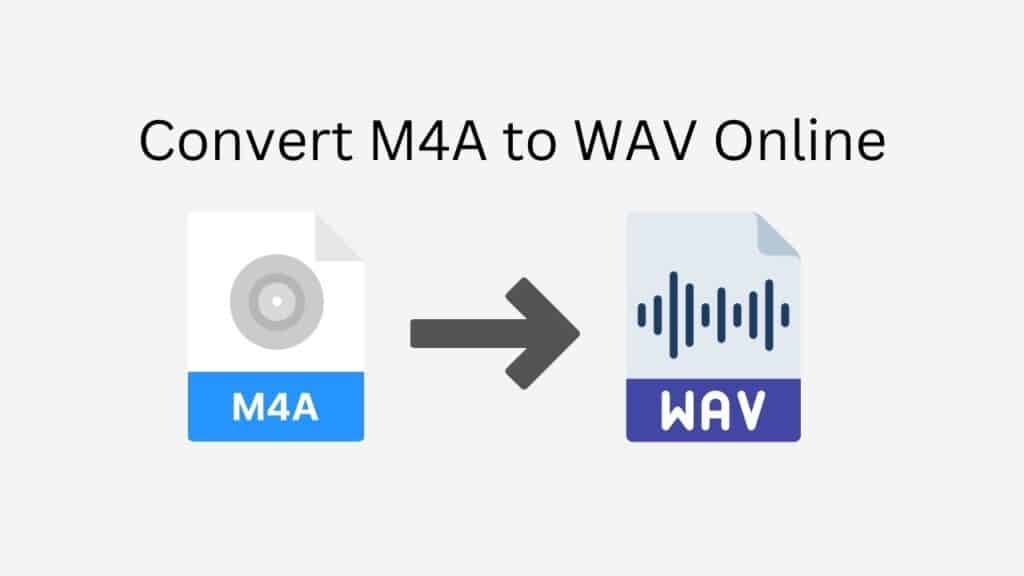Are you seeking for a detailed and enlightening essay on how to use our free online web converting tool to convert M4A to WAV? Look nowhere else! We will detail how our service can assist you quickly and easily convert M4A files to WAV files in this article.
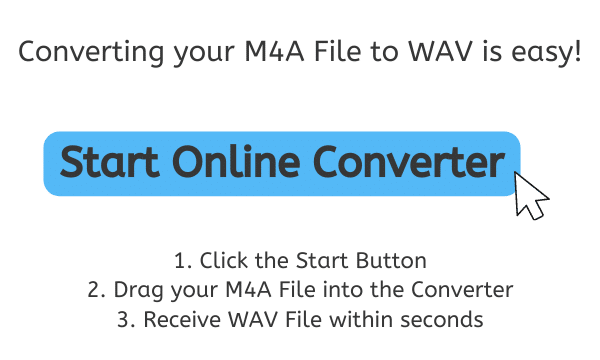
Although both M4A and WAV are widely used audio file formats, they have different uses and properties. Music and other audio files are frequently stored in the compressed audio format M4A, notably on Apple devices. It is perfect for storing and streaming audio because it has good sound quality and tiny file sizes. WAV, on the other hand, is a widely used uncompressed audio format for storing high-quality audio data. It has good sound quality, but because the files are frequently larger in size, it is less suitable for audio archiving and streaming.
Our free online web converting tool can assist you in quickly and effortlessly converting M4A audio files to WAV if you have them.
All About WAV
Waveform Audio File Format, or WAV, is a file format used to store audio data on computers. It was created in 1991 as a standard for storing and sharing audio data on personal computers by IBM and Microsoft. WAV files are frequently used in professional audio editing and production tools to save high-quality audio files, including music and sound effects.

The fact that WAV files are uncompressed, or do not employ any lossy data compression methods, is one of its primary characteristics. This indicates that WAV files produce outstanding sound quality since they maintain the original audio data in its entirety. WAV files typically take up more space than other audio file formats like MP3 or M4A, which use lossy data compression to make their files smaller.
The file structure used by WAV files is called “RIFF” (Resource Interchange File Format), and it consists of a header and data chunks. While the data chunks hold the actual audio data, the header contains details about the file, such as the sampling rate, bit depth, and number of channels. Different sample rates and bit depths can be used to hold audio data in WAV files, which affects both the audio quality and file size. In contrast to a WAV file with a lower sample rate and bit depth, a file with a higher sample rate and bit depth will have a bigger file size and greater sound quality.
Numerous hardware and software programs, such as the Windows and macOS operating systems and a number of audio editing and playback programs, all support WAV files. They are frequently employed for storing audio data for usage in video games, movies, and other media as well as for professional audio production.
Because of their superior sound quality and broad compatibility, WAV files are generally a preferred choice for storing high-quality audio recordings. Due to their greater file sizes, they may not be as practical for storing and streaming audio as compressed audio formats, but they are nonetheless a crucial format to be aware of, especially for people in the audio profession or who need to keep high-quality audio files.
Steps on How to Convert M4A to WAV
Here is a step-by-step tutorial for converting an M4A file to a WAV file using AnyConverted:
First, start the converter by clicking the “Start” button. When the converter is opened, a drag-and-drop space will be visible where you may place your M4A file. Simply drag your M4A file into the converter from wherever it is on your PC.
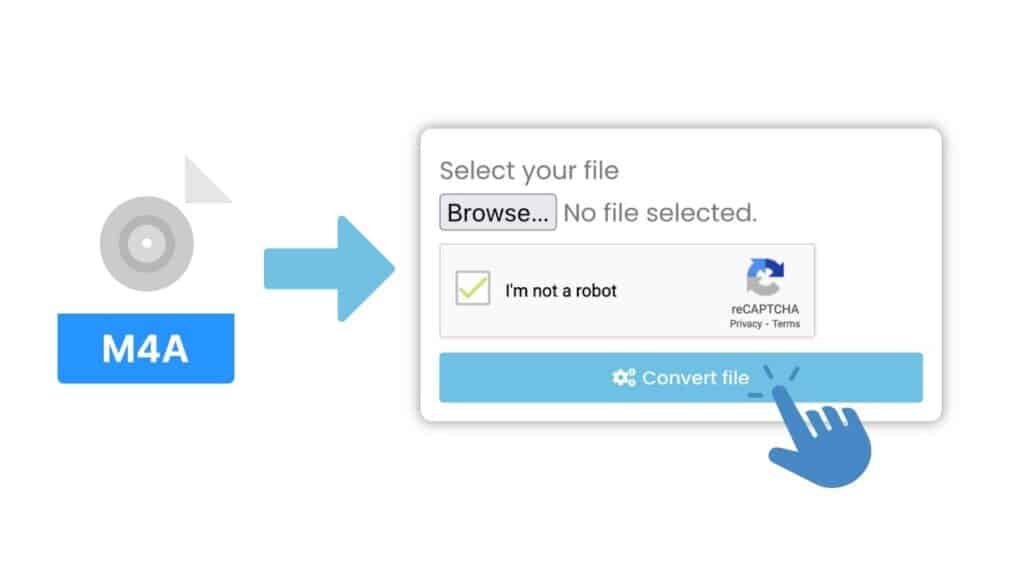
Once your M4A file has been added, click “Convert file” to begin the conversion process. The converter will start processing your file, and a progress bar will appear to let you know how far along it is.
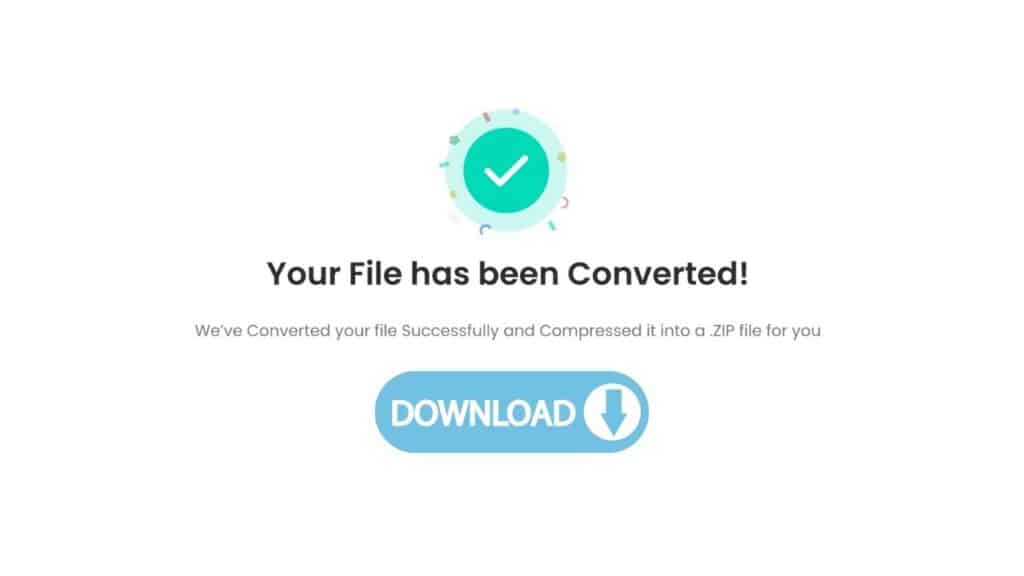
When the conversion is complete, the converter will provide a download link for the converted WAV file. Simply click on the link to download the file to your computer.
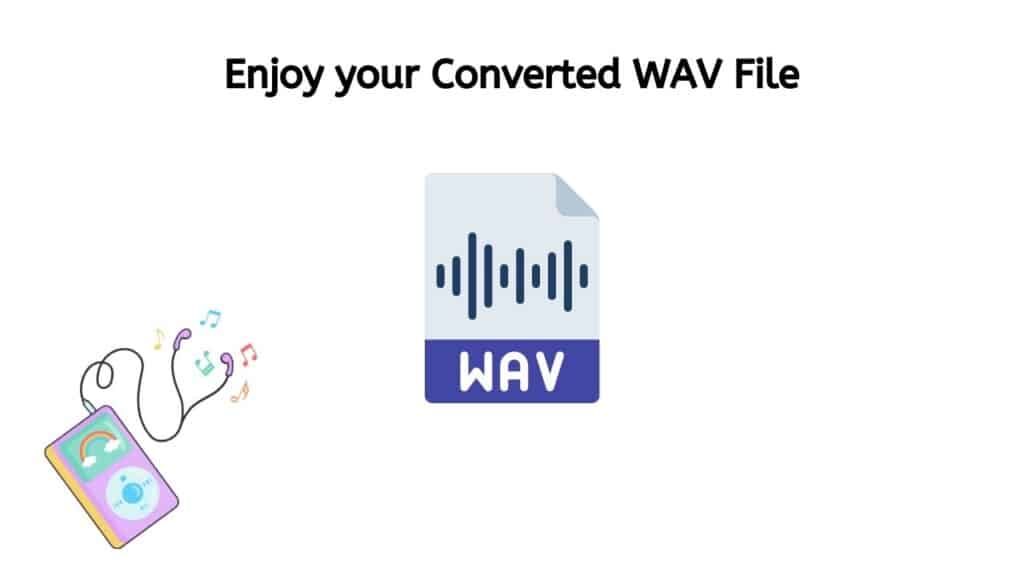
The finished, high-quality WAV file should be available for usage. Your grasp of how to utilize AnyConverted to convert M4A files to WAV files should have been improved by this tutorial. Please feel free to ask any more questions if you have any.
The Ultimate Online Converter Tool
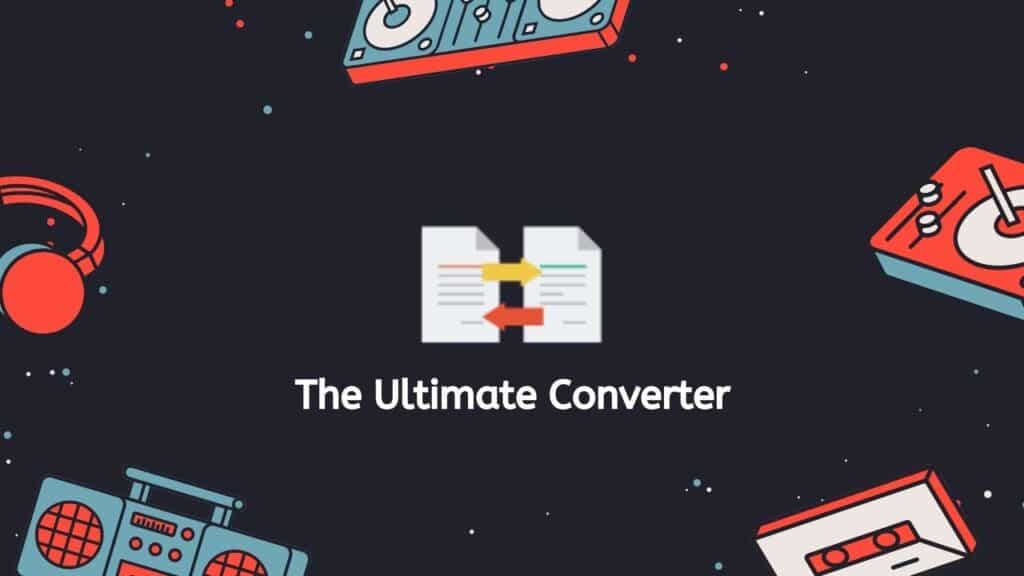
Our program is absolutely free to use and stands out from the competition in terms of dependability, speed, and user-friendliness. It is practical to use wherever you are because it works with a variety of gadgets, including cellphones, PCs, and tablets. You can rely on our app to deliver quality when it comes to that as well. The outstanding sound quality of the original WAV files will be preserved with the use of our superior conversion technique. With high user ratings, it is obvious that our program is a top pick for safe and practical file converting.
In a Nutshell
As a result, converting M4A files to WAV is a quick and simple process using our free online converter tool. You can simply convert your M4A audio files to the WAV format, which is widely supported by a range of media players and devices, by following just a few easy steps. Anyone wishing to convert M4A files to WAV or even MP3 to M4R file format should consider using this online converter tool because it is free to use and doesn’t require any downloads or installations.
People Also Asked
Do you have questions? Well, we have answers! Below you’ll find answers to the most frequently asked questions you may have on how to Convert an M4A file to WAV format. If you still can’t find the answer you are looking for, just Contact us!
What is M4A and why would I want to convert it to WAV?
M4A (MPEG-4 Audio Layer) is a file format for storing audio data, commonly used for storing music and other audio files, especially on Apple devices. It offers good sound quality and smaller file sizes compared to other audio file formats, such as WAV. However, some users may prefer to use the WAV format for storing their audio files due to its uncompressed nature and excellent sound quality. If you have M4A audio files and want to convert them to WAV, our online converter can help you do that easily and quickly.
How do I use your online converter to convert M4A to WAV?
Using our online converter to convert M4A to WAV is easy and straightforward. Simply go to our website and select the “Convert M4A to WAV” option. Then, drag and drop your M4A file into the designated area on the page, or click the “Select a file” button to browse and select the file from your device. Wait for the file to be uploaded and processed, which should only take a few seconds depending on the size of the file. Once the file has been converted, you will see a download link. Click the link to download the converted WAV file to your device.
Is your online converter free to use?
Yes, our online converter is completely free to use. There are no hidden fees or subscriptions required. Simply go to our website, select the “Convert M4A to WAV” option, and follow the steps to convert your M4A file to WAV.
Is your online converter reliable and accurate?
Yes, our online converter is reliable and accurate. We use advanced algorithms and technology to ensure that the file conversion is of high quality and preserves the original audio data as much as possible. Our converter has received top ratings from users, so you can trust that it will get the job done right.
Can I use your online converter on any device?
Yes, our online converter can be used on any device, including smartphones, tablets, and computers. Simply go to our website and follow the steps to convert your M4A file to WAV, regardless of what device you are using. You don’t need to install any special software or app, making it convenient to use from anywhere at any time.