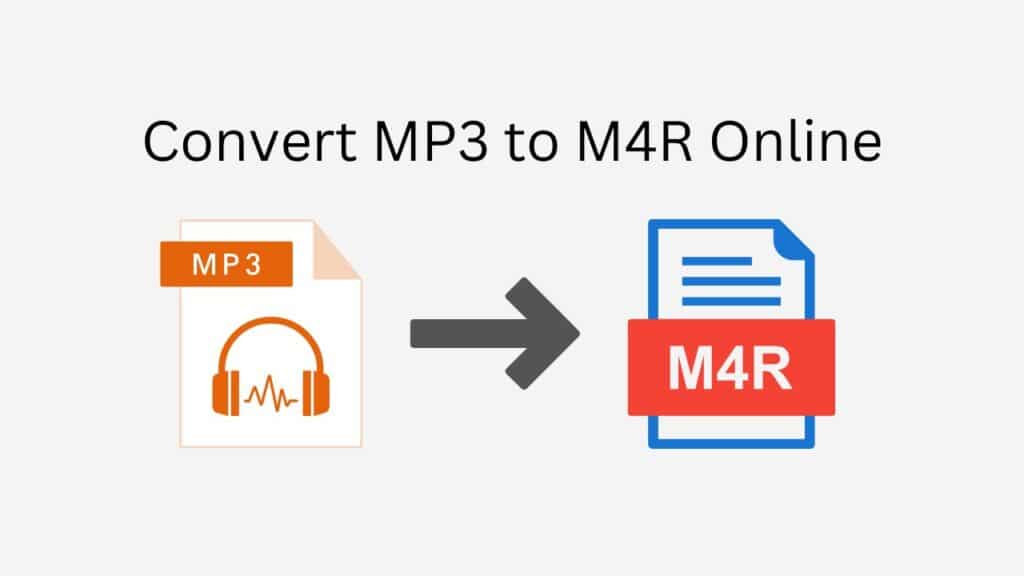It’s likely that you’ve come across the MP3 and M4R file formats if you enjoy music. Lossy data compression, a common technique used by MP3, reduces the size of audio files, making them simple to store and distribute. On the other hand, iPhone ringtones are stored in the M4R file format.
You must convert a music from MP3 to M4R if you want to use it as your iPhone ringtone. And that’s where our web conversion tool for the internet comes in.
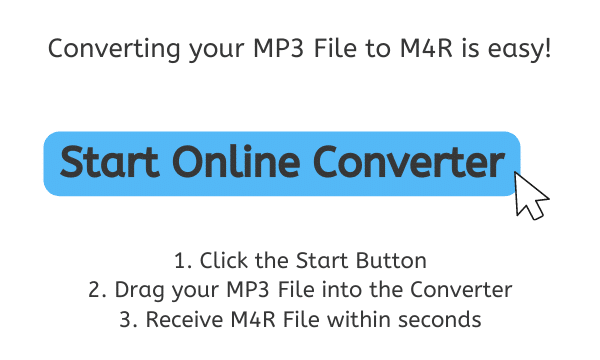
What is M4R
As audio file format called an M4R is utilized for iPhone ringtones. The file format for ringtones on Apple‘s iPhone devices is M4R, which stands for “MPEG-4 Ringtone.”
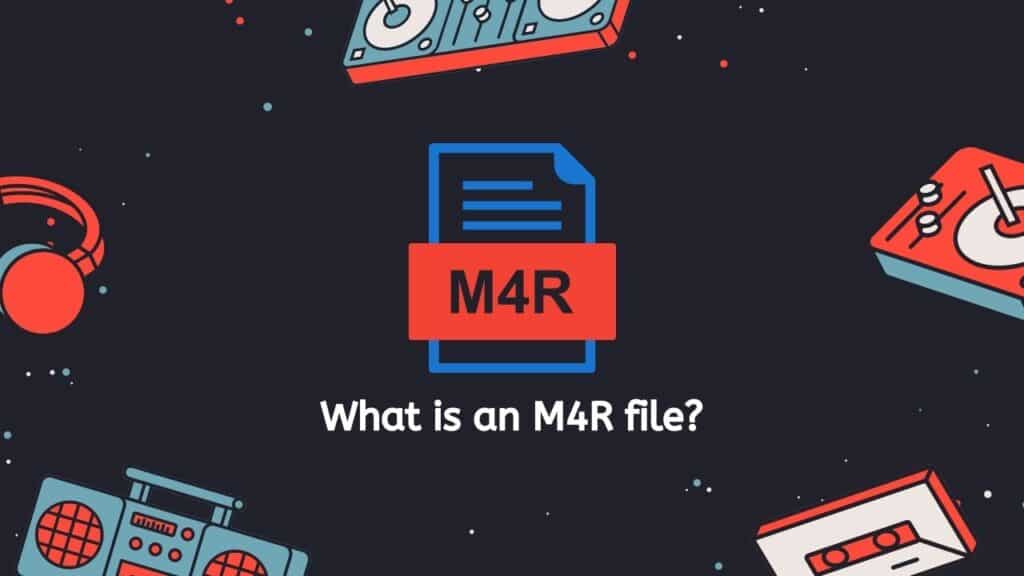
Similar to other MPEG-4 audio formats like M4A and MP4, M4R files are created expressly for usage as iPhone ringtones. They are commonly saved with the “.m4r” file extension and include a brief audio clip, usually no more than 30 seconds.
You can shorten a song to the required length using a digital audio editor, then save the result as an M4R file. As an alternative, you can utilize an online converter to change the format of an existing audio file, such as changing it from MP3 to M4R or even FLAC.
Once you have an M4R file, you may use it as a custom ringtone on your iPhone by transferring it there. You must first connect your iPhone to your computer and then add the M4R file to the “Ringtones” category of your iTunes library to accomplish this. The M4R file can then be chosen as your default ringtone and your iPhone can be synced with iTunes from there.
A form of audio file used for iPhone ringtones is called an M4R file, in conclusion. It is comparable to other MPEG-4 audio files but was created expressly to be used as an iPhone ringtone. A song can be edited to the required duration and saved in the M4R format, or an existing audio file can be converted to an M4R file using an online converter.
Converting MP3 to M4R File Online
Once you use our program, converting MP3 to M4R is quite simple. To effectively convert your file, be sure to adhere to these instructions.
By pressing the “Start” button, you may begin converting your file. You can choose the file you wish to convert in the newly opened window.
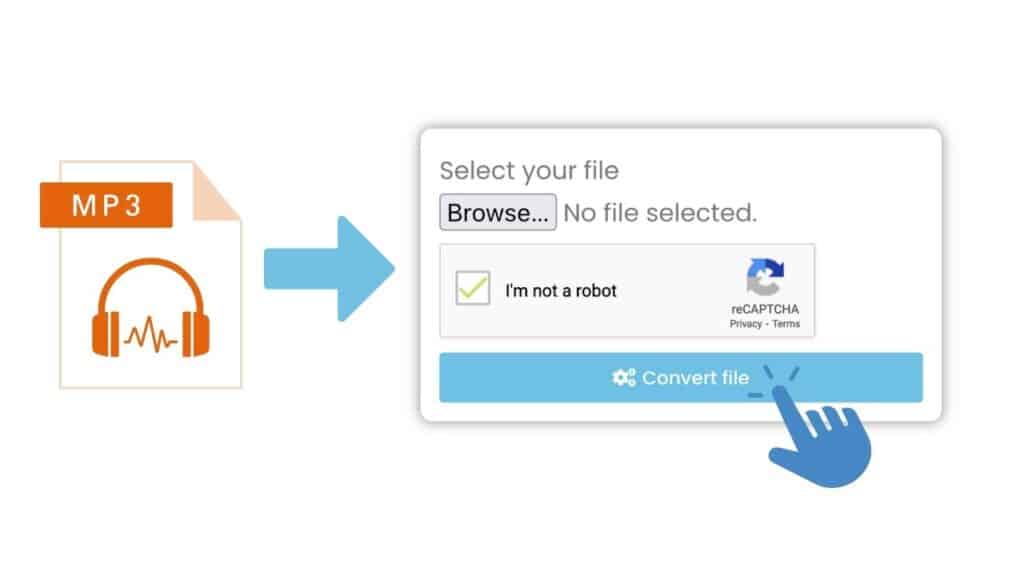
Drag and drop your MP3 file into the window, or click the “Browse files” button and choose the file on your computer. Once the file has been added, the conversion process will begin automatically.
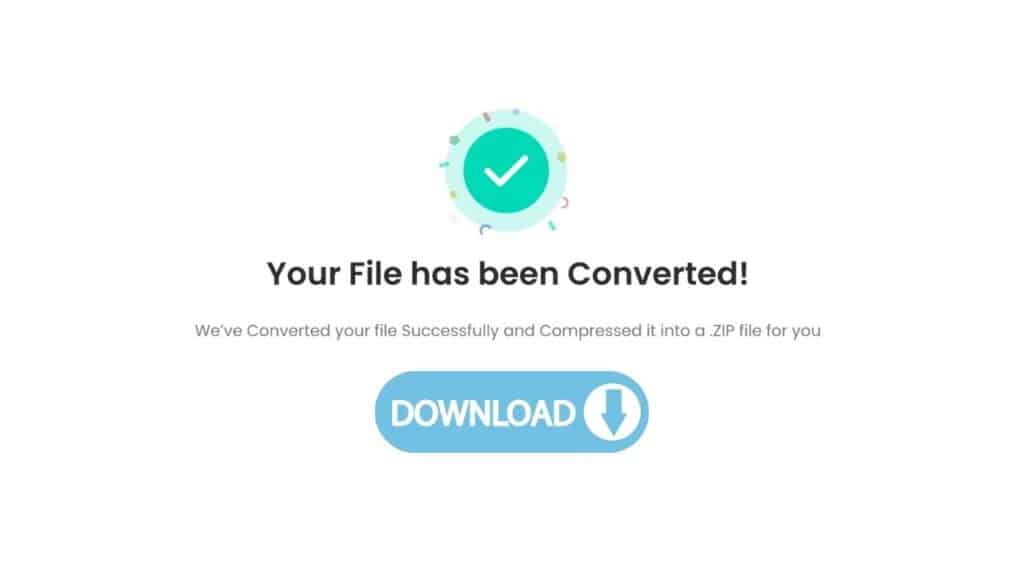
Within seconds, the conversion will be complete and you will be able to download the high quality M4R file. To download the file, click the “Download” button. The file will be saved to your computer’s download folder by default.

All there is to it is that! With a few clicks, you can quickly convert MP3 files to M4R files using AnyConverted. Using our top-notch online converter, you can also convert MP3 files to WMA.
Benefits of Using AnyConverted
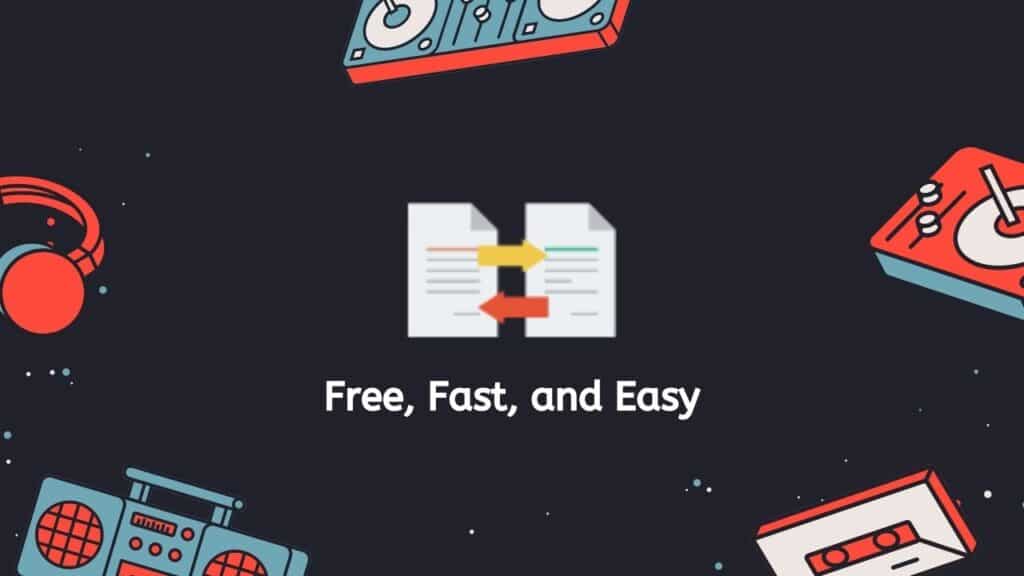
Our tool provides a quick and simple solution to convert MP3 to M4R files, and it is free to use. You can acquire your converted M4R file by simply dragging the source MP3 file into our app. It’s that easy!
But don’t be fooled by our app’s apparent simplicity. It also has a stellar reputation for reliability and user satisfaction. Additionally, it is compatible with all devices, including tablets, computers, and smartphones.
The best thing, though? You won’t have to give up sound quality to utilize your favorite music as a ringtone because the file conversion is of great quality.
So why not test out our app? It’s quick, simple, and dependable, and it’s free. It additionally provides high-quality file converting. Why are you holding out? To use your favorite music as iPhone ringtones, convert your MP3 files to M4R right away!
People also asked
This may serve as a way for you to quickly find answers to the questions that you may have about Converting MP3 to M4R.
What is an MP3 file and why would I want to convert it to M4R?
MP3 is a digital audio format that uses lossy data compression to reduce the size of audio files. It is a popular format for storing and sharing music and other audio recordings. Converting an MP3 file to M4R allows you to use the file as an iPhone ringtone.
Is it possible to convert multiple MP3 files to M4R at once?
Yes, our online converter allows you to convert multiple MP3 files to M4R at once. This can save you time if you have a large collection of MP3 files that you want to use as iPhone ringtones.
How long does it take to convert an MP3 file to M4R using your online converter?
The time it takes to convert an MP3 file to M4R will depend on the size of the file and the speed of your internet connection. In general, the conversion process should be relatively quick, with most files converting in just a few minutes.
Is there a limit to the number of MP3 files I can convert to M4R using your online converter?
No, there is no limit to the number of MP3 files you can convert to M4R using our online converter. You can convert as many files as you want, provided you have enough storage space on your computer or device to store the resulting M4R files.
Are there any quality loss or other disadvantages to converting MP3 to M4R with your online converter?
Converting an MP3 file to M4R using our online converter will not result in any quality loss. In fact, the M4R format is known for its high-quality sound, so you may actually notice an improvement in sound quality after converting your MP3 files to M4R. There are no other disadvantages to using our online converter to convert MP3 to M4R.