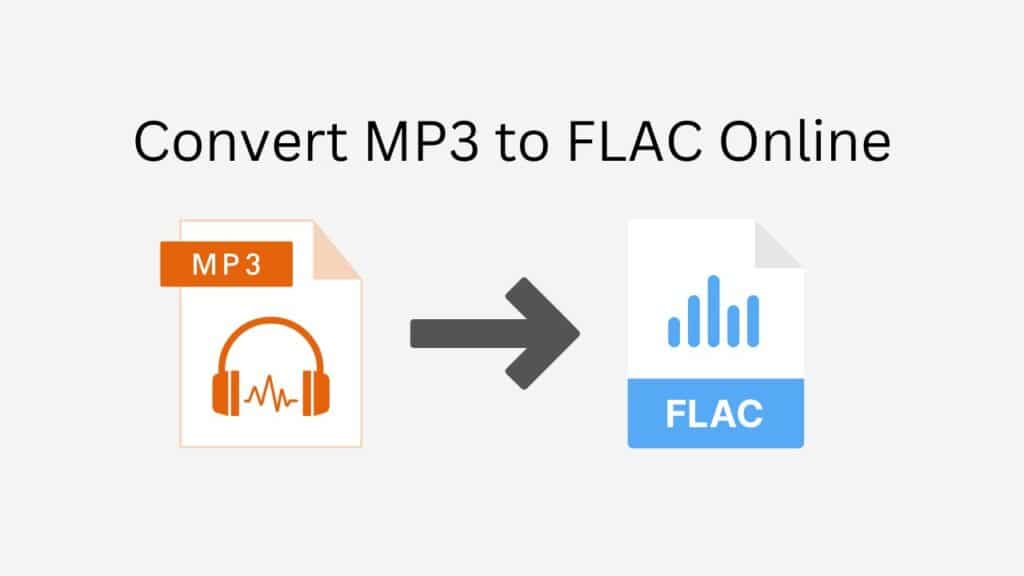You are aware of the value of good audio. Although MP3 is a common format for audio files, it isn’t always the ideal option for preserving the best sound quality. The lossless FLAC format, on the other hand, keeps all the subtleties and details of the original audio. Because of this, a lot of audiophiles prefer to convert their MP3 files to FLAC.
If you’re not familiar with audio encoding and conversion technologies, converting MP3 to FLAC might be a lengthy and difficult procedure. Our service fills that need. With the help of our free online web converting tool, you can quickly and effortlessly convert MP3 to FLAC. We also enable conversions from MP3 to MP4 and other formats.
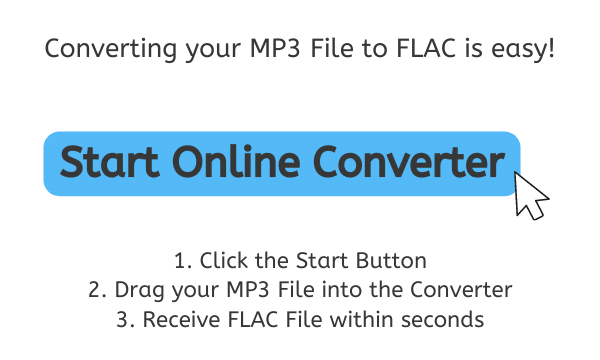
What is FLAC?
Free Lossless Audio Codec, or FLAC, is a format for audio files that uses lossless compression to maintain all of the original audio source’s quality. FLAC preserves the entire original data of the source audio, unlike lossy formats like MP3, which exclude some of the audio data to minimize file size. This means that when you convert an audio file to FLAC, the final product will have audio quality that is exactly the same as the original.
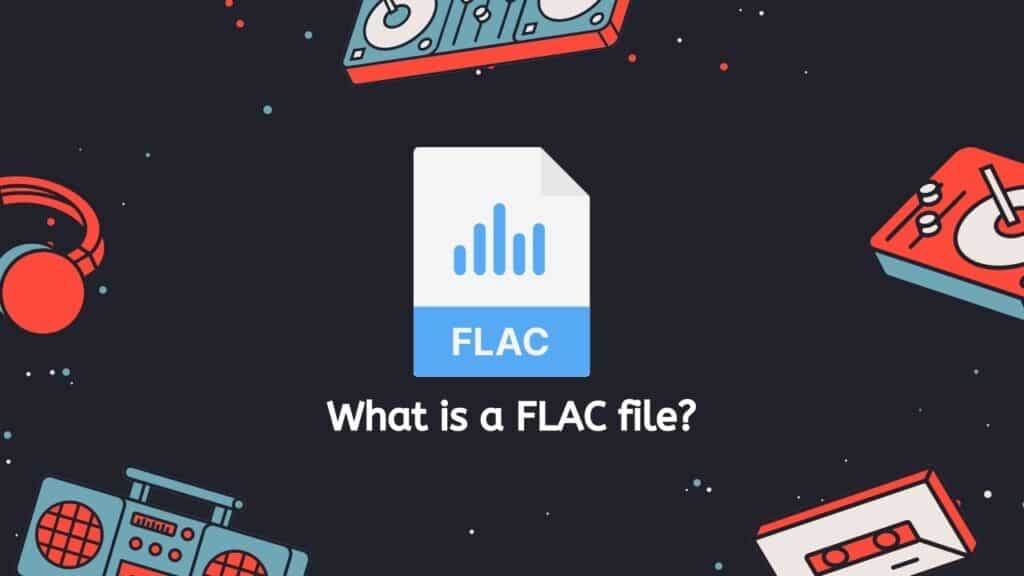
When it comes to preserving the finest quality of their music and other audio recordings, FLAC is a popular option among audio fans and experts. Because it keeps all the original audio data, it is also frequently used as a source format for producing other audio formats, such MP3.
Advantages of Free Lossless Audio Codec
The fact that FLAC offers a high level of compression without compromising audio quality is one of its key advantages. As a result, FLAC files have the ability to be far smaller than uncompressed audio files while yet maintaining the highest quality possible. For instance, when compared to converting to OGG, a FLAC file that is half the size of an uncompressed audio file will still have the same audio quality as the original.
Being an open format, FLAC has the additional benefit of not being owned by any certain business or group. Because of this, anyone can use the format without having to buy a license or ask anyone’s permission. Additionally, it means that FLAC is supported by a wide range of hardware and software applications, making it a flexible and popular format.
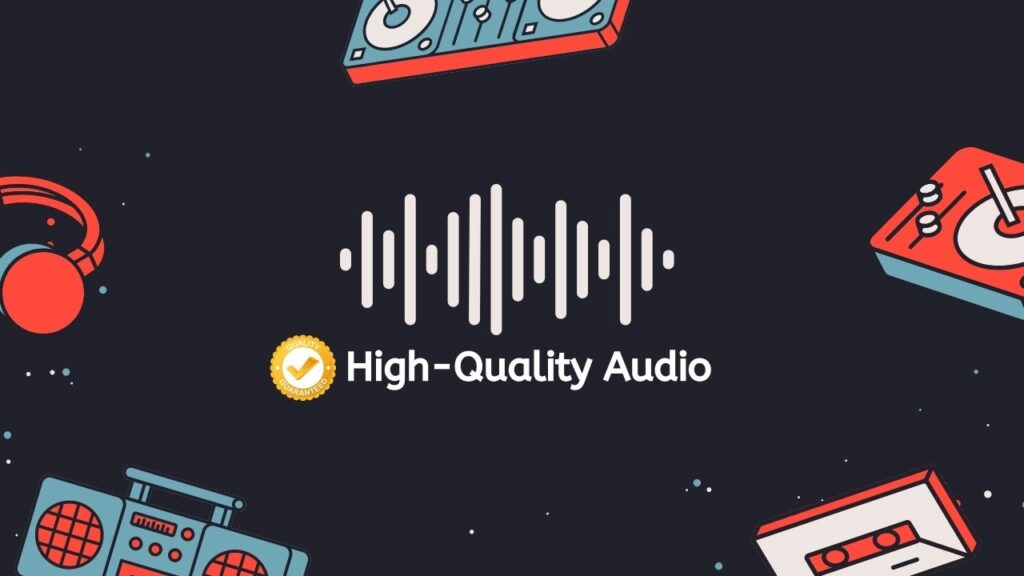
Overall, FLAC is a well-liked option for audio experts and enthusiasts who want to maintain the best audio quality for their recordings. For storing and disseminating high-quality audio, its lossless compression and open format make it a fantastic option.
How to Use Our Web Converting App
Here’s how to convert an MP3 file to a FLAC file using AnyConverted:
Select “Start” from the menu. This will launch the utility for converting files. Add your MP3 file by dragging it into the online converter. As an alternative, you can choose the file from your computer by clicking the “Browse files” option.
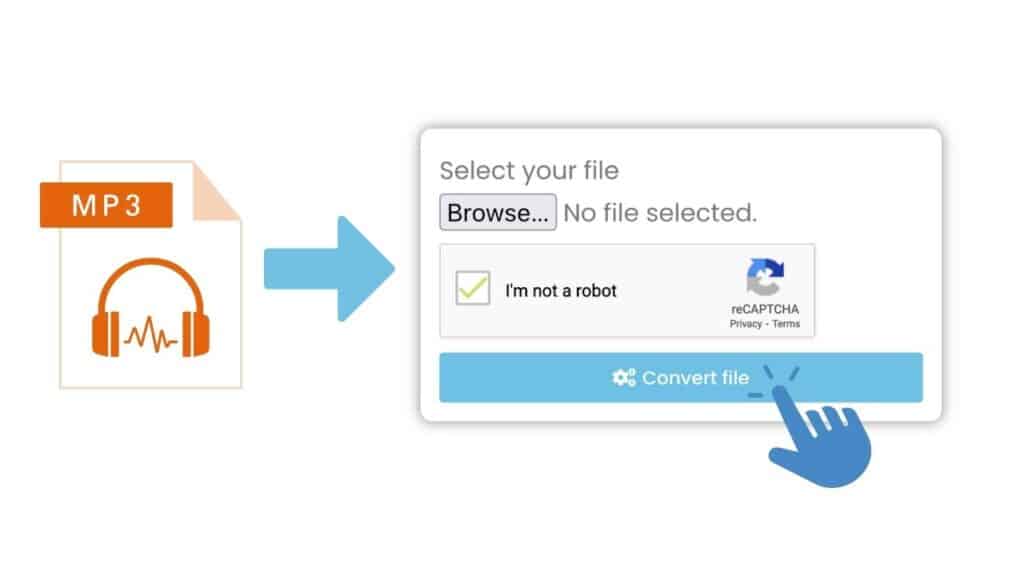
Next, select “Convert file” from the menu. Hold off until the conversion is finished. Depending on the size of the file and the speed of your internet connection, this could take a few seconds or several minutes.
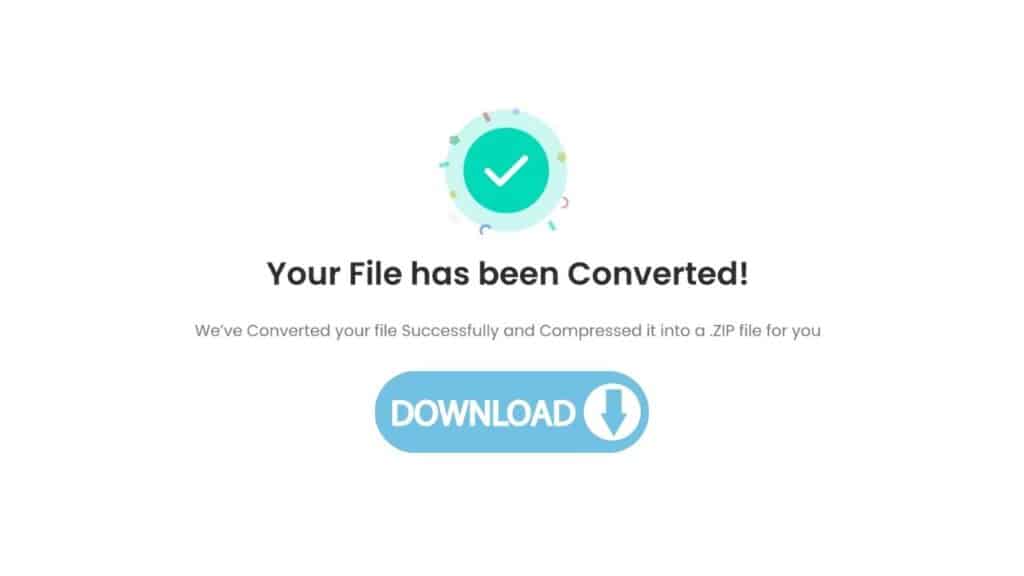
Once the conversion is complete, you will see a download link for the converted FLAC file. Click the link to download the file to your computer.
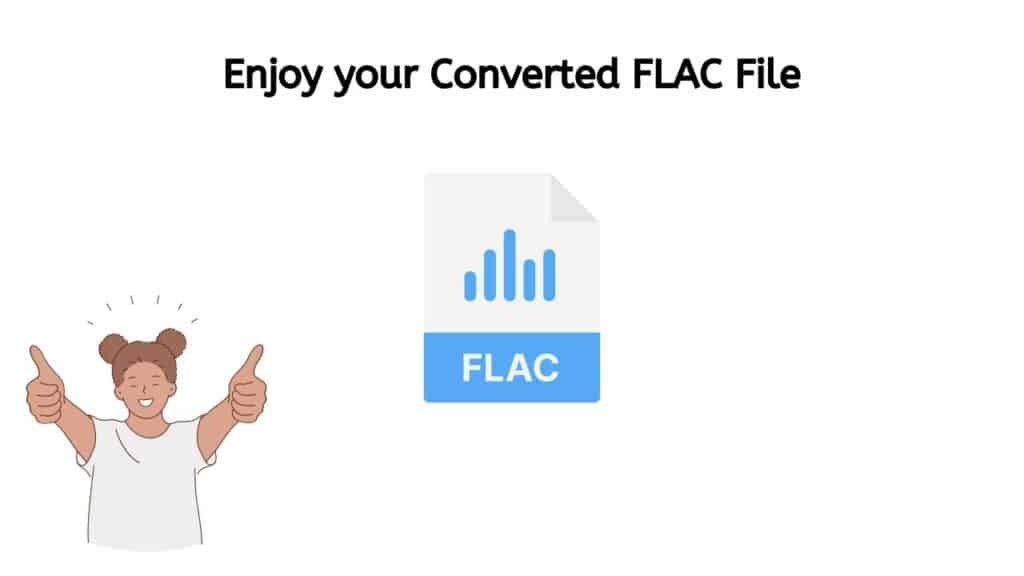
Your MP3 file has now been converted to a high-quality FLAC format. WAV, OGG, and M4A are just a few of the several audio file types that may be converted with AnyConverted. Simply choose the preferred output format and repeat the previous procedures.
Our Free Online Converter Tool
The best part, though, is that using our app is totally free. Without any additional costs or hidden fees, you can convert as many files as you like, including MP3s to MIDI. Additionally, you can be sure that the converted files will be of the greatest quality because our app is quick and dependable. In fact, our app has received high marks from consumers, so you can be sure it will consistently produce fantastic outcomes.
Therefore, why compromise on audio quality when the best is available? To experience the best sound quality on any device, convert your MP3 files to FLAC with our free online web converter.
Frequently Asked Questions
This section provides solutions to a number of queries that our users frequently have regarding how to convert MP3 to FLAC format.
What is the difference between MP3 and FLAC?
MP3 is a lossy audio format, which means that it throws away some of the audio data in order to reduce the file size. FLAC, on the other hand, is a lossless format, which means that it preserves all the original audio data without any loss of quality.
Why should I convert MP3 to FLAC?
Converting MP3 to FLAC has several benefits. First, FLAC offers higher audio quality than MP3, so your converted files will be of a higher quality than the original MP3s. Second, FLAC files are smaller than uncompressed audio files, so you can save space on your hard drive or device by converting MP3 to FLAC. Finally, FLAC is a widely-supported format, so you can play your converted files on a variety of devices and software tools.
Is it difficult to convert MP3 to FLAC?
No, converting MP3 to FLAC is a simple process that anyone can do. Our online converter makes it easy – all you need to do is drag and drop your MP3 file into the conversion area on our website, and our converter will take care of the rest. You don’t need any special skills or software – just a web browser and an internet connection.
Is your online converter free to use?
Yes, our online converter is completely free to use. You can convert as many files as you want, without any hidden fees or charges. We believe that everyone should have access to high-quality audio, which is why we offer our converter for free.
Can I trust your online converter to produce high-quality results?
Absolutely. Our online converter is fast, reliable, and easy to use. It has top ratings from users, and it is designed to produce high-quality results every time. You can trust our converter to produce the best possible results from your MP3 files.