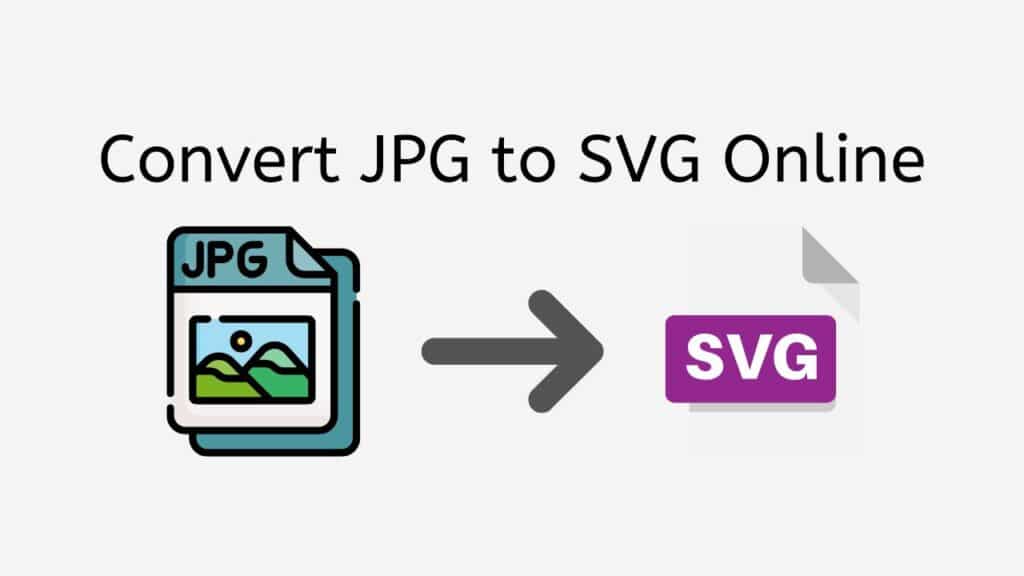AnyConverted.com offers a free online web converting app that allows you to easily convert JPG to SVG with just a few clicks. The service is fast, reliable, and highly rated by users across various platforms. It is compatible with smartphones, computers, and tablets, ensuring seamless conversions regardless of your device.

Benefits of Converting JPG to SVG
There are two primary types of image formats: raster and vector. Raster images, such as JPG and PNG, are pixel-based, meaning they are composed of individual pixels arranged on a grid. On the other hand, vector images, like SVG (Scalable Vector Graphics), are based on mathematical equations that define lines, shapes, and colors. This fundamental difference between the two formats leads to various benefits of using vector graphics over raster images.
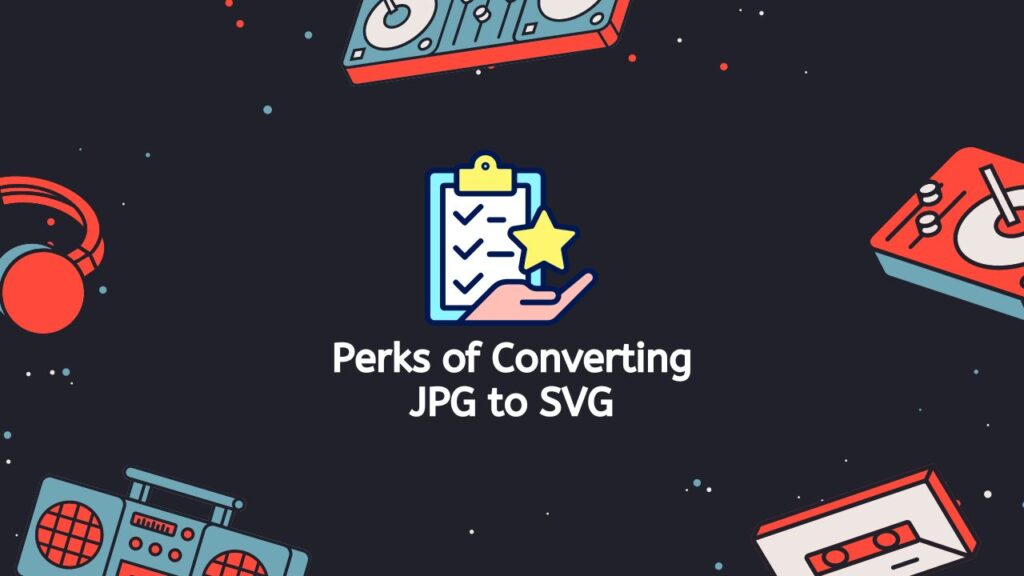
Scalability
One of the most significant advantages of SVG files is their ability to be scaled without losing image quality. Unlike raster images, which can become pixelated or blurry when resized, SVGs maintain their sharpness and clarity at any size.
Editability
SVGs are easily editable due to their XML-based structure, allowing you to modify individual elements without affecting the rest of the image. This flexibility is particularly useful for designers working on complex projects or those who require frequent adjustments.
Smaller File Sizes
SVG files generally have smaller file sizes compared to their raster counterparts, which is beneficial for faster loading times on websites and reduced storage space requirements.
Features of Our Free Online Converter Tool

AnyConverted’s JPG to SVG converter offers several features that make it an excellent choice for your image conversion needs:
- User-friendly Interface: The intuitive interface makes it simple for users of all skill levels to convert their JPG files to SVG format with ease.
- Fast Conversion Times: The web app processes conversions quickly, allowing you to receive your converted file within seconds.
- No Software Installation Required: The online converter tool is accessible through your web browser, eliminating the need to install additional software on your device.
- High-quality Conversions: AnyConverted.com ensures that the output SVG file maintains the original image’s quality, providing a seamless conversion experience.
- Supports Multiple File Formats: In addition to JPG and SVG, the converter tool supports various other file formats, allowing for diverse conversion options.
- Security and Privacy: AnyConverted.com takes user privacy and security seriously. The platform uses encrypted file transfers to protect your data and temporarily stores files during the conversion process. Once the conversion is complete, the files are deleted to ensure the utmost privacy for users.
Guide to Convert JPG to SVG with AnyConverted
This step-by-step tutorial will guide you through the process of converting your X file (source file) to Y file (desired output file) using AnyConverted.com’s online converter. In this example, we’ll be converting a JPG file (X) to an SVG file (Y). The process is quick, reliable, and provides high-quality output files.

Click the “Start” button to access the main online converter tool. Once the converter tool is open, upload the source file you want to convert. You can do this by either clicking the “Browse” button and selecting your file, or by simply dragging and dropping the file into the designated area within the converter tool.
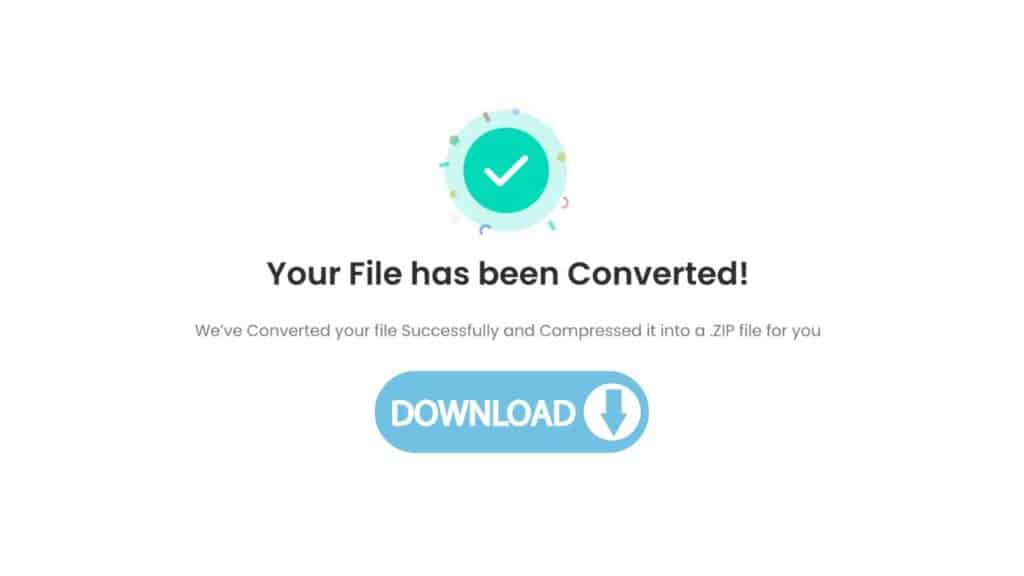
Once your JPG file is successfully uploaded, click the “Convert” button to start the conversion process. AnyConverted.com will now convert your JPG file to SVG format within seconds. After the conversion is complete, the converted SVG file (Y file) will be available for download. Click the “Download” button to save the SVG file to your device.
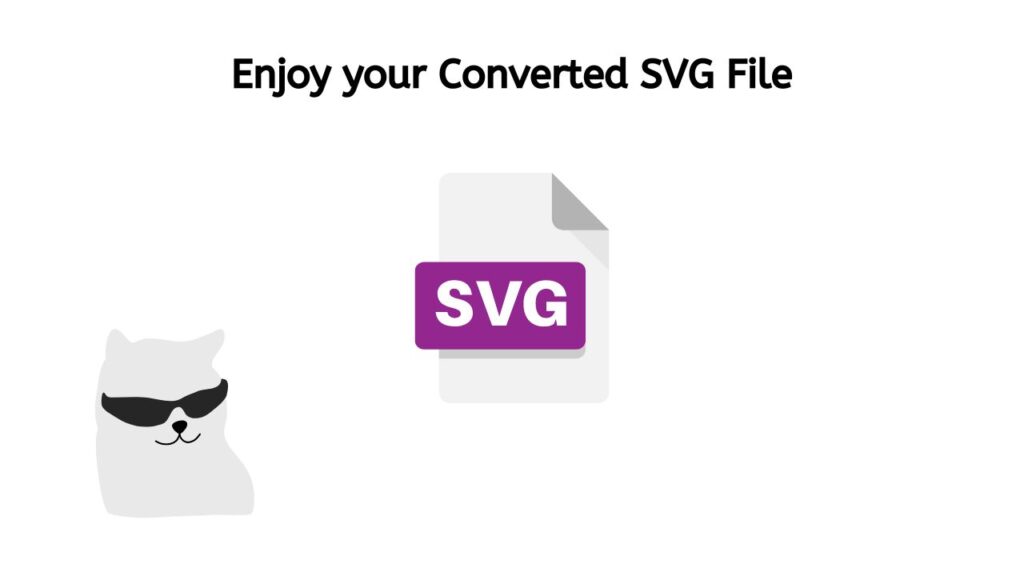
Congratulations! You have now successfully converted your JPG file to an SVG file using AnyConverted.com’s online converter tool. The process is fast, reliable, and provides high-quality output files. You can use the same process to convert other file formats, such as PNG to SVG.
Additional Features and Tools on AnyConverted
AnyConverted.com offers several additional features and tools to enhance your image conversion experience:
- Batch Conversion: Convert multiple JPG files to SVG simultaneously, saving time and effort.
- Image Editing Tools: Edit your images before converting them to optimize the output file.
- File Compression Tools: Reduce file sizes without compromising quality using advanced compression algorithms.
- Format-Specific Conversion Options: Customize the conversion process for different file formats to meet your unique needs.
Frequently Asked Questions
Discover the answers to some of the most frequently asked questions our users have posed about converting JPG to SVG online. We’ve compiled a list of these inquiries below to provide you with valuable insights and address any concerns you may have during the conversion process.
How is the image quality maintained during the JPG to SVG conversion process?
AnyConverted.com’s advanced algorithms ensure that the output SVG file maintains the original JPG’s image quality. The converter tool efficiently translates the pixel-based information from the JPG format into vector-based data for the SVG format, preserving the image’s appearance.
Can I use AnyConverted to convert other file formats, such as PNG to SVG?
Yes, AnyConverted.com’s converter tool supports various file formats, including PNG to SVG conversions. Simply select the appropriate input and output file formats and follow the same steps outlined in the step-by-step guide.
Are there any limitations to the size or number of files I can convert using AnyConverted?
While there may be some restrictions on file size or the number of simultaneous conversions for free users, AnyConverted.com aims to provide a seamless conversion experience for all users. If you encounter any limitations, consider compressing your files before uploading or converting them in batches.