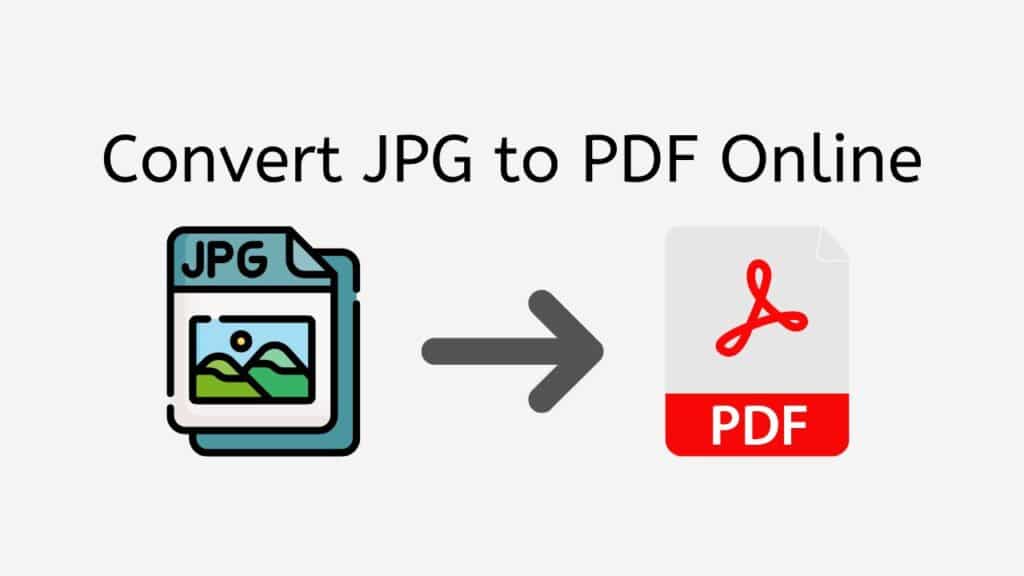Many times, we need to convert our images to PDF format for various reasons, such as better compatibility, maintaining layouts, and ensuring security. In this article, we will discuss the advantages of using PDF format and guide you through the process of converting JPG to PDF using the free online converter tool offered by AnyConverted.com. With its fast, reliable, and high-quality conversion, AnyConverted.com has received top ratings from users and is accessible on any device, including smartphones, computers, and tablets.

Reasons as to Why Convert JPG to PDF
PDF, or Portable Document Format, is a widely-used file format created by Adobe. There are several reasons why people prefer using PDF over other formats:
- Universal Compatibility: PDF files can be viewed on any device or operating system without compatibility issues, making it the ideal format for sharing documents.
- Layout and Formatting: PDF files preserve the layout and formatting of the original document, ensuring that your content looks the same on any device.
- Security Features: PDFs offer various security features, such as password protection and watermarks, to keep your files secure and protect sensitive information.
- Compressed File Size: PDF files can be compressed without compromising the quality, making it easier to share and store large documents.
Common Use Cases
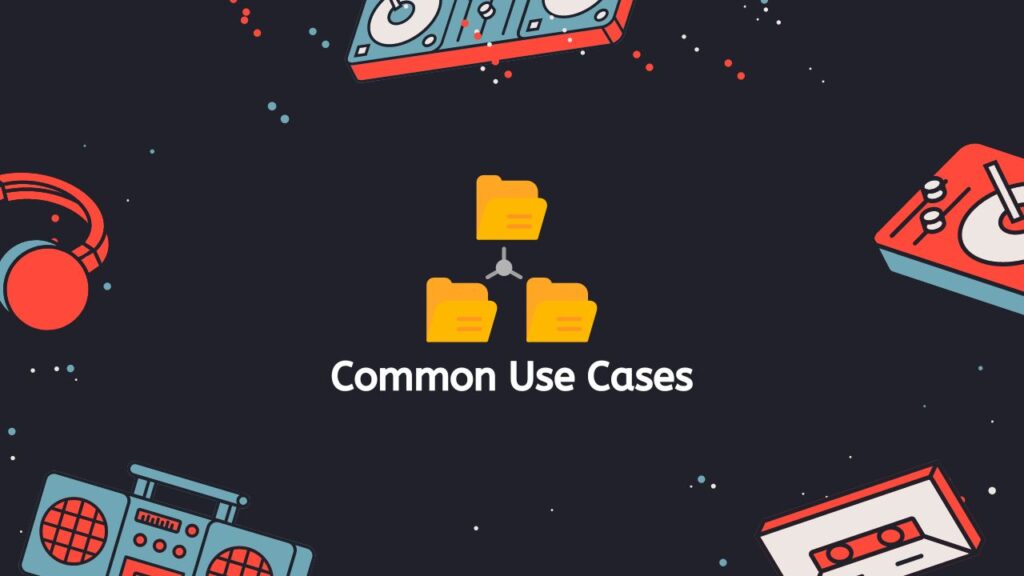
Some common use cases for converting JPG to PDF include:
- Document Sharing: Convert images to PDF to share with colleagues or clients in a universally accessible format.
- Archiving: PDF files can be used to archive and preserve important documents or image collections.
- Printing: Converting JPG images to PDF ensures that the printed output maintains the original layout and formatting.
Introducing AnyConverted’s Online Converter Tool
AnyConverted.com’s online converter tool offers several features that make it stand out from other online converters:
- Free to Use: The tool is completely free, with no hidden costs or fees.
- No Registration Required: Users can access the tool without signing up or providing personal information.
- Secure and Private: AnyConverted.com respects user privacy and does not store uploaded files or keep any data.
- Fast Conversion: The tool can quickly convert files in seconds, saving users time and effort.
- User-friendly Interface: The website is designed to be simple and easy to navigate, making the conversion process seamless for anyone.
- Supports other file formats: AnyConverted.com supports a wide range of formats, including JPG, PNG, Word, Excel, and many more.
Step-by-Step Guide: Converting JPG to PDF with AnyConverted
AnyConverted is an online converter that makes it easy to change your JPG files to high-quality PDF format even PDF files to Excel format. In this lesson, we’ll show you how to use AnyConverted to change your JPG files to PDF format in a few easy steps.

You’ll see a “Start” button at the top. Click on it to start the process of converting. A box to choose a file will pop up. Find the JPG file you want to change and click on it. You can either look for the file on your computer or drag it to the right place on the page. If you click the change button after choosing the file, the conversion process will start on its own.
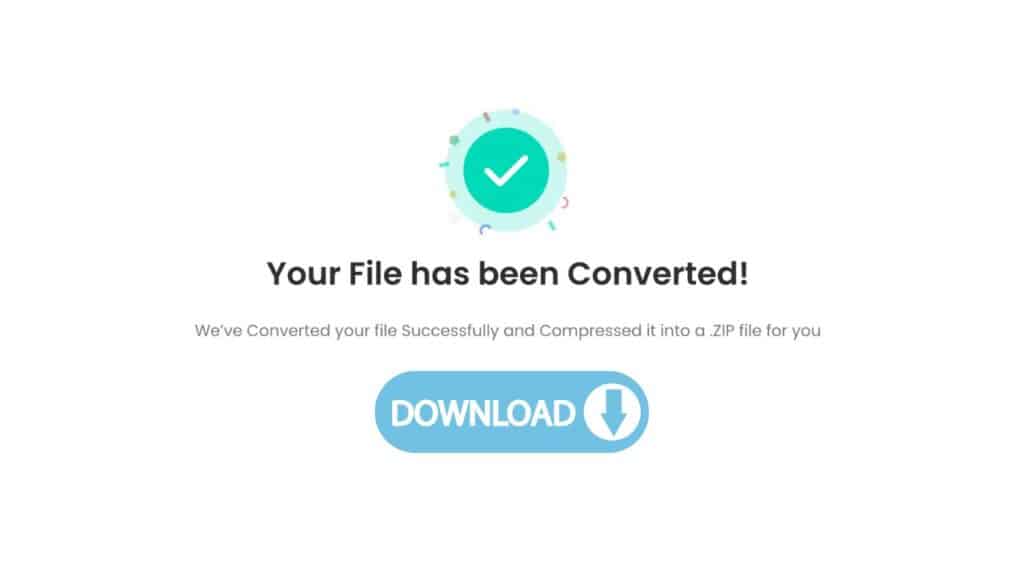
Depending on the size of the file and how quickly you can connect to the internet, the conversion process normally only takes a few seconds. Once the change is done, a button that says “Download” will show up. Click “Download” to save the PDF file that has been changed to your computer. Unless you tell it to go somewhere else, the file will be downloaded to your usual downloads folder.

Congratulations! You have successfully used AnyConverted to change your PDF file to WMV format. You can now do many things with the WMV file, like share it online, change it, or play it on media players that support it.
Additional AnyConverted Features
AnyConverted.com also offers other useful features:
- Batch Conversion: Convert multiple files at once, saving time and effort.
- Merging PDFs: Combine multiple PDF files into a single document for easy sharing and organization.
- Extracting Images from PDF: Save images from a PDF file to use in other projects or to save storage space.
Frequently Asked Questions
We receive numerous inquiries from our users about converting 3GP files to WMV format. We understand that multimedia file compatibility is essential, and we’re here to help you find the answers you need. Below, we’ve compiled a list of common questions asked by our users:
How do I ensure the best image quality when converting from JPG to PDF?
AnyConverted.com maintains high image quality during the conversion process. However, to ensure the best quality, start with a high-resolution JPG image. Additionally, you can adjust the compression settings during the conversion process if you want to further optimize the file size and quality.
Can I convert other image formats to PDF using AnyConverted?
Yes, AnyConverted.com supports various image formats, including PNG, GIF, TIFF, and BMP. You can easily convert these formats to PDF using the same steps outlined above for JPG to PDF conversion.
Is there a limit to the number of files I can convert using AnyConverted?
AnyConverted.com allows users to convert an unlimited number of files, making it perfect for both personal and professional use. Batch conversion is available for converting multiple files at once, and there are no restrictions on the number of conversions you can perform.