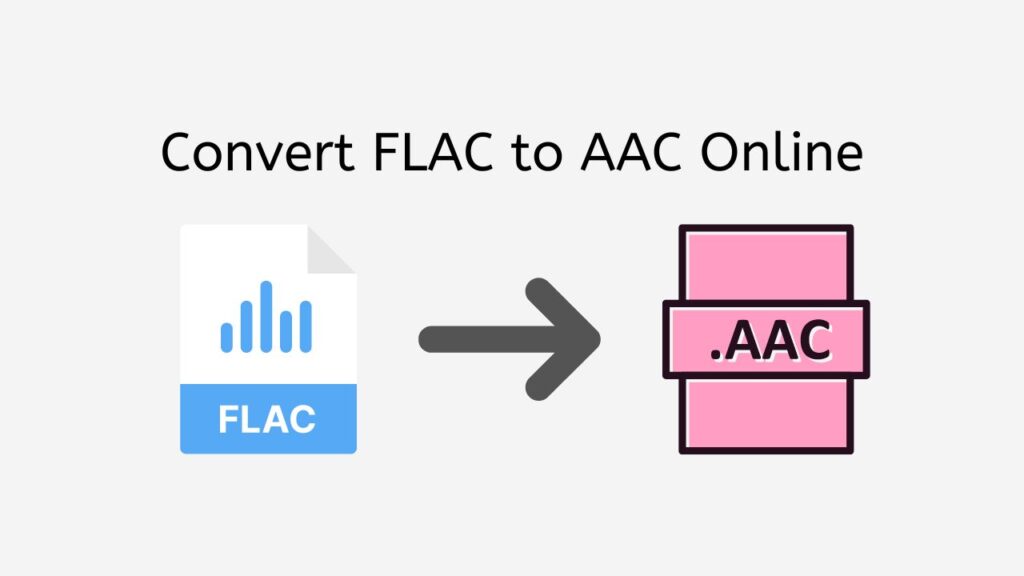Our service can help you if you wish to use a free online converter to convert FLAC files to the AAC format. To quickly and effortlessly convert your FLAC audio files to the AAC format, just use our web-based converter.
It is now simpler than ever to convert FLAC to AAC with our free online web converter. Drag and drop your source file into the app, and you’ll get your converted file right away.

Everything You Need To Know About AAC
Advanced Audio Coding (AAC) is a popular digital audio file format for encoding audio content, including music and spoken word. It is a preferred option for audio files because it offers excellent sound at a reasonable bitrate, making it a useful method for storing and sending audio data.
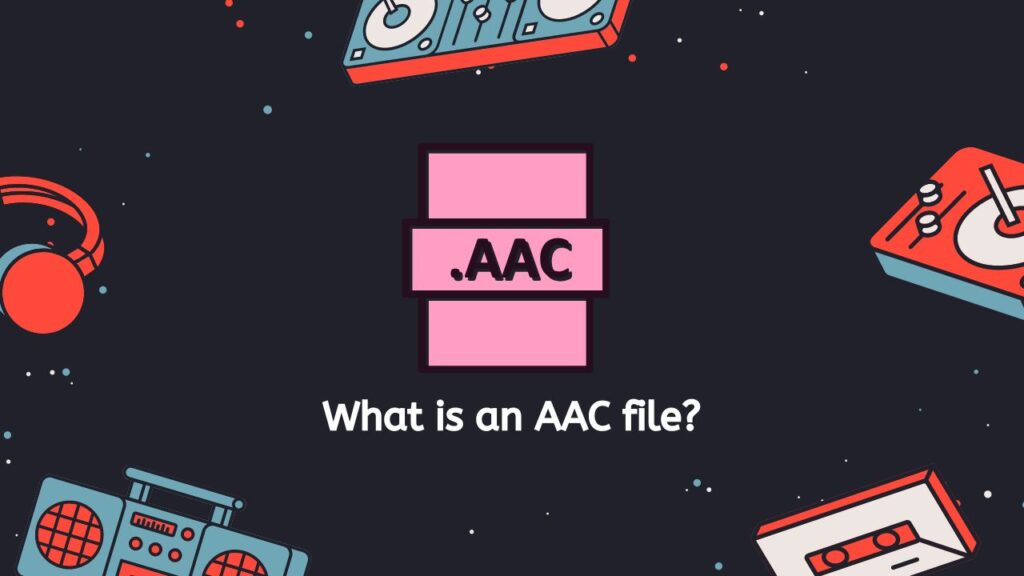
The MP3 format, which at the time was growing increasingly popular for storing and sharing music files, was replaced by AAC in the late 1990s. Even while MP3 was a ground-breaking technology in and of itself, there were significant restrictions on how well the original audio could be preserved. To overcome these restrictions and provide a more effective and high-quality audio format, AAC was created.
AAC uses cutting-edge audio coding methods to reduce audio data without significantly compromising quality. This is one of its primary characteristics. To accomplish high degrees of compression while preserving the quality of the original audio, it combines spectral analysis, psychoacoustic modeling, and sophisticated quantization techniques. It is therefore perfect for storing and sending audio files via digital networks, such as the internet.
Streaming music services, digital audio players, and digital radio are just a few of the audio applications that increasingly frequently use AAC. It is a flexible and generally compatible audio format that is supported by a variety of devices, such as smartphones, tablets, and PCs.
In conclusion, AAC is a popular digital audio file format for storing and sending audio data since it is high-quality and effective. Due to its sophisticated coding methods, it is a fantastic option for maintaining audio quality while still attaining significant degrees of compression.
Converting FLAC to AAC Using AnyConverted
This guide will teach you how to use AnyConverted to convert a FLAC file to an AAC file:
The “Start” button must be clicked in order to launch the online converter. A drag-and-drop box will appear on a new page that will load. Drag your FLAC file into the drag-and-drop area or choose it from your computer by clicking the “Browse files” button.
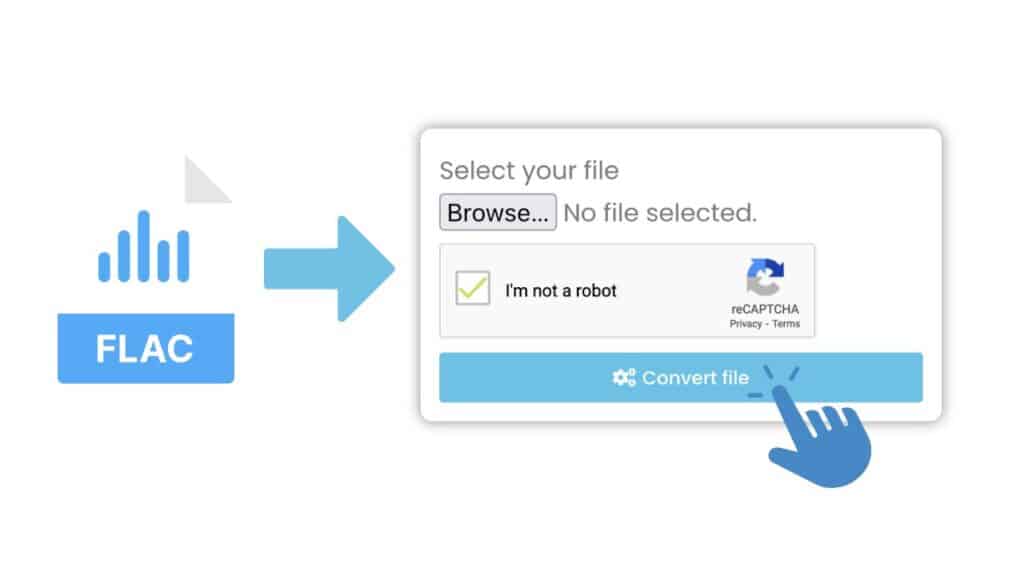
Then click the “Convert” button. The conversion process will begin and may take a few seconds or minutes depending on the size of the file.
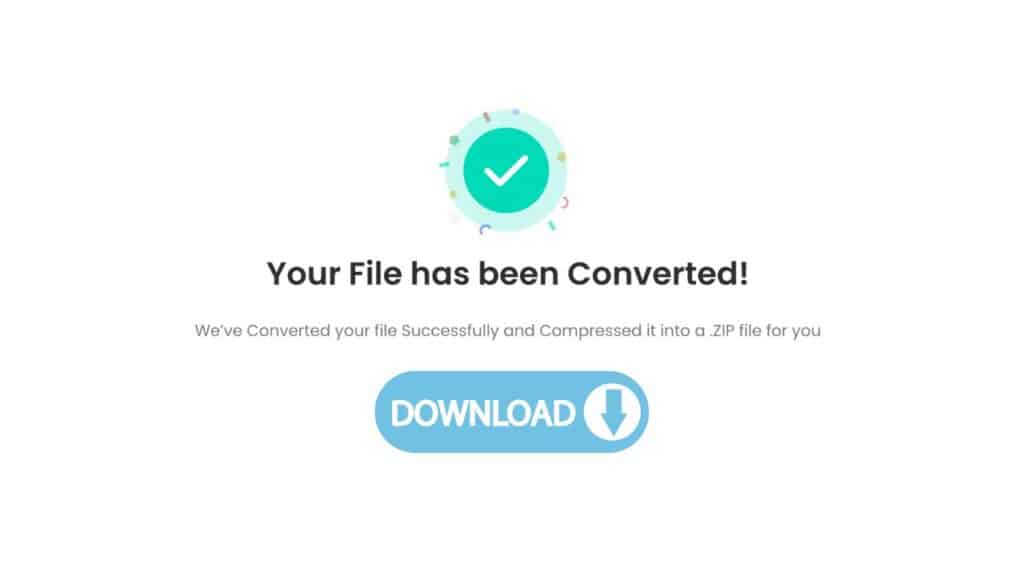
Once the conversion is complete, you will see a “Download” button. Click the button to download the converted AAC file to your computer.
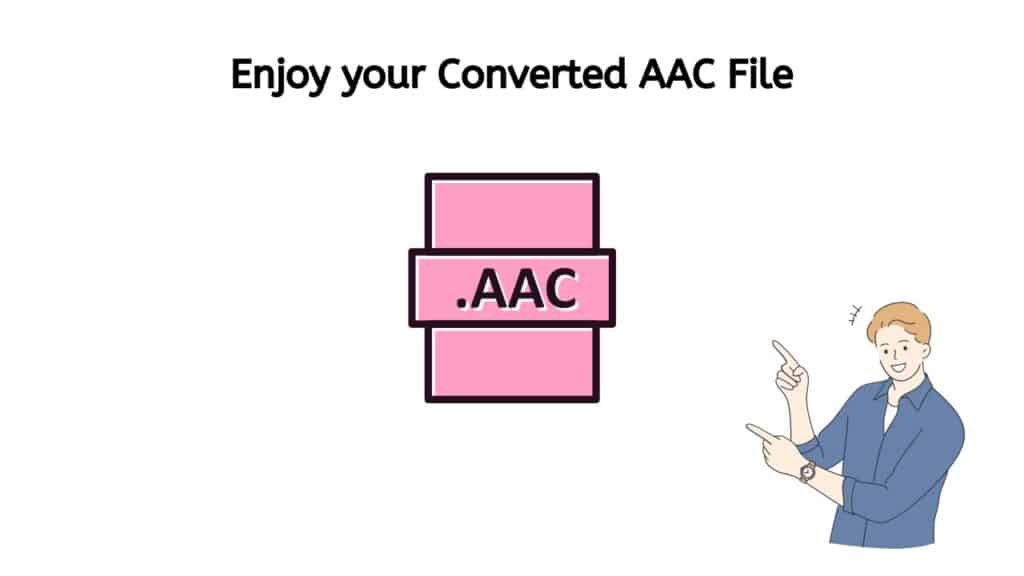
That’s all, then! Using AnyConverted, you were able to convert your FLAC file to an AAC file. To ensure a successful conversion, be sure to adhere to the website’s directions.
Our Free Online Conversion Tool
But don’t just take our word for it; consumers have given our app high marks for dependability, speed, and use. Whether you’re using a tablet, smartphone, or PC, our app will operate without a hitch.
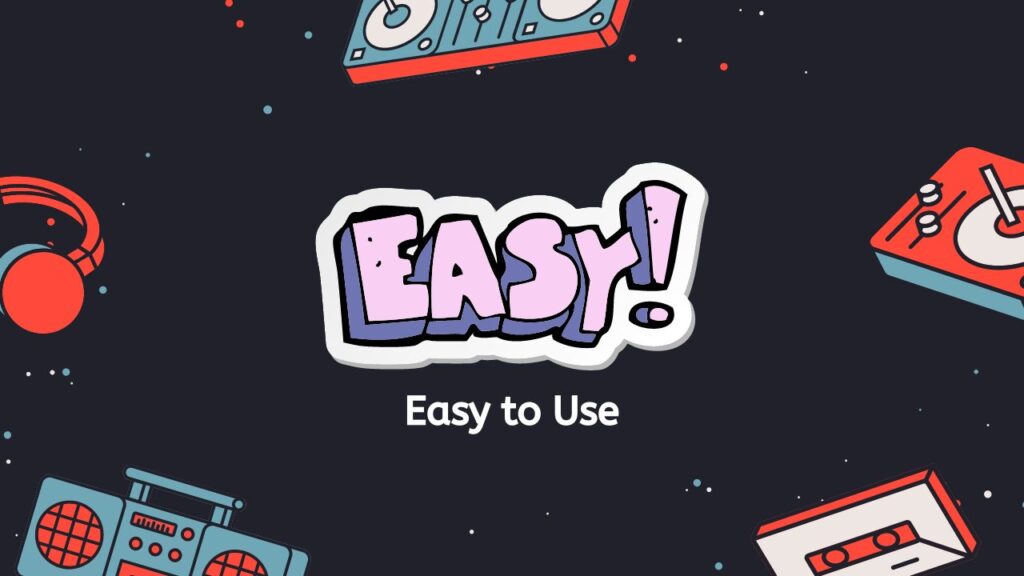
That’s not all, though. Our program is not only practical and simple to use, but it also guarantees that the audio file you convert will be of the highest caliber. We use cutting-edge technology to make sure that the conversion process is as lossless as possible because we recognize how important it is to retain the integrity of your audio files.
On a Final Note
So why spend your time using difficult and pricey audio conversion software when you can utilize our cost-free, dependable service instead? Try out our web converting tool right away to experience for yourself how simple it can make converting FLAC to AAC.
People Also Asked
Here is a list of frequently asked questions regarding converting FLAC files to AAC from our users, along with our responses to them for your reference when using our service.
What is FLAC and why would I want to convert it to AAC?
FLAC (Free Lossless Audio Codec) is a digital audio file format that is known for its high-quality sound and efficient compression. It is often used by audiophiles and music enthusiasts who want to store and listen to their music in the highest possible quality. However, not all devices and media players support the FLAC format, which is why some users may want to convert their FLAC files to a more widely supported format like AAC.
How do I use your online converter to convert FLAC to AAC?
Using our online converter to convert FLAC to AAC is simple and easy. Just follow these steps:
Visit our website and select the “Convert FLAC to AAC” option.
Click the “Choose File” button and select the FLAC file you want to convert.
Once the file has been uploaded, click the “Convert” button.
Wait a few seconds while the converter processes your file.
Once the conversion is complete, you will be prompted to download the converted AAC file.
Is the conversion process lossy or lossless?
The conversion process from FLAC to AAC is generally considered to be lossy, which means that some of the original audio data is lost during the conversion process. However, our converter uses advanced techniques to minimize the loss of audio quality as much as possible, so the resulting AAC file should still be of high quality.
Are there any size or file type limitations for the converter?
Our online converter can handle FLAC files of any size and can convert them to the AAC format. There are no file type limitations, so you can convert any type of FLAC file, including single tracks, albums, and entire music libraries.
Is the converter free to use?
Yes, our online converter is completely free to use. There are no hidden fees or subscription charges. Simply visit our website, upload your FLAC file, and receive the converted AAC file in just a few seconds. It’s that easy!