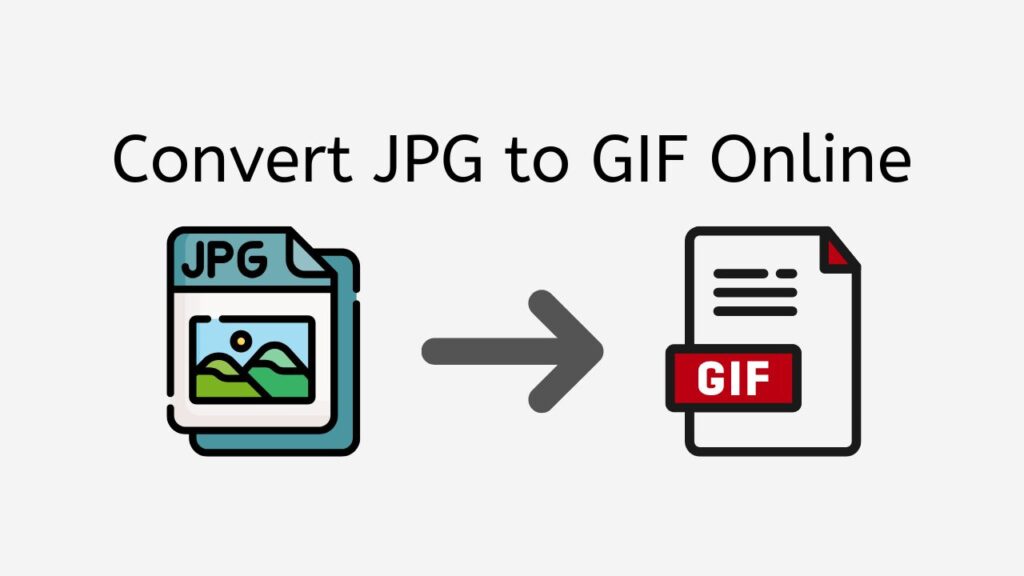In the world of digital media, the need for converting image formats has become increasingly crucial for various purposes, such as sharing on social media or optimizing for web use. One such conversion that’s in high demand is converting JPG to GIF. AnyConverted offers a free, reliable, and fast online converter tool that allows you to convert JPG to GIF in seconds, ensuring high-quality results. In this article, we’ll explore the process of using this fantastic tool that works seamlessly on smartphones, computers, and tablets.
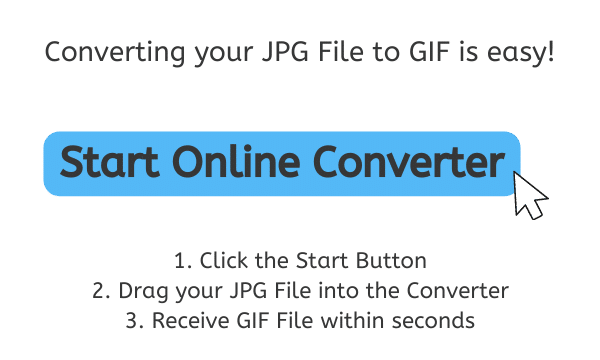
Reasons for Converting JPG to GIF
Before diving into the conversion process, it’s essential to understand the differences between JPG and GIF formats and why one might need to convert from one format to another.
JPG (or JPEG) is a widely used file format that employs lossy compression, meaning some data is lost during compression, which might result in a loss of quality. On the other hand, GIF uses lossless compression, preserving the image quality while still reducing the file size. Additionally, GIF supports animation, making it a popular choice for simple graphics, logos, and, of course, animated memes.
Step-by-Step Guide to Convert JPG to GIF using AnyConverted
AnyConverted is a powerful and user-friendly online file conversion tool that allows you to convert various file formats quickly and easily. In this tutorial, we’ll guide you through the simple process of using AnyConverted to convert your JPG file to the desired GIF file in just a few seconds.
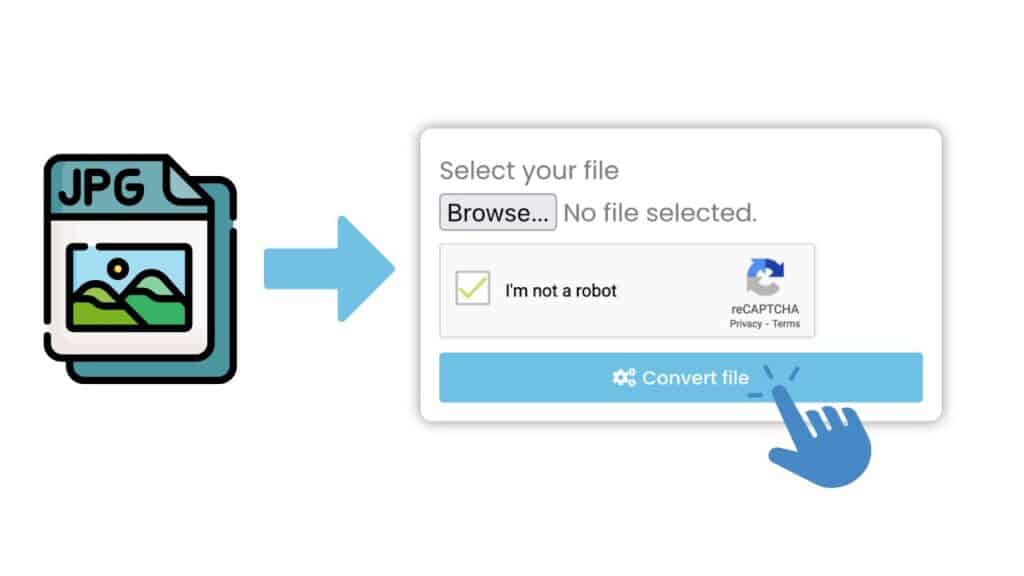
You’ll see a “Start” button at the top of this page. Click this button to proceed to the file conversion interface. On the next screen, upload your JPG file, simply drag and drop it into the designated area. Alternatively, you can click the “Browse” button to select the file from your device.
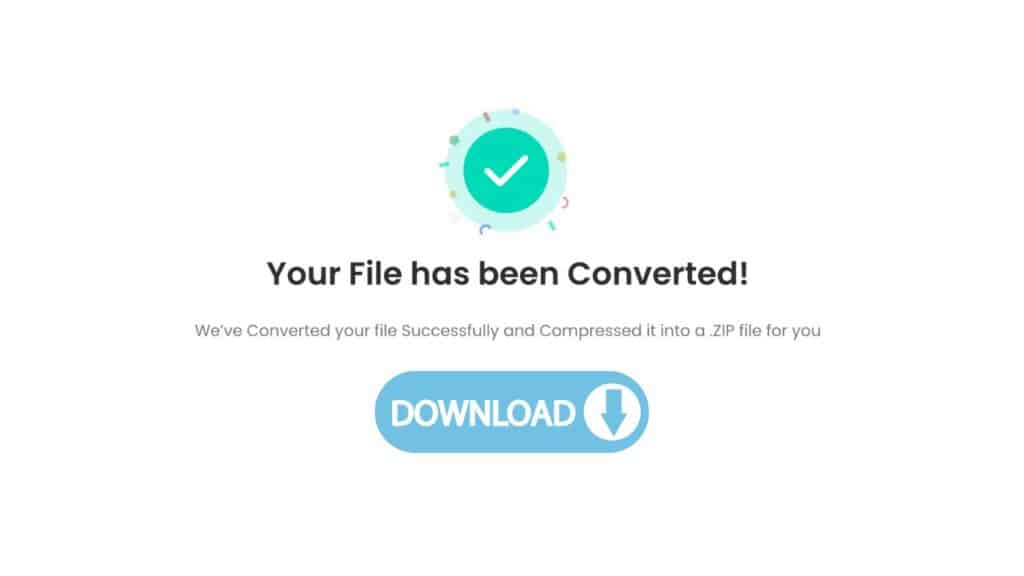
Once your file is uploaded, click the “Convert” button to start the conversion process. AnyConverted will process the conversion quickly, and your high-quality GIF file will be ready within seconds.
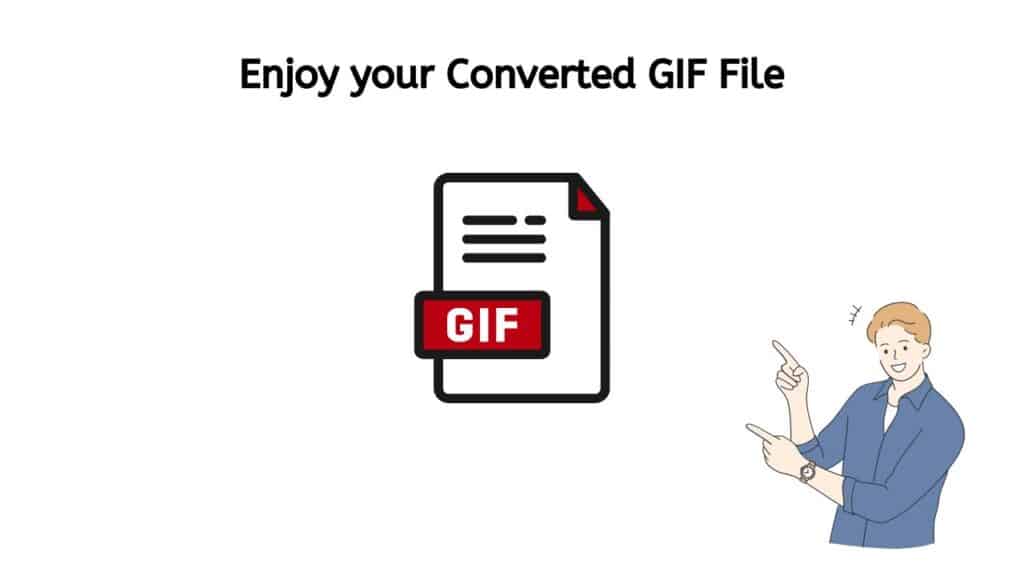
Once the conversion is complete, a download link will appear on the screen. Click the “Download” button to save your GIF file to your device or cloud storage service.
Unlocking the Secrets of Effective Conversion
To ensure the best results, keep the following tips in mind:
- Choose the right images for conversion. Simple graphics and logos work best for the GIF format.
- Balance quality and file size. Adjust the output settings to achieve the desired image quality without sacrificing file size.
- Ensure compatibility with target devices or platforms by testing the converted GIF on various devices and browsers.
Other Useful Features on AnyConverted
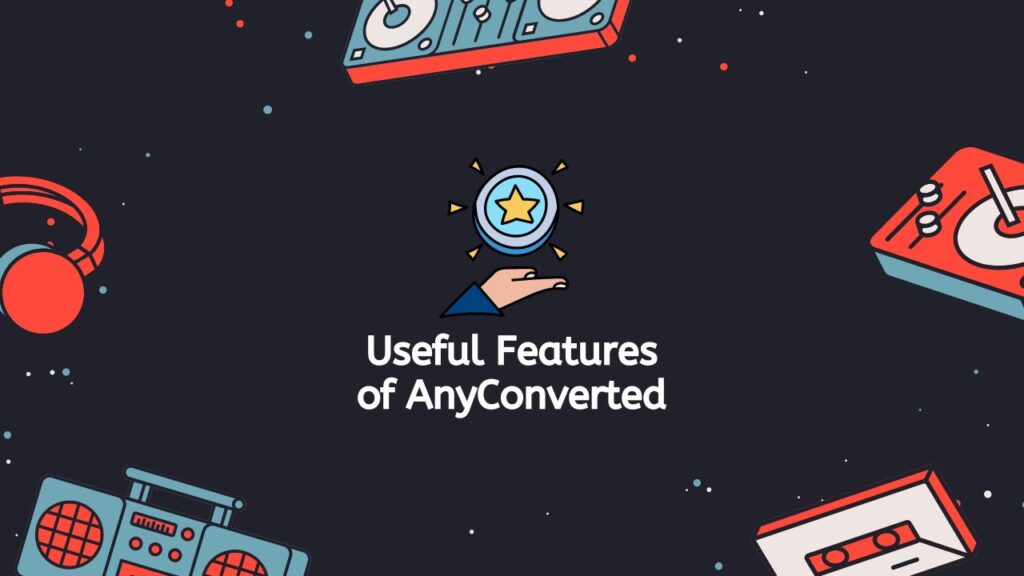
AnyConverted offers several other features that make it a versatile and robust online file conversion service:
- Batch conversion: Convert multiple files at once to save time and effort.
- Additional image format conversions: Convert between various formats, such as PNG to JPG or BMP to GIF.
- File conversions for audio, video, and documents: The platform also supports various file formats beyond images, making it a one-stop solution for all your file conversion needs.
Frequently Asked Questions
Explore some of the most frequently asked questions from our users about converting JPG to GIF online. These questions address common concerns and provide valuable insights into the conversion process. Check out the list below to find the answers you’re looking for.
Can I convert JPG to GIF on a Mac or other operating systems?
Yes, AnyConverted’s online converter tool works seamlessly on any operating system, including Mac, Windows, and Linux. Since it’s a web-based service, you can access the platform using any modern web browser, such as Chrome, Firefox, or Safari, without worrying about compatibility issues.
Is there a file size limit for converting JPG to GIF on AnyConverted?
AnyConverted allows you to convert files up to a certain size, which is generally sufficient for most users. However, if you need to convert a larger file, consider upgrading to their premium plan, which offers higher file size limits and additional features.
Can I convert other image formats to GIFs using AnyConverted?
Yes, AnyConverted supports a wide range of image formats, making it the best way to convert various file types to GIF. You can easily convert PNG, BMP, TIFF, and more to GIF using the same intuitive interface and process outlined in this article.