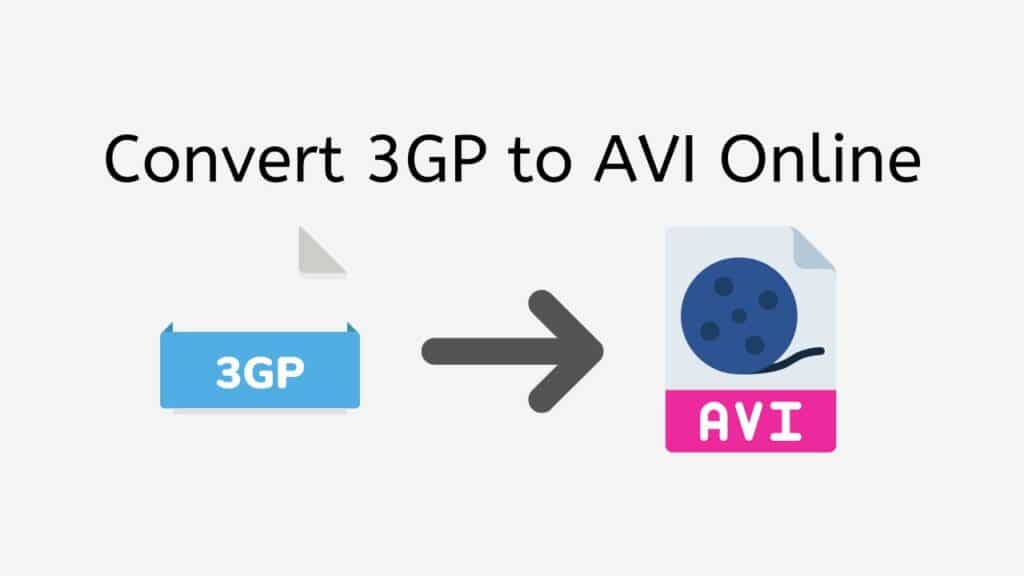Converting video files from one format to another can be difficult and take a lot of time, especially if you do not know what you are doing. But it has never been easier to convert 3GP to AVI than with our free online web app. With just a few simple steps, you can have your video file converted in no time and without any hassle.
Our app is easy to use and intuitive, so anyone can use it, no matter how much they know about technology. You only need to drag the source file into the app, and the conversion will start on its own. You don’t need to install any software or download any additional tools, as everything is done through your web browser.
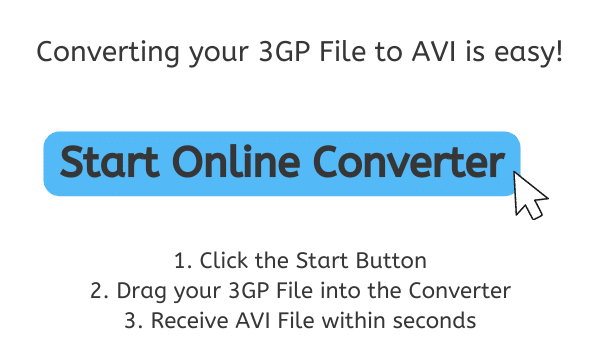
Maximizing Your Video Experience with AVI Format
AVI stands for “Audio Video Interleave.” It is a popular format for storing audio and video data in a single file. Microsoft made AVI files as part of its Video for Windows technology in 1992. Since then, they have become the standard way to store and share video content on the internet and other digital media.
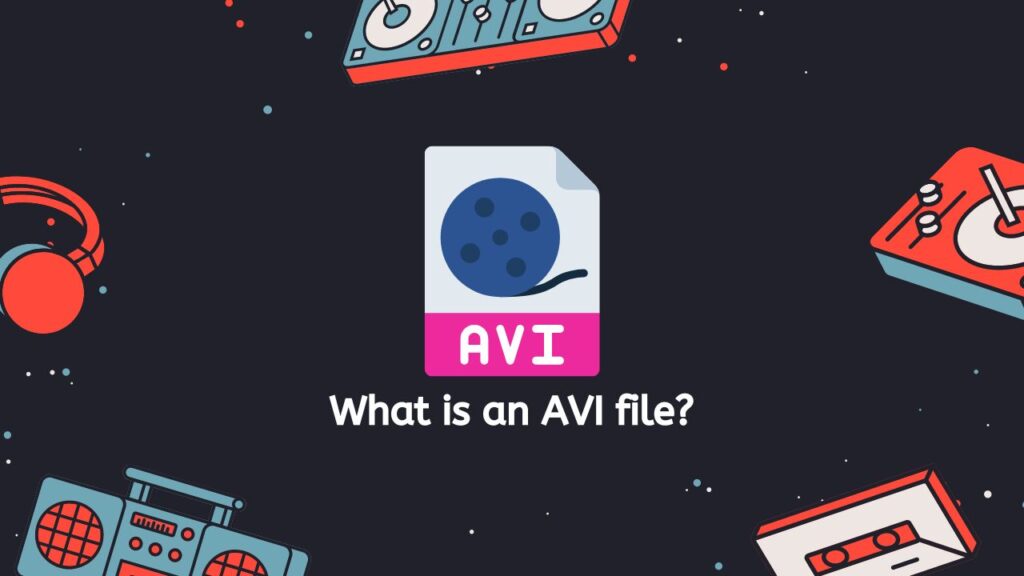
An AVI file is basically a digital container that holds audio and video data, as well as other information like subtitles, metadata, and navigation data. The audio and video data are “interleaved,” which means that they are stored together in a single file instead of in separate files. This makes it easier to play and share audio and video data together without having to worry about synchronization problems.
Resource Interchange File Format
The Resource Interchange File Format (RIFF), which is a generic file format used to store a wide range of multimedia content, is the basis for how an AVI file is put together. Different kinds of data are stored in the file in “chunks” in the RIFF format. In an AVI file, the audio and video data are stored in separate chunks, along with any other information like subtitles, metadata, and navigation data.
Flexibility
One of the best things about AVI is how flexible it is. It works with a wide range of audio and video codecs, which means it can be used to store video in many different formats. It can be played on a wide range of devices and platforms, which makes it a useful format for storing and sharing video content.
The AVI format is a popular and flexible multimedia container format that has been widely used to store and share video content. Even though it has some restrictions, it is still a flexible format that is widely used and can be used for many different things.
Step-by-Step: How to Convert 3GP to AVI using AnyConverted
AnyConverted is a free online file converter that lets you quickly and easily change 3GP files to AVI files. This tutorial will show you how to use AnyConverted to change your 3GP files to AVI files.
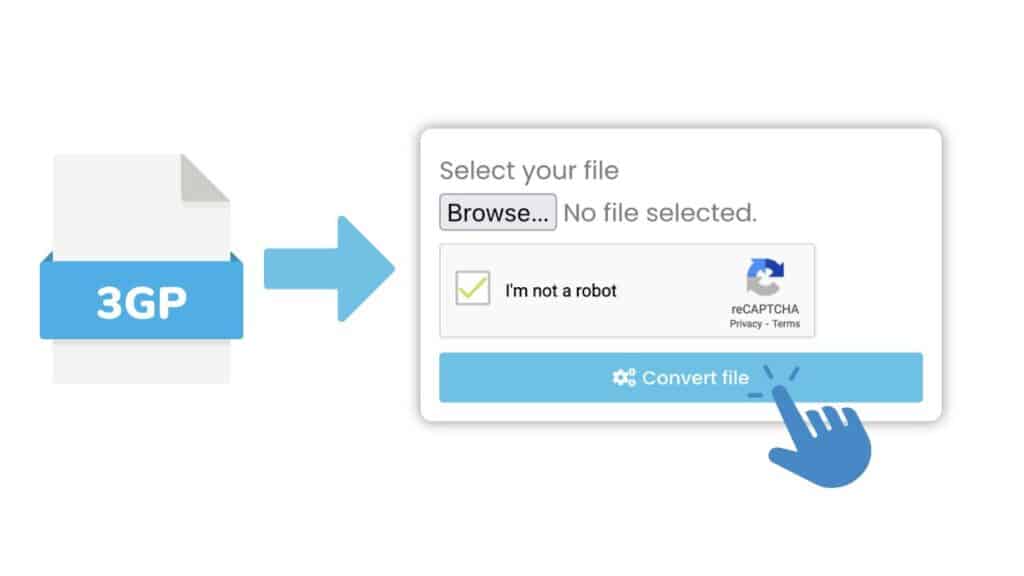
Clicking the “Start” button is the first step. At the top of the page, you will see a big “Start” button. If you click this button, the conversion will begin. The next step is to find the 3GP file you want to change. To do this, open the folder where the file is on your computer and drag it into the online converter. The file will be sent to the AnyConverted servers by itself.
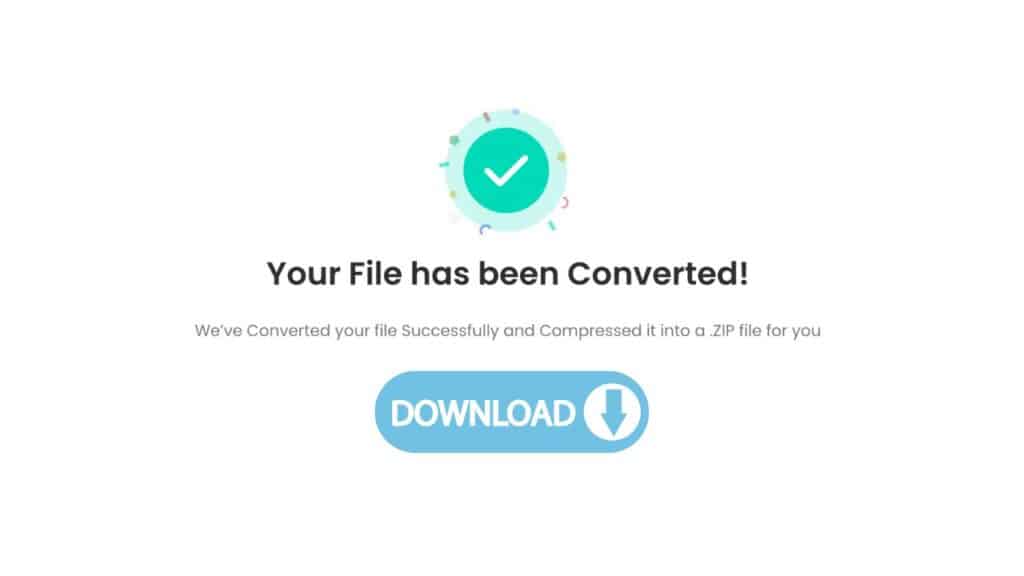
Once you have uploaded the file you want to convert, click “Convert” to start the process. Your 3GP file will now be changed into an AVI file by the online tool. When the conversion is done, you can click the “Download” button to save the AVI file to your computer.
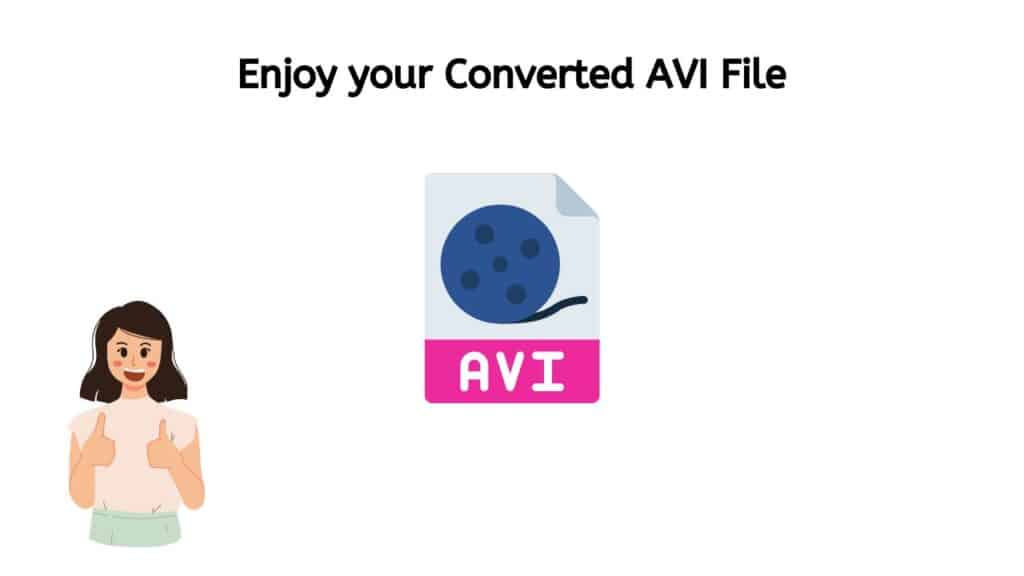
The file will be saved to your computer and can be played on any media player that supports the AVI format. With AnyConverted, you can enjoy your high-quality AVI file that was made from your 3GP file in just a few seconds.
The Best Online Converter for Quick and Easy Conversion
Once you add the 3GP file, our app will look at it and start the process of converting it. The conversion is quick and easy. Depending on the size of the file, it takes only a few seconds to finish. This means that you won’t have to wait for hours to get your converted file, and you can get on with your day without having to spend hours in front of your computer.
Also, the quality of the conversion is the best it can be. Our tool uses complex algorithms to make sure that the quality of the converted file is the same as the original. This means that you will not have to worry about the original video losing any of its clarity or detail. You can be sure that the converted file will have the same quality as the original.
Our 3GP to AVI online converter works on any device, from phones to computers to tablets, which is another great thing about it. This means that you can use it anywhere and at any time, as long as you have an internet connection. You can convert your files quickly and easily, whether you are on the go or at home.
In addition to being fast and efficient, our web converter is also reliable. We have a team of experienced developers who keep an eye on the app all the time to make sure it works well and has no bugs. This means that you can be sure that the conversion process will go smoothly and that you will not run into any problems.
Last but not least, our online tool is free to use. We believe that everyone should have access to high-quality video conversion tools, regardless of their budget. By making our app free, we make it available to everyone, from people who use it for fun to people who use it for work.
Why AVI is the Best Choice for High-Definition Video Playback
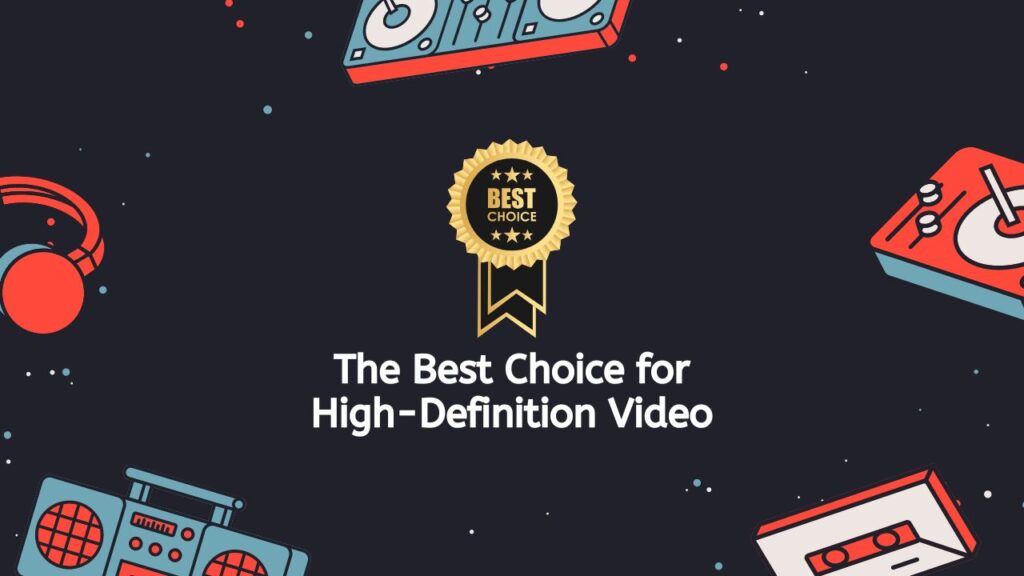
Since its release in 1992, AVI (Audio Video Interleave), a popular multimedia container format, has been used by many people to play back videos. AVI is a versatile format that can store both audio and video data in the same file. This makes it a great choice for playing high-definition videos because of a few things.
High-definition video content: AVI works with a wide range of codecs, including both lossy and lossless compression formats. This means it can play high-definition videos that have been encoded with different codecs, such as H.264, MPEG-4, and DivX. Using more than one codec gives you more options for compressing and storing video, making it easier to find a codec that works best for a certain type of video.
Compatibility: AVI can be used with a wide range of devices and operating systems. It can be used with Windows Media Player, VLC, and QuickTime, among other modern media players. This makes it easy to play high-definition video content on a variety of platforms, no matter what operating system or device is being used.
Small in size: AVI files are usually not too big, which makes it easy to store and share them. This is especially important for high-definition videos, which can be quite big because they have a lot of detail and resolution. AVI makes it possible to store and share high-definition video content without having to worry about running out of disk space or slow transfer speeds. It does this by compressing the video data into a smaller file.
Multiple audio and video streams: An AVI file can have more than one audio or video stream. This lets you play high-definition videos with more than one audio track, such as those in different languages or with commentary. This makes it easier to watch videos in a wide range of places, such as home theaters and public screenings.
Open format: AVI is also an open format, which means that its specifications are available to the public and can be used by developers in any way they want. Because of this, a lot of tools and software for working with AVI files have been made, which makes it easier to edit, convert, and play high-definition video content.
AVI is the best choice for playing back high-definition videos because it supports a wide range of codecs, works with a wide range of operating systems and devices, has a small file size, works with multiple audio and video streams, and has an open format. Because of these things, it is a great way to store and play high-definition videos in a variety of settings.
How to Play AVI Files
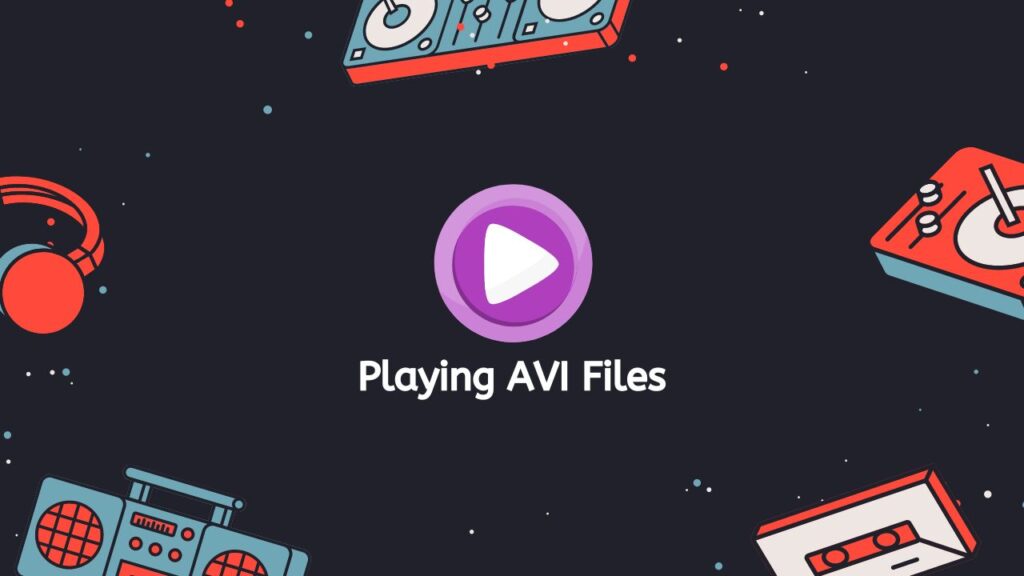
If you want to play an AVI file, you can do so in a number of ways, depending on the device or software you are using. Here is a step-by-step guide to playing AVI files:
- Use a media player: A media player is the most common way to play AVI files. Some of the best-known media players that can play AVI files are Windows Media Player, VLC media player, and KMPlayer. To play an AVI file with Windows Media Player, just double-click on the file or right-click, choose “Open with,” and then choose Windows Media Player. The file should automatically start to play.
- Use QuickTime Player: If you have a Mac, you can use QuickTime Player to play AVI files. QuickTime Player comes with every Mac and can be used to play AVI files and other multimedia formats. To play an AVI file with QuickTime Player, just double-click on the file or right-click, choose “Open with,” and then choose QuickTime Player. The file should automatically start to play.
- Use a web browser: You can play an AVI file in a web browser that supports the format. Some of the most popular browsers that can open AVI files are Google Chrome, Mozilla Firefox, and Internet Explorer. To play an AVI file in your browser, just drag and drop the file into the browser window or go to the file’s location and double-click on it. The file should automatically start to play.
- Convert the AVI file: If none of the above methods work to play an AVI file, you may need to convert it to a different format. AnyConveted can turn AVI files to other formats, like MP4, MOV, or WMV. To convert an AVI file, all you have to do is upload the file and start the process.
- Install codecs: Sometimes, AVI files will not play because you do not have the right codecs. Codecs are pieces of software that are needed to play certain types of audio and video files. If you can not play an AVI file on your media player, you may need to install the right codecs. There are many codec packs that can be downloaded from the Internet and installed to make AVI files playable.
Playing AVI files is easy and can be done in a number of ways, such as with media players, web browsers, conversion tools, and codecs. If you can not get an AVI file to play with one method, you can try another one until you find one that works.
In Conclusion
If you want to convert 3GP to AVI, our free online web app is the best way to do it. With its user-friendly interface, fast and efficient conversion process, high-quality output, and compatibility with any device, it is the ideal tool for anyone who needs to convert video files quickly and easily. So why hold out? Try it out today and see how convenient it is to change videos quickly and easily.
People Also Asked
Many of our users have asked us how to change 3GP files to AVI format. 3GP is a file format that is often used on mobile devices, while AVI is a format that can be played on more devices. Here are some of the questions we have been asked most often:
Can I convert 3GP to AVI online for free?
Yes, you can use AnyConverted to change 3GP to AVI online for free. This online tool makes converting videos from one format to another simple and easy. With AnyConverted, it is easy to change a 3GP file to an AVI file.
Is there a difference in quality when converting 3GP to AVI?
The quality of the converted file depends on the quality of the original file and the tool used to convert it. In general, there may be some loss of quality when converting from a lower quality format (like 3GP) to a higher quality format (like AVI).
What is the difference between 3GP and AVI file formats?
The AVI format is for computers, while the 3GP format is for mobile devices. 3GP is a smaller, less complicated format that is best for mobile phones and other devices with limited storage and transmission space. AVI, on the other hand, is a more complicated format that has better video quality but needs more space and processing power.
What are the benefits of converting 3GP to AVI?
When you convert 3GP to AVI, you get better video quality and more devices and media players can use it.
Are there any compatibility issues I should be aware of when converting 3GP to AVI?
When converting from 3GP to AVI, there may be problems with compatibility, especially if the video uses features or codecs that are not supported by AVI. Use a conversion tool like AnyConverted that works with a wide range of codecs and video formats to avoid problems with compatibility. Also, you should look at a preview of the converted file before you use it to make sure it meets your needs.