Using our free online conversion tool, you may convert WMV (Windows Media Video) files to MP4 (MPEG-4 Part 14) format. You may quickly and easily convert your WMV to MP4 by following a few simple steps.
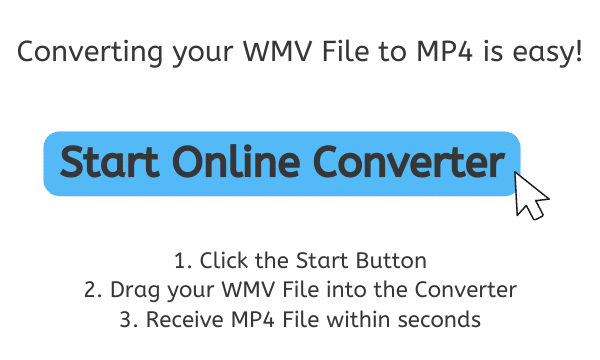
All About MP4 File Format
Digital multimedia files in MP4 format can include audio and video as well as other forms of data. The Moving Picture Experts Group (MPEG) developed the MP4 file format, which employs a container to organize and store this data, so that audio and video may be consistently played back on a range of devices.
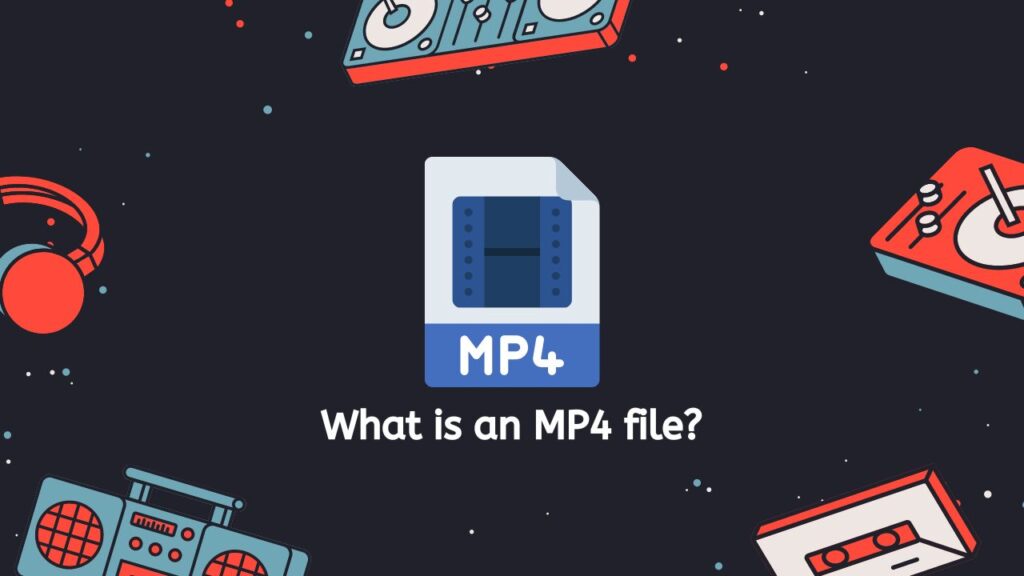
The ISO Base Media File Format (ISOBMFF), which specifies the structure and content of media files that use the MP4 container, is the basis for MP4 files. The ISOBMFF structure is made up of various boxes, each of which holds a particular kind of data. An MP4 file may also include subtitles, chapters, and metadata in addition to these boxes of data.
Video Content
A variety of devices, including PCs, cellphones, tablets, and media players, can play MP4 files. They are frequently used to store and distribute video content, including as episodes of TV shows and movies, as well as music videos. Due to their effectiveness and simplicity in transmission over networks, MP4 files are also utilized for streaming video over the internet.
Multimedia Content
A well-liked and frequently used format for storing and playing back multimedia content is MP4. It is effective and simple to use, and it offers a high degree of device interoperability.
How to Convert WMV to MP4 file Using Our Web Converter
The following steps will show you how to utilize our WMV to MP4 converter app:
The converting procedure can start by clicking the “Start” button. The converting tool will then appear in a new window or tab. Your WMV file can be dropped into the converting program. You may also choose the file from your computer by clicking the “Browse Files” option.

The software will start converting your WMV file to MP4 after you click the “Convert file” button. The size and length of your file will determine how long this process will take.
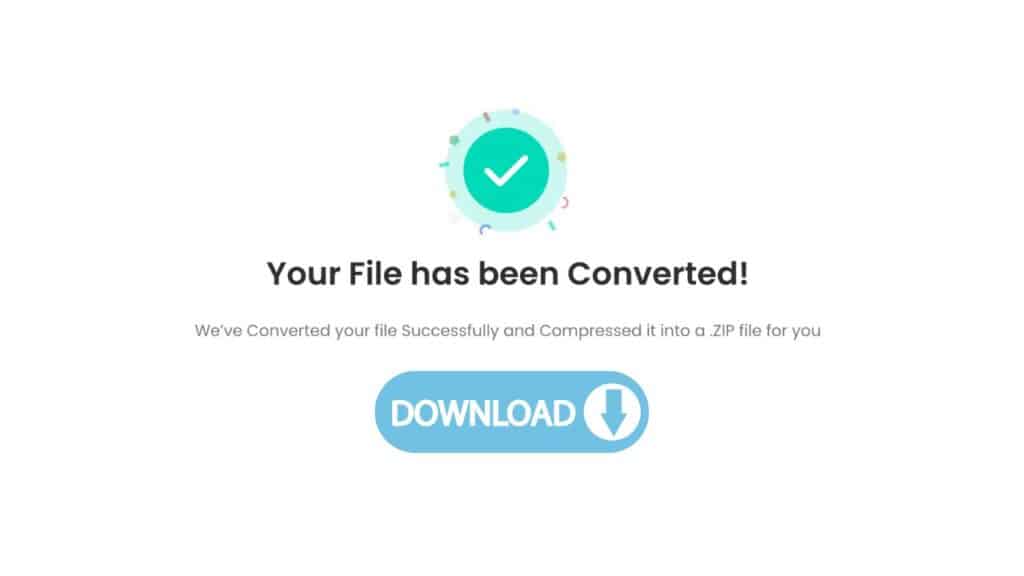
By selecting the “Download” button after the conversion is finished, you can save the MP4 file to your PC.
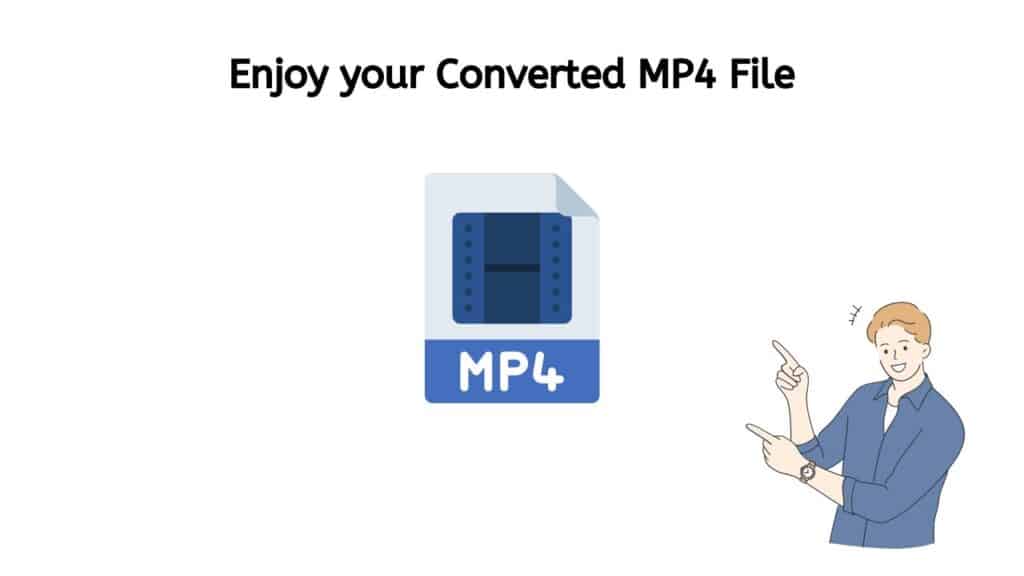
The MP4 file is then accessible from your computer and may be played using any MP4-compatible media player. Using the Ultimate Web Converting program, you can quickly convert your WMV to MP4 or even your WMA files to FLAC file format.
Can I convert a WMV file to MP4 format for free?
You can use our service to convert WMV (Windows Media Video) files online for no cost to MP4 (MPEG-4 Part 14). As a result, you may quickly and effortlessly convert WMV to MP4 format or even AIFF files to M4A format without having to download any additional software or shell out money for a subscription.
It is quick, simple, and cost-free to convert WMV to MP4 with our service. It’s a practical approach to guarantee that your WMV files work with a broader variety of hardware and software, and it can also assist to lower the file size of your videos, making them simpler to distribute and save.
Best Features of Our Online File Converter
Our app’s simplicity and use are among its best features. Drag the original WMV file into the software, then click the convert button. Your MP4 file will be converted and available for download in a matter of seconds.
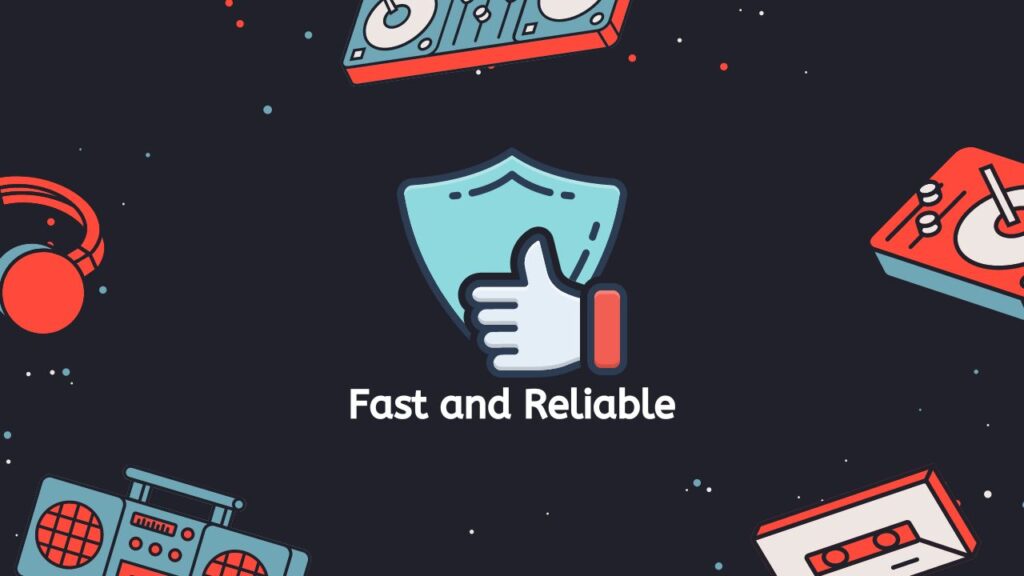
Our app is dependable in addition to being quick. Users have given us high marks for the accuracy of our file conversions. You may convert your WMV files to MP4 wherever you are thanks to the app’s compatibility with all devices, including PCs, smartphones, and tablets. Our web program can convert multiple file formats for you, including WMA files to AAC or AIFF to MIDI, at no cost to you.
The fact that MP4 is a more widely supported format is one of the main advantages of converting WMV to MP4. It is compatible with a wider range of gadgets, such as smart TVs, tablets, and smartphones. Therefore, converting your WMV to MP4 can make it much simpler for you to share them with others or view them on multiple devices.
Our software is not only quick and dependable, but it is also totally free to use. It’s not necessary for you to pay any fees or join up for a subscription. Simply drag your WMV file into the software to get an instant MP4 conversion.
Anyone wishing to convert WMV to MP4 quickly and effortlessly should use our free online web converting application. Our software can assist you, whether you’re a professional videographer or just someone who wants to share a movie with friends and family. Therefore, if you need to convert WMV to MP4 today, try out our tool and witness the difference it can make.
Advantages of MP4 files
Listed below are advantages of using MP4 files:
Ease of use: MP4 files are easy to create and play, as there are many free software tools available for converting video to MP4 and playing MP4 files.
Streaming support: MP4 files are widely used for streaming video online due to their small file size and compatibility with most streaming platforms.

Chapter support: MP4 files can contain chapters, which allows users to easily navigate through long videos by jumping to specific points in the content.
Subtitles and captions: MP4 files can contain subtitles and captions, which can be useful for making video content accessible to a wider audience.
Flexibility: MP4 files can be edited and customized using video editing software, allowing users to trim, crop, and add effects to their videos.
MP4 files are a convenient and flexible choice for storing and sharing audio and video content due to their many features and compatibility with a wide range of devices and platforms.
Opening an MP4 video format
Opening an MP4 file can be done in a number of ways. The following techniques can be used to start MP4 files:
Video Player
To open the MP4 file in your computer’s default video player, simply double-click it. As long as you have an MP4-compatible video player installed, this ought to function on the majority of computers.
As an alternative, you can open the MP4 file using a special video player. MP4 files can be played by a wide variety of video players, including QuickTime Player, Windows Media Player, and VLC Media Player. To identify and open the MP4 file, just launch the video player and select “Open” or “File” from the menu.
Web Browser
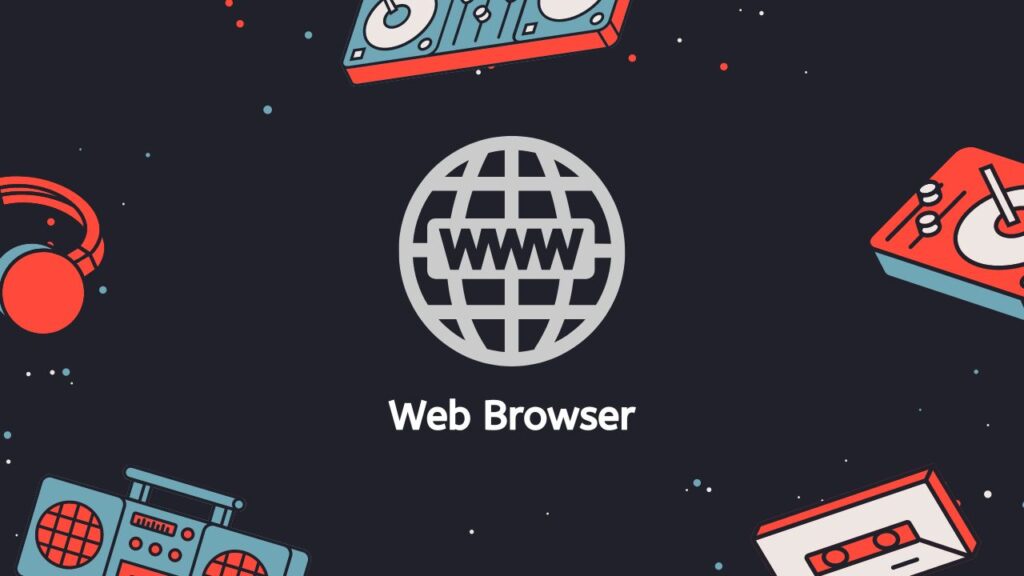
The MP4 file should be opened in a web browser. Drag and drop the MP4 file into the browser window if you have a web browser set up on your computer to open it.
File Conversion Tool
The MP4 file can be converted to another video format using our file conversion tool if the techniques mentioned above fail for whatever reason. You should be able to open the converted file in another video player after it has been converted.
The ideal method for opening an MP4 file will ultimately depend on your unique requirements and the tools you have at your disposal.
Which is better, WMV or MP4?
Two widely used video file formats for storing and playing video material are WMV (Windows Media Video) and MP4 (MPEG-4 Part 14). Which format is superior can be challenging because each has its own distinctive qualities and advantages. Let’s examine WMV and MP4 in more detail and weigh the advantages and disadvantages of each to help you choose which format is most suitable for your requirements.
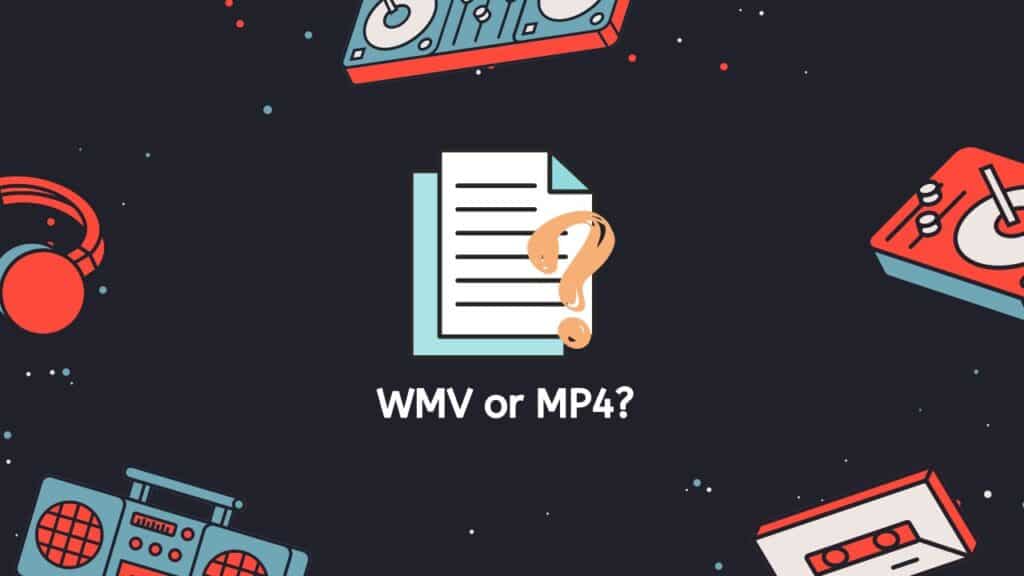
Pros and Cons of WMV
WMV is a proprietary video file format for the Windows operating system that was created by Microsoft. Because it is highly compressed and can readily be sent even on low-bandwidth connections, it is a popular option for streaming video over the internet. Additionally, a variety of video applications, such as Windows Media Player and VLC, support WMV files, making it simple to play them on various devices.
Pros: The fact that WMV provides superb video quality at a relatively low bitrate is one of its key benefits. This makes it the perfect option for streaming video online because it enables a fluid viewing experience even on slow connections. WMV files are simple to share and store because they are relatively tiny in size.
Cons: However, using WMV has several disadvantages. One of the primary problems is that it’s a proprietary format, which means that only equipment with the right software can play it. This indicates that WMV files might not work on all hardware and might need specific software or plugins to play. WMV is not an open format, hence it is not as extensively supported as other video formats like MP4 because of this.
Pros and Cons of MP4
A wide range of media players and devices support the open video file format MP4, on the other hand. It may store audio, video, and other data in a single file and is based on the MPEG-4 standard. Because it is widely accepted and provides outstanding video quality at a relatively low bitrate, MP4 is a popular choice for storing and sharing video content.
Pros: MP4 is an open format, which means that it is supported by a wide range of devices and media players. This makes it an ideal choice for storing and sharing video content, as it can be easily played on a variety of devices. Additionally, MP4 files are relatively small in size, making them easy to store and share.
Cons: One of the main issues is that it is not as efficient at compressing video as some other formats, such as WMV. This means that MP4 files may be larger in size than comparable WMV files, which can make them more difficult to transmit over the internet. Additionally, MP4 is not as widely supported on older devices and media players, which can be an issue if you need to play the video on an older device.
Which of the two files is superior ultimately relies on the demands and objectives you have in mind. WMV might be a better option if you want to stream video over the internet and need a highly compressed format that can be easily delivered over slow connections. On the other hand, MP4 can be a better option if you require a widely supported format that is simple to play on a range of devices. When choosing the format to utilize, it’s crucial to take into account your unique requirements and objectives.
Final Words
Anyone wishing to convert WMV to MP4 quickly and effortlessly should use our free online web converting application. Our software can assist you, whether you’re a professional videographer or just someone who wants to share a movie with friends and family. Therefore, if you need to convert WMV to MP4 today, try out our tool and witness the difference it can make.
Frequently Asked Questions
This may serve as a way for you to quickly find answers to the questions that you may have about how to convert WMV to MP4 online.
How long does it take to convert WMV to MP4?
With our web app, you can easily and quickly convert your WMV to MP4 in just a few seconds.
How do I convert WMV files to MP4?
To convert WMV to MP4, you can use our free online converter tool. This tool allows you to upload a WMV file from your computer, and then convert it to MP4 format. To use our app, simply drag and drop the WMV file onto our conversion tool and in just a few seconds, you will get a high-quality MP4 file ready to download.
Is WMV or MP4 higher quality?
In general, MP4 is a higher quality format than WMV. MP4 is a more modern and widely used video format that is able to support higher quality video and audio, as well as other features such as subtitles, chapters, and metadata. It is also more widely supported by different devices and media players, making it a more versatile choice for video playback.
However, the quality of a video file also depends on other factors such as the resolution, bitrate, and codec used to encode the video. A high quality MP4 file may be larger in file size than a lower quality WMV file, but it will generally have better image and sound quality.
Can I play a WMV file on a Mac?
Yes, you can play a WMV (Windows Media Video) file on a Mac by using one of the following methods:
• Use QuickTime Player: QuickTime Player is a media player that comes pre-installed on all Mac computers. You can use QuickTime Player to open and play WMV files. To do this, simply double-click the WMV file, or select it and then click “Open” in the File menu.
• Use VLC Media Player: VLC Media Player is a free, open-source media player that can play a wide variety of video formats, including WMV. You can download and install VLC from the official website. Once installed, you can open and play WMV files by dragging and dropping them into the VLC window, or by selecting them and clicking “Open” in the File menu.
• Use a web browser: Some web browsers, such as Google Chrome and Mozilla Firefox, have built-in support for playing WMV files. To play a WMV file in your web browser, simply drag and drop the file into the browser window, or right-click the file and select “Open in [browser name].”
Note that you may need to install additional software or plugins in order to play WMV files on a Mac. Additionally, some WMV files may not play correctly or may not play at all, depending on the encoding and the version of the software you are using.
Is WMA a video format?
WMA, or Windows Media Audio, is an audio file format developed by Microsoft that is used for storing audio data. It is not a video format. Video formats are used for storing and playing back video content, while audio formats are used for storing and playing back audio content. Some examples of video formats include MP4, AVI, and MOV, while some examples of audio formats include MP3, WAV, and FLAC.


