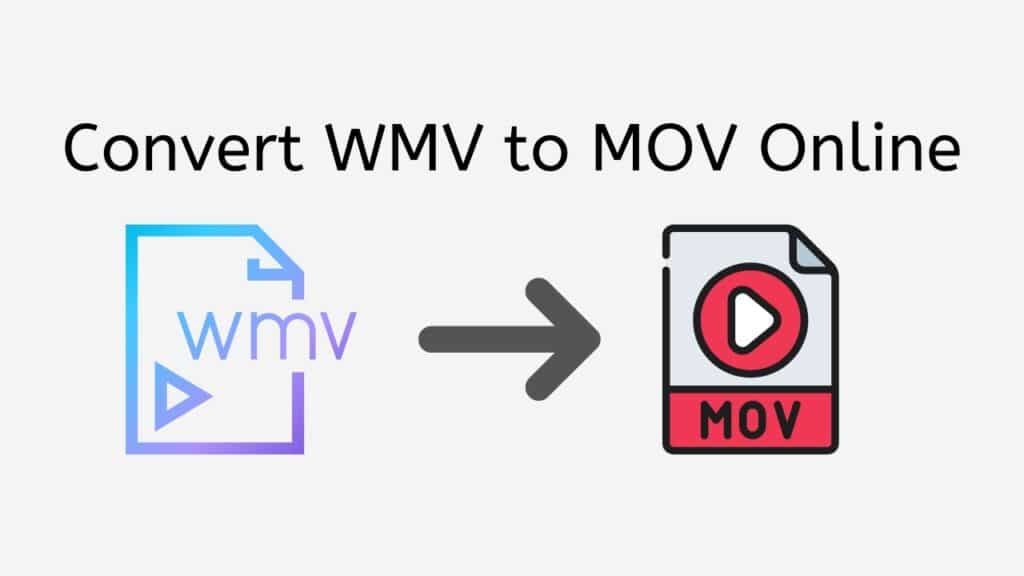If you don’t have the proper tools, converting video files between formats might be a nuisance. Our service fills that need. You can effortlessly and quickly convert WMV to MOV files with just a few clicks using our free online web converter.

All About MOV
A MOV file is a type of multimedia file used to store audio and video content. It was created by Apple Inc. and is mostly utilized by QuickTime Player as well as other media players on other operating systems.
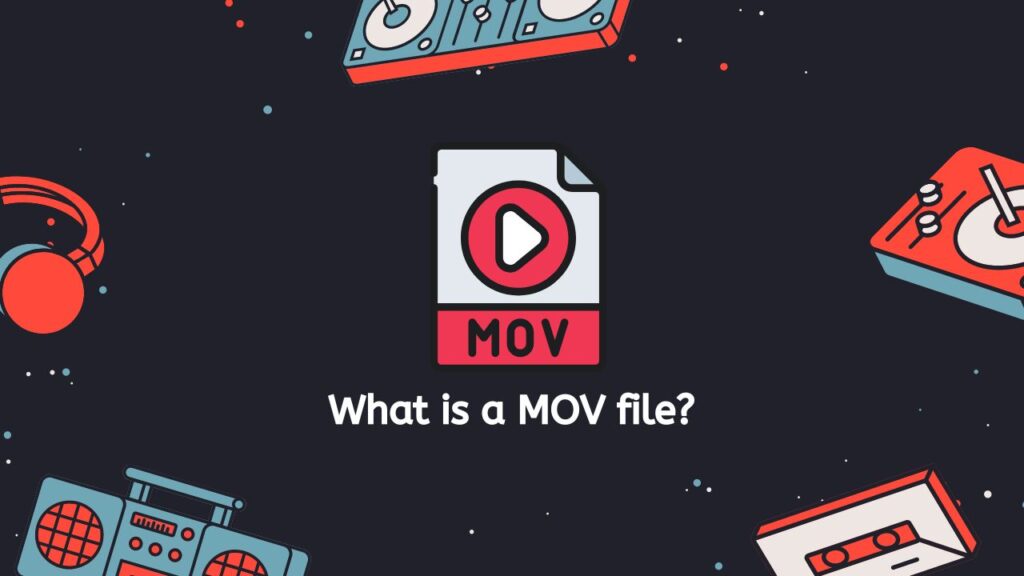
The QuickTime File Format (QTFF), a proprietary Apple format for storing and playing multimedia content, serves as the foundation for MOV files. The storing of a wide range of media formats, including video, audio, still photos, and text, is made possible by the format’s flexibility and efficiency.
Video and Audio Data
The ability to support a wide variety of codecs, or techniques for encoding and decoding audio and visual data, is one of the key characteristics of MOV files. This means that content in many various formats, including H.264, ProRes, and others, can be stored in MOV files.
Media Data
MOV files can store several kinds of media data in addition to audio and video, including interactive information, images, and text. They are thus a helpful structure for producing interactive media such as video games, presentations, and other types of media.
Media Players
MOV files can be played on a variety of media players, including QuickTime Player, VLC, and others, and are commonly saved with the.mov file extension. A variety of video editing software applications, including Final Cut Pro, Adobe Premiere, and Avid Media Composer, can be used to edit and alter them as well.
On many different systems and devices, multimedia material is stored and played in MOV files. They provide a versatile and effective method for storing and playing back audio, video, and other sorts of media data.
Advantages of MOV File
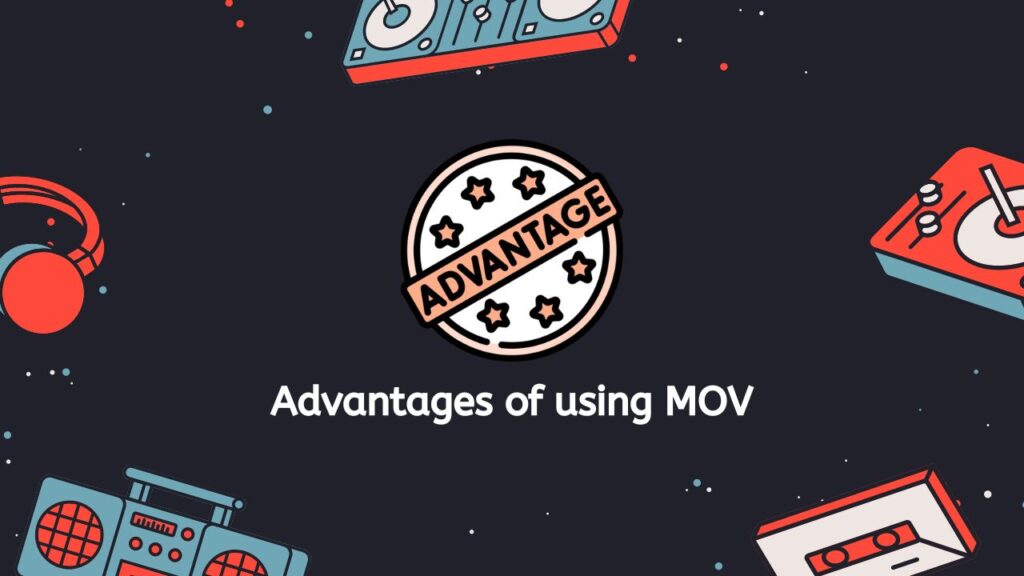
MOV is a file format used for storing video data. Some benefits of using MOV files include:
- Compatibility: MOV files can be played on a wide range of devices, including computers, smartphones, and media players, making them a convenient choice for storing and sharing video content.
- Quality: MOV files support high-quality video, making them a good choice for storing and sharing video with a lot of detail or for professional use.
- Flexibility: MOV files can be edited and manipulated using a variety of video editing software, allowing users to make changes to their video content as needed.
- Efficient storage: MOV files are able to compress video data without a significant loss in quality, which makes them a good choice for storing large amounts of video data efficiently.
Users may find using MOV files to store, transfer, and edit high-quality video footage to be both practical and adaptable.
A Start-To-Finish Guide to Converting WMV to MOV Format
Follow these easy methods to quickly convert your WMV files to MOV:
The conversion process will start after you click “Start.” You can add your WMV file using the drag and drop box on the next page. As an alternative, you can choose the file from your computer’s file system by clicking the “Browse Files” option.
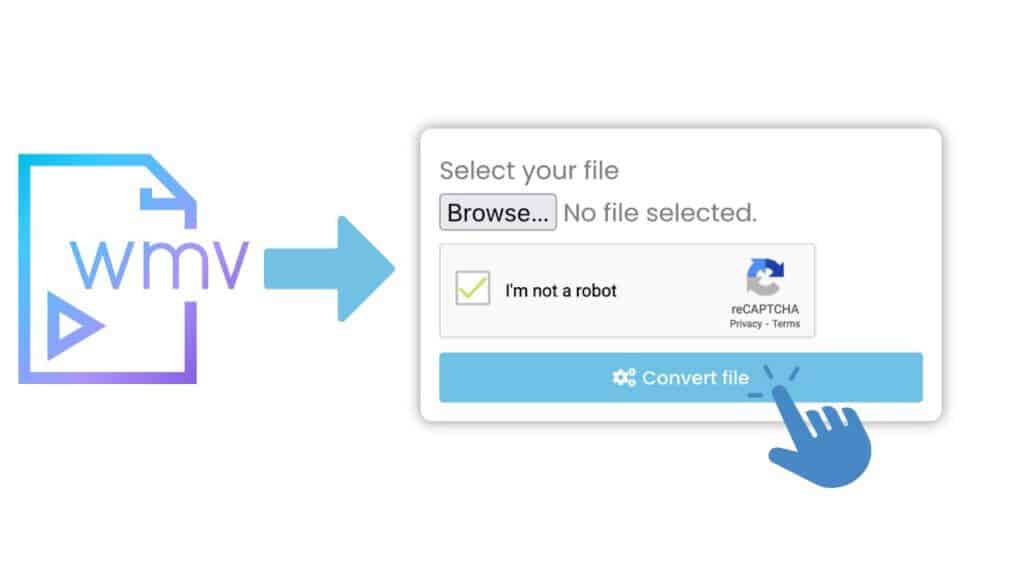
The WMV file will appear in the file list once you have uploaded it. Click “Convert file” when you are ready to start the conversion. The conversion process will start, and the results will be seen as they develop. Your MIOV file will start to download after a little delay.
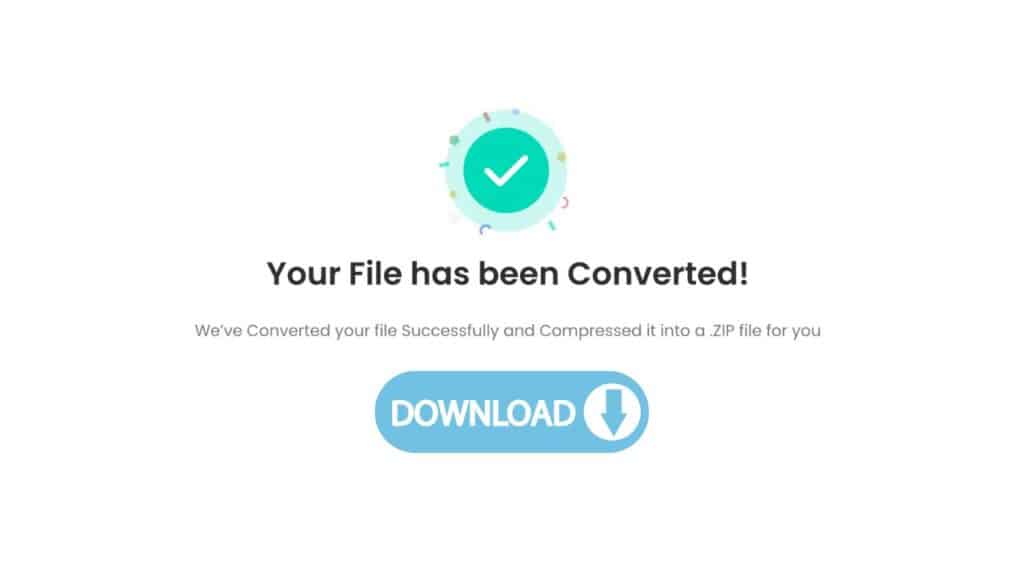
You will receive a notification and the converted MOV file will be added to the file list after the conversion is finished. To download the file to your computer, click the “Download” button.
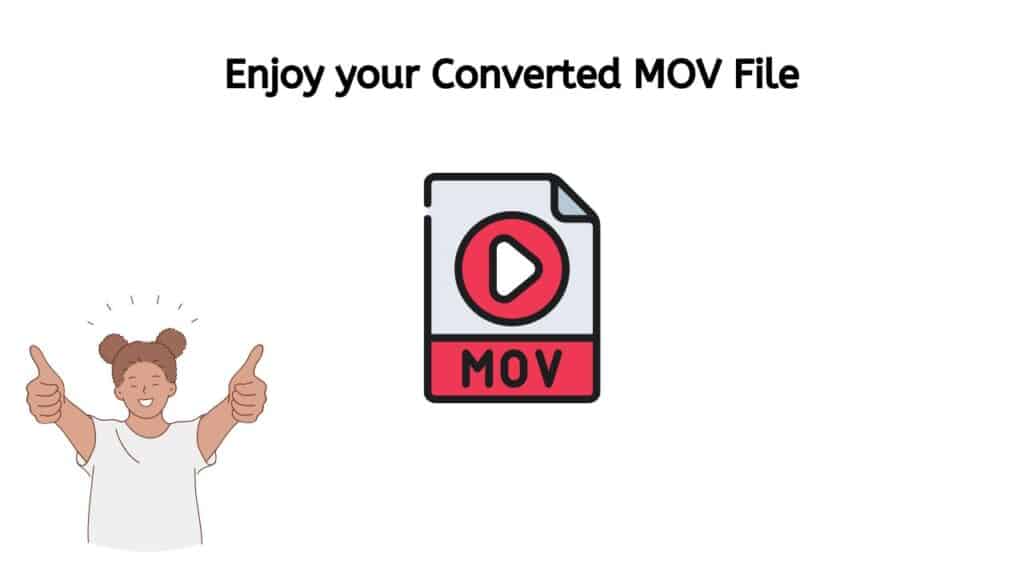
With only a few clicks and AnyConverted, you can easily convert your WMV video into a high-quality MOV file. With this tool, you can quickly and easily do the necessary conversions for either personal or business usage, allowing you to get back to work. Additionally, you don’t need any technical knowledge to get started with AnyConverted because to its user-friendly interface; simply choose your file and let it handle the rest. Start converting your WMV files to MOV right away to get started with high-quality video editing!
Your files are in safe hands
Your files will be safely kept on our servers if you use our service. We use secure servers and frequently update our security protocols to safeguard against potential threats as just a couple of the steps we take to assure the protection of your files. Additionally, in order to prevent unauthorized access to your material, we have strong regulations in place.
The Best Online WMV to MOV Converter
Our converter’s simplicity is one of its best qualities. All you need to do to start the conversion is drag the source file into the application. You’ll have your converted file available in a matter of seconds.
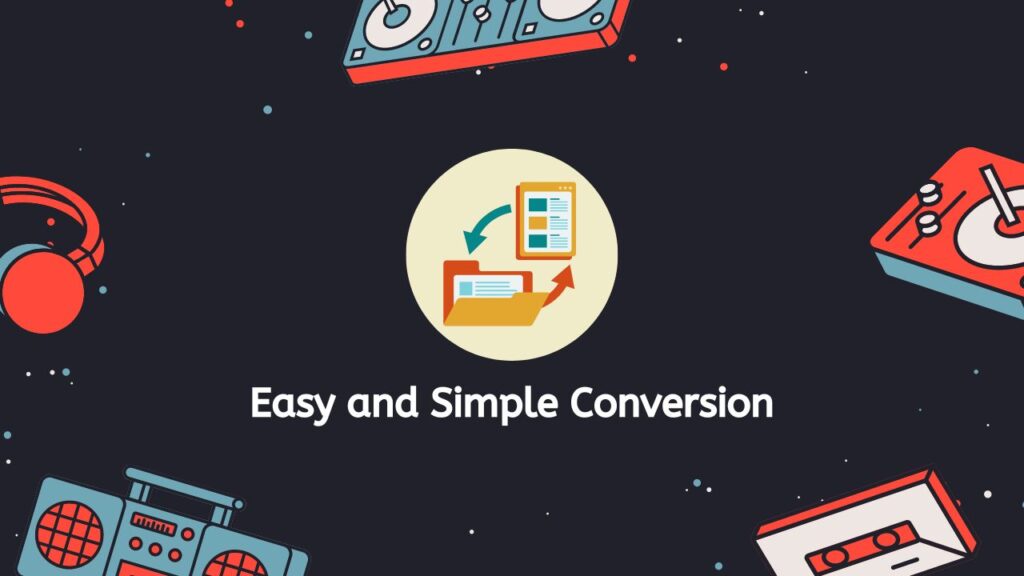
But our converter’s advantages go beyond just speed. It also has a stellar reputation for reliability and user satisfaction. Our converter will always do the job correctly, whether you’re using a tablet, a computer, or a smartphone.
The fact that our converter is totally free to use, however, may be its best feature. No pricey software or subscriptions are required; all you need to do is drag and drop your file to get started.
Converting WMV files to other file formats
Using our video converter, it is possible to convert WMV files to other file formats like MP4 (MPEG-4 Part 14). You may convert files between formats with our online video converter without downloading or installing any additional software on your computer.
We take pride in the excellent quality of the converted files produced by our service, which converts files from one format to another, such as AMR files to MP3 format or MP3 to WMV video format. As a result, you can count on receiving a file that has been converted using our service to be of a high quality, with no loss of information or resolution. For instance, if you convert a JPEG image to a PNG file, the new PNG file will have same clarity and detail to the original JPEG. A file that has been converted from FLAC to MP4 will sound just as crisp and clean as the original FLAC. Our service makes use of sophisticated algorithms and methods to guarantee that the converted files are of the highest caliber.
WMV vs. MOV comparison
The video file types WMV (Windows Media Video) and MOV (QuickTime File Format) are both used to store and playback digital video. The two formats differ in a few significant ways:
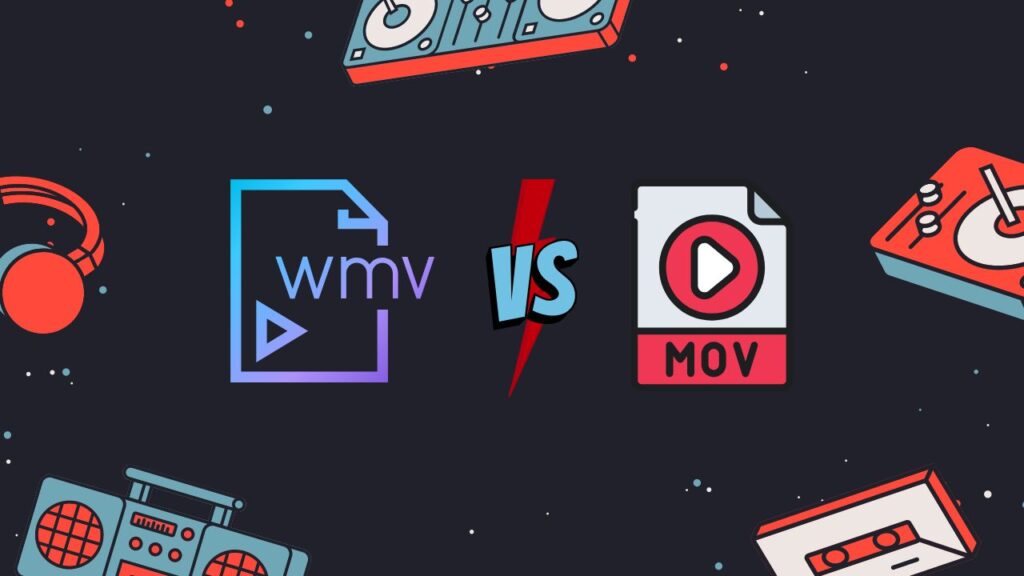
Compatibility
While MOV is more broadly compatible and can be utilized on both Windows and Mac operating systems, WMV is mostly used on Windows-based platforms.
File size
WMV files are typically smaller than MOV files, which makes them better suited for internet streaming and sharing.
Quality
MOV files are a fantastic option for storing and editing high-definition video because they can support higher quality video. WMV files can, however, also handle high-quality video, particularly with more recent iterations of the format.
Supported audio and video codecs
While WMV files are often restricted to a smaller selection of codecs, including Windows Media Video and Windows Media Audio, MOV files can support a larger variety of audio and video codecs, including H.264 and ProRes.
Different uses
While WMV is more frequently used for online streaming and sharing, MOV is frequently utilized for storing and editing video.
In the end, the decision between WMV and MOV will come down to your own requirements as well as the compatibility of the program and equipment you’re utilizing. When determining which format is ideal for your needs, you may need to take into account elements like file size, quality, and compatibility. Both formats have pros and limitations.
Wrapping Up
Use our Free Online Web Converter to quickly and effortlessly convert WMV to MOV files instead of wasting time and money on expensive conversion software. Try it out right now to experience for yourself how quick and dependable it is. We’re certain you won’t be let down.
Commonly Asked Questions
This section provides answers to a number of frequently asked questions about how to convert WMV to MOV online.
How to open a WMV file?
To open a WMV (Windows Media Video) file, you will need a media player that is able to play WMV files. Some popular media players that can play WMV files include:
- Windows Media Player – This is a built-in media player for Windows operating systems that can play a variety of file types, including WMV.
- VLC Media Player – This is a free, open-source media player that can play a wide range of file types, including WMV.
- KMPlayer – This is a media player that is available for Windows and macOS and can play WMV files.
To open a WMV file using any of these media players, follow these steps:
- Download and install the media player if you don’t already have it installed on your computer.
- Launch the media player.
- Select “Open” from the File menu and navigate to the WMV file that you want to open. Alternatively, you can simply double-click the WMV file to open it in the media player.
- The WMV file should now start playing in the media player.
If you are having trouble opening a WMV file, it’s possible that the file is corrupt or that you don’t have the necessary codecs installed to play the file. In this case, you may need to try a different media player or download and install the necessary codecs.
How do I play WMV on Mac?
To play a WMV (Windows Media Video) file on a Mac, you can use one of the following methods:
- Use a media player that supports WMV playback, such as VLC Media Player or MPlayerX. These are free, open-source media players that can be downloaded from the internet.
- Use QuickTime Player, which is a built-in media player on Macs. To do this, you’ll need to install the Flip4Mac plugin, which adds support for WMV files to QuickTime. You can download Flip4Mac from the Microsoft website.
- Use a web browser that supports WMV playback, such as Microsoft Edge or Internet Explorer. If you have access to a Windows PC, you can also use the Windows Media Player application to play the WMV file.
- Convert the WMV file to a different video format that is more compatible with Macs, such as MP4 or MOV. You can use a video conversion tool, such as HandBrake or Any Video Converter, to do this.
Is MOV compatible with Windows?
Yes, MOV is a file format that is compatible with Windows operating systems. MOV files can be played on a Windows computer using a media player such as Windows Media Player, VLC, or QuickTime (which is available for Windows). You can also use a video editing software to open, edit, and save MOV files on a Windows computer. Some popular video editing software that supports MOV files include Adobe Premiere Pro, Final Cut Pro, and Avid Media Composer.
How do I convert WMV to MOV for free?
Our service allows users to convert WMV (Windows Media Video) files to MOV (QuickTime Movie) format for free. MOV is a popular video format developed by Apple that is compatible with many devices and platforms, while WMV is a proprietary video format developed by Microsoft that is mainly used on Windows-based systems.
By using our service, you can easily and quickly convert WMV files to MOV format without installing any software or paying any fees. This can be useful if you want to play a WMV file on a device or platform that does not support this format, or if you want to share a WMV file with someone who uses a different operating system.
WMV vs. MOV, Which Is Better Quality?
WMV (Windows Media Video) and MOV (QuickTime Movie) are both digital video formats that are commonly used for storing and playing back video content. In terms of quality, both formats can offer high-quality video, but there are some differences to consider when deciding which one to use.
One key difference between WMV and MOV is the way they are encoded. WMV uses a codec called Windows Media Video, which is optimized for streaming video over the internet and is known for its efficient file sizes. MOV, on the other hand, uses a variety of codecs, including H.264, which is known for its high-quality video and audio.
Another difference to consider is the type of device or software that you will be using to play the video. WMV is natively supported by Windows Media Player and other software on Windows devices, but may not be as widely supported on other platforms. MOV, on the other hand, is widely supported on both Mac and Windows devices and can be played on a variety of software, including QuickTime Player and VLC Media Player.
In terms of overall quality, both WMV and MOV can offer high-quality video, but MOV may have an advantage due to the variety of codecs it supports. However, the ultimate decision on which format to use will depend on your specific needs and the devices or software you will be using to play the video.