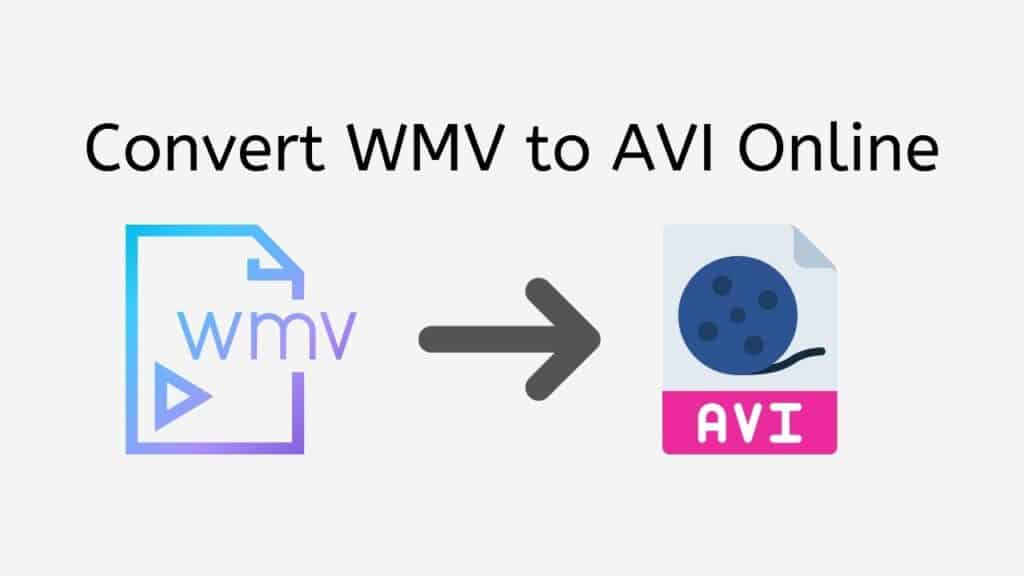We offer the finest method for you if you need to convert WMV (Windows Media Video) files to AVI (Audio Video Interleave) format! You may quickly convert your WMV files to AVI with our free online video converter.
Although converting video files might be time-consuming, our program makes it simple. You can receive the converted file by just dragging the source file into the program.
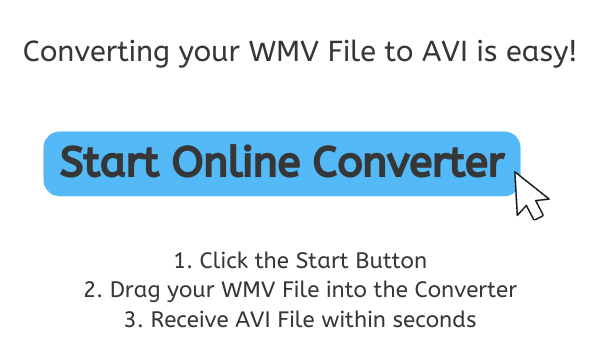
AVI File Format and Its Advantages
AVI, which stands for Audio Video Interleave, is a file format used on computers to store and playback audio and video files. Microsoft first made AVI files available in 1992 as a mechanism to hold both video and audio data in one file. The Resource Interchange File Format (RIFF), a container format for holding multimedia data, is the foundation of the AVI format.
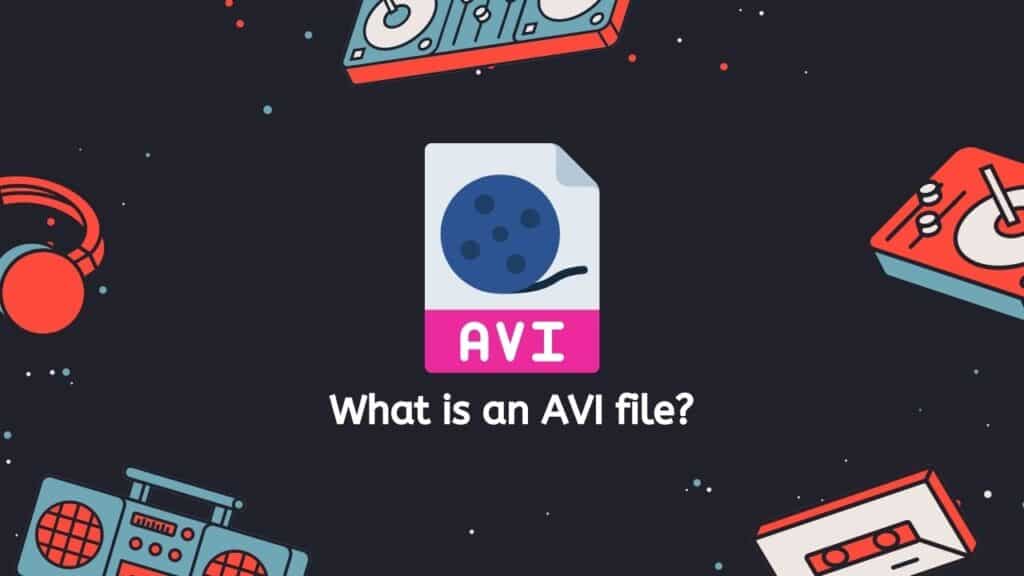
Video data encoded with a variety of various codecs, including H.264, MJPEG, and DivX, can be found in AVI files. They may also have audio data that has been compressed using codecs like MP3, PCM, and AC3. Numerous devices, including PCs, smartphones, and media players, can play AVI files.
Compatibility
The AVI format’s adaptability with a variety of hardware and software is one of its key benefits. The AVI format is a well-liked option for storing and distributing video and audio data because it is supported by the majority of contemporary media players and video editing applications. If necessary, AVI files can also be quickly converted to other formats like MP4 or MOV.
Video Editing Software
A variety of video editing programs, including Adobe Premiere Pro and Final Cut Pro, can be used to edit and alter AVI files. This enables users to modify the video and audio data in the AVI file to produce new, personalized video content by trimming, cropping, and other means.
A digital video file called an AVI holds audio and video data in a single container format, enabling flexible viewing and editing on a variety of hardware and software platforms.
Convert WMV to AVI Online
This guide will show you how to utilize AnyConverted to convert WMV files to AVI or even MP3 files to FLAC.
Click “Start” to get started. The online converter tool will then be displayed. Drop your WMV file into the conversion program after that. Alternatively, you can select the WMV file from your computer’s file explorer by clicking the “Browse Files” option. You will see a preview of your WMV file in the converter tool when you have added it.
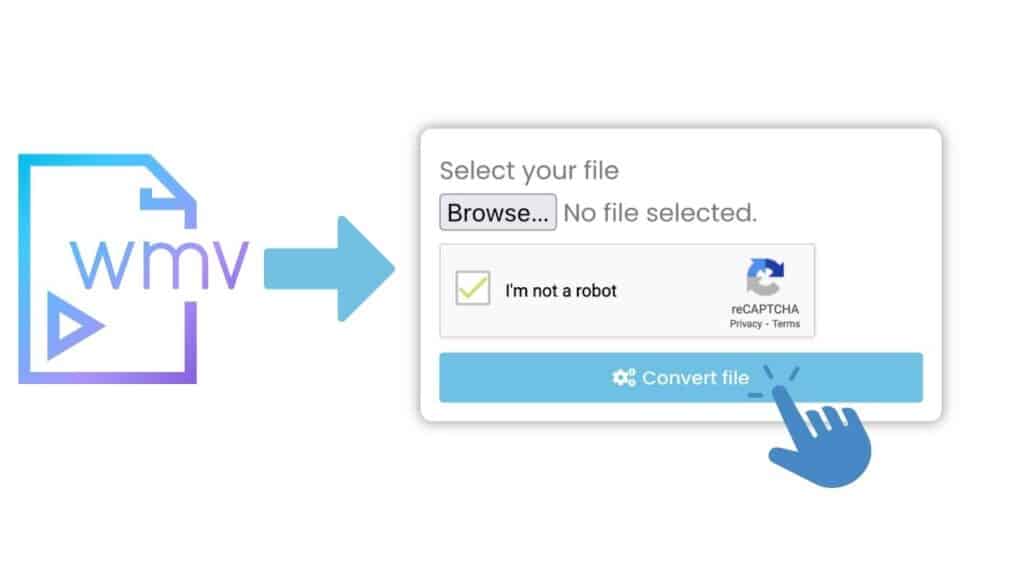
Click “Convert” to begin the converting process once you are happy with your conversion options. Your WMV file will start to be converted to an AVI file by the converter utility. Depending on the size and complexity of your file, this process can take a short while.
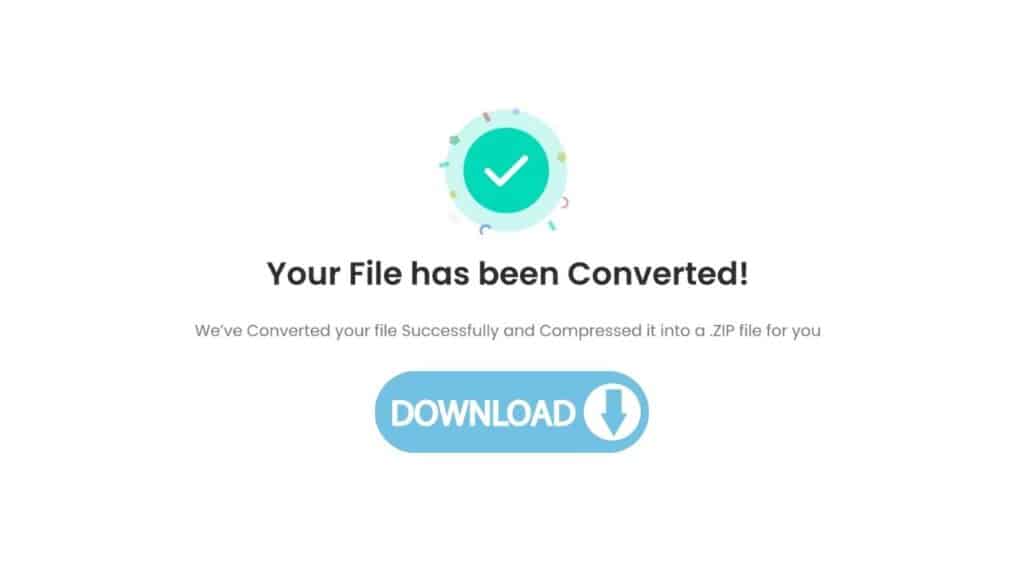
You’ll get a signal when the conversion is finished saying your AVI file is prepared for download. Click the “Download” button to save the AVI file to your computer. The file will be downloaded to the downloads folder on your computer.
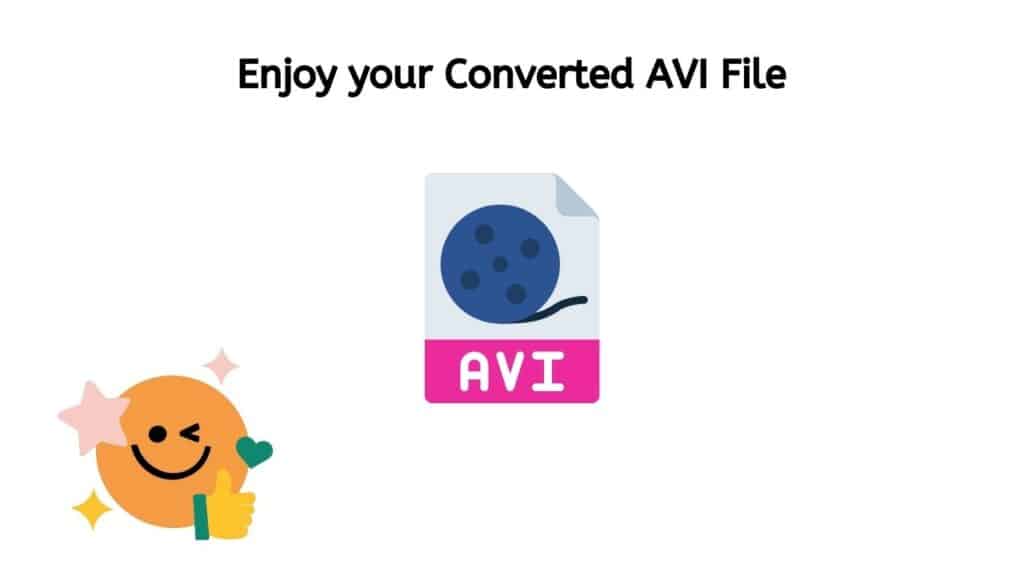
Use AnyConverted to quickly convert your WMV file to AVI with just a few clicks and a short wait. The procedure is quick and simple, making it simple to obtain the high-quality file you require.
Things you Need to Play AVI Video file
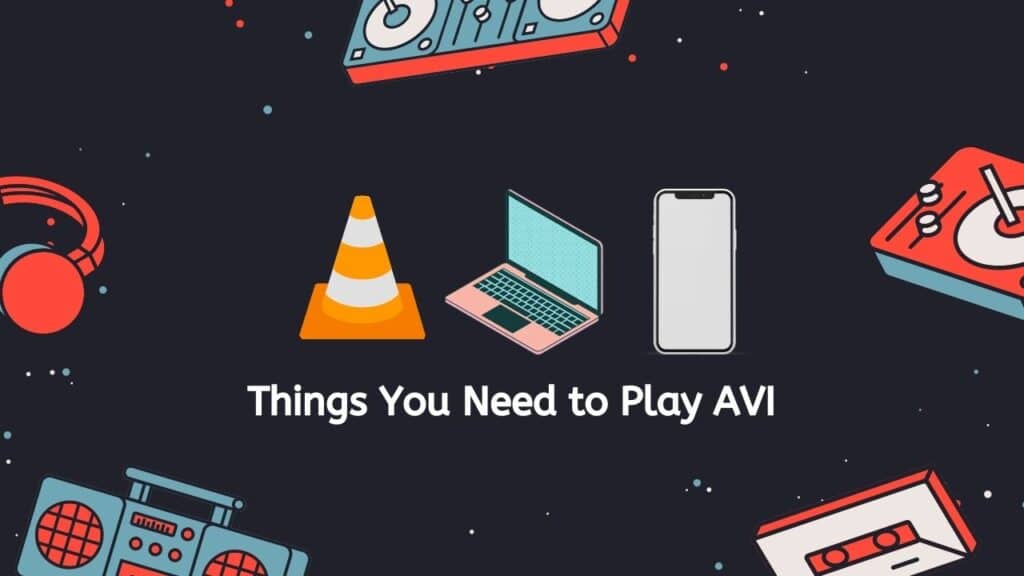
- Media Player: To play an AVI (Audio Video Interleaved) file, you will need a media player that is capable of handling this file format. Many media players, including popular ones like VLC, Windows Media Player, and QuickTime, can play AVI files.
- Computer: If you are using a computer, you can typically just double-click on the AVI file to open it in the default media player. If the file does not open, or if you want to use a different media player, you can right-click on the file and select “Open with” to choose a specific media player.
- Mobile Device: If you are using a mobile device, such as a smartphone or tablet, you may need to download a media player app that can handle AVI files. There are many media player apps available in app stores that can play AVI files, such as VLC for Android and iOS.
It’s also worth noting that some AVI files may require a specific codec (a software component that allows a media player to interpret and play audio and video data) in order to be played. If you are having trouble playing an AVI file, you may need to install the necessary codec or use a media player that has the necessary codec built-in.
Free WMV to AVI Converter
Our app is reliable, fast, and free to use. In fact, it has top ratings from users, so you can trust that it will get the job done. And the best part? It works on any device, whether you’re using a smartphone, computer, or tablet.
You don’t have to compromise quality for convenience because our program consistently creates high-quality conversions, so you don’t need to worry about the file conversion’s quality. You can convert files between formats as often as you like, such as M4A to FLAC or WMA to M4A.
Positive Aspects of AVI Video Format
AVI, which stands for Audio Video Interleave, is a popular file format for storing audio and video data on a computer. There are several benefits to using AVI files:
- Compatibility: AVI files can be played on a wide range of devices and media players, including Windows Media Player, VLC media player, and QuickTime. This makes it an ideal choice for sharing multimedia content across different platforms and devices.
- Quality: AVI files can store high-quality audio and video data, making them suitable for preserving the integrity of multimedia content. They can also support multiple audio and video streams, allowing for greater flexibility in the way content is presented.

- Flexibility: AVI files are compatible with a variety of codecs, which are algorithms that encode and decode audio and video data. This means that AVI files can be used to store content in a variety of formats, including MP3, MP4, and MOV.
- Ease of use: AVI files are relatively easy to work with and can be edited using a wide range of video editing software. This makes them a popular choice for amateur and professional video editors alike.
- Size: AVI files are generally smaller in size than other video file formats, such as MP4 or MOV, making them easier to store and share.
The benefits of AVI files lie in their compatibility, quality, flexibility, ease of use, and small size, making them a popular choice for storing and sharing audio and video content.
The Difference between AVI and WMV Formats
Video file formats used to store digital video data on a computer or other device include AVI (Audio Video Interleave) and WMV (Windows Media Video). But there are several significant variations between the two formats:
Compression
Since AVI uses no compression and preserves all of the video’s quality when it is saved, it is a lossless format. WMV, on the other hand, uses compression to make the video file smaller and is a lossy format. Although the average viewer might not notice the change, this can lead to a lower-quality video.
Compatibility
Most media players and gadgets accept the widely used AVI format. WMV, on the other hand, is frequently linked to Windows Media Player and could not work on various gadgets.
File size
In comparison to WMV, AVI often produces bigger file sizes because it is a lossless format. This can be a problem if you want to post the video to the internet or conserve space on your hard drive.
Streaming
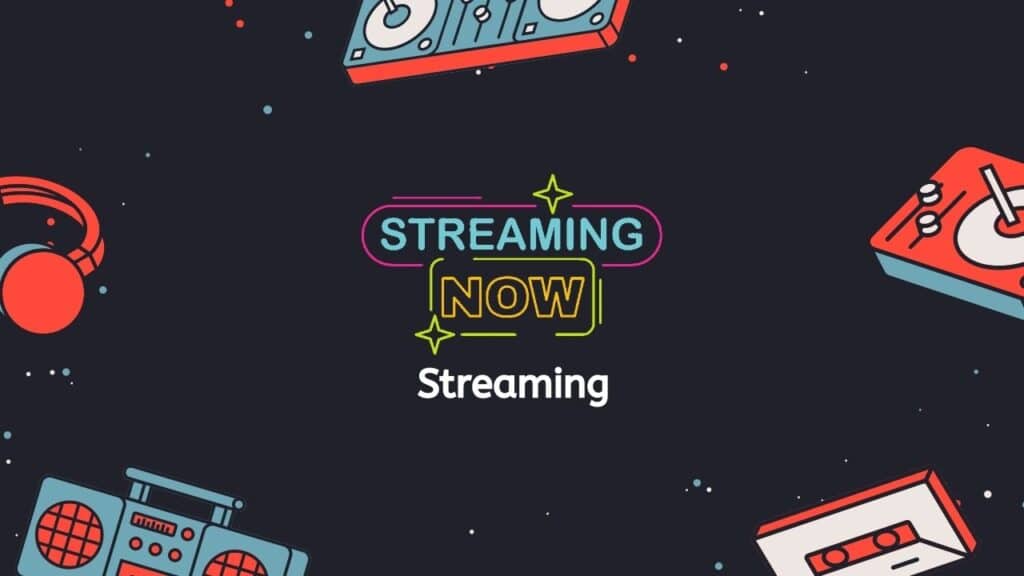
Due to its smaller file size and compatibility with more devices, WMV is typically better suited for streaming video over the internet. Due to its tendency to produce bigger file sizes and potential device compatibility issues, AVI is not commonly utilized for streaming video.
Audio and video quality
Due to the lack of compression, AVI generally produces audio and video of greater quality than WMV. However, the ordinary viewer might not be able to tell the difference in quality, especially if the video is being played on a small screen or is not being viewed in its entirety.
Final Thoughts
Stop wasting time and energy on time-consuming, expensive, or complex conversion procedures. Try our free online web converting tool instead to see for yourself how easy and efficient it is.
Q&A Section
If you are wondering how our Online Converter App works and what it can do, we’re here to help! Here are answers to some common questions about converting WMV video files to AVI format using our app.
Can an iPhone play WMV files?
No, iPhones do not natively support WMV (Windows Media Video) files. If you want to play a WMV file on an iPhone, you will need to convert the file to a format that is supported by the iPhone, such as MP4 or MOV. You can use our converter tool to convert WMV files to a format that is compatible with the iPhone.
Alternatively, you can try downloading a third-party media player app from the App Store that is capable of playing WMV files. Some options include VLC for Mobile, OPlayer Lite, and MX Player. Keep in mind that not all third-party media players will be able to play WMV files, so you may need to try a few different apps before you find one that works for you.
What is a WMV (Windows Media Video) file?
A WMV (Windows Media Video) file is a video file format developed by Microsoft for use with the Windows Media Player. It is a compressed video file format that allows for the efficient delivery of video over the internet. WMV files can be played on a variety of devices, including computers, tablets, and smartphones, as well as on home video game consoles and some DVD players. WMV files can contain video in various resolutions and bitrates, and they may also include audio and metadata such as captions and subtitles.
WMV files are commonly used for video content on websites and for sharing video files through email or instant messaging. They are also sometimes used for creating and sharing video content on social media platforms. However, WMV is not as widely supported as other video file formats such as MP4, and it may not work on all devices or in all browsers.
WMV versus AVI: Which is smaller?
AVI and WMV are both video file formats, but the size of a file in either format will depend on a variety of factors, including the length of the video, the resolution of the video, and the level of compression applied to the video.
In general, WMV files tend to be smaller in size than AVI files because WMV files use a more efficient compression algorithm. However, the difference in size between the two formats can vary significantly depending on the specific video content and the settings used to encode the video.
It is also worth noting that there are other video file formats that may be smaller in size than either AVI or WMV, such as MP4 or MKV. The best choice of video file format will depend on your specific needs and the capabilities of the device or software you are using to play the video.
Can the iPad play WMV and AVI videos?
Yes, the iPad can play WMV and AVI videos. However, WMV and AVI are not natively supported by the iPad, so you will need to use a third-party app to open and play these file types. There are several apps available in the App Store that can play WMV and AVI files, such as VLC for Mobile and OPlayer HD.
To play a WMV or AVI file on your iPad, you will need to do the following:
- Download a third-party video player app from the App Store that supports WMV and AVI files.
- Transfer the WMV or AVI file to your iPad using iTunes, iCloud Drive, or another file transfer method.
- Open the video player app and use it to browse to the location of the WMV or AVI file on your iPad.
- Tap the file to open it and begin playback.
Keep in mind that some video player apps may not support certain types of WMV or AVI files, or may not play them smoothly. If you are having trouble playing a particular WMV or AVI file on your iPad, you may need to try a different video player app.
Looking to convert other file formats?
Sure! Our service is capable of converting various file formats into other file formats. This can be useful in a number of situations, such as when you need to open a file that is in a format that is not natively supported by your software, or when you want to save a file in a different format to make it more compatible with a particular device or platform.
For example, you may have an audio file in the WAV format that you need to convert to MP3 so that it can be played on a smartphone or other device with limited storage space.
There are many different file formats and each has its own specific features and uses. By using a file conversion service, you can easily and quickly convert one file format into another, allowing you to use and share your files in the way that best meets your needs.