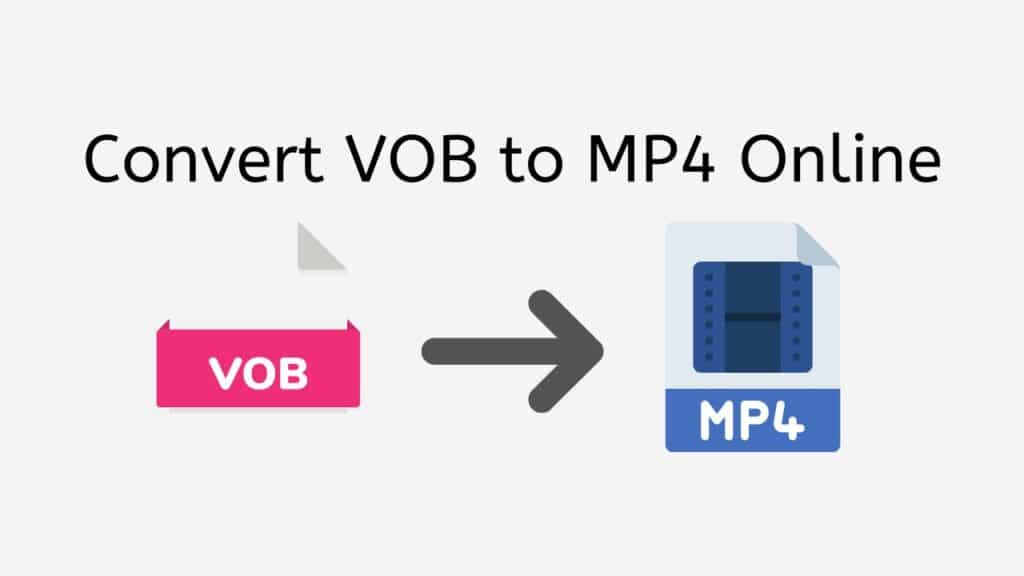Video material has become a crucial component of our daily life in the present age of rapidly growing technology. There is a demand for video formats that are simple to share and work with a variety of devices due to the growth of digital platforms. Because to its adaptability and device compatibility, MP4 is one such video format that has skyrocketed in popularity in recent years. Nevertheless, many modern platforms and devices do not accept some older video formats, like VOB. Our service fills this need by offering a quick and cost-free option to convert VOB to MP4 utilizing our online web converting tool.
Our program has earned high marks from consumers all over the world and is dependable, quick, and free to use. You may convert your VOB files to MP4 with only a few clicks to make them available to a larger audience. Even for non-techies, our app is made to be simple to use. Drag the VOB file into the converter, and a converted MP4 file will appear in a matter of seconds.
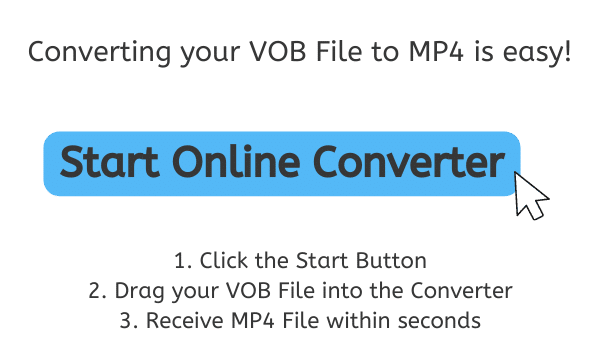
What are VOB and MP4 Files and How Do They Work?
Two of the most widely used digital video file types nowadays are VOB and MP4 files. They are utilized in various circumstances and have various traits and characteristics. We shall examine what VOB and MP4 files are, how they are utilized, and their benefits and drawbacks in this discussion.
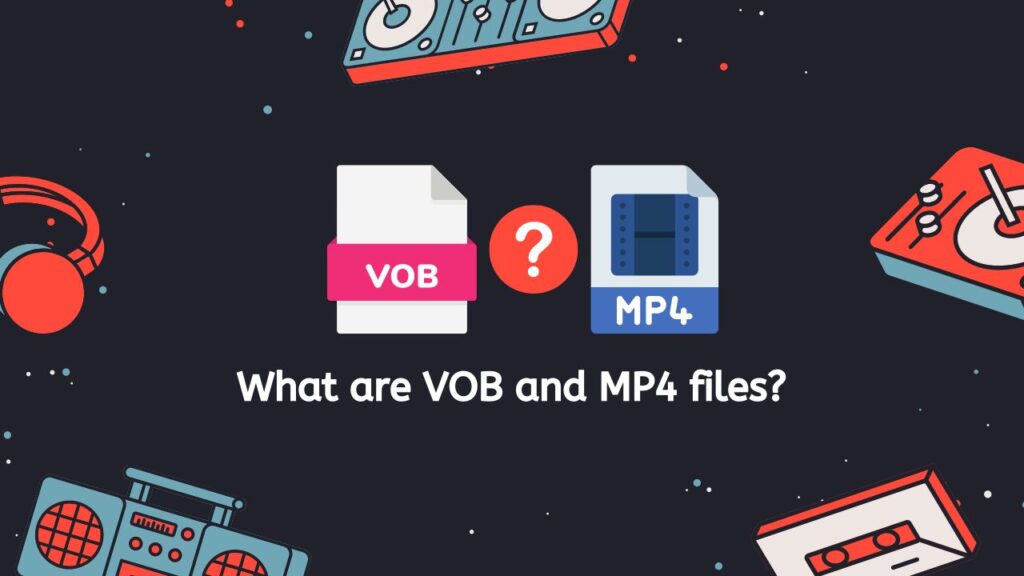
VOB File
Video Object is referred to as VOB. On a DVD disc, video and audio data are stored in the form of VOB files. Movies and other long-form video content are frequently stored on it. VOB files have high-quality video and audio since they are encoded using MPEG-2 video and audio codecs. The video is typically compressed, which reduces the file size compared to an uncompressed version.
Many elements make up a VOB file. The MPEG-2 video stream, which houses the actual video data, is the essential component. Other elements include the audio stream, subtitles, and menus. The VOB file contains independent storage for each of these elements, which the DVD player or software player can access as necessary.
VOB files have the benefit of being extremely dependable. They are less likely to become corrupted or damaged because they are kept on a physical DVD disc. They may also be played on nearly any DVD player or software player because they are encoded using a common video format.
MP4 File
MPEG-4 Part 14 is referred to as MP4. For storing video, audio, and other data, it is a kind of digital video file format. MP4 files are not constrained to a particular physical medium like VOB files are. These can be downloaded to a hard drive, put on a USB drive, or streamed online.
The H.264 video codec, a highly effective compression technology that enables high-quality video at reduced file sizes, is used to encode MP4 files. Moreover, MP4 files may contain metadata, chapters, and subtitles.
The adaptability of MP4 files is one of their benefits. They are particularly adaptable because they may be saved on any digital medium and played on any device with a compatible media player. They are also ideal for online streaming because of how deeply compressed they are.
The capacity of MP4 files to store additional data is another benefit. For instance, closed captions and subtitles can be stored in MP4 files and activated or deactivated during playing. Moreover, they can have chapter markers, which let viewers skip to particular video segments.
There are two different kinds of digital video file formats: VOB and MP4. While MP4 files are used to store video on digital media and for streaming over the internet, VOB files are commonly used to store video on DVDs. While MP4 files are far more adaptable and can contain extra information like subtitles and chapter markers, VOB files are quite dependable and can be played on practically any DVD player. In the end, the user’s requirements and the unique use case will determine whether to employ VOB or MP4 files.
Converting VOB to MP4 Online: A Comprehensive Tutorial
Here is a step-by-step guide on how to convert your VOB file to MP4 using AnyConverted:
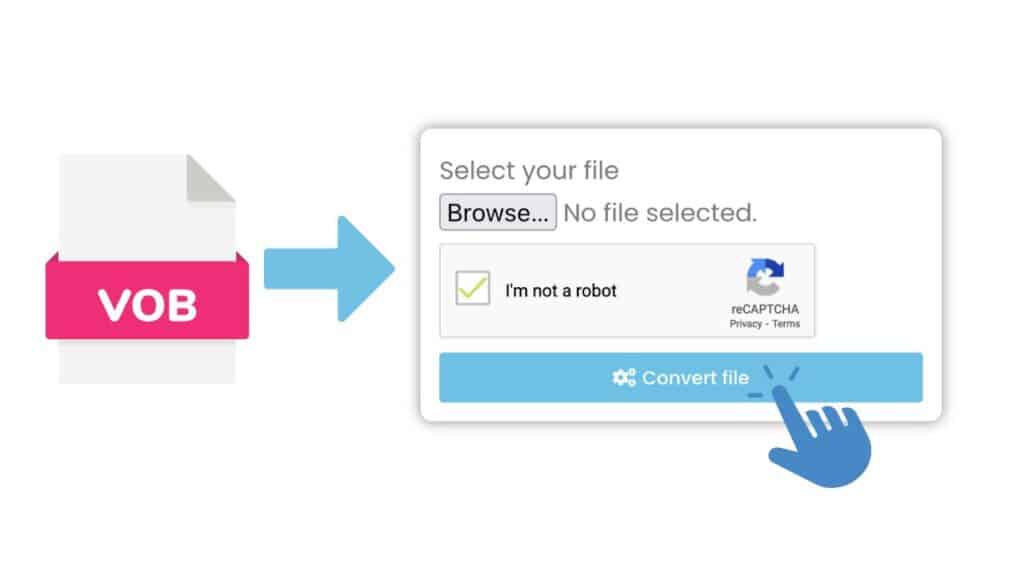
Clicking the “Start” button at the top of the page will launch the online converter. When the online converter has loaded, a box with the label “Select your file” will appear. To start the converting process, drag and drop your VOB file into this box. After you have uploaded your VOB file, click “Convert” to begin the conversion process.
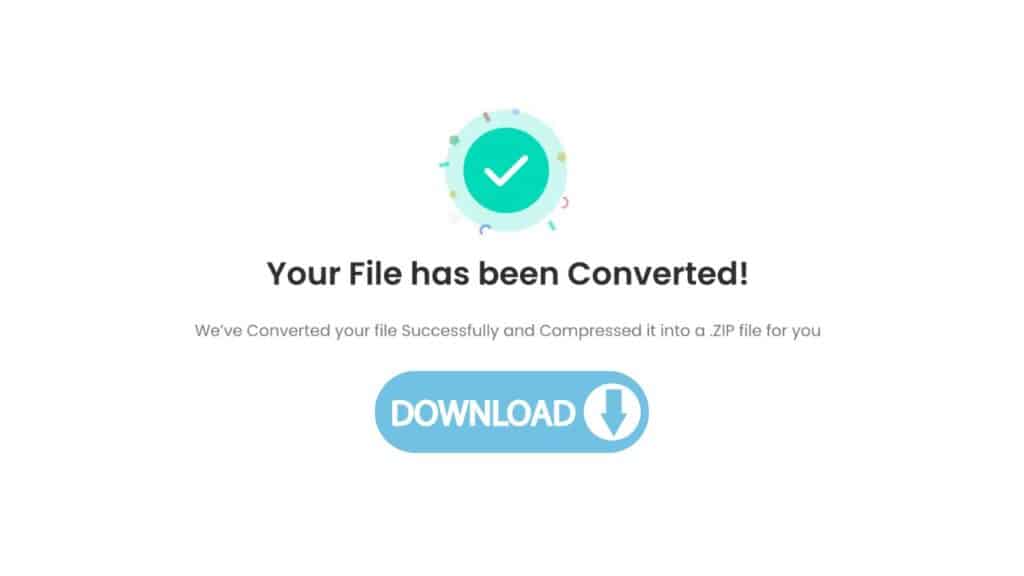
It should just take a few seconds to complete the conversion. After it is done, a “Download” button will show up. To download your newly converted MP4 file to your PC, click this button.

You have successfully used AnyConverted to convert your VOB file to MP4. This is a fantastic accomplishment since it allows you to effortlessly access and play your movie on a variety of devices without experiencing any compatibility problems. You can also convert other file types such as MP4 to DivX or AAC audio files to WAV format.
Our Conversion Tool Makes Converting Videos Easy
Our app’s ability to run on all platforms—from desktop computers to smartphones and tablets—is one of its main benefits. As a result, you may convert VOB files while on the road without the use of any specialized software or equipment. Because our tool is totally web-based, you may use an internet connection from any location to access it.
Our app’s excellent file conversion quality is yet another key benefit. Our program is built to make sure that the converted files maintain the same quality as the original VOB files because we recognize how important it is to maintain the quality of your video content. As a result, you may share your films without sacrificing quality, and your viewers will be able to get the most enjoyment out of your work.
Our VOB to MP4 converter uses cutting-edge technology, which makes it extremely quick. We made our app to convert VOB files to MP4 in a matter of seconds because we know how valuable time is. As a result, you can convert several files quickly and go about your day without having to wait for the conversion to be complete.
Understanding the Differences Between VOB and MP4 File Formats
Two popular video file types for storing and playing back video content are VOB and MP4 files. Both formats have the same function, but they differ in a number of ways in terms of features, compatibility, and technical requirements.
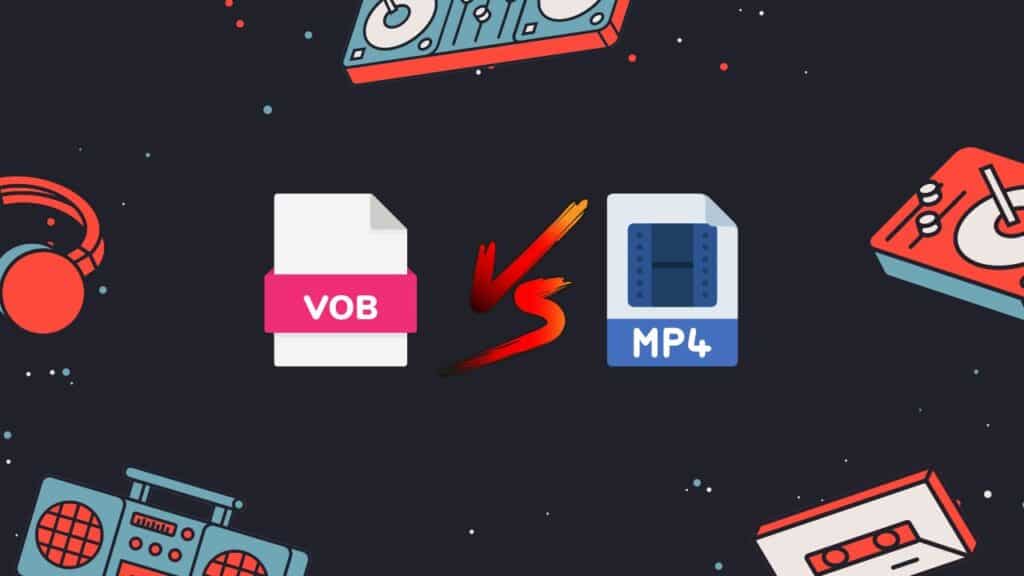
- Technical details: DVD-Video discs frequently contain the VOB format, which is typically used for DVD-Video media. It is a container format that holds subtitle information, AC-3 or DTS audio streams, and MPEG-2 video streams. MP4 on the other hand is a digital multimedia container format that can store several kinds of multimedia content, such as video, audio, and subtitles. It is based on the MPEG-4 standard and supports a number of video and audio codecs.
- Compatibility: Digital devices like smartphones, tablets, and PCs do not frequently accept VOB files because they are primarily made for usage with DVD players. To play them properly on a computer or mobile device, they may need specialized software or codecs. In contrast, MP4 files can be played on a variety of digital media players, including computers, smartphones, tablets, and other digital media players.
- Features: Unlike VOB files, MP4 files provide a number of sophisticated features. These features include support for streaming video and adaptive bitrates, which make playback on slower internet connections more fluid. Advanced video codecs like H.264 and HEVC, which can deliver better video at less file sizes than the MPEG-2 codec used in VOB files, can also be found in MP4 files.
- File Size: VOB files can be fairly large because they include high-quality audio and video streams as well as extra information like menus and subtitles. Because of this, they might be less appropriate for online streaming or other uses where file size is an issue. Contrarily, MP4 files can be compressed using a variety of codecs to achieve reduced file sizes without sacrificing the video’s quality.
- Editing: Because VOB files are heavily compressed and frequently contain copy-protection techniques that might make them challenging to work with, they are not recommended for use in video editing. On the other hand, MP4 files are a common format for video editing and are simple to edit using different video editing applications.
While both VOB and MP4 files are used to store and playback video content, there are a number of critical distinctions between them in terms of their technical requirements, compatibility, features, file size, and editing capabilities. The appropriate format should be chosen based on the application’s needs and intended purpose.
In Conclusion
Our online web converting tool is the best choice if you are looking for a dependable, quick, and free approach to convert VOB files to MP4. You can rely on our app to produce the outcomes you require due to its simplicity of use, compatibility with any device, and high-quality output. Enjoy the simplicity of quickly converting VOB files to MP4 files.
Frequently Asked Questions
Our users usually ask us how to convert VOB to MP4 format. We are aware that a video may need to be converted in order for it to be viewable on a range of platforms or devices. We have collected a list of some of the most frequently asked questions we get regarding converting VOB to MP4 in order to better serve our users.
Can I convert VOB to MP4 online for free?
Our service provides a free conversion tool that allows users to easily access their DVD video material on a number of devices that may not support the VOB format by converting VOB files to MP4 format.
Users only need to upload their VOB file to our website, and launch the conversion to complete the procedure. The user can then download and save the resulting MP4 file to their device.
Can I play VOB files on Windows Media Player?
Certain VOB files can be played by Windows Media Player, but not all of them. VOB files, which can contain numerous video and audio tracks, menus, subtitles, and other features, are frequently used to store the video and audio from DVDs.
The VOB file may run in Windows Media Player if it merely has audio and visual data—no menus or subtitles. Unfortunately, the VOB file could not play properly in Windows Media Player if it has menus, subtitles, or other sophisticated features.
You can use different media players, like VLC Media Player or Media Player Classic, to play VOB files that are incompatible with Windows Media Player. These media players offer more sophisticated functionality for video viewing and can play a broader variety of video formats.
Is it possible to convert VOB to MP4 without losing quality?
Using our online conversion tool, it is possible to convert VOB to MP4 without sacrificing quality. Our tool is made to offer top-notch video conversion services, and we take great pride in giving our users excellent outcomes.
DVDs frequently have VOB (Video Object) files, which typically have video, audio, and subtitle information. They are incompatible with a lot of media players and gadgets, though. Our converting tool is useful in this situation. You can watch your videos on a variety of gadgets and media players without sacrificing quality by converting VOB files to MP4.
How to play VOB files?
Normally, video and audio data are stored on DVDs as VOB files. Use a media player, such as Windows Media Player or VLC Media Player, that supports DVD playback to play VOB files.
Here is how to use VLC Media Player to play VOB files:
- Launch the VLC media player.
- Choose “Open Disc” under “Media” in the menu bar.
- Choose “DVD” from the “Disc Selection” section of the “Disc” tab.
- Click “Play” after choosing the DVD drive containing the DVD containing the VOB files.
- The VOB files from the DVD should begin playing in VLC Media Player.
How to open MP4 video files?
Most media players can play the common video file type MP4, which is very popular. You can use a media player like VLC Media Player, Windows Media Player, or QuickTime Player to open an MP4 video file.