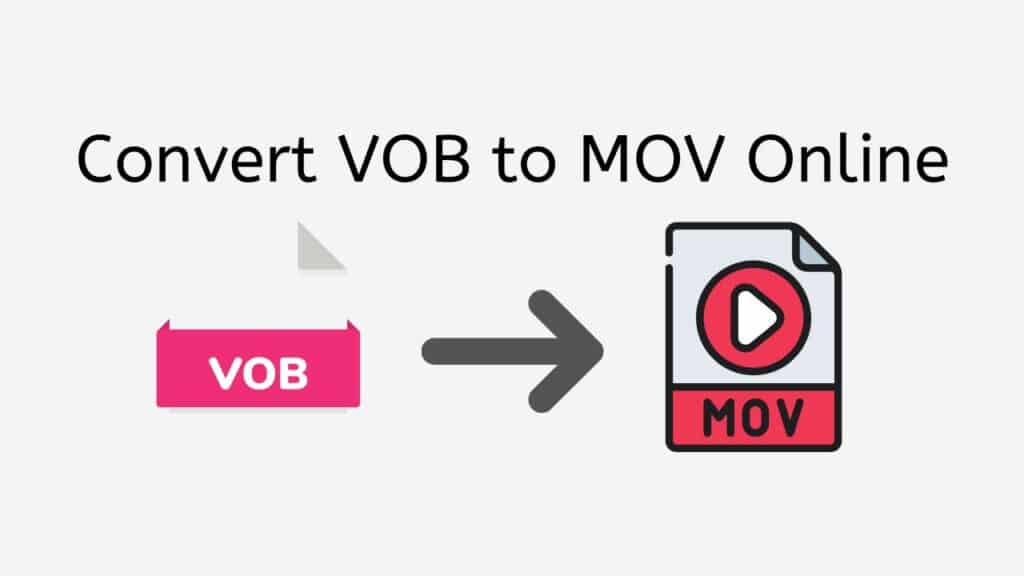If you do not have the proper tools, converting video files between formats can be a laborious and challenging task. Yet, this process has gotten considerably simpler since the introduction of online file converters. One such solution that can assist you in quickly and easily converting VOB to MOV is our free online web converting program.
VOB (Video Object) is a DVD format that includes both audio and video data in addition to menu options and subtitles. On the other hand, Apple Inc. created the well-known MOV (QuickTime Movie) multimedia format for their QuickTime Player. On Mac computers, iOS smartphones, and other platforms, videos are frequently stored and played in the MOV format.
So, you must convert your VOB files to MOV format if you wish to play them on a Mac or an iOS device. This is where our free web converter program for the internet comes in. You may quickly convert your VOB files to MOV with our program without using any complicated tools.
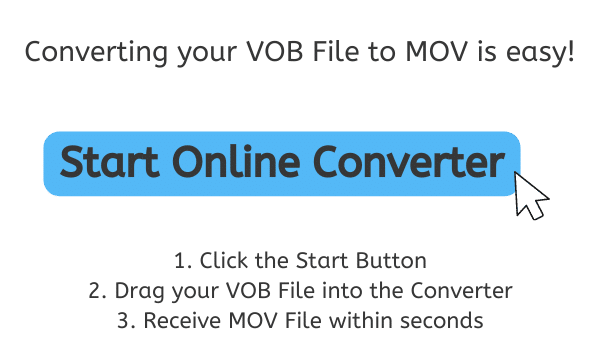
The Ultimate Guide to Understanding MOV Files
Apple Inc. created the MOV file format as a multimedia container file type for use with their QuickTime framework. Audio, video, and other multimedia files, including photos, text, and special effects, can all be stored and played using the MOV file format. Movies and other video content are frequently stored as MOV files, although they can also contain audio and other multimedia files.
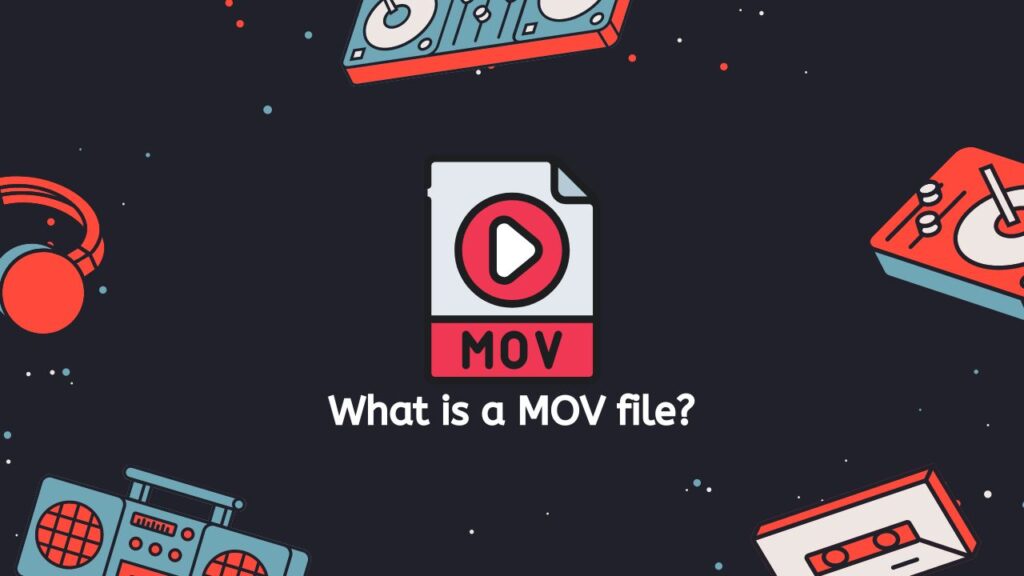
Designed to be adaptable, the MOV file format may accommodate a variety of video and audio codecs. This means that multiple codecs, which are algorithms for compressing and decompressing audio and video data, may have been used to encode the video and audio information in MOV files. H.264, MPEG-4, ProRes, and AIFF are just a few of the codecs that can be used with MOV files.
Wide Range of Multimedia Content
The MOV file format’s versatility in handling a variety of multimedia information is one of its main benefits. This makes it a popular option for those who need to save and play high-quality video and audio information, as well as for professionals in the video and audio industries. The MOV file format also has the benefit of supporting multiple tracks, which makes it perfect for storing complicated multimedia projects with numerous audio and video streams.
Metadata
MOV files can store metadata, such as facts about the video and audio content, the codecs employed, and other significant information, in addition to their multimedia capabilities. Playback programs and media players can use this metadata, which is kept in a header at the beginning of the file, to recognize and properly play the content in the file.
Supported by a Wide Range of Media Players
Many media players, such as QuickTime Player, VLC Media Player, and Windows Media Player, among others, support MOV files. They are a flexible option for storing and playing multimedia content because they can be played on a range of operating systems, including Windows, Macintosh, and iOS.
A MOV file is a versatile and adaptable multimedia container file format that is frequently used to store and playback audio, video, and other multimedia content. It can handle many tracks, a wide variety of codecs, and can store metadata to aid media players and playback programs in appropriately displaying the content of the file.
Get the Best Quality Conversion from VOB to MOV with AnyConverted
Here is a detailed guide on utilizing AnyConverted, an online converter application that enables rapid and simple conversion of your video files with only a few clicks, to convert VOB files to MOV.
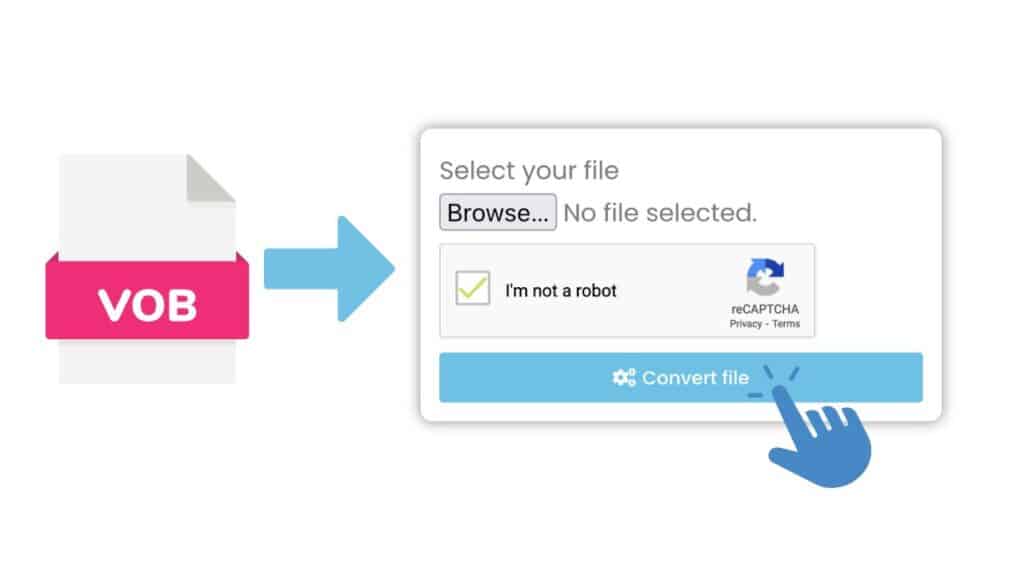
To use the online converter, click the “Start” button. To choose your VOB file from your computer, either click and hold the “Drag & Drop” section, or just click on it. Instead, you can select your VOB file from your computer’s file explorer by clicking the “Browse File” button.
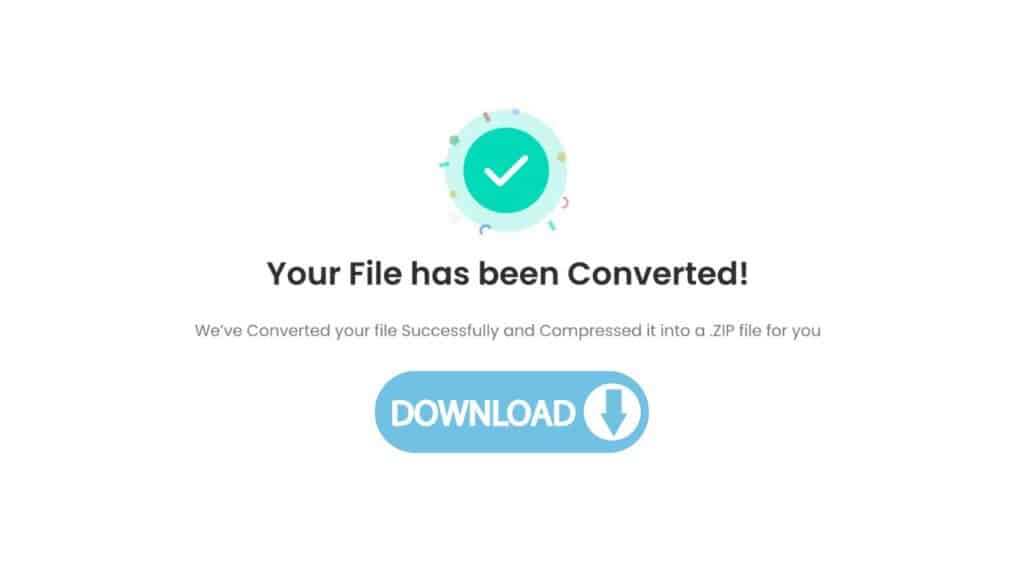
To begin the converting process, click the “Convert” button. Depending on how big your VOB file is, the conversion can take a few seconds to finish. When the conversion is finished, a “Download” button will appear. Your high-definition MOV file can be downloaded by clicking the “Download” button.
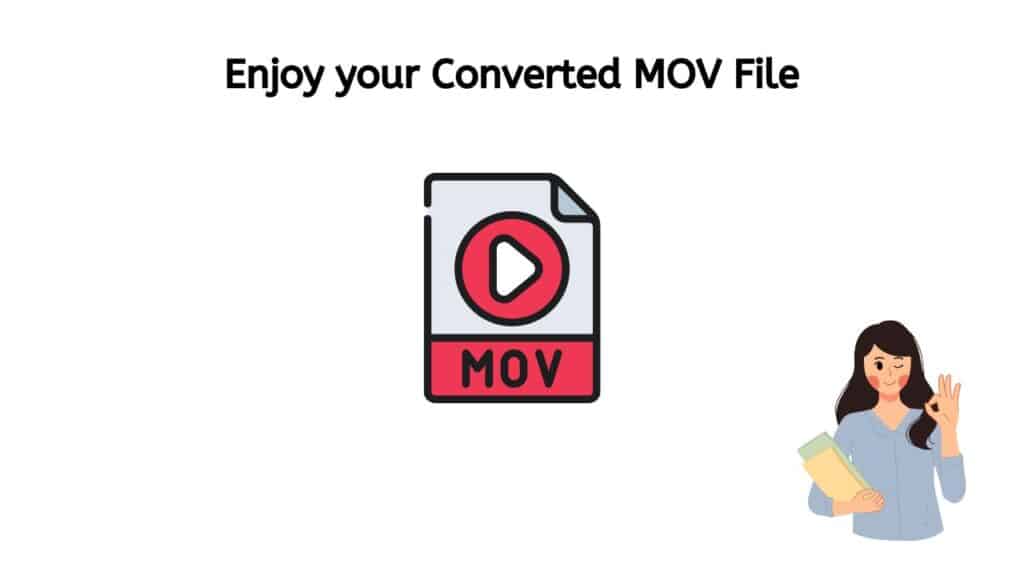
You can now watch your converted VOB file on any device that supports the MOV format because it has been successfully converted to a MOV file. Without having to download or install any software on your computer, you may convert your VOB file to MOV with AnyConverted, a free online converter.
The Most User-Friendly Way to Convert your Files
The program has earned high marks from users and is dependable, quick, and free to use. It functions on all platforms, including tablets, laptops, and smartphones, making it the perfect answer to all of your file conversion needs.
It is easy and simple to use our app. You can receive the converted file in a matter of seconds by simply dragging the source file. Our program makes use of cutting-edge technologies to guarantee a high-quality file conversion. The resultant MOV file will be lower in size and have the same video and audio quality as the original VOB file, making it simpler to store and share.
The fact that our app is totally free to use is another fantastic benefit. To convert your VOB files to MOV, there is absolutely no cost. Regardless of the user’s level of technical proficiency, our program is made to offer a painless file conversion experience.
The Advantages of Using MOV Files in Video Editing
For a number of reasons, MOV files are a common video format that are frequently used in video editing. Some of the main benefits of using MOV files in video editing include the following:
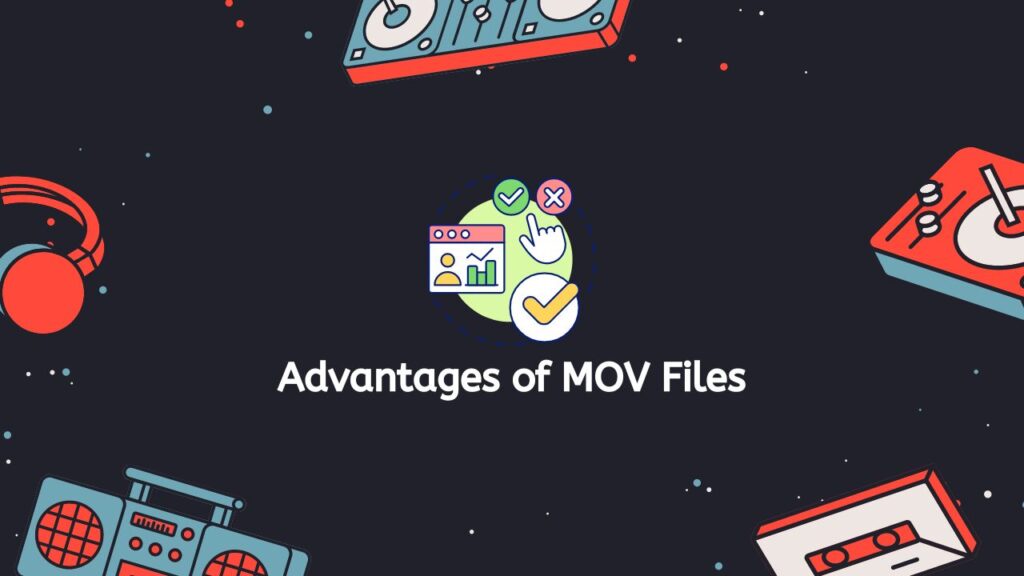
- Compatibility: Adobe Premiere Pro, Final Cut Pro, and iMovie are just a few of the editing programs that can open MOV files. As they do not need to be converted to another format, MOV files can now be easily edited by video editors.
- High-Definition Video: MOV files can contain both high-definition video and audio. They are appropriate for video creation that calls for high-quality visuals and sound since they can handle high-resolution video and high data rates.
- Usefulness: MOV files are simple to use and edit. Video editors may simply add, remove, and modify video and audio tracks within the file, and they are simple to import and export.
- Flexibility: MOV files are quite adaptable and have a wide range of editing options. MOV files can be edited with video editors to add effects, transitions, and titles as well as to chop, splice, and merge them with other video formats.
- Fast Processing: MOV files have a reputation for processing data quickly, which is crucial for video editors working with huge files or challenging projects. This saves time and boosts productivity by enabling quicker rendering and previewing.
- Wide Support for Codecs: A broad variety of codecs, including H.264, ProRes, and AVC-Intra, are supported with MOV files. This gives video editors a selection of encoding and compression options, enabling them to select the ideal codec for their specific project.
- Quality Preservation: MOV files are made to maintain the original video and audio’s high quality. The ability to alter MOV files without sacrificing quality makes it simpler to develop high-quality finished projects.
How to Play MOV Files on Different Devices
It can occasionally be difficult to play MOV files on various devices because not all of them have native MOV capability. But, there are a number of ways to play MOV files on different gadgets, including laptops, smartphones, tablets, desktop PCs, and even smart Televisions.
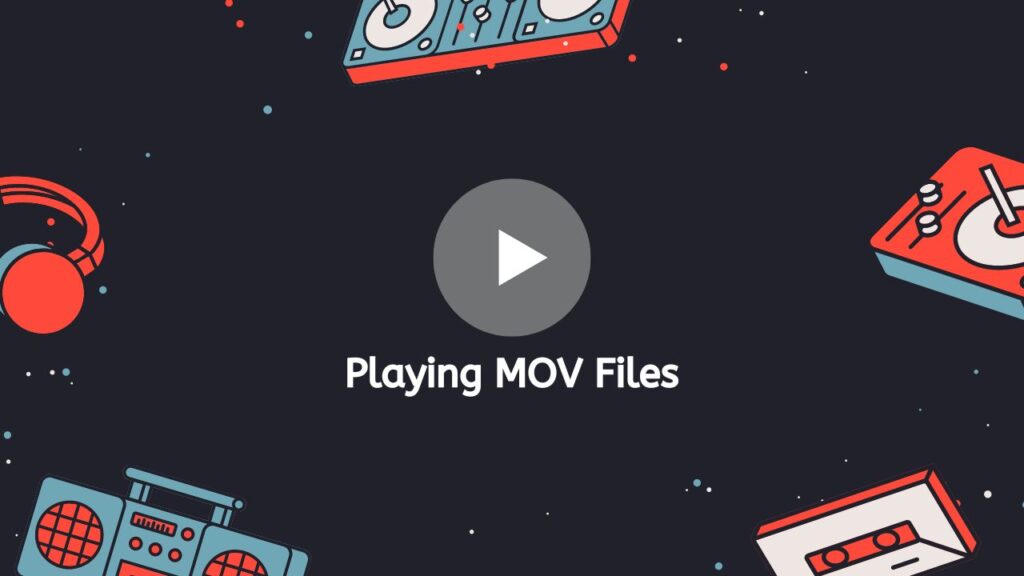
Desktop Computers and Laptops
- QuickTime Player: If you own a Mac computer, you can play MOV files using the built-in media player QuickTime Player. Just double-click the MOV file to launch QuickTime Player, and the video should begin playing right away.
- VLC Media Player: The well-known open-source media player, VLC Media Player, is available for Windows and Linux computers. Many other video formats, including MOV, can be played by VLC. To play a MOV file with VLC, simply double-click on it after downloading and installing VLC.
- Windows Media Player: Although it might need additional codecs installed, Windows Media Player can also play MOV files. The K-Lite Codec Pack, which contains the required codecs to play MOV files in Windows Media Player, is available for download and installation.
Smartphones and Tablets
- iOS Devices: iOS devices You can use the inbuilt Videos app on your iPhone, iPad, or iPod touch to play MOV files. Merely add the MOV file to your smartphone, and the Videos app should automatically detect it. You might need to convert the file to an iOS-friendly format, like MP4, if it is not recognized.
- Android Devices: The built-in Gallery app on Android smartphones can be used to play MOV files. To play MOV files on an Android smartphone, you might need to download a third-party app like MX Player because some Android devices might not support the MOV format natively.
Smart TVs
- USB Drives: Transferring MOV files to a USB drive and connecting the disk to your TV will allow you to play them on a smart TV if it has a USB port. The MOV file will be instantly recognized and played by the majority of smart TVs.
- Media Streaming Devices: You can use a media streaming device, like a Chromecast, to play MOV files on your Screen if your smart TV lacks a USB port. Simply connect the Chromecast to your TV, and then cast the MOV file to your TV using a compatible software, like the Google Home app.
Final Thoughts
Our free online web converting program is the ideal choice for you if you are seeking for a quick and simple approach to convert your VOB files to MOV. Our program is the best option for all of your file conversion needs thanks to its user-friendly design, quick conversion times, and excellent quality. Check out our software right away to see for yourself how convenient online file conversion is!
Frequently Asked Questions
Several consumers have enquired with us regarding online VOB to MOV conversion. While MOV is a well-known format utilized by Apple QuickTime player, VOB is a video format frequently seen in DVD files. You can view DVD content on various devices or edit videos in different software by converting VOB files to MOV. Here are some queries about online VOB to MOV conversion that our users have posed to us:
Can I convert VOB to MOV for free online?
Many people who wish to view their DVD content on other devices or edit the videos in different software frequently convert VOB files to MOV format. The good news is that this task can be accomplished by a wide variety of internet converters.
One of the best options for converting VOB to MOV is with our online converter. Even non-techies may easily convert their files using our program because it is free to use and has an easy-to-use interface. You may quickly and easily convert your VOB files to MOV format using our online converter by following a few easy steps.
Can I play VOB files on Windows Media Player?
Although it comes pre-installed on many Windows systems, the popular media player Windows Media Player does not have native support for the VOB file format. VOB is a DVD file format that is often used; it is not typically utilized to play video on a computer.
Installing a third-party codec that supports the VOB format is required if you want to play VOB files on Windows Media Player. An application known as a codec enables Windows Media Player to play a particular video format. The K-Lite Codec Pack is just one of the numerous free codecs that can handle the VOB format.
Once the codec has been installed, Windows Media Player ought to be able to play your VOB files. If you continue to have issues, you might want to think about changing your VOB files to an alternative format, like AVI or MP4, which is more commonly supported by media players.
Although VOB files cannot be played directly on Windows Media Player, you can play VOB files on Windows Media Player by installing a third-party codec. If you run into issues, it could be advisable to convert your VOB files to another format.
Are online VOB to MOV converters safe and secure?
Many customers worry about the security of their personal information and data when converting VOB files to MOV format online. This is a legitimate worry because not all online converters provide the same level of safety and security.
Yet, AnyConverted gives you the peace of mind that your online conversion of VOB files to MOV is secure and safe. We take the security of your personal information and data very seriously. To keep your information safe at all times, we have put in place a number of security measures.
What is the difference between converting VOB to MOV online and using a desktop converter?
The technique of conversion and the location of the conversion are the primary distinctions between converting VOB to MOV online and utilizing a desktop converter.
You utilize an online conversion service to convert VOB to MOV online, which can be accessed from any device with an internet connection. Internet converters frequently do not need any program installations and have user-friendly interfaces. For individuals who need to convert their files fast and easily, they are a practical solution.
Desktop converters, on the other hand, are software applications that you install on your computer. They demand a one-time software installation but provide more customization and control options than internet converters. For people who need to execute more complicated conversions or who have a lot of files to convert, desktop converters can be a decent solution.
Online and desktop converters can both deliver high-quality outcomes in terms of conversion quality if they make use of cutting-edge conversion technology. However, the quality of the conversion also depends on the individual converter you use, so whether you choose an online or desktop solution, it is crucial to pick a known and trustworthy converter.
In the end, the decision to convert VOB to MOV online or on a desktop computer comes down to your preferences and requirements. An online converter may be the most practical option if you require a quick and practical answer. A desktop converter can be the best solution if you require more customization and control.