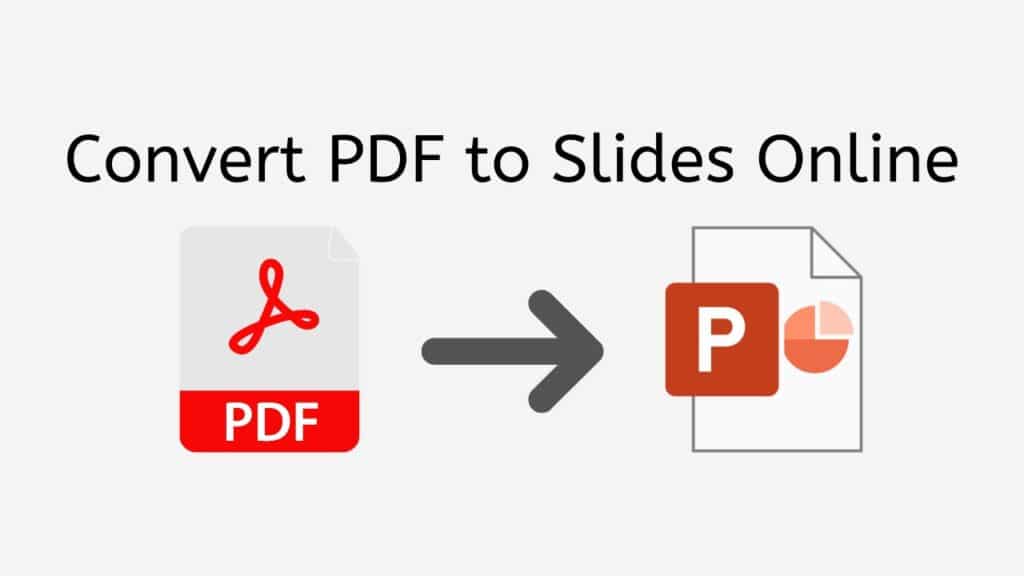Have you ever encountered a situation where you needed to convert a PDF file into presentation slides? Look no further! AnyConverted.com’s free Online Converter Tool is here to save the day. This reliable, fast, and easy-to-use web application allows you to convert your PDF files to PowerPoint slides within seconds. It works on any device, from smartphones to computers to tablets, and delivers high-quality file conversion. Plus, our top-rated service is absolutely free to use!
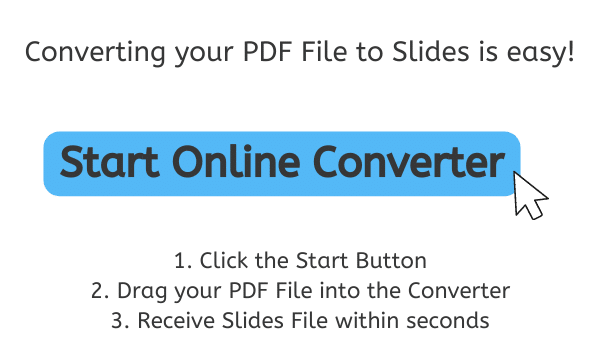
Advantages of Converting PDF to Slides
Converting a PDF to presentation slides offers numerous advantages. Some of the reasons to convert PDF to PPT include:
- Ease of presentation: Slides make it simple to present information in a structured and visually appealing way.
- Interactive content: PowerPoint and other slide formats enable you to add animations, hyperlinks, and multimedia elements for a more engaging experience.
- Improved visuals and organization: Slides provide a more accessible format for organizing and displaying complex data, charts, and images.
In contrast, PDF files can be limiting in presentations due to their static nature and lack of interactivity.
Getting Started with AnyConverted

AnyConverted is a robust, user-friendly platform that supports an array of file formats. It simplifies the conversion process, making it accessible to both tech-savvy individuals and beginners alike.
Accessing the Website
To start using AnyConverted.com’s PDF to PPT converter, simply navigate to AnyConverted.com on your preferred device. The website is designed to be user-friendly and compatible with a wide range of devices, including smartphones, tablets, and computers.
Quick Tutorial on the User Interface
The user interface of AnyConverted.com is clean and straightforward. You will see a large area to drag and drop your PDF files and click the convert button.
Supported File Formats
AnyConverted.com supports a variety of output formats, including Microsoft PowerPoint (PPT and PPTX), Apple Keynote, and Google Slides. This ensures compatibility with your preferred presentation software.
Step-by-Step Guide to Convert PDF to Slides
Here is a guide through the process of using AnyConverted.com to convert your source file (X) into your desired output format (Y). For this example, we will demonstrate how to convert a PDF file (X) into PowerPoint slides (Y). The process is simple, fast, and delivers high-quality results.

Click the “Start” button to proceed to the main file conversion interface. Then upload your source file (X) for conversion. Locate the designated area on the AnyConverted.com interface, labeled “Drag and drop your file here.” Click and hold your mouse or touchpad on your PDF file (X) and drag it into this designated area. Release your mouse or touchpad to drop the file into the converter. Alternatively, you can click the “Browse File” button to browse and select your source file manually.
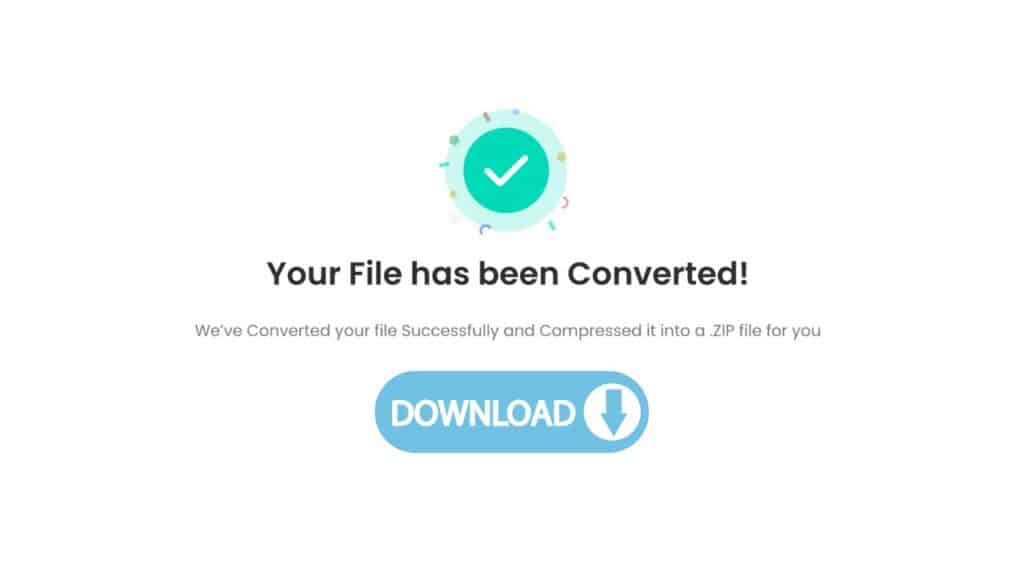
After successfully uploading your source file (X) to AnyConverted.com, the conversion process will begin automatically after clicking the “Convert file” button. The platform swiftly and accurately converts your file into the desired output format (Y). Once the conversion process is complete, you will receive a download link for your converted file (Y). Click the link to download your high-quality PowerPoint slides (or other output format) to your device. Save the file to your preferred location on your device or upload it to your preferred cloud storage service, such as Google Drive or Dropbox.
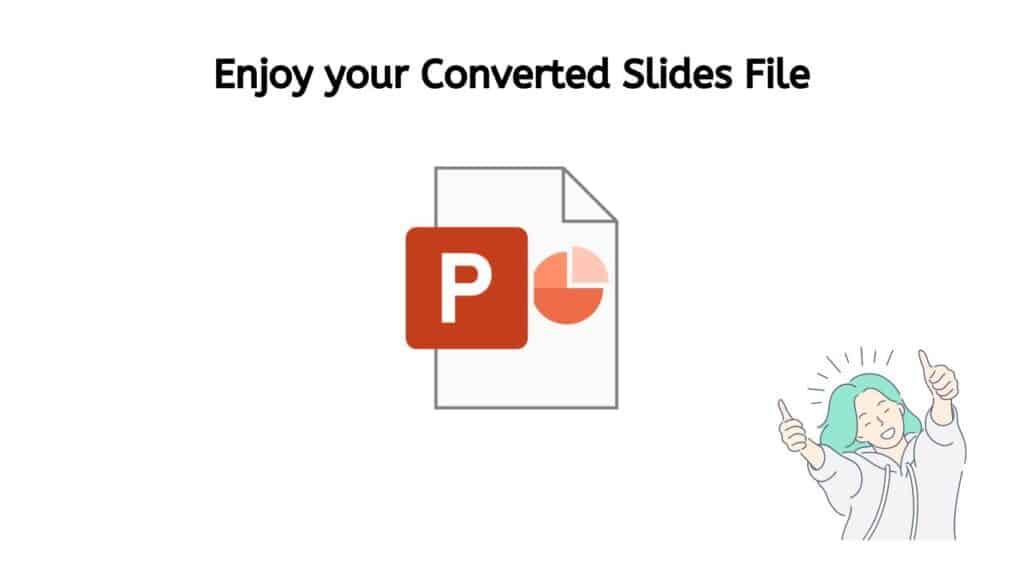
And that’s it! You have now successfully used AnyConverted.com to convert a PDF file (X) into PowerPoint slides (Y) within seconds. This process can be applied to various other file formats as well, making AnyConverted.com a versatile and convenient solution for all your file conversion needs.
Tips to Optimize Your Converted Slides
After converting your PDF to PowerPoint, it’s essential to review and optimize your slides for the best presentation experience.
- Check for formatting issues: Some elements, such as text or images, may require adjustment after conversion. Ensure that your slides look clean and professional.
- Adjust slide layouts and templates: Customize the appearance of your slides by applying templates, changing fonts, and modifying colors to match your branding or presentation theme.
- Incorporate multimedia elements: Add videos, audio clips, or animations to make your presentation more engaging and interactive.
- Proofreading and editing text: Double-check your slides for any spelling, grammar, or punctuation errors. Ensure that your message is clear and concise.
Privacy and Security on AnyConverted
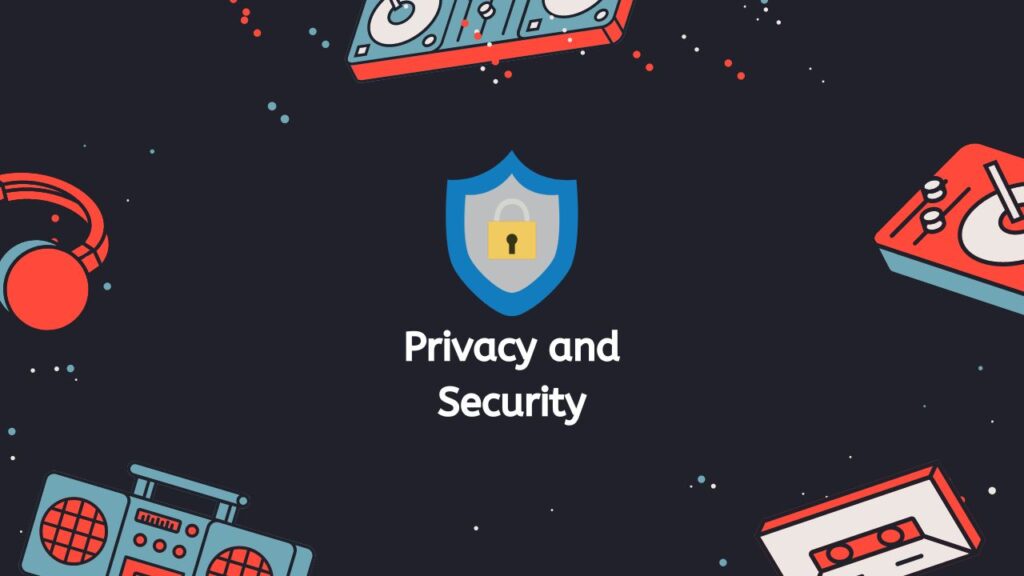
At AnyConverted, we prioritize your privacy and security above all else. Leveraging the latest encryption technologies, we ensure that your data remains safe and confidential during every step of your interaction with our platform.
Data Protection Measures
At AnyConverted.com, we prioritize the privacy and security of your files. Our platform uses SSL encryption to protect your data during the file upload and conversion process.
File Deletion Policy
We understand the importance of safeguarding your confidential information. AnyConverted.com automatically deletes your files from our server within a specified time frame after the conversion process is complete.
Additional Features of AnyConverted
This state-of-the-art tool is not just about converting formats; it’s about providing you with a robust platform for all your file transformation needs.
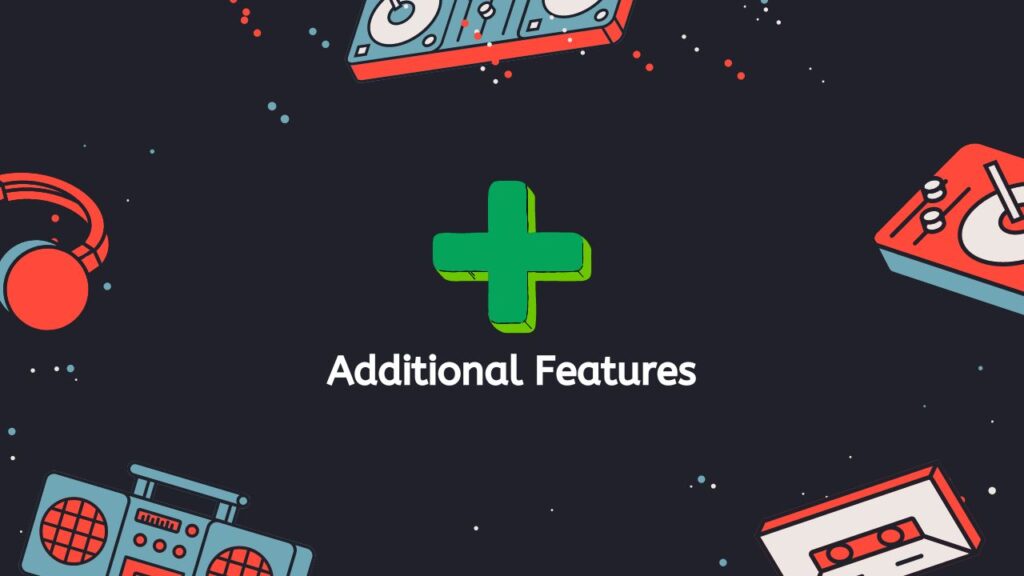
Batch Conversion
AnyConverted.com allows you to convert multiple PDF files simultaneously, saving you time and effort. Simply upload all the PDF files you want to convert, select the output format, and initiate the conversion process.
Other File Conversion Options
In addition to PDF to PowerPoint conversion, AnyConverted.com offers a wide range of file conversion options, including images, audio, and video files. This versatility makes it a one-stop solution for all your file conversion needs.
Compatibility with Various Devices and Platforms
AnyConverted.com’s online converter tool works seamlessly on all major devices and platforms, including Windows, Mac, iOS, and Android. This ensures that you can access the tool and convert your files anytime, anywhere, as long as you have an internet connection.
Frequently Asked Questions
Here are some common questions our users have asked us about converting PDF to Slides online using AnyConverted.com. We’ve compiled this list to help address your concerns and ensure a smooth and efficient file conversion experience.
Is AnyConverted’s PDF to PowerPoint converter free to use?
Yes, AnyConverted.com offers a completely free service for converting PDF files to PowerPoint slides. There are no hidden fees or registration requirements.
Can I convert a password-protected PDF file?
Yes, you can convert password-protected PDF files using AnyConverted.com. However, you must provide the correct password to unlock the file before initiating the conversion process.
How long does the conversion process take?
The conversion process at AnyConverted.com is typically swift, with most conversions completed within seconds. However, the exact time may vary depending on factors such as file size, server load, and internet connection speed.