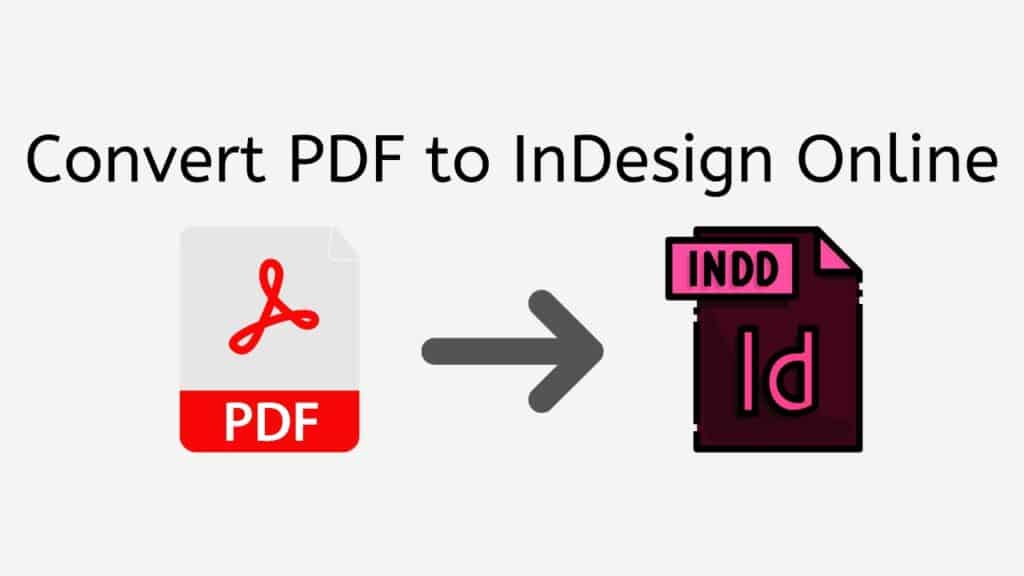Working with PDF files can be challenging, especially when you need to edit the content or work with the design. In many cases, converting a PDF to a more versatile format like Adobe InDesign (INDD) can save you time and make collaboration easier. That’s where AnyConverted.com comes in, offering a free online web converting app that is reliable, fast and has top ratings from users. With AnyConverted.com, you can easily convert PDF to InDesign, making editing and design tasks a breeze.
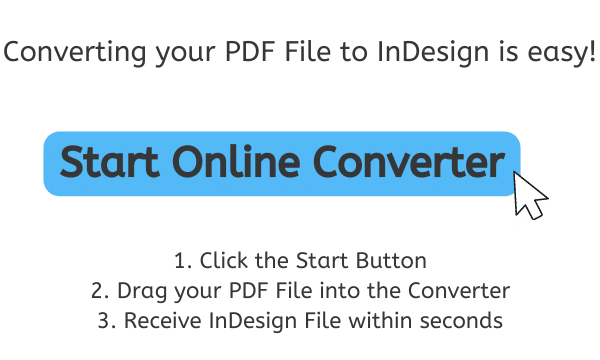
Advantages of Converting a PDF File into an InDesign Document
PDF is a popular file format for sharing documents, but it can be limiting when it comes to editing and design. In contrast, InDesign is a powerful and flexible design tool that allows you to have better control over layout and design, making it the go-to choice for many graphic designers and creative professionals.
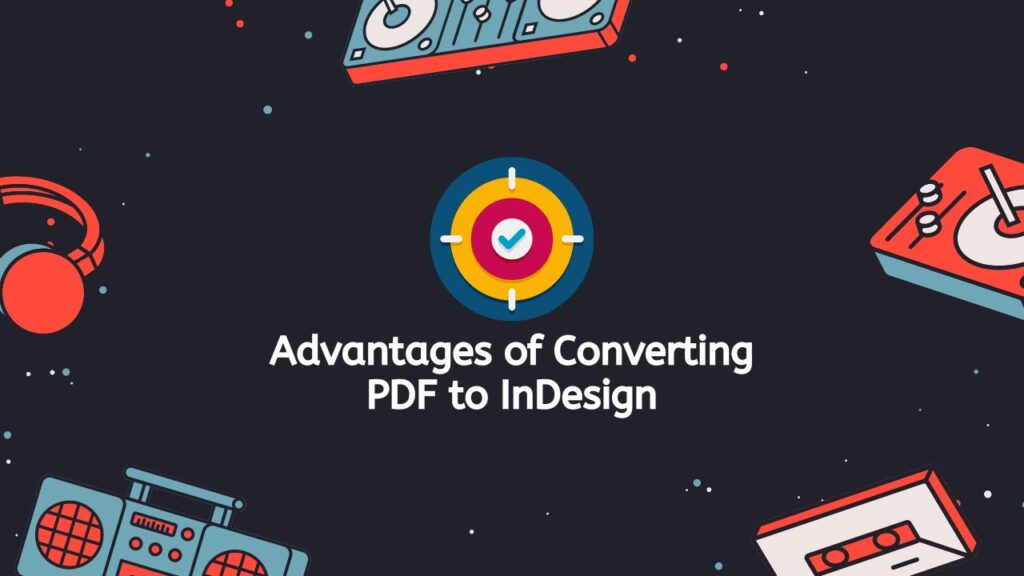
Improved Editing Capabilities
Converting your PDF to InDesign (INDD) allows you to take advantage of the powerful editing tools available in Adobe InDesign. This means you can easily edit text, images, and other elements within the document without having to work with cumbersome PDF editing software.
Better Control Over Layout and Design
InDesign provides a more flexible and robust environment for creating visually appealing documents. By converting your PDF to InDesign, you can take advantage of advanced layout and design features, giving you full control over the appearance of your document.
Easier Collaboration with Designers and Clients
When working with clients or collaborating with other designers, InDesign files are often the preferred format. Converting your PDF to InDesign makes it easier to share and collaborate on projects, ensuring everyone is working with the same file format.
Streamlined Printing and Production Process
InDesign files are typically more compatible with professional printing processes, ensuring the highest possible quality for your printed materials. By converting your PDF to InDesign, you can simplify the printing and production process and ensure that your documents look their best.
Introducing Our Online Converter Tool
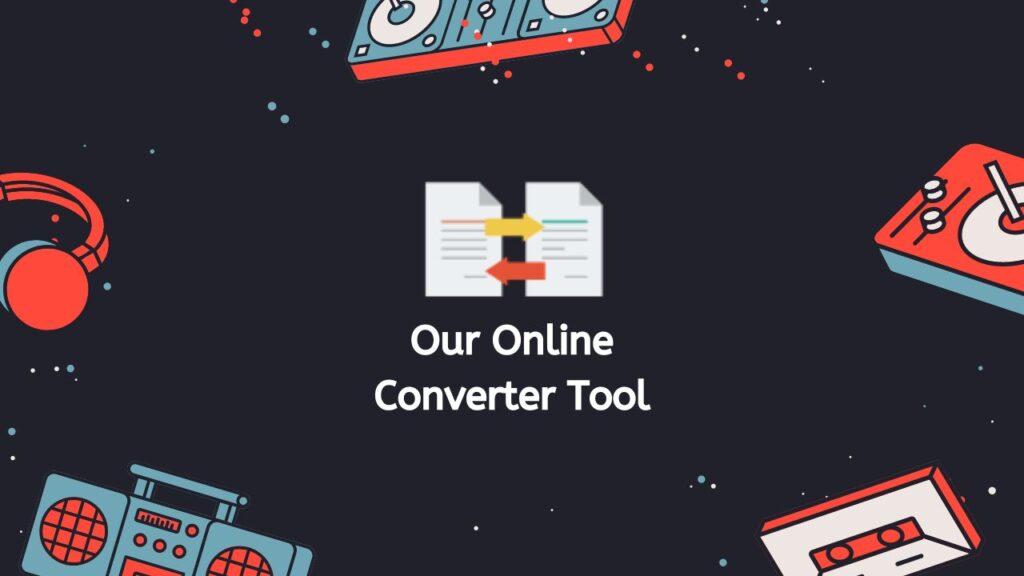
AnyConverted.com’s free online converter tool offers a user-friendly interface, quick and accurate conversion, and requires no software installation. It works on any device, including smartphones, computers, and tablets, and provides high-quality conversions.
Features and Benefits of the Converter Tool
- User-friendly interface: The straightforward design of AnyConverted.com makes it easy for anyone to convert their files without any prior experience.
- Quick and accurate conversion: The online converter processes your PDF files and converts them to InDesign format within seconds, maintaining the original formatting and quality.
- No software installation required: AnyConverted.com is entirely web-based, meaning you don’t need to install any software on your device to use it.
- Free to use: The online converter is available at no cost, making it accessible to everyone.
- Support for multiple file formats: In addition to PDF to InDesign conversions, AnyConverted.com also supports a wide range of other file formats, including Adobe Illustrator and Microsoft Word.
How to Convert PDF to InDesign Using AnyConverted
In this tutorial, we’ll guide you through the process of using AnyConverted.com to quickly convert your PDF file into a high-quality InDesign file. By following these simple steps, you can easily convert your files within seconds.
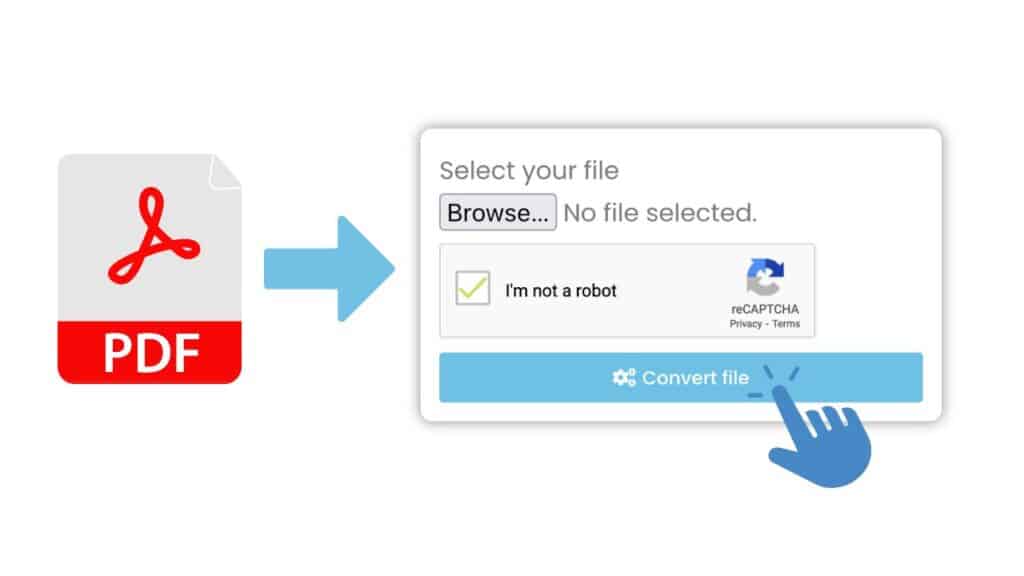
At the top of the page, you will see a “Start” button. Click on this button to proceed. After clicking the “Start” button, you will be taken to a page of our online converter. It’s time to upload your X file (in this example, a PDF file). You will see an area with the text “Drag your file here”. To upload your file, simply drag and drop it into the designated area. Alternatively, you can click on the “Browse File” button to browse your device and select the file manually.

With your X file uploaded, click on the “Convert” button to start the conversion process. AnyConverted.com will now process your file and convert it to the specified Y file format (in this example, InDesign). Within seconds, the conversion process will be complete, and you will receive a high-quality Y file (in this example, an InDesign file). Click on the “Download” button to download the converted file to your device.
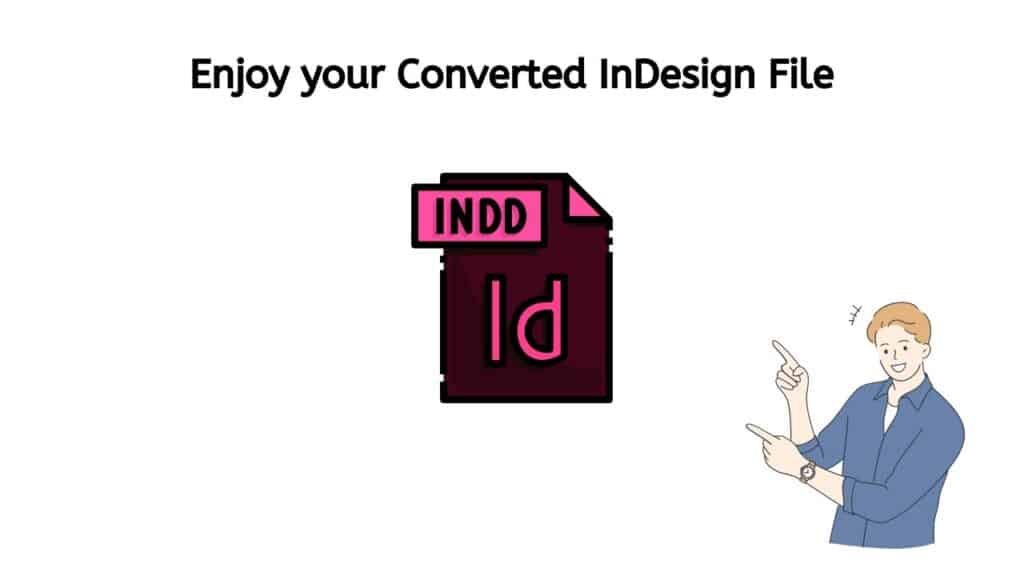
And that’s it! You have successfully used AnyConverted to convert your X file into a high-quality Y file. By following this simple process, you can enjoy fast and reliable file conversions for a wide range of file types.
Tips for a Smooth Conversion Process
To ensure a seamless conversion experience, consider these tips:
- Make sure your PDF file is not password-protected, as the online converter may not be able to process protected files
- For large PDF files, be patient and allow the converter some time to complete the process
- Ensure you have a stable internet connection while using the online converter
Troubleshooting Common Issues
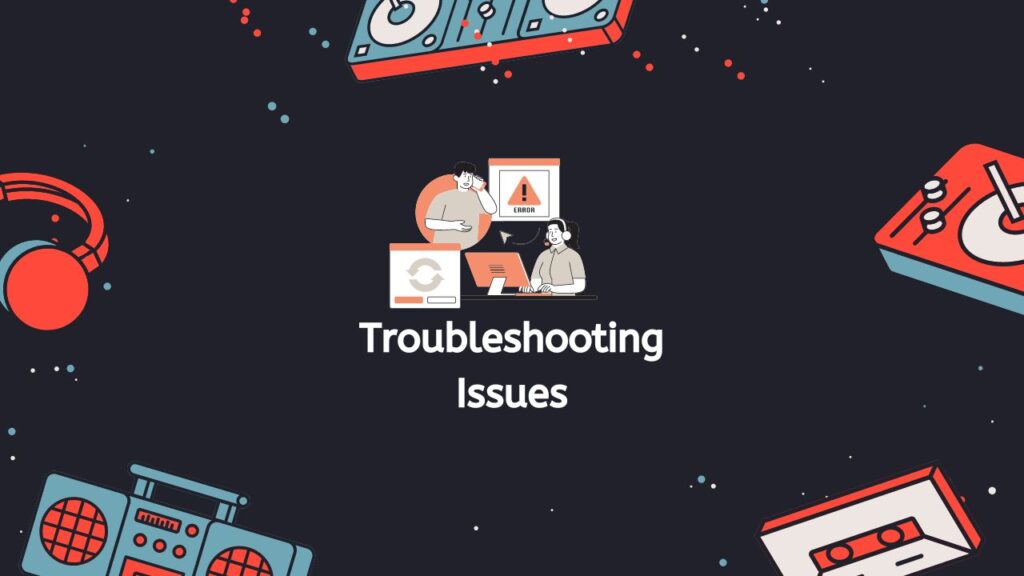
If you encounter any issues during the conversion process, consider the following solutions:
- Refresh the web page and try again
- Clear your browser cache and cookies
- Try using a different browser or device
- Make sure your PDF file is not corrupt
Use Cases for PDF to InDesign Conversion
There are numerous scenarios where converting a PDF to InDesign can be beneficial. Some common use cases include:
- Graphic design projects: Working with design elements and layouts is much easier in InDesign compared to PDF
- Publishing and layout tasks: InDesign offers superior control over typography and page layout, making it the preferred choice for many publishing professionals
- Marketing materials and presentations: InDesign provides advanced design features that can help you create visually appealing marketing materials and presentations
- Collaborating with clients and colleagues: Sharing editable InDesign files with clients and colleagues makes collaboration and feedback more efficient
Frequently Asked Questions
We at AnyConverted recognize that users may have questions regarding the online conversion of X to Y files. To assist users and ensure a seamless conversion experience, we have gathered a comprehensive list of frequently asked questions that address common concerns. Our FAQ covers a broad range of topics including security measures for online conversions, compatibility of various file formats, and other relevant information. We encourage you to browse through our FAQ to find answers to your queries and discover how our online conversion tool can enhance your workflow productivity.
Can I convert a password-protected PDF to InDesign using AnyConverted?
If your PDF file is password-protected, you will need to remove the password before converting it to InDesign using AnyConverted.com.
What is the difference between INDD and IDML file formats?
INDD is the native file format for Adobe InDesign, while IDML (InDesign Markup Language) is an XML-based format that is compatible with older versions of InDesign. If you are unsure which format to choose, select INDD for the most recent version of InDesign.
Is there a file size limit for the PDF to InDesign conversion on AnyConverted?
While there is no specific file size limit, larger files may take longer to convert, and you might experience issues with extremely large files. If you have problems with a large file, try breaking it into smaller sections and converting each section separately.