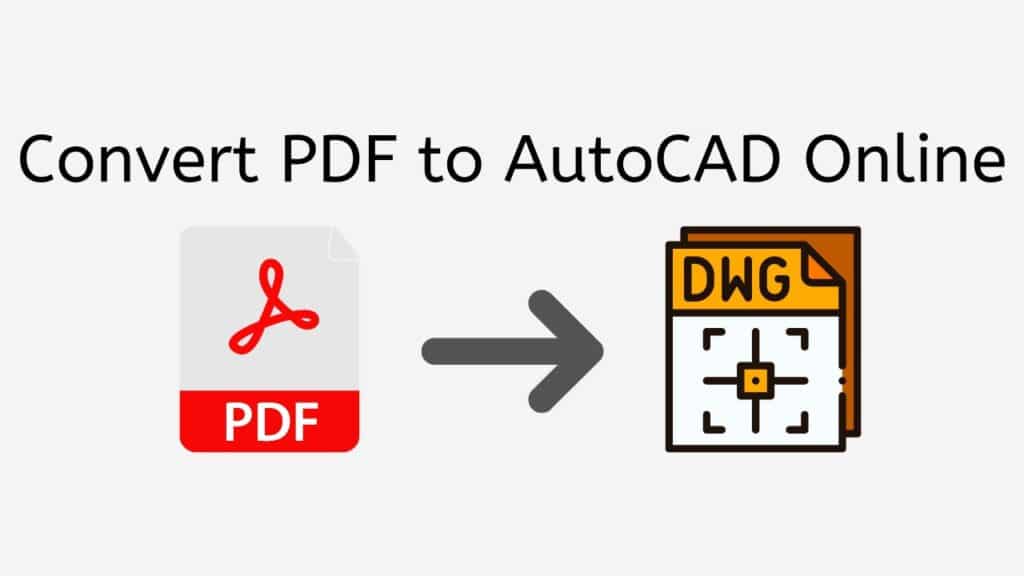If you work in the design or architecture industry, you know that AutoCAD is the go-to software for creating precise, technical drawings. However, sometimes you might receive a PDF file that you need to edit or modify in AutoCAD. Luckily, with AnyConverted.com’s free online converter tool, you can easily convert your PDF file to an editable AutoCAD file format.
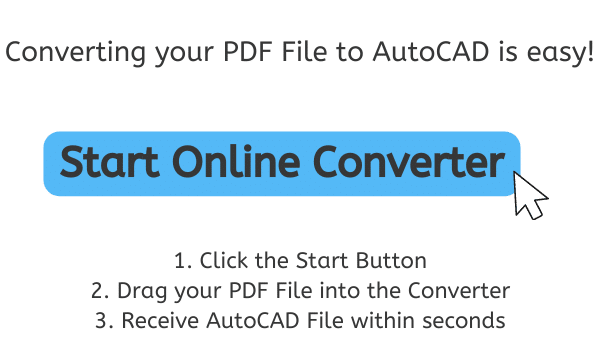
The Beneficial Reasons for Converting PDF to AutoCAD
Before we dive into how to use AnyConverted’s online converter tool, let’s discuss why you might need to convert a PDF file to AutoCAD in the first place.
While PDF files are great for sharing and viewing documents, they are not the best for editing and manipulating design files. AutoCAD, on the other hand, is a powerful software that allows you to create and edit technical drawings with precision.
So if you have a PDF file that needs to be edited or modified, converting it to an AutoCAD file format will allow you to work on the file more efficiently and effectively.
AnyConverted’s Online Converter Tool
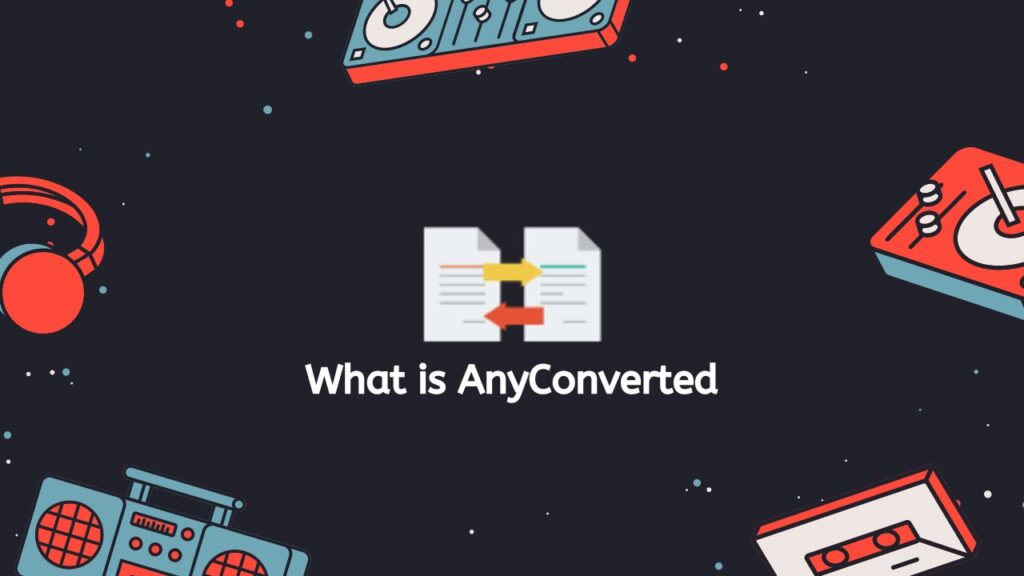
Now, let’s talk about AnyConverted.com’s free online converter tool. This tool is a fast and reliable way to convert your PDF files to AutoCAD files. AnyConverted.com’s online converter tool is completely free to use and works on any device, from smartphones to tablets to computers.
One of the best things about AnyConverted’s converter tool is that it produces high-quality, accurate conversions. The tool uses advanced algorithms to ensure that the converted file is as close to the original as possible.
A Step-by-Step Guide to Converting Your PDF File
Converting your files from one format to another can be a tedious and time-consuming process. However, with AnyConverted.com’s free online converter tool, you can easily convert your files to a different format in just a few clicks. Here’s a step-by-step tutorial on how to use AnyConverted.com:
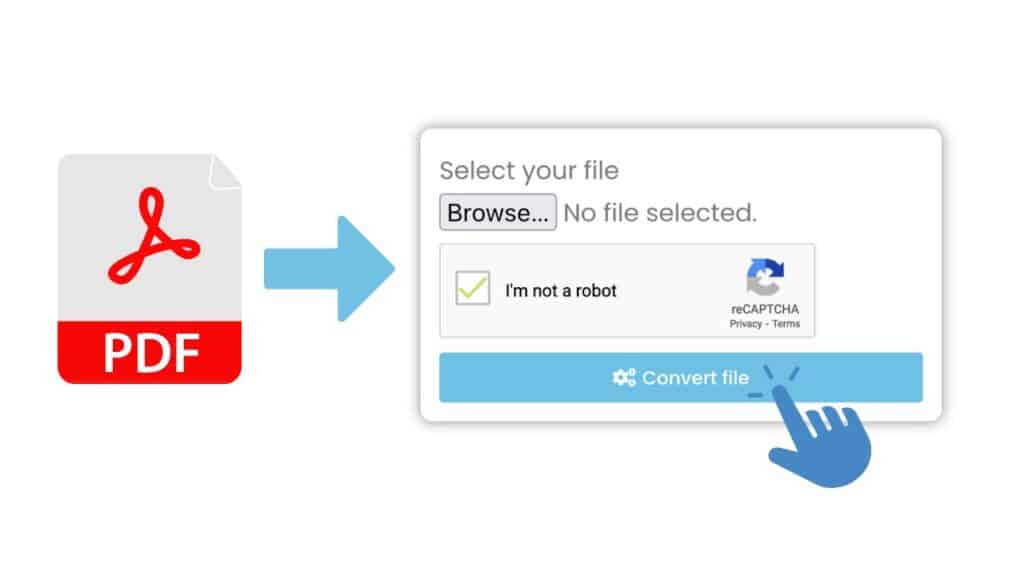
To start, click the “Start” button. After you hit the “Start” button, you will be taken to a page where you can drag and drop your PDF file into the online converter. Find the PDF file you want to change on your computer and drag it into the space on the page where it says to do so.
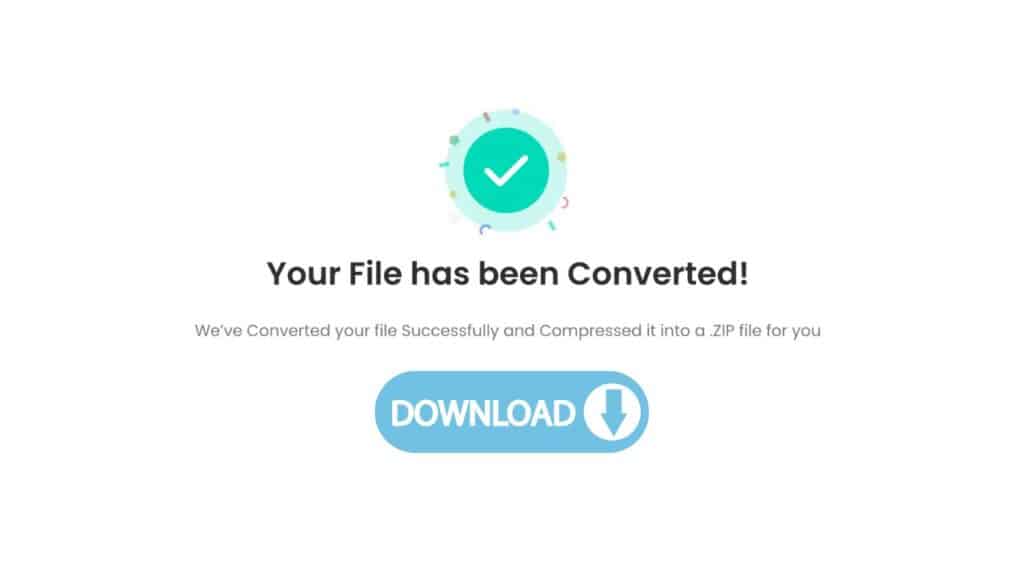
AnyConverted will quickly start turning your PDF file into a high-quality AutoCAD file as soon as you upload it. How long it takes to finish the conversion process depends on how big your PDF file is and how fast your internet connection is. After the change is done, you’ll be given a high-quality AutoCAD file that you can save to your computer. To save the file to your computer, all you have to do is click the “Download” button.
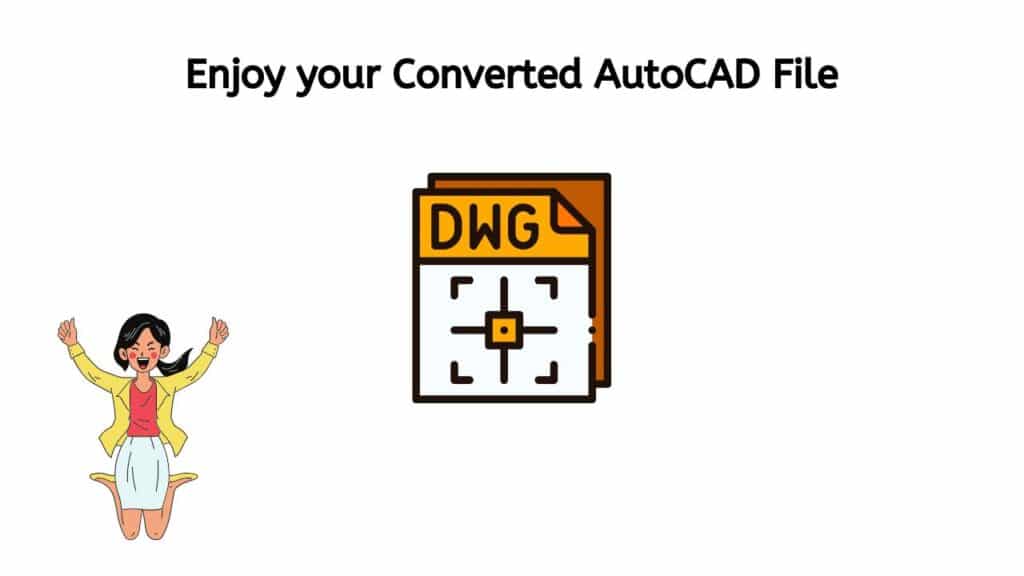
So, that’s all! It really is that easy to use AnyConverted. AnyConverted makes it easy and straightforward to turn in a single PDF file or a group of PDF files.
Few Additional Tips to Keep in Mind
- AnyConverted.com’s converter tool supports a variety of file formats, so be sure to select the correct conversion type for your needs.
- The quality of your converted file will depend on the quality of your source file. Make sure your source file is high quality to ensure the best possible results.
- If you encounter any issues during the conversion process, try using a different file or contact AnyConverted.com’s customer support for assistance.
In just a few easy steps, you can convert your files to a different format with AnyConverted.com’s free online converter tool.
Tips for a Successful Conversion
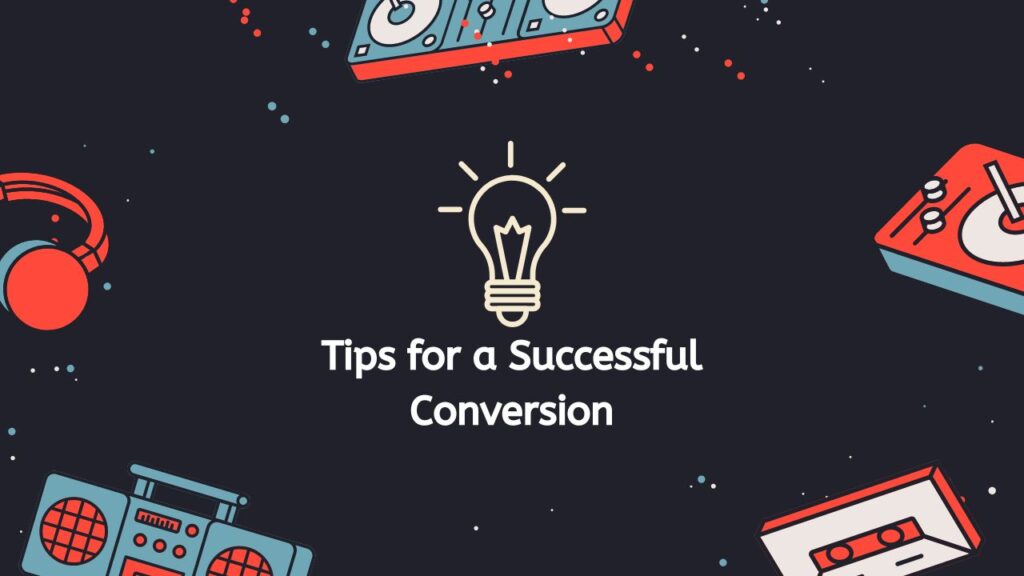
While AnyConverted’s online converter tool is very easy to use, there are some tips and tricks you can follow to ensure that your conversion is successful:
- Optimize your PDF file for conversion by using a high-quality scan and ensuring that the file is not corrupted.
- Avoid converting scanned PDF files if possible, as they may not be as accurate as vector PDF files.
- Double-check the conversion settings to make sure they are appropriate for your needs.
- If you encounter any issues during the conversion process, try using a different PDF file or contact AnyConverted.com’s customer support for assistance.
Frequently Asked Questions
We understand that converting files from one format to another can be a daunting task, which is why we offer a free online converter tool that makes the process fast and easy. Below are some of the most frequently asked questions our users have about converting X to Y online:
Is AnyConverted.com’s online converter tool really free to use?
Yes! AnyConverted.com’s online converter tool is completely free to use. You don’t need to create an account or pay anything to use the tool.
How long does the conversion process take?
The conversion process should only take a few seconds, depending on the size and complexity of your PDF file.
What if I have a large batch of PDF files to convert to AutoCAD?
AnyConverted.com’s online converter tool supports batch conversions, so you can convert multiple files at once. Simply select the “Batch Conversion” option on the website and upload your files. The tool will convert them all at once and allow you to download a ZIP file containing all of the converted AutoCAD files.