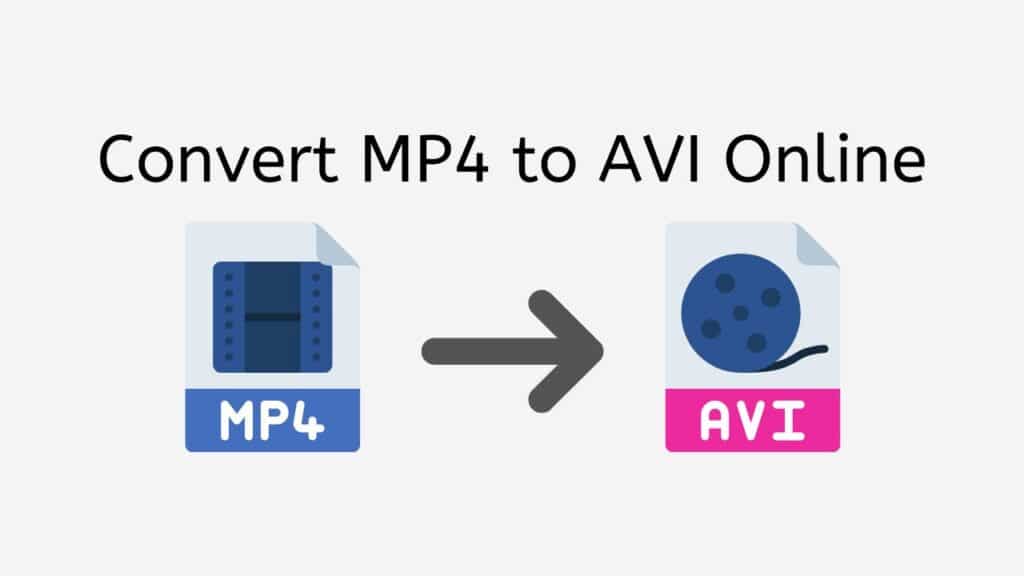You can quickly and easily convert MP4 files to AVI format with our free and simple to use online MP4 to AVI converter. Drag and drop the MP4 file you wish to convert into the conversion window, and you’ll have a fully converted AVI file available for download in a matter of seconds.
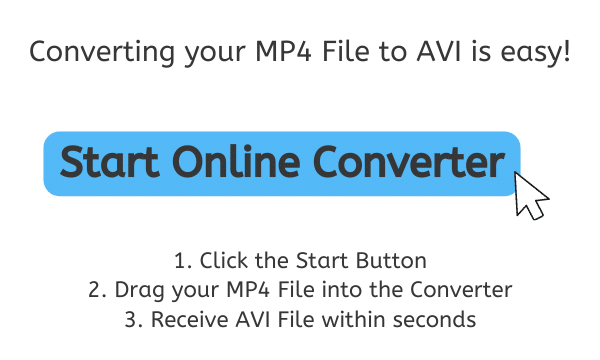
A Brief Explanation of the AVI File Format
An AVI (Audio Video Interleave) file is a type of video file that stores both audio and video data in a single file. It was developed by Microsoft in 1992 as a part of their Video for Windows technology. AVI files are one of the oldest and most widely supported video file formats, and they can be played on a wide variety of devices, including Windows, Mac, and Linux computers, as well as many smartphones and other portable devices.
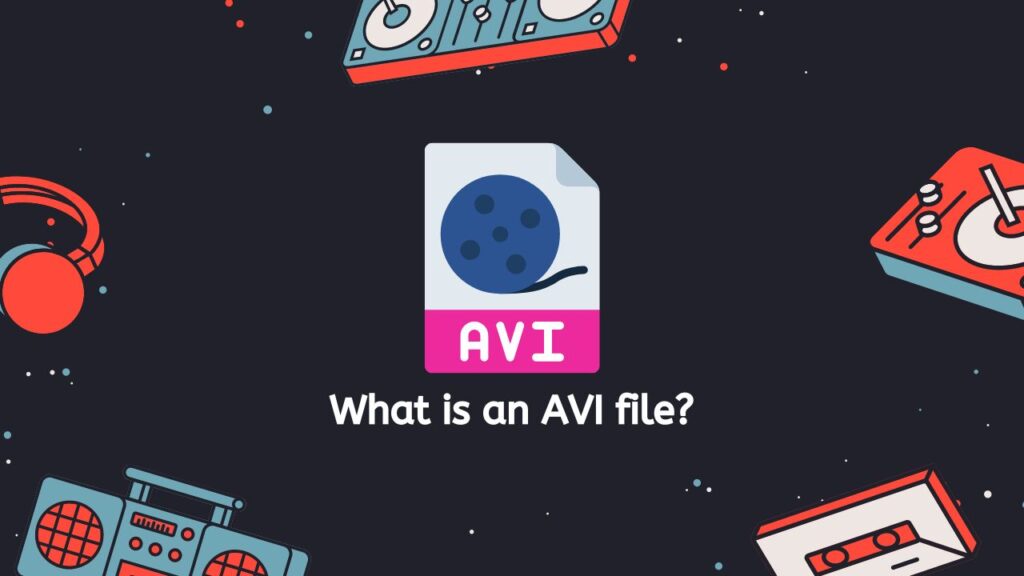
Audio and Video Codecs
A variety of different audio and video codecs can be stored in AVI files because they use a container format. DivX, XviD, and MJPEG are some of the codecs for AVI files that are most frequently used. A variety of alternative techniques, including Motion JPEG (MJPEG), Indeo, and DivX, can be used to compress AVI files as well.
Compatibility
The fact that AVI files work with a variety of hardware and software is one of its key benefits. AVI files may be viewed and shared online and are supported by the majority of media players and video editing programs. But AVI files’ high file size, which can make them challenging to share and keep, is one of its biggest downsides.
An AVI file is a particular kind of video file that uses a range of different codecs and compression algorithms to hold both audio and video data in a single container. It is frequently used to store and share video material because it is extensively supported on a wide range of different devices.
A Guide on How to Convert MP4 to AVI using Our Online Converter Tool
This tutorial will walk you through the converting process using AnyConverted in an easy and efficient manner. Simply adhere to the instructions provided in this guide to quickly convert your MP4 file to AVI or other file types, such as M4A to WAV.
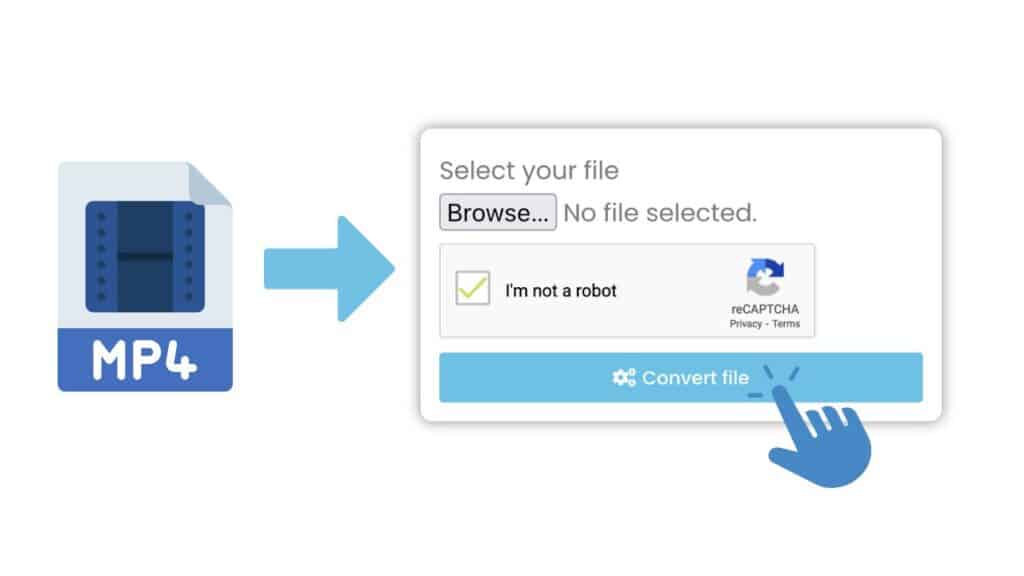
The converting tool will start when you click the “Start” button. You may either click the “Browse Files” button and choose your MP4 file from your computer’s file browser or you can drag and drop it into the converting tool. To start the converting process, click the “Convert” button.

Hold off until the conversion is finished. This process ought to be quick. You can download the converted AVI file after the conversion is complete. To download the file to your computer, click the “Download” button.
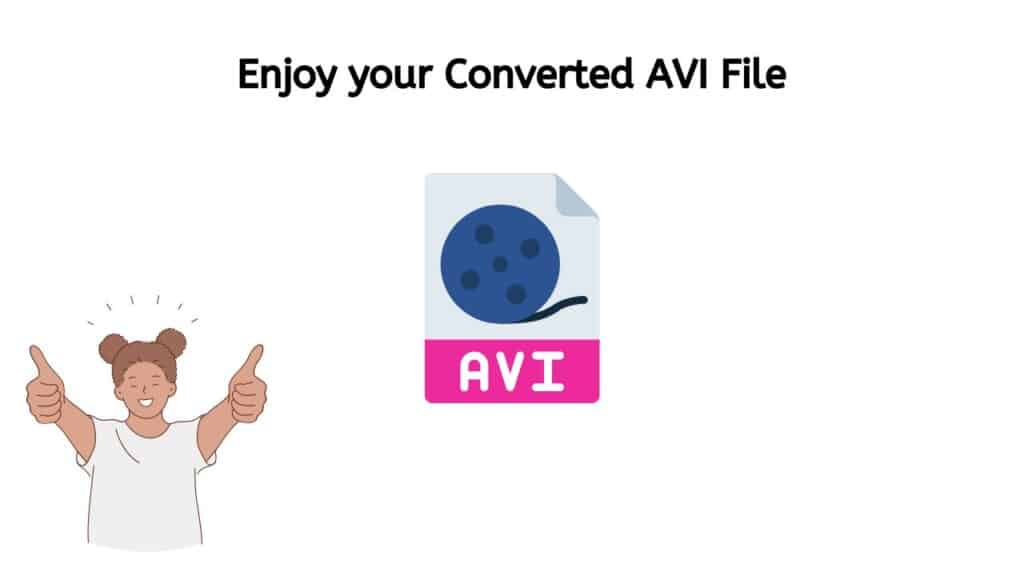
You’re done now! You ought to now have a top-notch AVI file that can be viewed on any gadget that supports the AVI format. Do not be reluctant to inquire if you need more information or if you have any questions.
Can I convert AVI and other video formats?
Our service can convert AVI and other video formats such as MP4 files to MP3. AVI stands for Audio Video Interleave and is a common video file format that is used to store video and audio data. It was developed by Microsoft in 1992 and is still widely used today. There are many different video file formats, each with its own unique features and uses. Some common video file formats include MP4, MOV, MKV, and FLV. Our service can convert these and other video formats into a variety of different formats, depending on your needs. For example, you may want to convert a video from AVI to MP4 in order to play it on a specific device or platform. Our service can help you do this quickly and easily.
Fast Conversion with Our MP4 to AVI Converter Tool
Our converter has earned high marks from consumers and is quick and dependable. It is convenient to use wherever you are thanks to its compatibility with a variety of gadgets, including smartphones, PCs, and tablets. Additionally, you won’t need to worry about paying for pricey software or subscriptions because it is totally free to use.
The great quality of the converted file is one of the main advantages of utilizing our MP4 to AVI converter. You can trust that the AVI file you receive will be just as good as the original MP4 since we employ sophisticated algorithms to guarantee that the conversion process maintains the original quality of the source file.
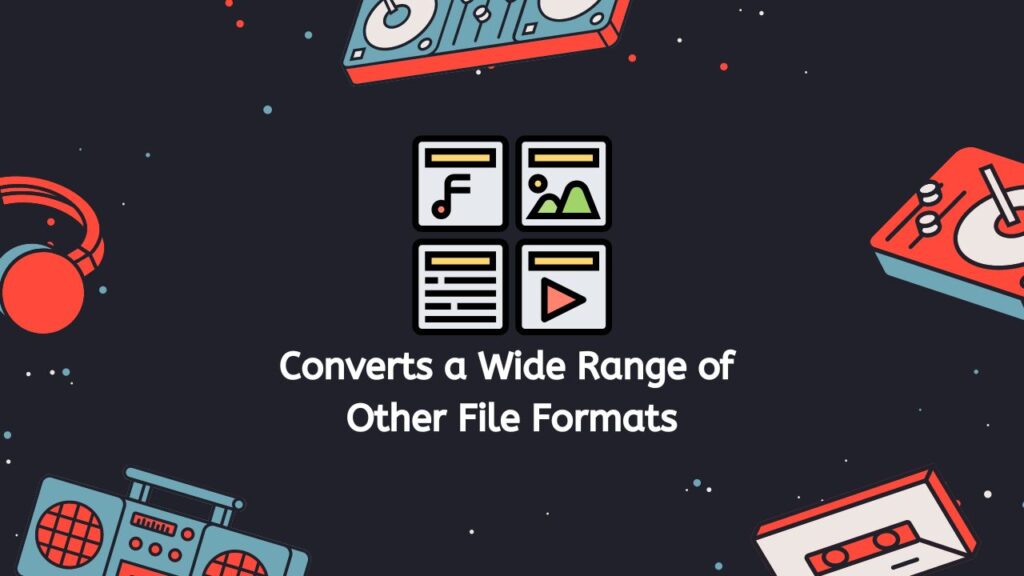
But we offer more than just MP4 to AVI conversions in our software. Other file types that are supported by it include MOV, WMV, and MKV. So, whether you want to change a video’s format for simpler editing or sharing, or you need to convert a video for a certain device or platform, our online tool can help.
Why Should you Use an AVI Video File
In AVI files, audio and video data can coexist in a file container that enables synchronized audio and video playing. Using AVI files may be done for a number of purposes, including the following:
- Compatibility: AVI is a very old and widely supported format. Most media players and video editing software can open and play AVI files.
- Flexibility: AVI files support a variety of video codecs and audio codecs, so they can be used to encode a wide range of video and audio content.
- High quality: AVI files can be encoded at high bitrates, which means that they can preserve a lot of detail and produce high-quality video.
- Ease of use: AVI files are relatively easy to work with. They can be edited, converted, and played back with a wide range of software.
- Small file size: AVI files can be compressed to save space without sacrificing too much quality, making them a good choice for storing video on a computer or sharing online.
AVI is a good choice for anyone who needs a reliable and flexible format for storing and playing back video. It is especially well-suited for users who need to work with video files on a regular basis and need a format that can handle a variety of different codecs and bitrates.
Play your AVI Files with VLC Media Player
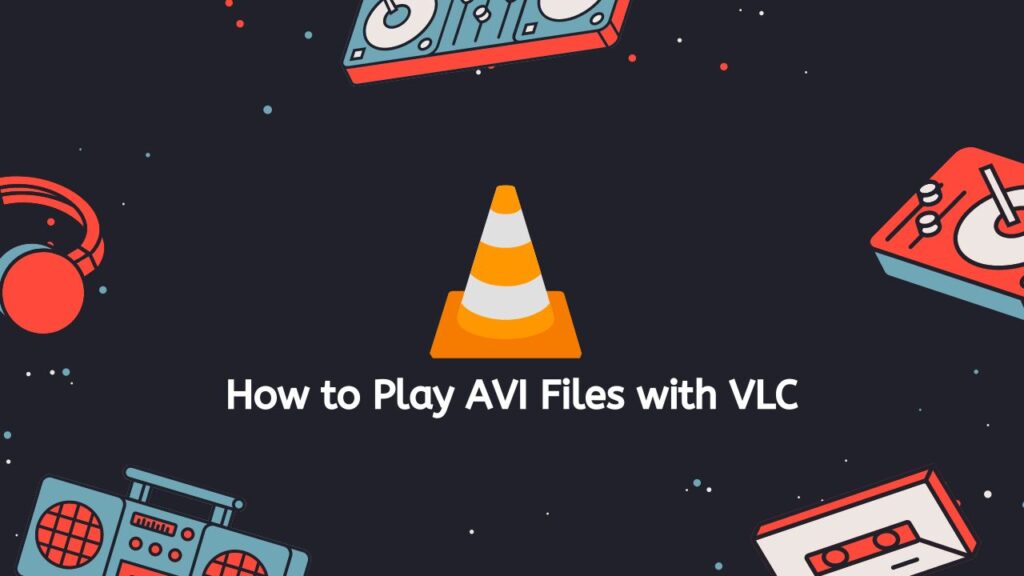
To play an AVI file with VLC media player, follow these steps:
- Download and install VLC media player on your computer. You can download it from the official VLC website (www.videolan.org).
- Open VLC media player.
- Click on the “Media” menu and select “Open File.”
- Navigate to the location of the AVI file on your computer and click on the file to select it.
- Click the “Open” button.
- The AVI file should now begin playing in VLC media player.
If you are experiencing trouble playing the AVI file, your computer might not have the required codecs loaded. Your media player uses codecs, which are compact pieces of software, to decode and play audio and video files. When you attempt to play the AVI file, you can see an error notice if a codec is missing.
You can attempt obtaining and installing the K-Lite Codec Pack to resolve this issue (www.codecguide.com/download kl.htm). With the help of this codec bundle, you should be able to play the majority of audio and video files, including AVI files.
Play the AVI file again using VLC media player after installing the codec pack. Now it ought to play properly.
Try using a different media player if you are still having difficulties playing the AVI file. Windows Media Player, QuickTime Player, and Media Player Classic are a few additional media players that can play AVI files.
In Conclusion
Avoid wasting your time and money on difficult and pricey software while converting MP4 to AVI. Try our free, simple converter instead to see how quickly and easily files can be converted. Save yourself the trouble and test it right away!
Frequently Asked Questions
Look over these commonly asked question by our users to find answers concerning converting MP4 files to the AVI format.
How can I open an MP4 file?
To open an MP4 file, you can use a media player such as VLC, Windows Media Player, or QuickTime. You can also use an online video player or upload the file to a video streaming website.
How to open an AVI file?
To open an AVI file, you can use the same media players that support MP4 files, as well as others such as PotPlayer or DivX Player.
What is the best free MP4 to AVI converter?
Here are some reasons why our MP4 to AVI converter service is the best:
- It is completely free of charge. You don’t have to pay anything to use it, and you can convert as many videos as you want.
- It is reliable. The service is designed to work consistently, so you can trust that your videos will be converted correctly every time.
- It is fast. The service is optimized to quickly convert videos, so you don’t have to wait long for your conversion to be completed.
- It is safe. We take the security and privacy of our users very seriously, and we have measures in place to ensure that your videos are protected while they are being converted.
Our MP4 to AVI converter service is a great choice for anyone looking to quickly and easily convert their videos without any cost or hassle.
Is AVI better than MP4?
AVI and MP4 are both video file formats, and both have their own advantages and disadvantages. AVI (Audio Video Interleave) is an older format that was developed by Microsoft in 1992, while MP4 (MPEG-4 Part 14) is a newer format that was developed by the Moving Picture Experts Group (MPEG) in the late 1990s.
One key difference between the two formats is that AVI is a container format, while MP4 is a codec format. This means that AVI can hold a variety of video and audio codecs, while MP4 is specifically designed to compress and encode video and audio using the H.264/AVC codec. As a result, MP4 files are typically smaller and more efficient than AVI files, which makes them more suitable for online streaming and sharing.
Another difference between the two formats is that AVI is not widely supported on mobile devices, while MP4 is widely supported on a variety of devices, including smartphones, tablets, and game consoles.
In general, MP4 is a better choice for most users because it offers better compatibility and smaller file sizes. However, if you need to use a specific video codec that is not supported by MP4, AVI may be a better option.
Can I edit MP4 videos before converting?
Yes, you can edit MP4 videos before converting them. There are many video editing software programs available that support MP4 files, such as Adobe Premiere Pro, Final Cut Pro, and Lightworks. You can use these programs to trim, cut, and make other edits to your MP4 videos before converting them to a different format.