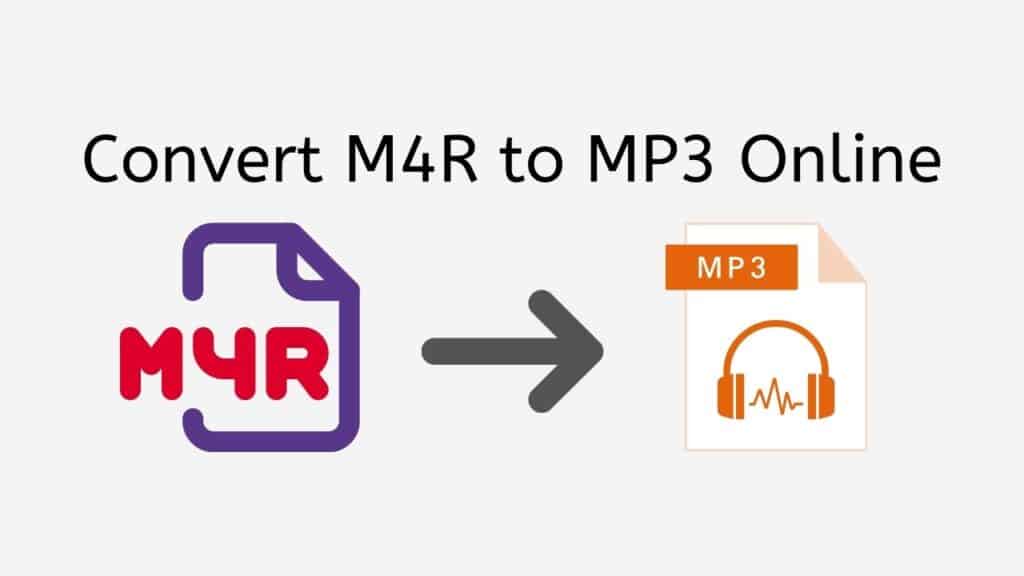Our free online converter is the ideal choice if you need to convert M4R files to MP3 in a quick and simple manner. You may quickly convert M4R to MP3 or another format, like OGG to WAV, with just a few easy steps, and your converted file will be available for use in a matter of seconds.
Our service’s outstanding user-friendliness is one of its best features. Drag the source M4R file into the appropriate spot on the website, and our program will handle the rest for you. There’s no need to deal with difficult settings or download any additional software.
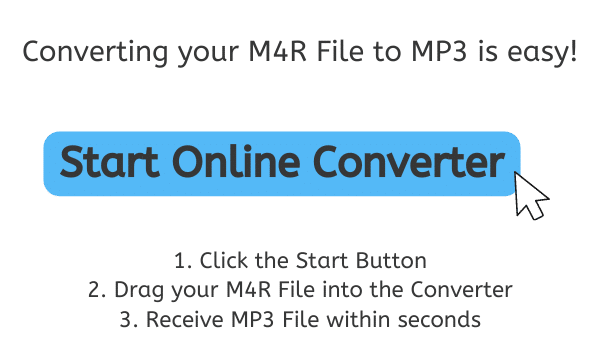
What are M4R and MP3 Files
Apple devices, such as iPhones, employ the audio file type M4R particularly for ringtones. The Advanced Audio Coding (AAC) codec was used to encode the audio data in this file version. This audio data is kept in it as a container. M4R files are used to personalize the ringtones on a user’s device and are typically made from existing audio files, such as MP3 or M4A.
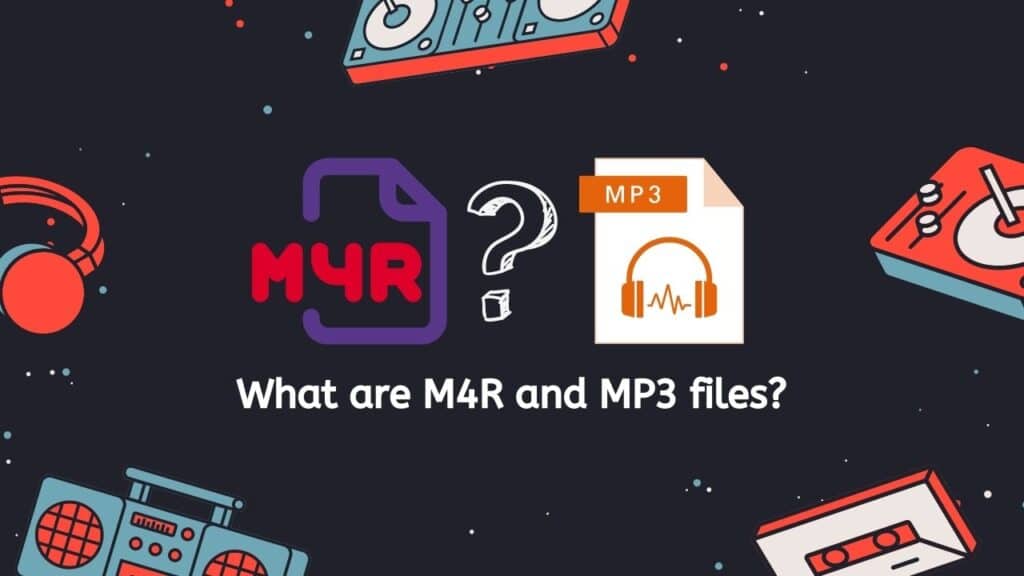
With the help of a lossy data compression technique, the popular MP3 audio file format can reduce the size of an audio file without dramatically lowering the sound quality. It is one of the most widely used formats for storing and exchanging audio files, and a variety of gadgets, including as laptops, smartphones, and portable media players, support it. The MP3 encoding algorithm is commonly used to compress the audio data from a source file, such as a CD or WAV file, to produce MP3 files.
Digital audio file formats like M4R and MP3 are both often used to store and playback audio material like music. M4R files, on the other hand, are intended exclusively for use as ringtones on Apple devices, but MP3 files are more versatile and may be used for a variety of audio applications.
Benefits of Converting M4R File Format to the MP3 Format
Converting M4R files to MP3 can be useful in a number of situations, and some of the main benefits of doing so include:
- Greater compatibility: As mentioned earlier, MP3 is a much more widely supported and compatible audio format than M4R. This means that if you convert your M4R files to MP3, you will be able to play them on a wider range of devices and players, including non-Apple devices.
- Easier sharing: M4R files are not as widely supported as MP3 files, which can make it difficult to share them with others. By converting M4R to MP3, you can make it much easier for others to access and play your audio files.
- Smaller file size: M4R files are typically larger in size compared to MP3 files, which can be a problem if you have a lot of audio files or if you are limited in terms of storage space. By converting M4R to MP3, you can significantly reduce the size of your audio files, which can be helpful in a variety of situations.
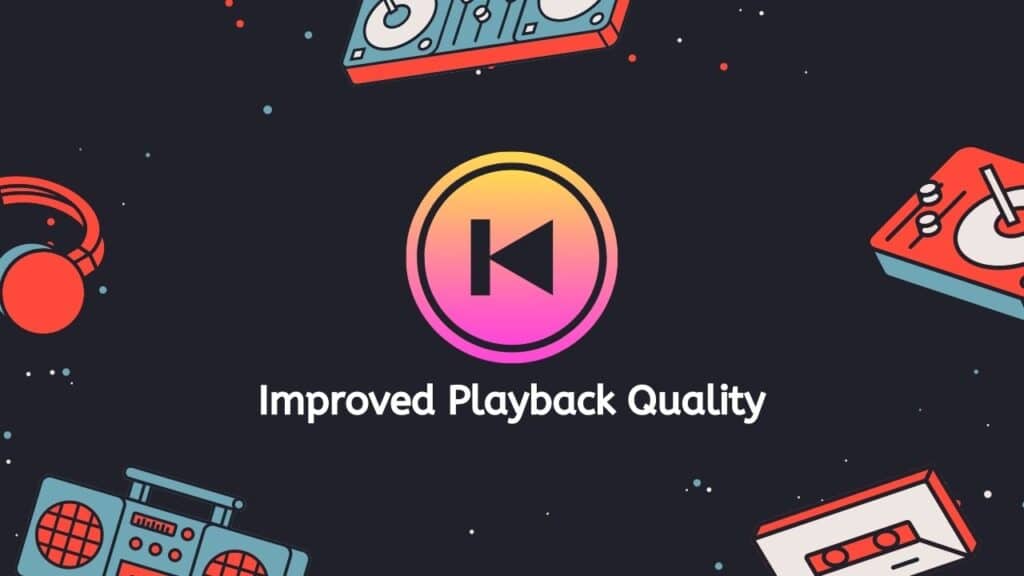
- Improved playback quality: In some cases, converting M4R to MP3 can also result in improved playback quality, particularly if the M4R file was of low quality to begin with. This is because the MP3 format uses a more advanced encoding algorithm that can produce better sound quality than M4R.
Making your audio files more widely compatible, shareable, and manageable in terms of file size may be possible by converting M4R files to MP3. Additionally, it might enhance the audio files’ sound quality, which could be particularly helpful if you are utilizing M4R files of low quality.
Convert M4R to MP3 Audio File Using Our Free Online Converter
You may play your iPhone ringtones on other devices by converting an M4R file to MP3 or another audio format, such WAV to OGG. To get started with AnyConverted, just adhere to these easy steps:
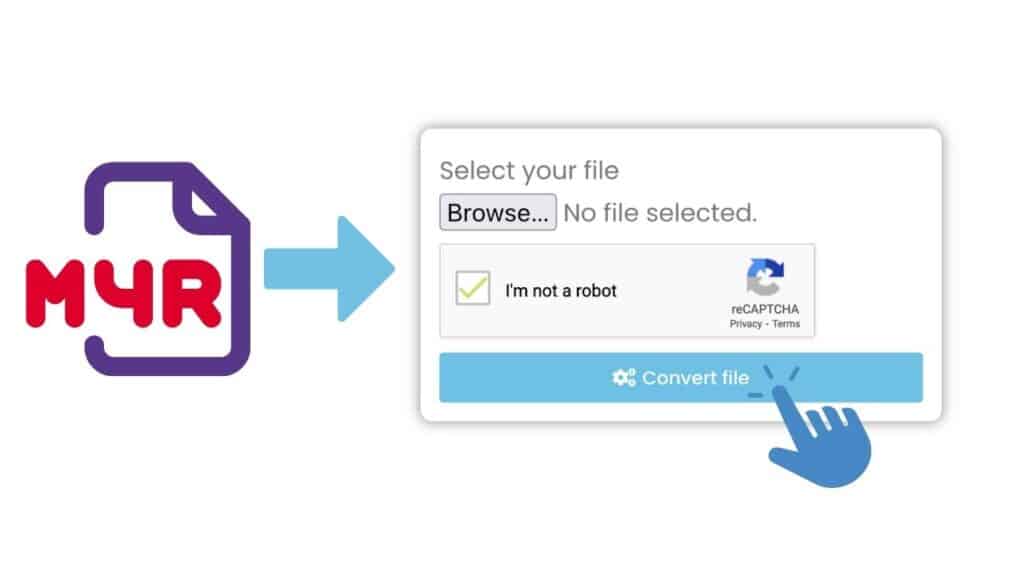
The conversion procedure can be started by clicking the “Start” button. You can start the conversion process by clicking on this button, and all necessary steps will be followed to finish the conversion. You may either click the “Browse Files” button to choose the M4R file from your computer or you can drag and drop your M4R file into the online converter.
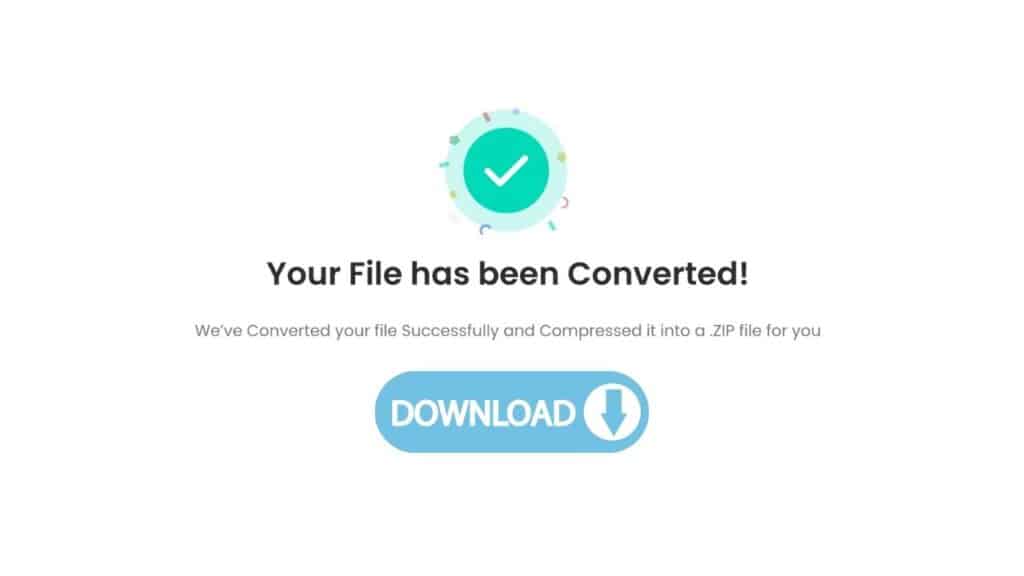
The conversion procedure will start once you click the “Convert file” button. The conversion’s progress will be shown on the screen. After the conversion is complete, you may download the MP3 file by selecting the “Download” button. The high-quality MP3 file will be instantly saved to your computer.
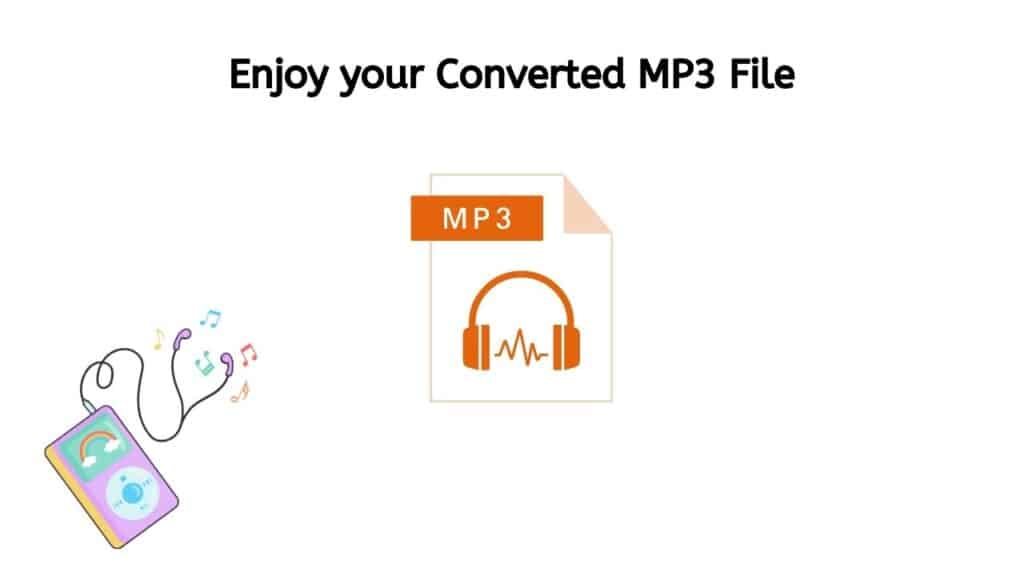
You’ve just finished using AnyConverted to convert your M4R file to an MP3 format. When you want to share your audio with people who might not have the right software to play M4R files or when you want to listen to your audio files on devices that don’t support M4R, this can be a handy ability to have. Using our free online tool, you may convert additional file formats, such as PCM to AAC or M4A files to AIFF.
The Best M4R Files to MP3 Converter
You won’t have to wait around for your file to finish converting because our program is incredibly quick. After uploading the M4R file, you may actually anticipate receiving your converted MP3 file nearly immediately.
But our service offers many advantages than just speed. Additionally, we take great satisfaction in the superior quality of our file conversions. You can rely on our program to create an MP3 file that is flawlessly clear and error-free, regardless of the type of M4R file you have.
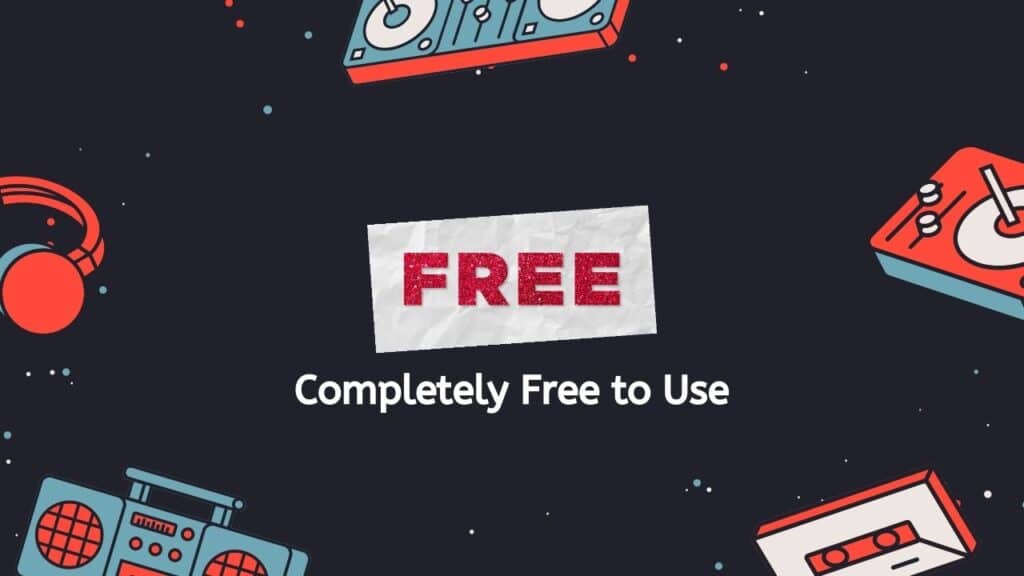
Our service’s cost-free usage is yet another fantastic feature. You won’t have to worry about subscribing or encountering any unexpected costs. You can use our software as frequently as you’d like without paying a fee, and it is entirely open to everyone.
But don’t just believe us; users have given our software excellent marks for dependability, quickness, and high-quality conversions. Our app is warranted to function properly on any device, including a PC, a smartphone, or a tablet.
Accessing an MP3 File
To access an MP3 file, you will need to use a device or software program that is capable of playing MP3 files. Here are the steps you can follow to access an MP3 file:
- Locate the MP3 file on your computer or device. MP3 files are typically stored in the “Music” or “Downloads” folder, but they can also be stored in other locations depending on how they were saved.
- Double-click on the MP3 file to open it. This should open the file in the default media player on your device, which is usually a program like Windows Media Player or iTunes.
- If the MP3 file does not open in the default media player, you may need to select a different program to open it. To do this, right-click on the MP3 file and select “Open with” from the menu. Then, choose the media player you want to use to open the file.
- If the MP3 file is stored on a removable device, like a CD or USB drive, you will need to insert the device into your computer or device and locate the file using the file explorer.
- Once you have opened the MP3 file in a media player, you should be able to play the file by pressing the play button or using the appropriate keyboard shortcut. You can also use the media player’s controls to pause, skip, or adjust the volume of the MP3 file.
- If you want to transfer the MP3 file to a different device, like a smartphone or tablet, you can use a USB cable to transfer the file from your computer to the other device. Alternatively, you can upload the MP3 file to a cloud storage service like Google Drive or Dropbox and then download the file to the other device.
The Bottom Line
Therefore, our free online web converting app is the best option if you need to convert M4R to MP3. It gives cost-free, quick, and dependable service. See for yourself how simple and convenient it is to obtain the file conversions you require by giving it a try right away.
Frequently Asked Questions
To help you better understand the process of converting DSD to WAV files using our service, we’ve answered some common questions below.
How to open an M4R file?
To open an M4R file, you can try using an audio playback program like iTunes, QuickTime, or Windows Media Player. M4R files are a type of audio file specifically used for ringtones on iPhones, so if you are trying to use an M4R file on a different device or platform, you may need to convert it to a different audio format.
What are the common audio formats?
Some common audio formats include MP3, WAV, AIFF, and AAC. Different audio formats can have different levels of quality and compatibility with different devices and software programs.
Will converting the audio format affect its quality?
If you are using our high-quality conversion tool and converting between lossless audio formats (formats that preserve all of the original audio data), the quality of the audio should not be affected.
Is there a charge for audio conversion?
There is no charge for audio conversion when using our service. You can convert audio files to a different format without incurring any fees. The service is provided free of charge and you can convert as many audio files as you want without being charged.
Can this tool be used on any device?
Our tool can be used on any device. This means that it can be accessed and used on a wide range of devices, including computers, tablets, and smartphones. This versatility makes it convenient for users to access and use your tool from a variety of different devices, depending on their needs and preferences. This can be especially useful for people who need to use your tool while on the go or who use multiple devices in their daily lives. The ability to use our app on any device can be a key advantage and can help to make it more accessible and convenient for users.